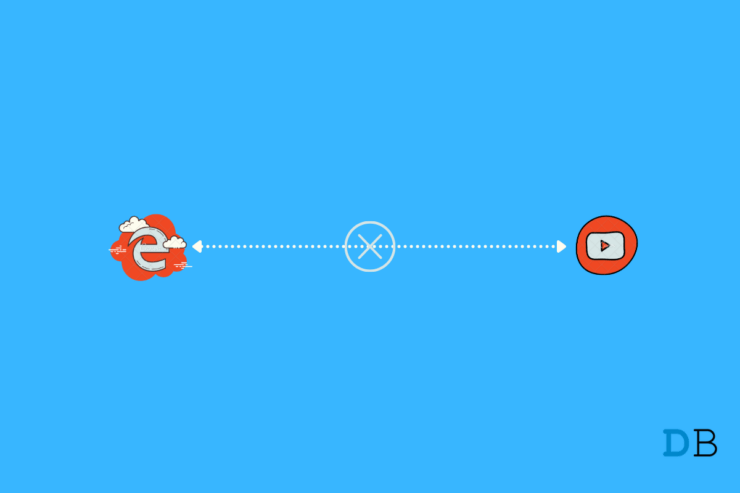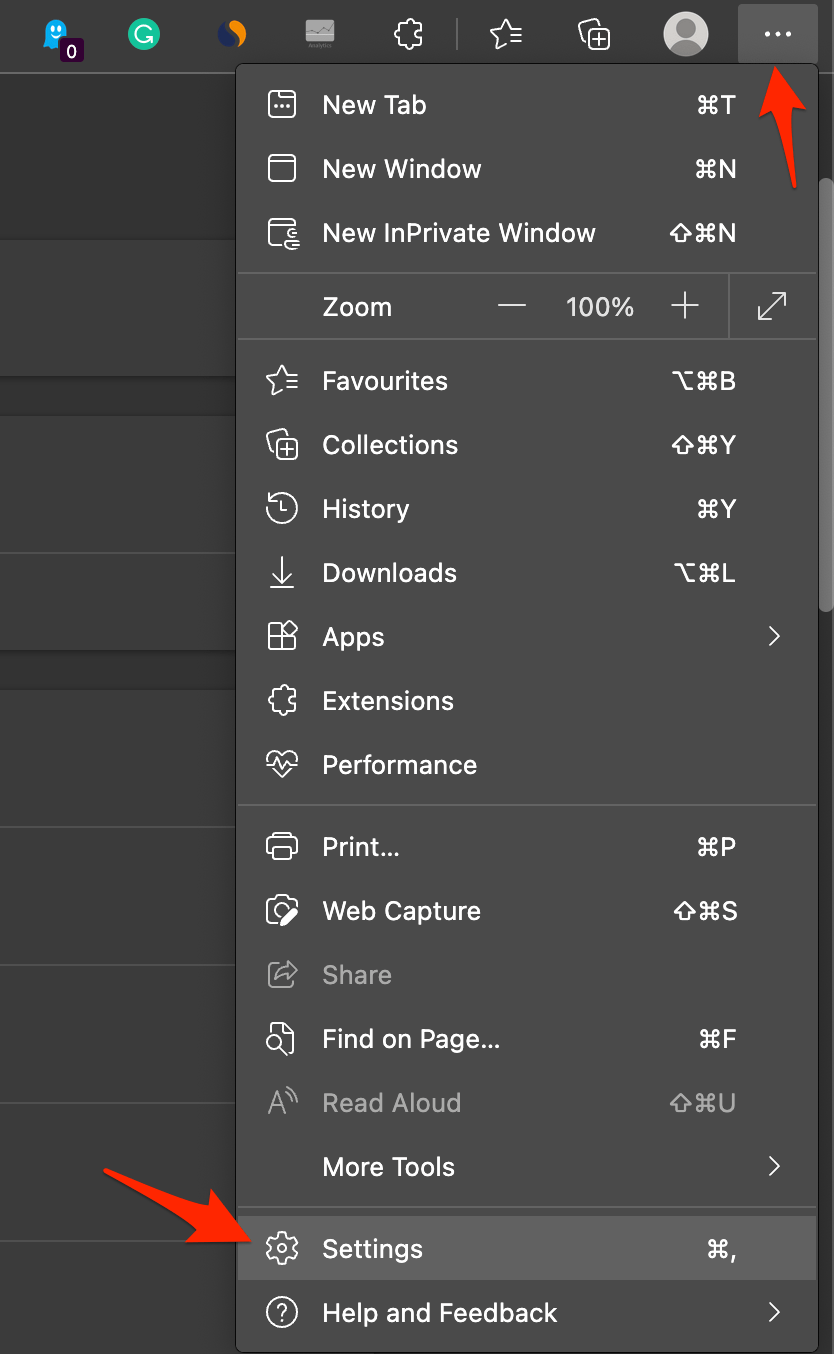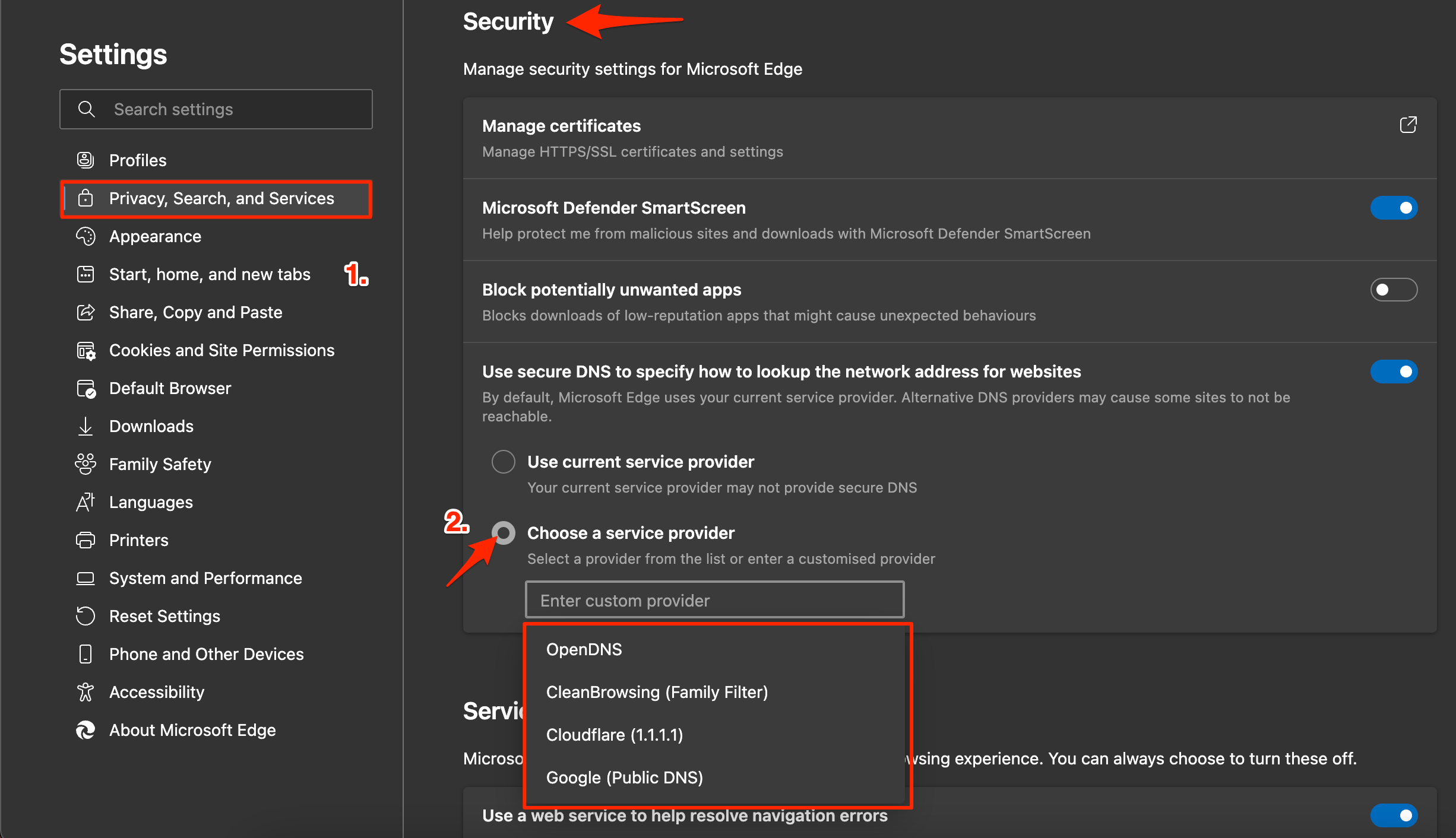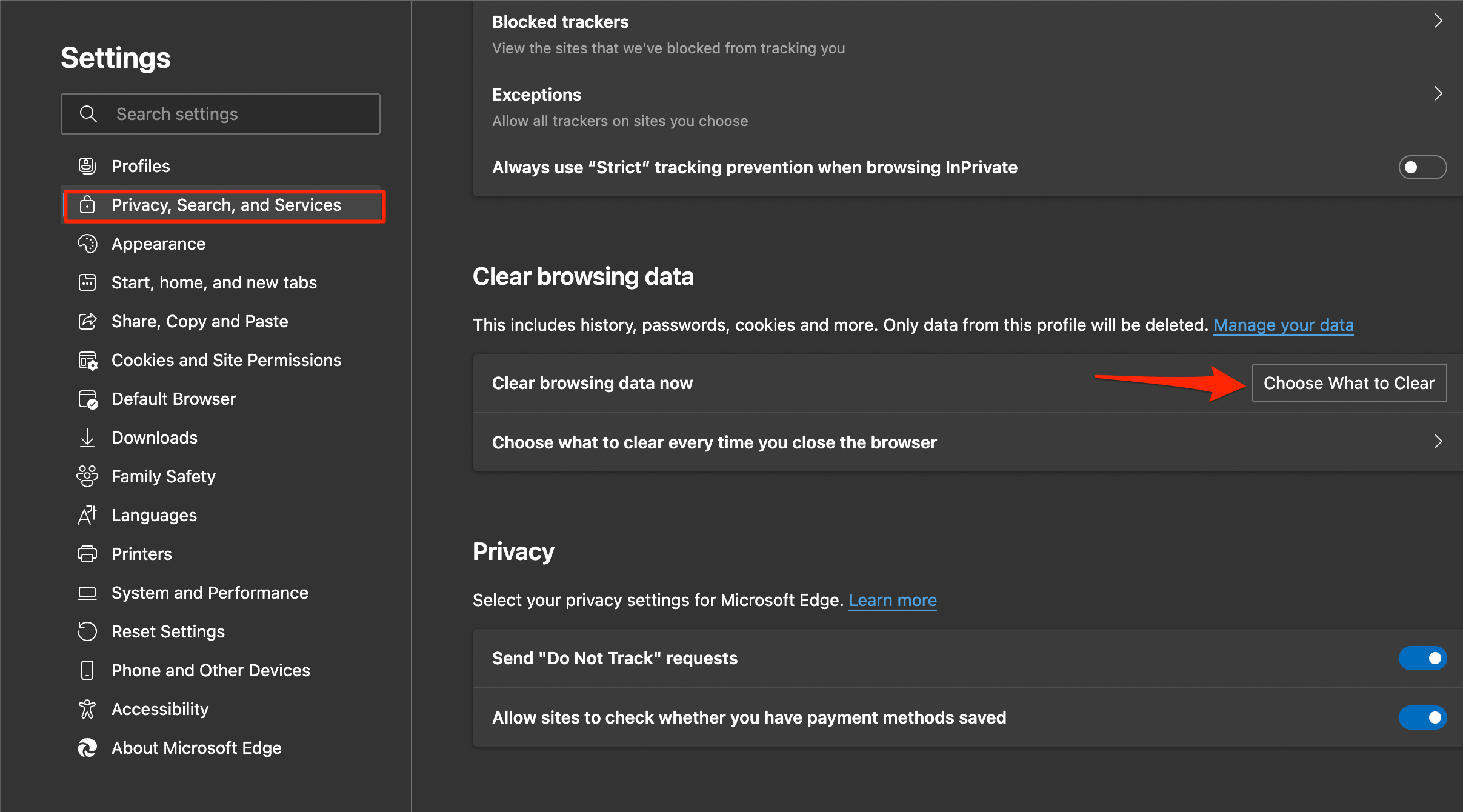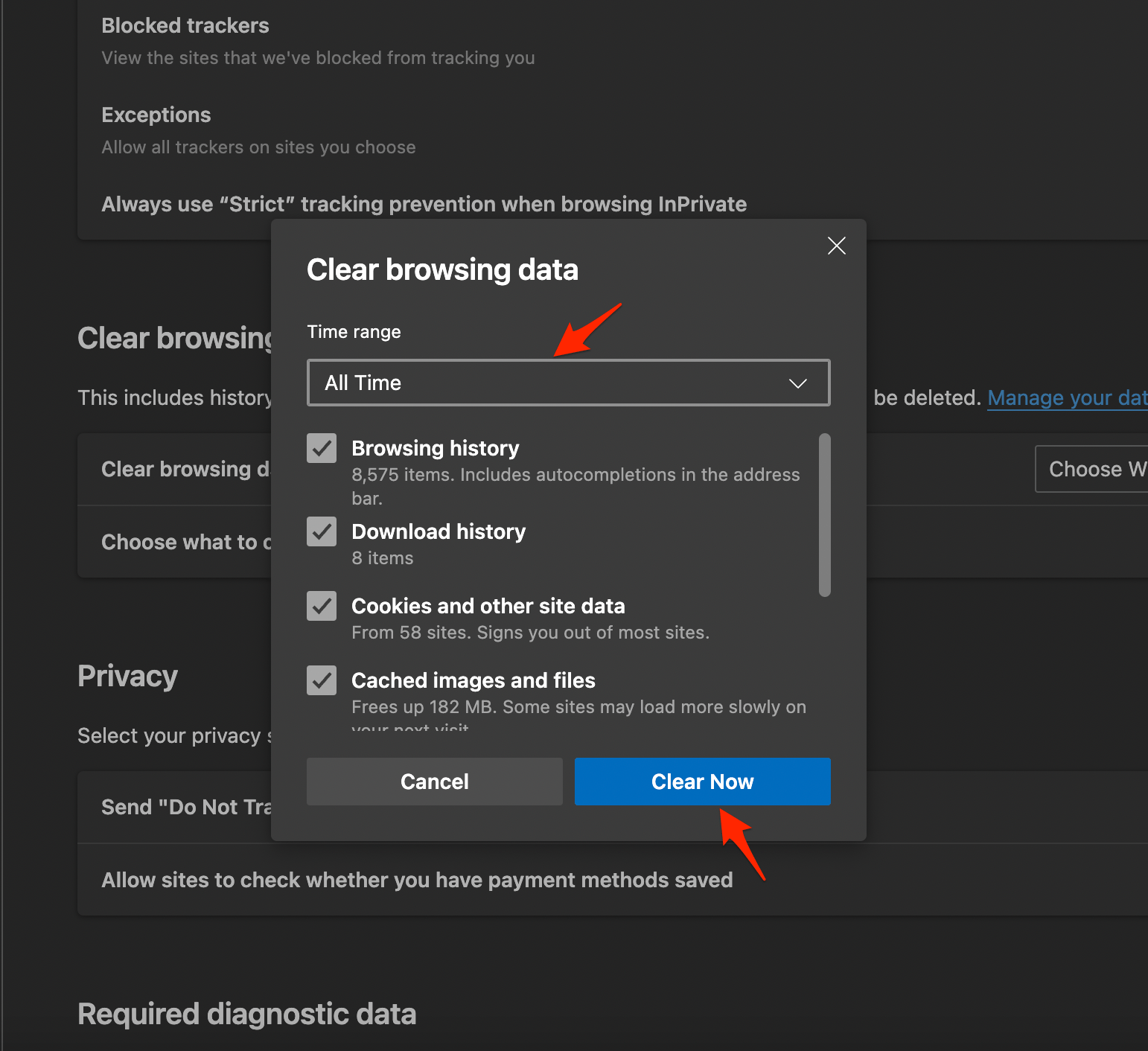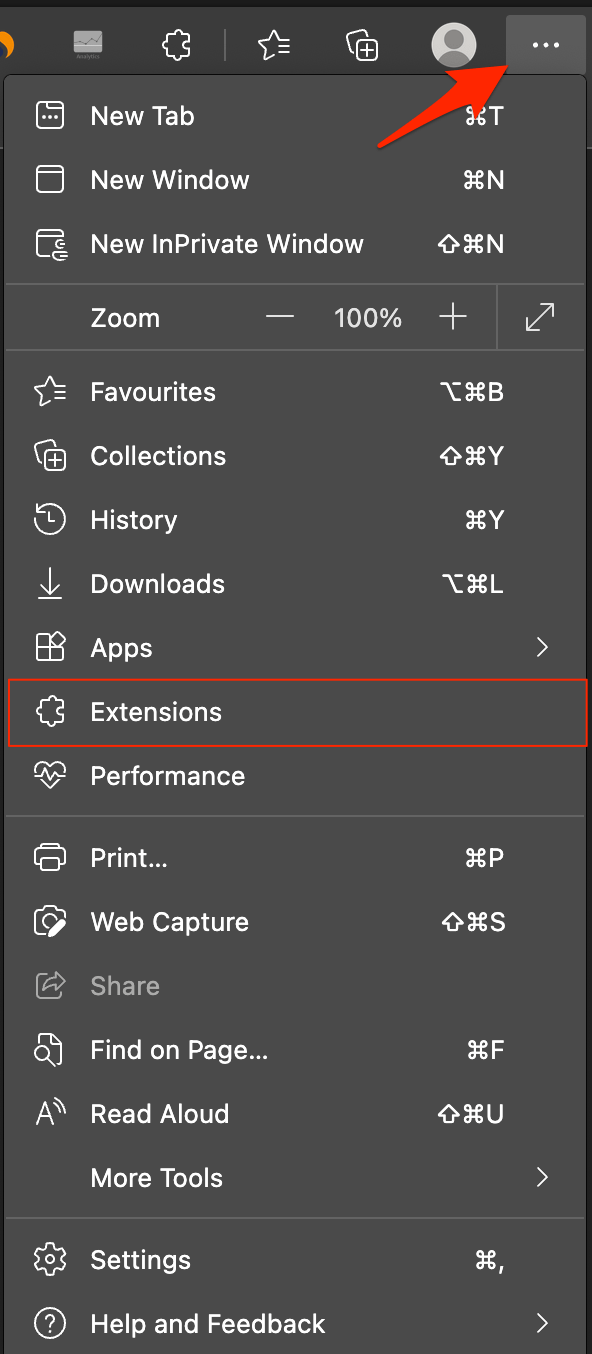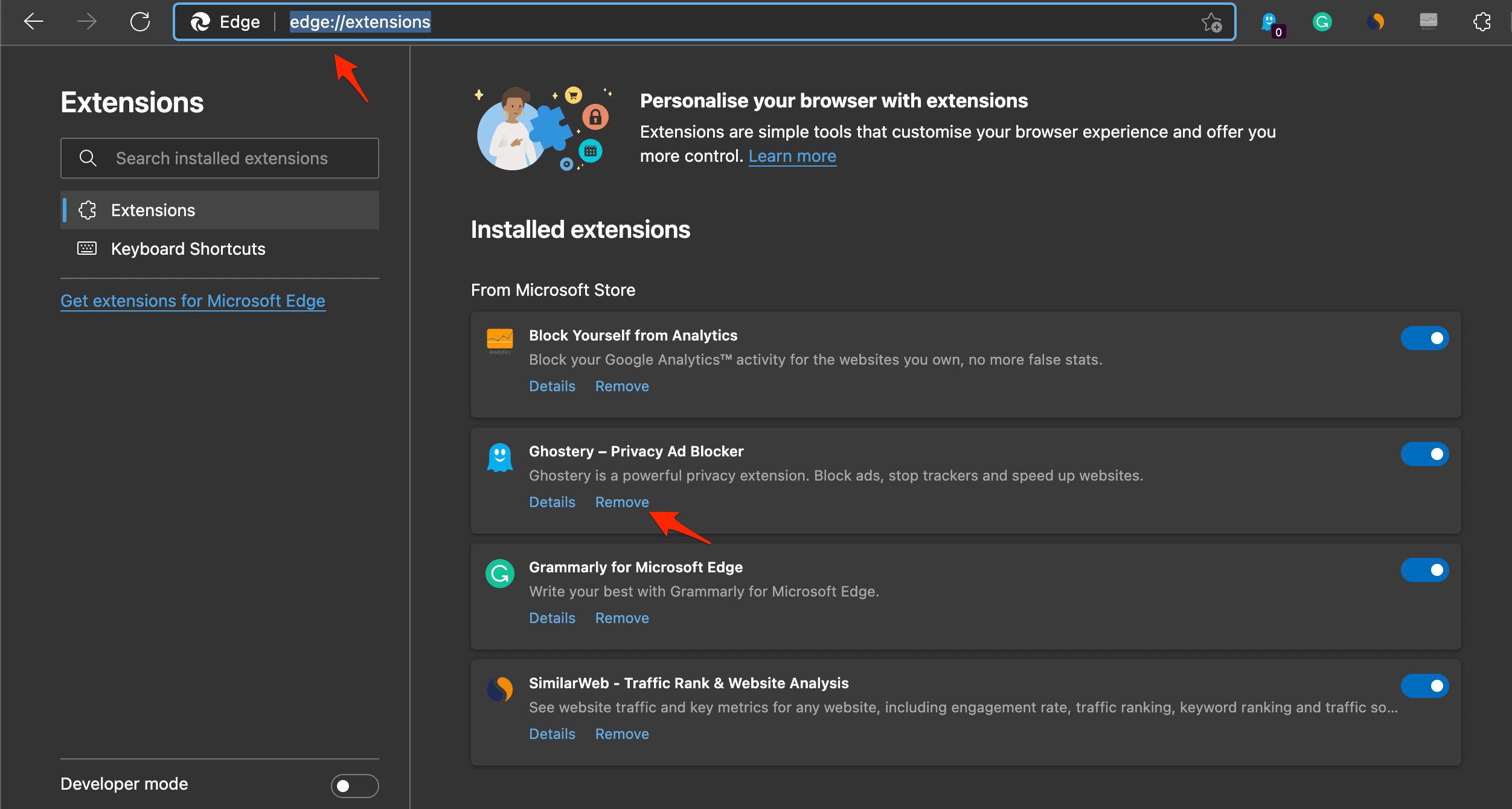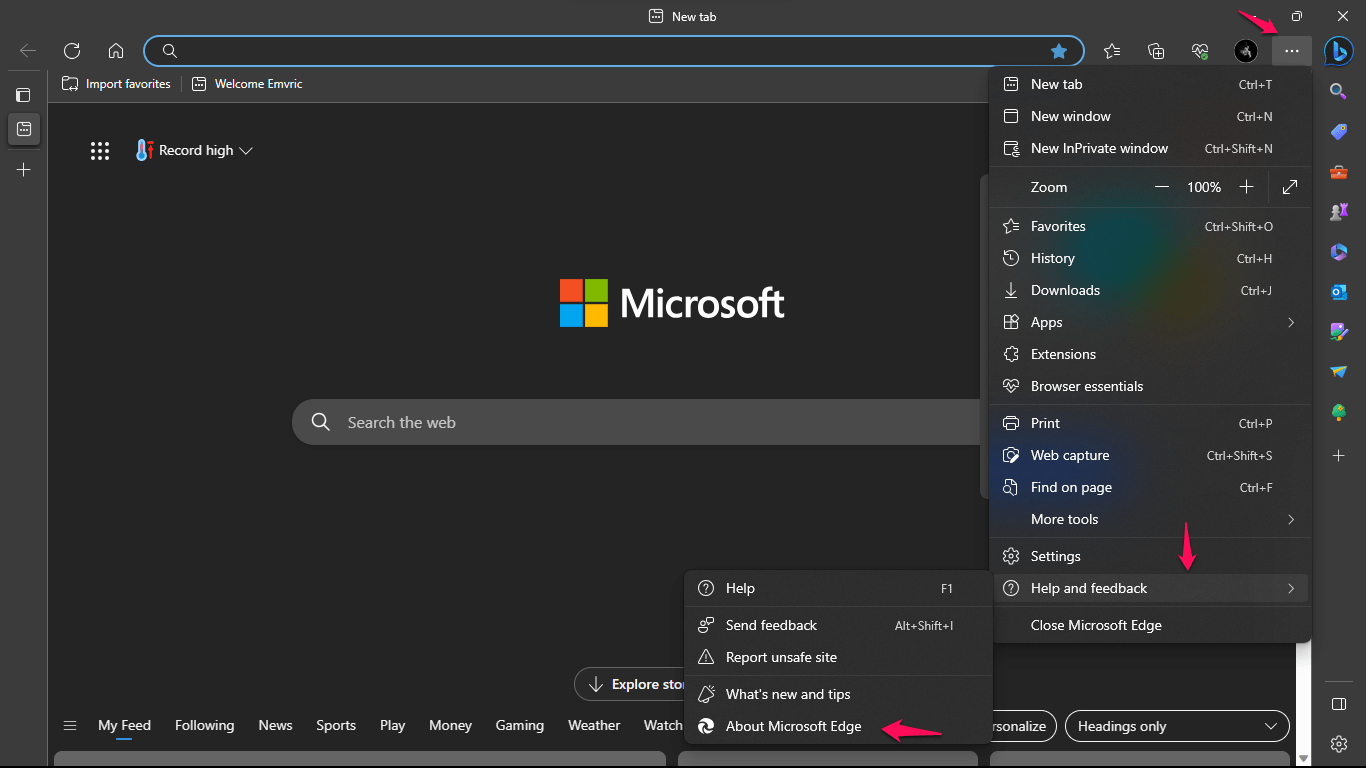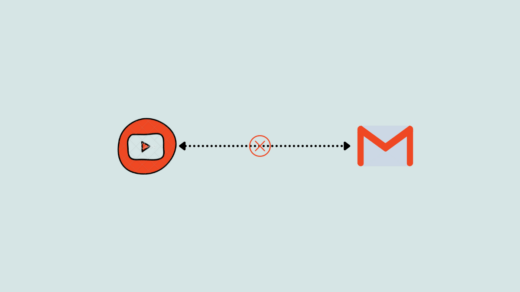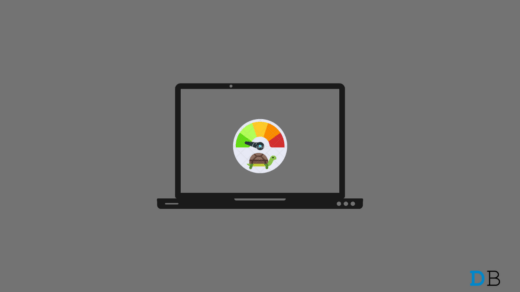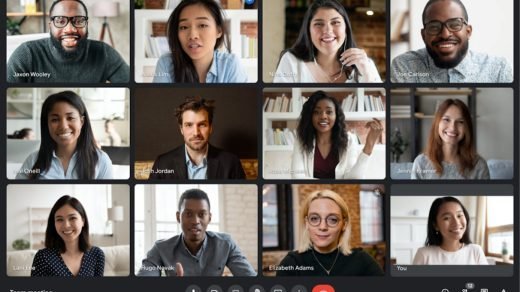Launched in the year 2015, Microsoft Edge is a multi-platform browser. It is Internet Explorer’s successor on Windows 11. In the last six years since its launch, Microsoft Edge has shown slow but steady growth. Recently, it was in the news when some reports stated that the browser discourages users from downloading Chrome.
Moreover, it sometimes has problems with running the YouTube website. Youtube is a widely used streaming platform, so it is obviously something to worry about if it doesn’t work on Edge. There are various issues that users are facing. Some users are greeted with a black screen. For some users, the video won’t load at all. Sometimes, users may see the ‘An error has occurred’ message too.
So, to fix these issues, users can try many methods. While clearing the cache/browser data of Edge seems like the obvious option, it does not guarantee that it will fix the problem. Users need to keep trying new methods until one fixes the problem. We have gathered a few methods to fix the issue of Youtube not playing videos on Edge browser.
Fix 1. Change DNS Server
If Edge Browser cannot open YouTube, I recommend you change the DNS in your Edge Browser Settings. DNS is a directory of all the IP addresses, the PC automatically selects the DNS from ISP, this may cause issues sometimes. Changing the DNS should fix the page loading issues on the PC.
- Open Edge Settings.

- Click on Privacy, Search, and Services.
- Under Security, select Choose a service provider.

- Select Google DNS or any other DNS listed and check if the Edge Browser is able to load Google Search Engine.
Fix 2. Clear Browsing data
Clearing the browser data is the best-recommended method to fix any kind of issues on a browser. Edge browser is no different; here’s how to do clear the data and fix any loading issues on YouTube.
- First, launch the Microsoft Edge browser on your PC.
- On the top-right side of the window, tap on three horizontal dots that signify “Menu”. This will open a bunch of options. Choose Settings.

- Now click on Privacy, search, & services.
- Now, under Clear browsing data, tap on “Choose what to clear,” which will open a window prompting you to choose which type of items you want to clear.

- Checkmark all the options, including ‘Browsing history’, ‘cached data and files, ‘cookies and saved website data’, among others. You can select it all if you want although leave the last five options unmarked.

- Finally, tap on the “Clear Now” button, and it is done. Reboot the browser and check if it works.
Fix 3. Remove Unwanted Extensions
Extensions are great tools to boost the browsing experience on any Browser. Edge browser also supports extensions, addons work by scanning the page and checking if it needs to perform any action. Some extensions insert scripts, and some use codes to perform certain actions.
Content blocker extensions may block JavaScript or break center codes on the site, preventing YouTube from loading videos on the Edge Browser.
- Proceed to Menu >> Extensions.

- Among the list of extensions, draw those that you want to remove.
- Finally, tap on “Remove” and proceed to “OK” to confirm the uninstall.

- Finally, kill the tabs and restart Microsoft Edge and check if this has resolved the issue or not.
Fix 4. Update your Browser
Make sure you have the most recent version of the Edge browser installed. YouTube may cause loading issues with older browser versions. Follow these steps to guarantee you have the most recent version of Microsoft Edge:
- Launch Microsoft Edge.
- Click the three dots in the upper-right corner of the browser window.
- From the drop-down box, select “Help and feedback.“
- From the enlarged menu, click “About Microsoft Edge.“
- A new tab will appear with information about your current Edge version and whether or not an upgrade is available.

By following these steps, you can simply check for Microsoft Edge updates and verify you are running the most recent version.
That’s it with this simple guide, you can fix YouTube not playing videos on Edge Browser. You will also fix YouTube not loading or not opening issues on your Edge Browser for Windows and Mac PC.
If you've any thoughts on How to Fix YouTube Not Working on Edge Browser?, then feel free to drop in below comment box. Also, please subscribe to our DigitBin YouTube channel for videos tutorials. Cheers!