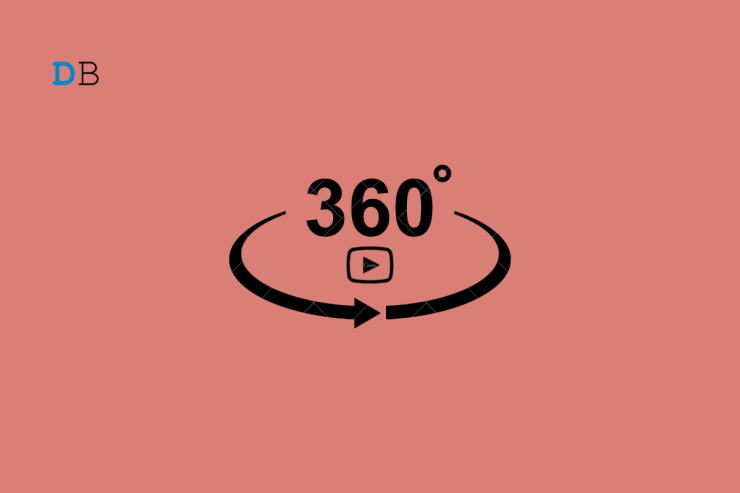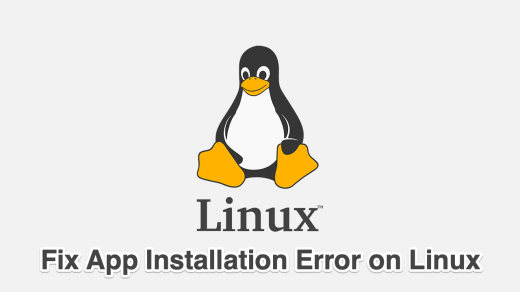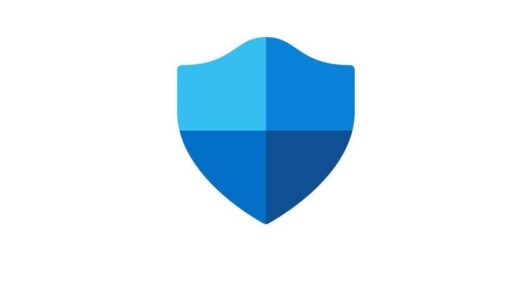Is YouTube 360 video not working for web, Android, and iOS? Then here are some simple troubleshooting tips that can help you fix the issue in no time. A 360 video on YouTube allows you to see the visual content from all directions and angles. You just have to rotate around the video in any corner, and you can watch the video from that perspective.
If you are accessing YouTube from the web, then maybe due to temporary data present in the cache of the browser, some features are not working. Also, you must be using the latest version of the browser. Often bugs in the browser can cause certain features on websites to not work. The bug issue can also be a reason for the YouTube 360 video not working on YouTube Android and iOS.
Best Ways to Fix YouTube 360 Video Not Working
I have put up the troubleshooting tips for YouTube web, Android, and iOS. Depending upon whichever platform you use to watch YouTube, you can use the corresponding fixes.
YouTube 360 Video Not Working for Web: Clear the Browser Cache
If you access YouTube from any web browser, then try to clear the browser cache. I will show you how to do it on the Chrome browser.
- Launch the Chrome browser.
- Press Ctrl +Shift + Delete hotkeys. It will bring up the Clear browsing data dialog box.
- Set the Time Range to All Time.
- The elements Cookies and Other Site Data will be selected along with cached images and files.
- Click on Clear Data.
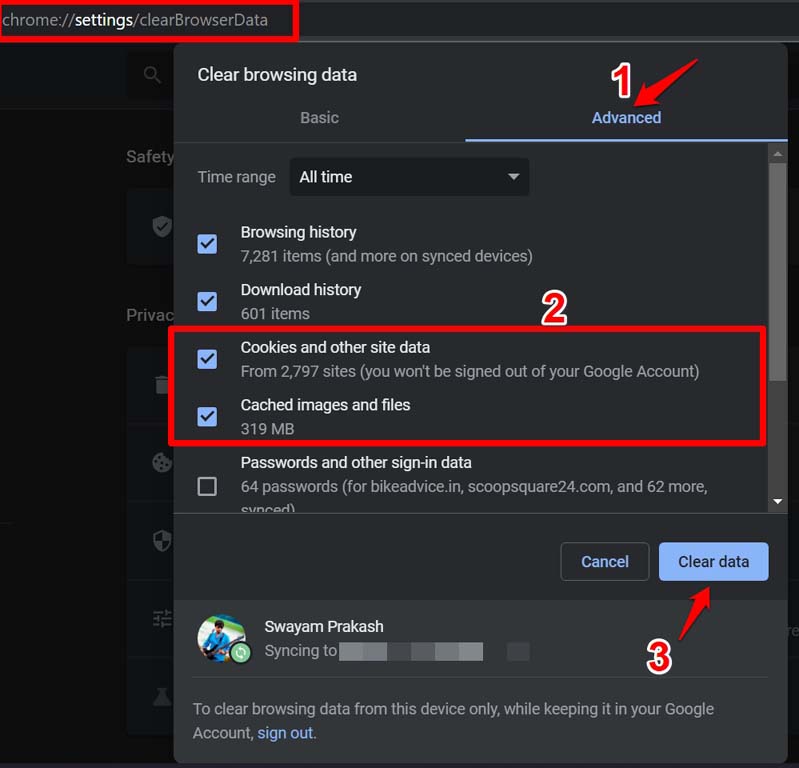
- Relaunch the browser after the above steps.
Update the Browser
Updating the browser will fix all the bugs and glitches on the current build. If at all it is a bug causing the YouTube 360 video to work, that should be fixed.
- Launch the browser.
- In the URL bar, type Chrome://settings.
- On the next page, at the left-hand panel, click on About Chrome.
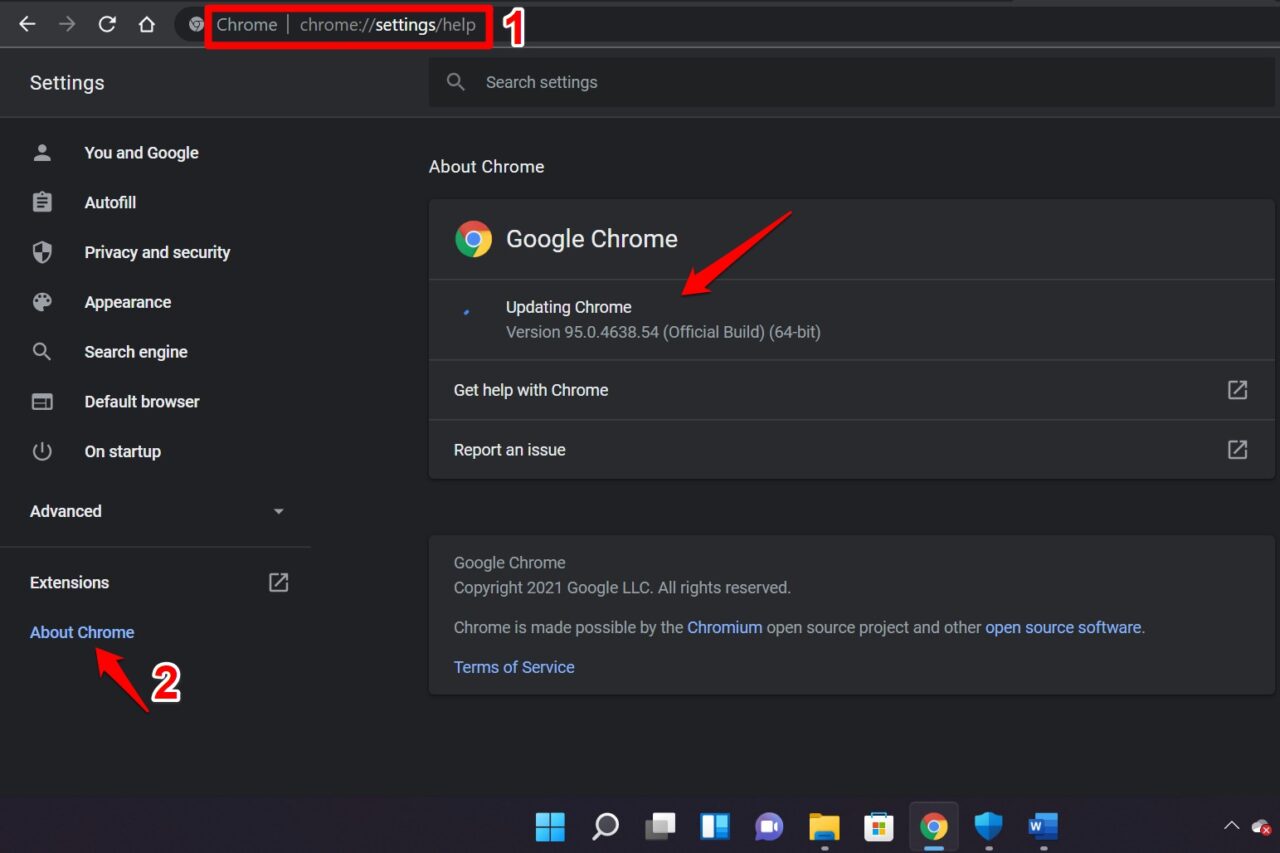
- If your PC is connected to the internet, Chrome will update itself automatically.
- You have to relaunch the browser to see the new version.
The above steps are quite similar on any popular web browser out there.
Try a Different Browser
The browser that you generally use may be officially down worldwide due to some fixing or maintenance. You can use any other browser available on the internet. Some of the popular browsers are Chrome, Edge, Safari, brave browser, etc.
Update the Graphics Driver of the PC
Also, it may be some technical fault with the graphics driver of your computer. Although these elements are updated automatically by the system, sometimes they may require a manual update. You can manually update the graphics driver of your PC from the device manager.
- Press Windows + X
- A menu will show up.
- From that, select Device Manager.

- Scroll to Display Adapter and click on it to expand it.
- Now, right-click on the graphics unit name and select Update Driver.
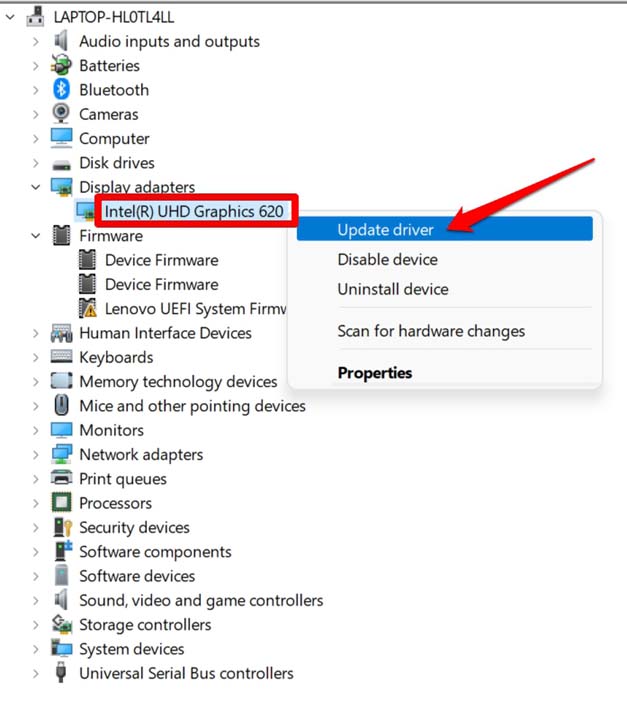
Next, follow the on-screen instructions and perform the update process.
Fixes for YouTube 360 Video Not Working on Android and iOS
To resolve the YouTube 360 video not working on Android or iOS, you can implement the following fixes. You can reinstall the YouTube app, and update it from the App Store or Play Store. Also, Android users can clear the YouTube app cache to get rid of junk data that may be causing the app to malfunction.
Update YouTube App
To update the Youtube app on Android devices,
- Launch the Play Store.
- Tap on the connected Gmail account avatar.
- From the menu, select Manage Apps and Device.
- Next, tap on Updates Available.
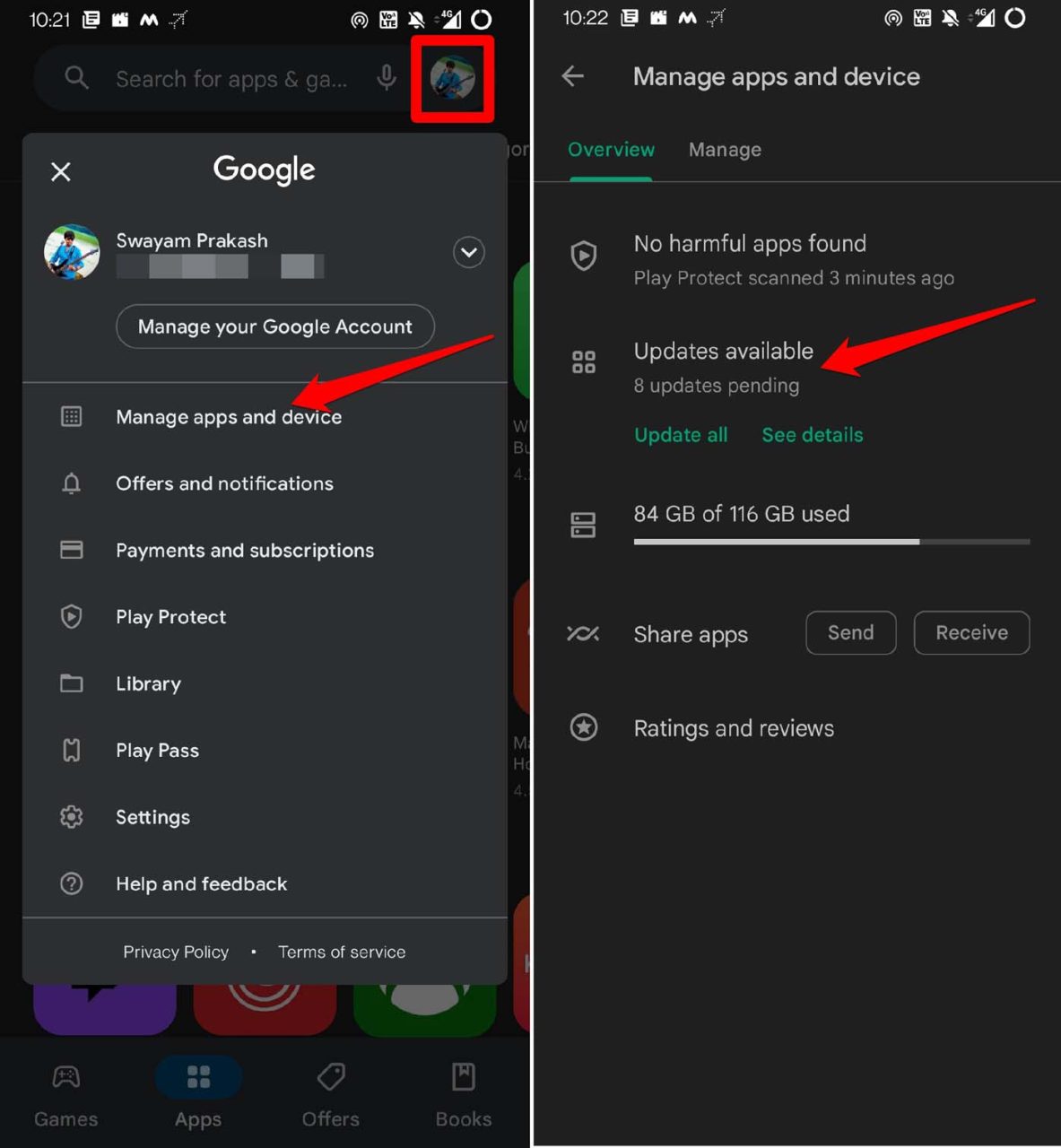
- Now, check in the list of apps waiting for installing updates.
- If YouTube is in that list, tap on the Update button next to it.
For iPhone users,
- Launch the App Store.
- Tap on the connected Apple ID account avatar at the top-right corner.

- Then in the list of apps waiting to upgrade to their latest build check if YouTube is present.
- Tap on Update to install the newer build of the app.
- Relaunch the app after the update installation.
Clear Cache of the YouTube app [Android Only]
If you are using the YouTube Android version, you may clear the cache of the app.
- Long press on the YouTube app icon.
- Tap on App Info from the shortcut menu that shows up.
- Then tap on Storage & Cache.
- Tap on Clear Cache.
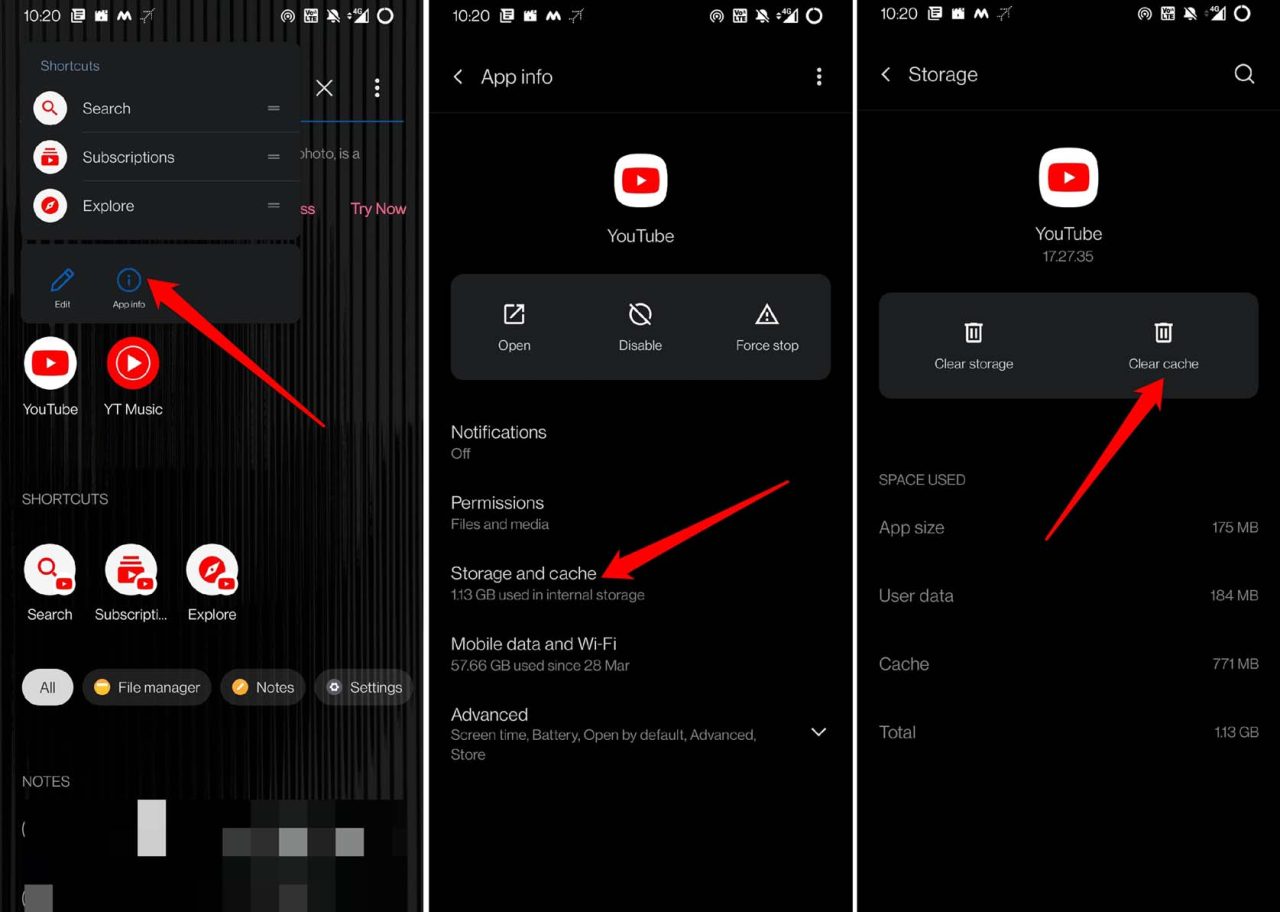
- Relaunch the YouTube app and try to play the 360 videos. It should now work.
Reinstall YouTube App
Even after updating the app, if the YouTube 360 video is still not working, then uninstall and reinstall the YouTube app. You can easily do it on the Android and iOS versions of the app.
Android Users,
- Go to the app drawer and long press on the YouTube app icon.
- From the small menu that appears, tap on Uninstall.
- Confirm the uninstall process.
- Now, launch the Play Store.
- Search for the YouTube app and tap on Install to grab the app on your device.
iPhone Users,
- Long press on the app icon of YouTube.
- From the shortcut menu, tap on Delete App.
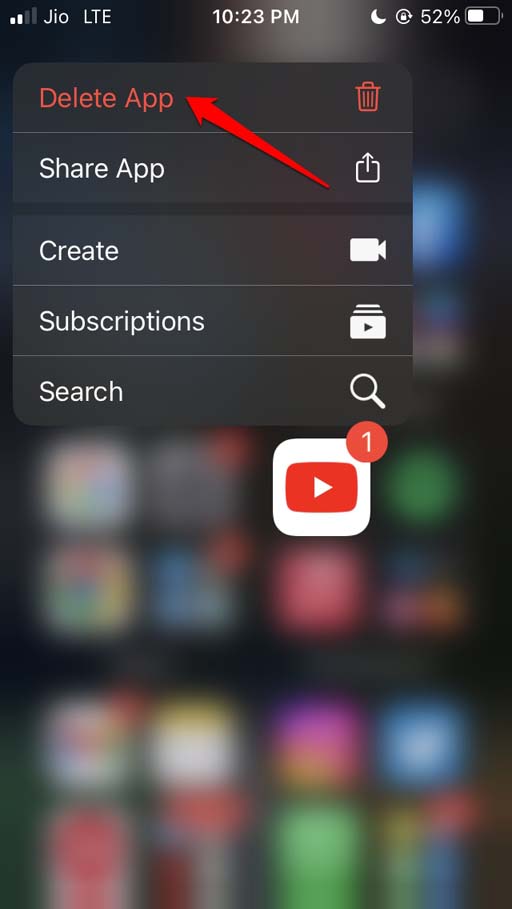
- Open the App Store.
- Search for YouTube using the search function.
- Tap on the download icon to get the app on your iPhone.
Conclusion
This was all about how to fix the YouTube 360 video not working on the web, Android, and iOS. 360 video format is a cool way of watching video from all the angles that too in high resolution. It will make you feel as if you are right within the video. So, to avoid missing out on all the entertaining content based on 360 viewing angle on YouTube fix the problem right away.
If you've any thoughts on How to Fix YouTube 360 Video Not Working for Web, Android and iOS?, then feel free to drop in below comment box. Also, please subscribe to our DigitBin YouTube channel for videos tutorials. Cheers!