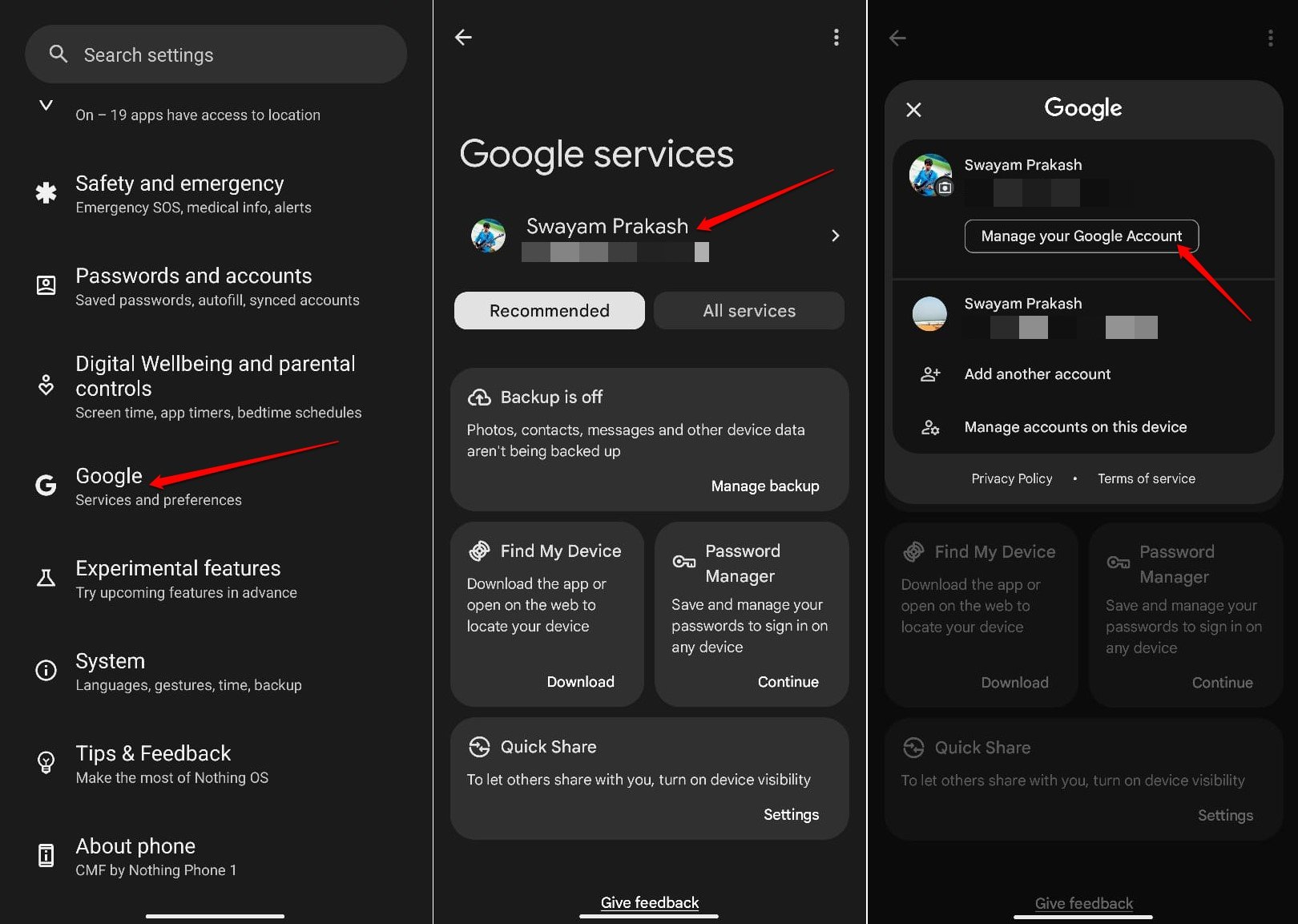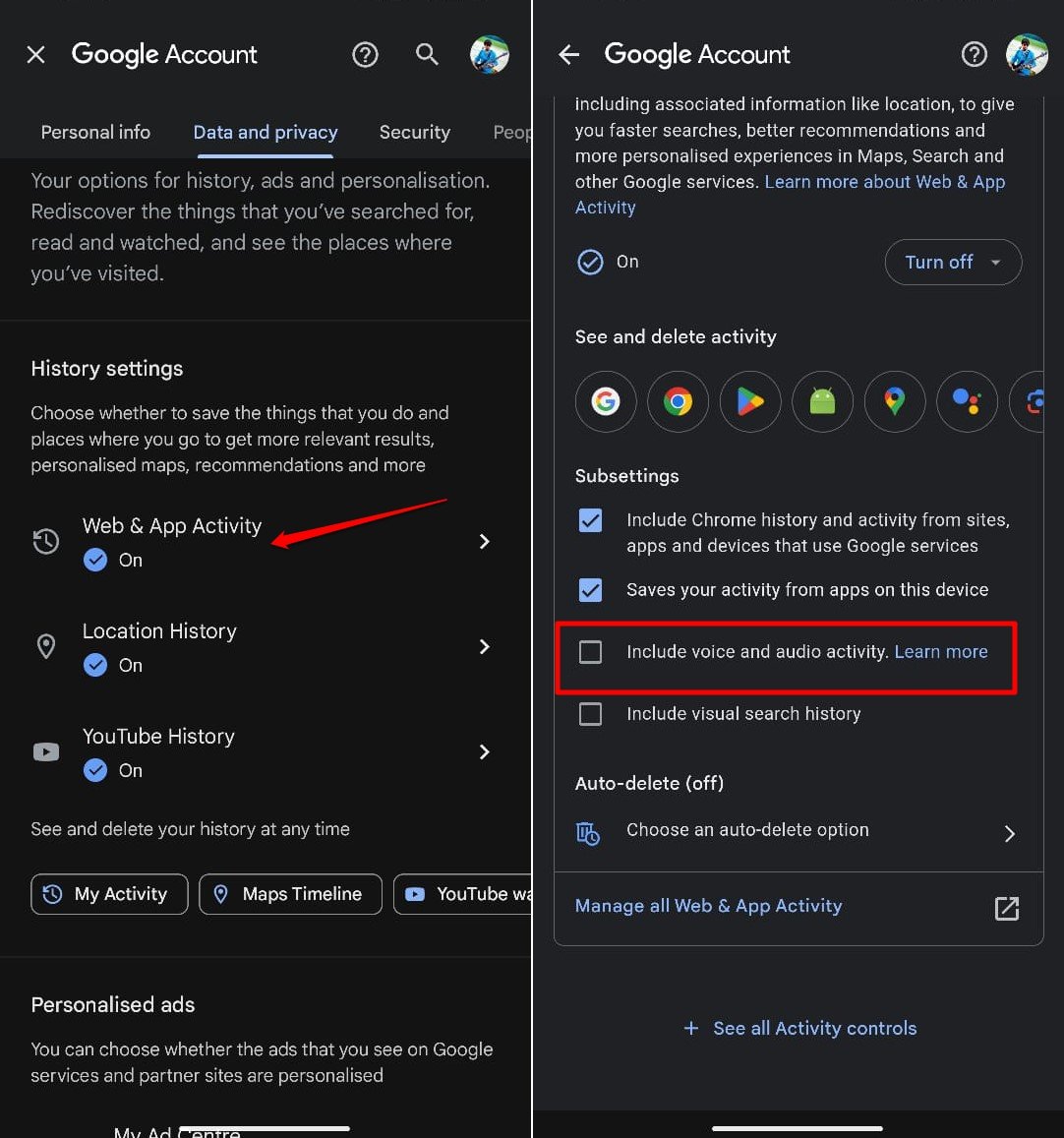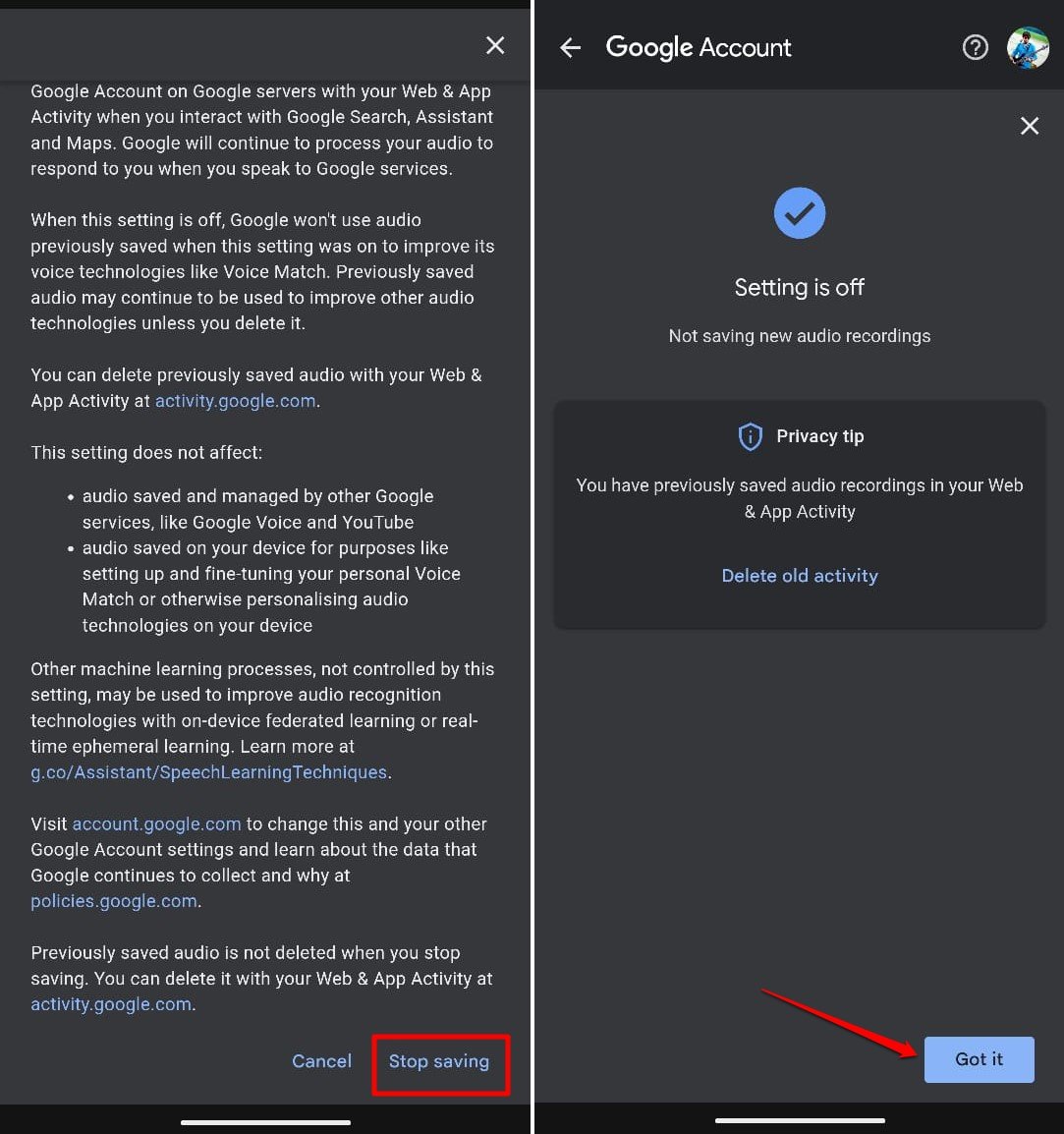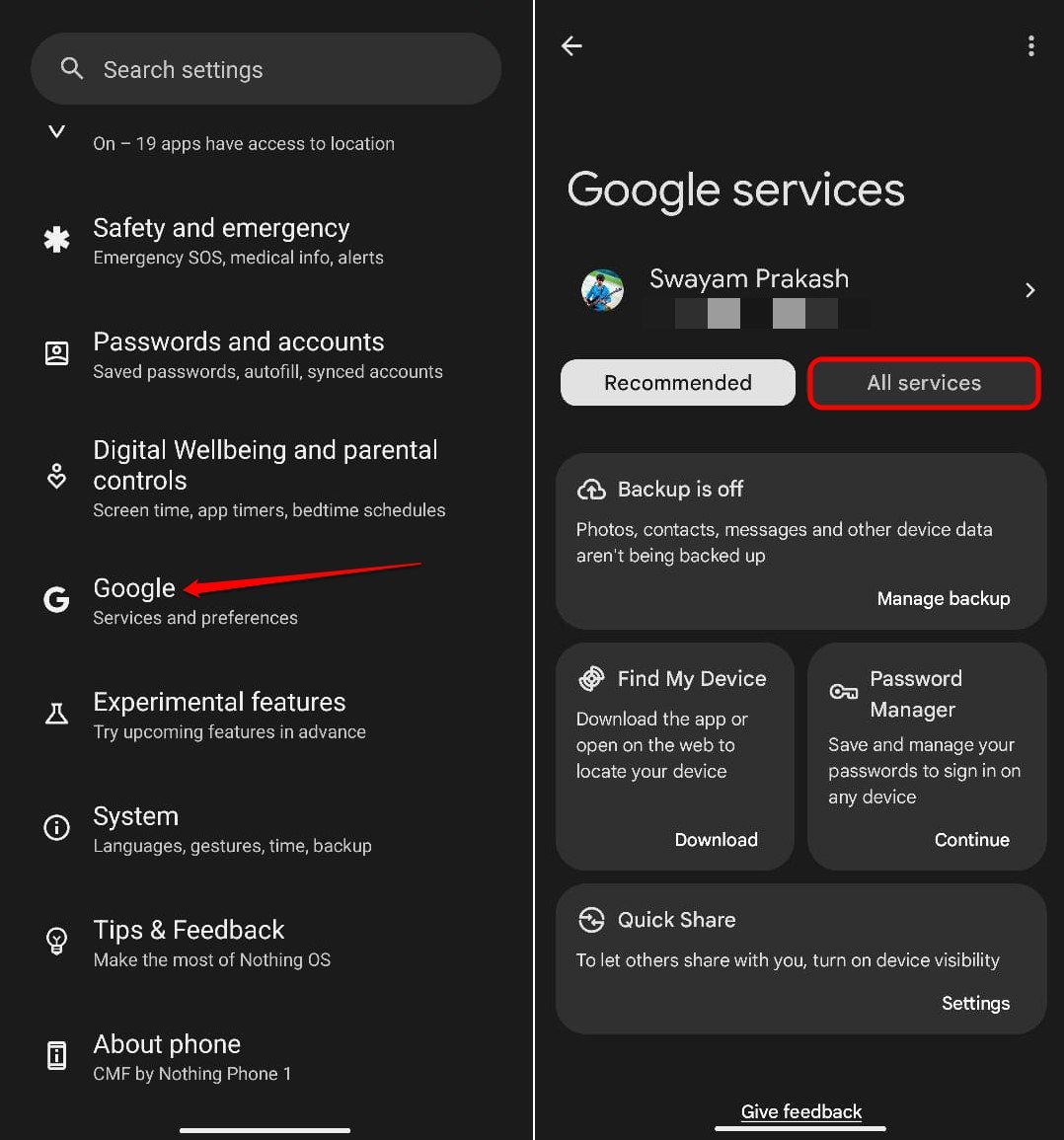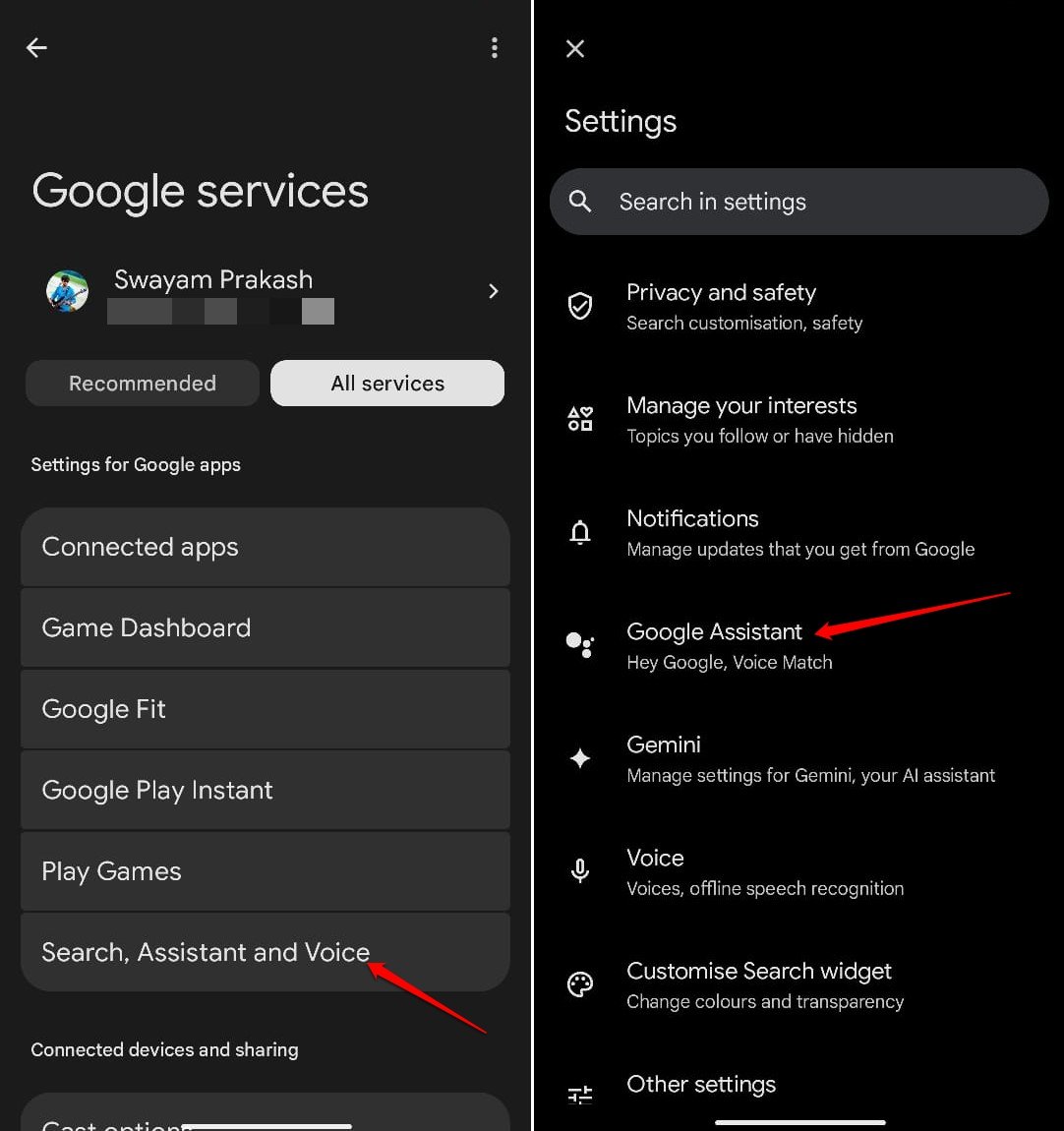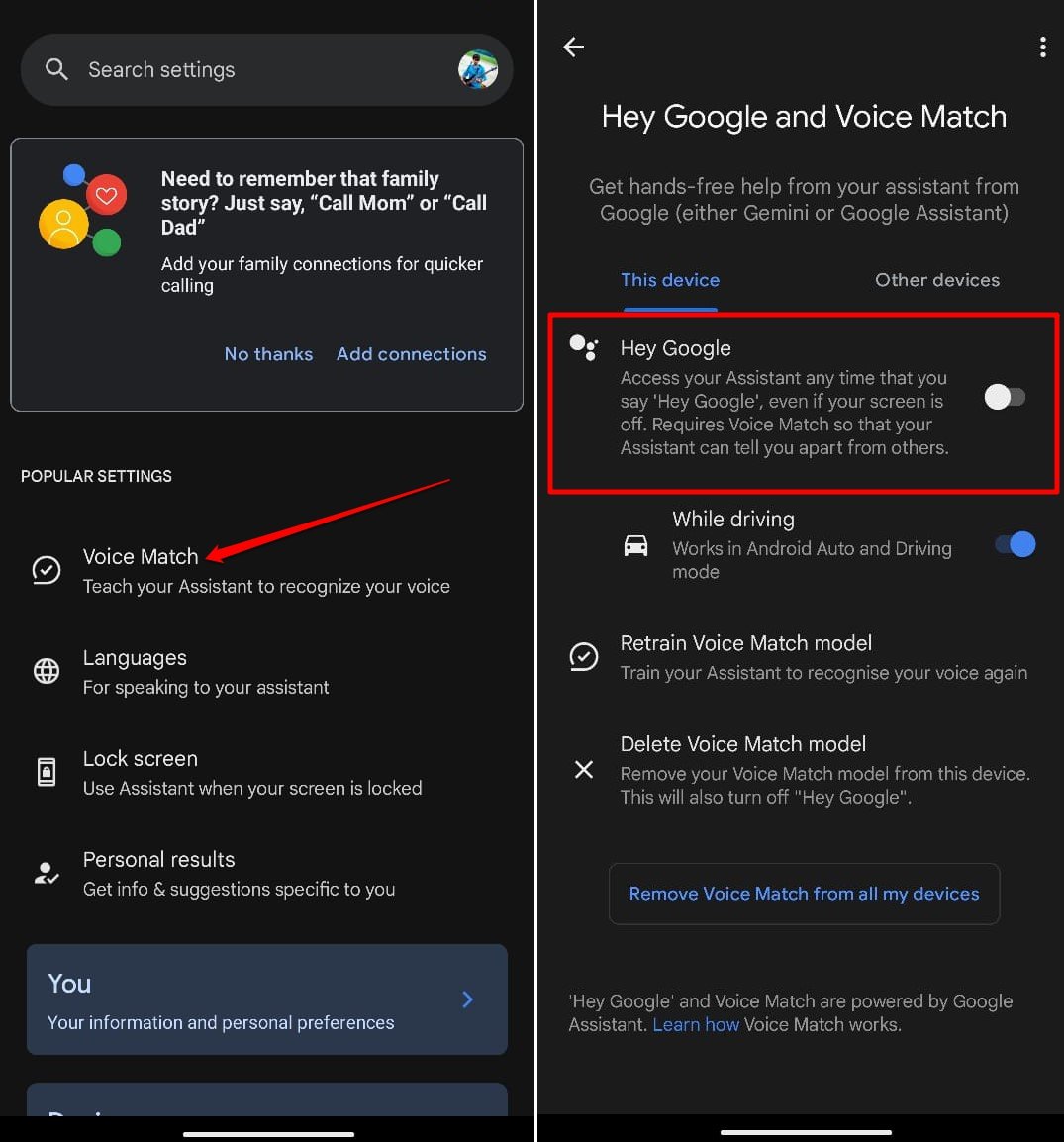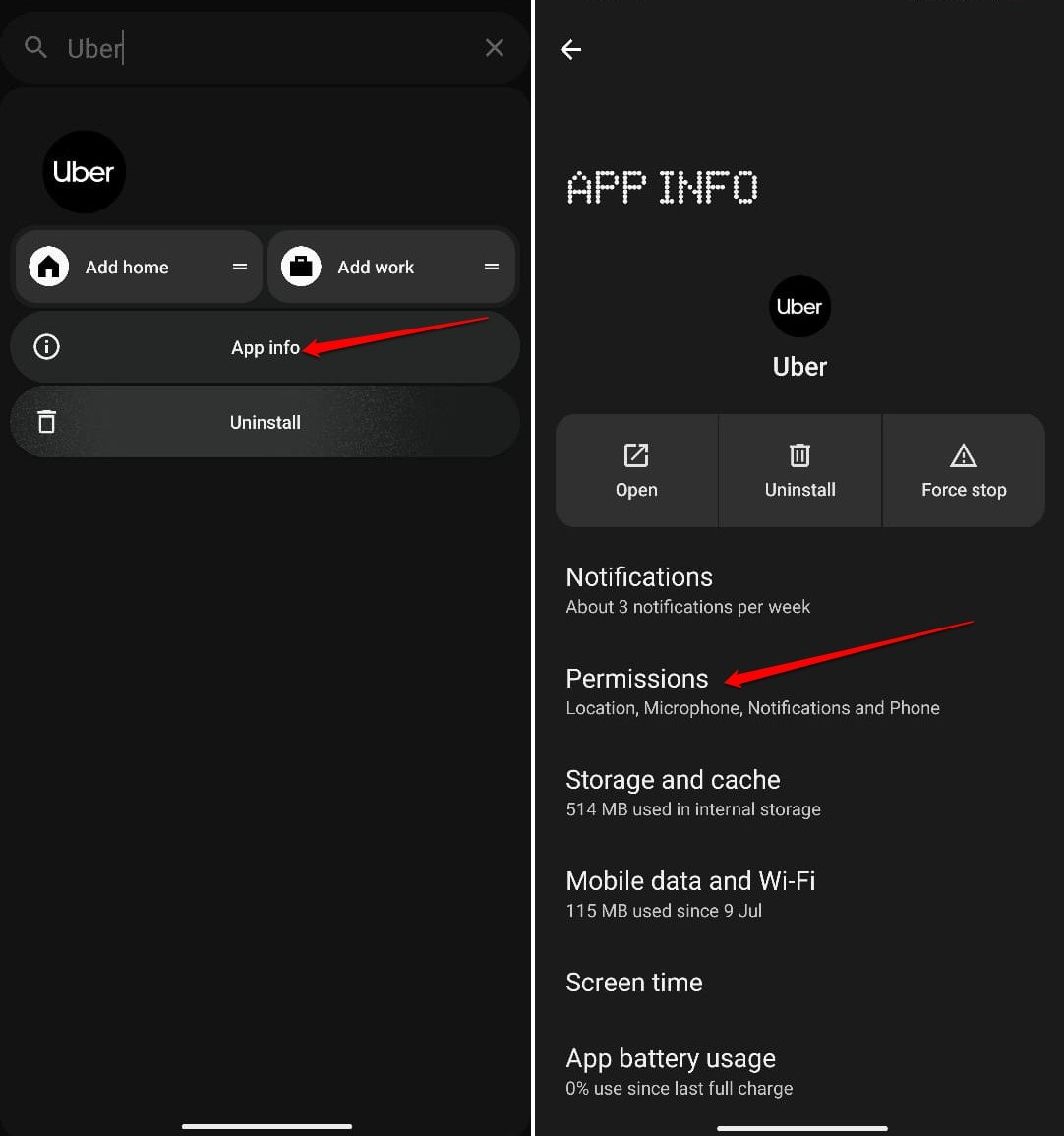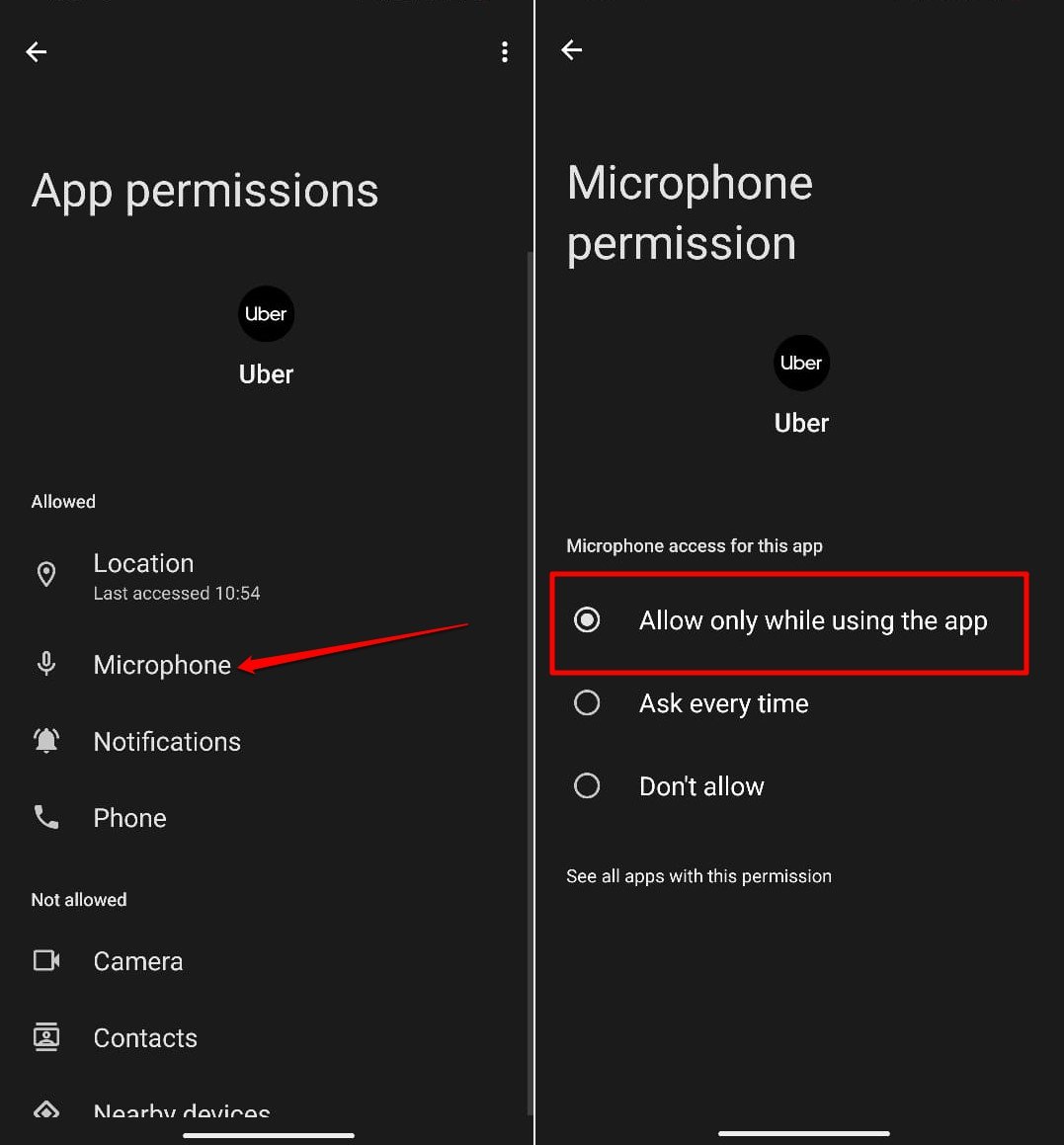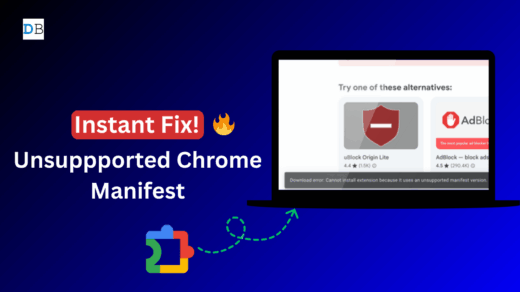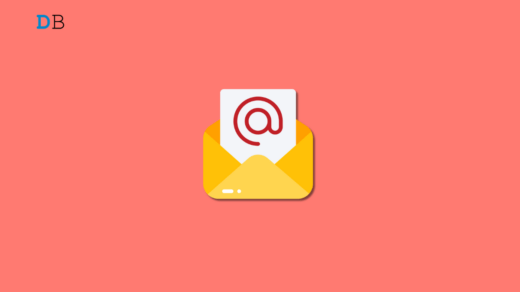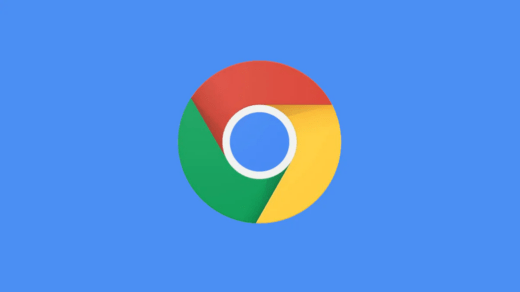Have you ever had a strange experience with your phone? You are talking with your buddy about some event, place, or thing, and later that day, you see advertisements on the internet regarding the same topics you discussed.
It means your phone was actively listening to your voice activity. Talk about air conditioning with someone and you will see Ads about air conditioning brands while browsing the web on your phone.
While some may dismiss it as the new normal in the tech world, privacy-concerned users may become paranoid.
This guide explains different ways to limit microphone access for various apps or services on your phone. You will also learn how to turn off voice and audio activity tracking on Android phones.
Do Voice Assistants Listen to Us at All Times?
Voice assistants are very useful for executing instructions hands-free. They are activated immediately when you issue a voice command such as “Hey Google.”
It means they are pretty much active in the background even when you have not invoked them.
The virtual assistant may collect data from the other voice interactions you have through phone calls or general conversations you have with someone with the phone nearby on the table.
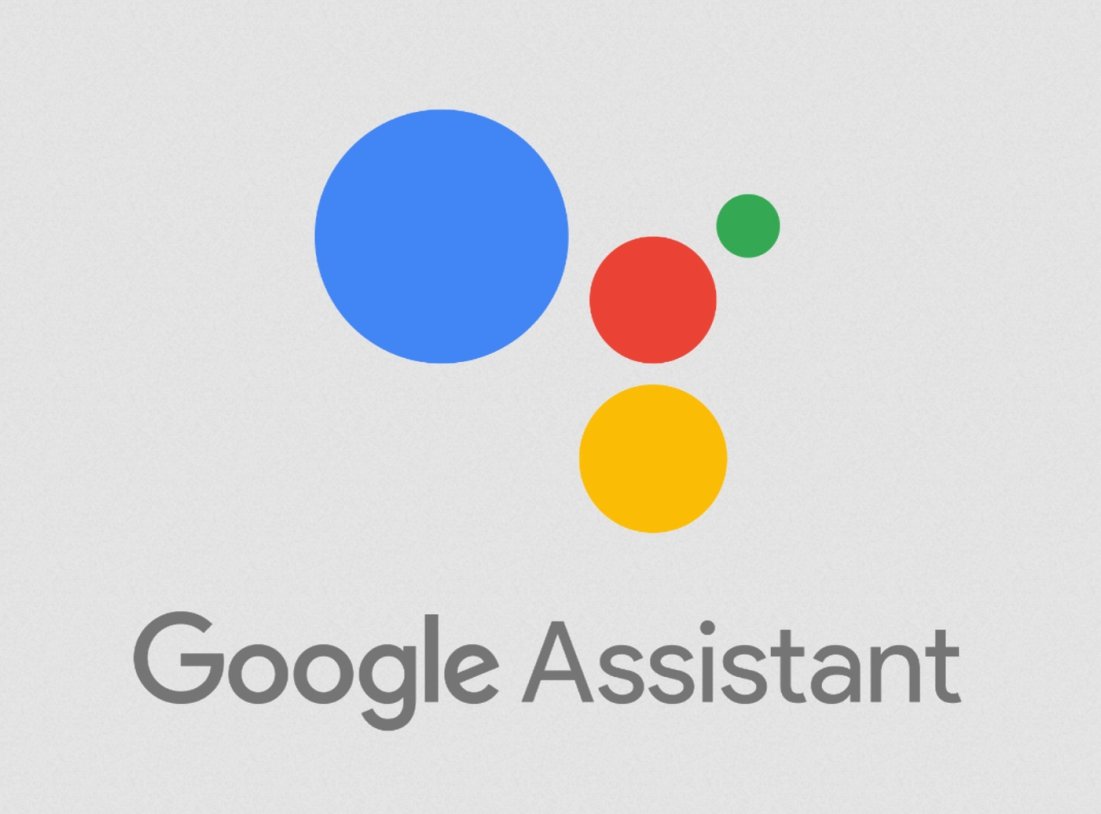
Suppose, you are talking with your friend about an upcoming vacation plan you have. You have kept the phone in your pocket or on the table and it is lying there.
Still, the voice assistant can hear what you are saying and show you ads or content suggestions on the internet similar to travel and leisure.
Apart from the virtual assistant, Google’s Web app and activity collect your usage data to improve your user experience. However, this data may also be used to show you relevant ads.
How Apps on Your Phone Listen to What You Say?
You install a dozen apps on your smartphone and use them for the purposes they solve. Most of the time these apps keep running in the background even though you don’t actively use them.
While installing apps, you grant them specific permissions to use your phone camera and microphone. You even allow the app to access your location data.
Have you ever wondered when you permit an app to use your phone’s mic, it can listen to all you say even though you are not using the app? Shocking isn’t it?
Generally, apps collect data(from the microphone access)to improve the user experience while using the app.
Now, who can guarantee that whatever data the app collects through the microphone is not being made available to advertisers?
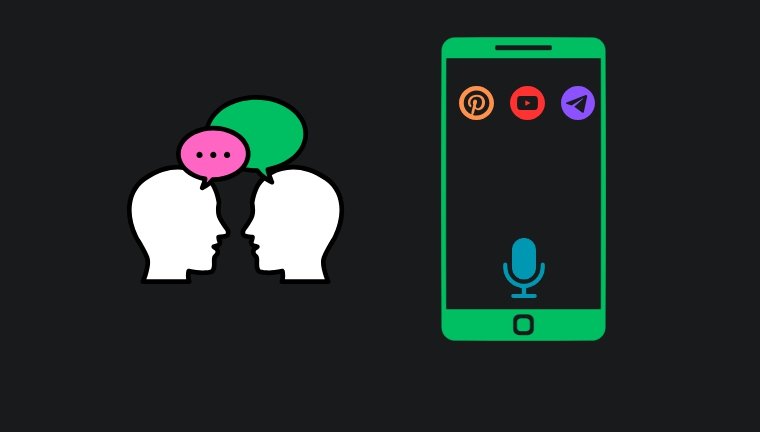
Who knows if the app continues to access the mic even when you don’t use it and eavesdrops on your conversations with people around you?
On pen and paper, every app declares that they don’t intend to sell data collected from the user. However, time and again we have seen Meta facing accusations of data selling and mishandling user data.
There have been countless other apps that have been accused of similar data mining and selling to third-party companies without the user’s knowledge.
Thankfully, as a user, you still have the upper hand to limit or disable the access of the Microphone from the apps.
How to Turn off Voice and Audio Activity on Google Account?
First, we must limit Google’s access to your web and app activity by excluding voice and audio activity data.
- Open the Settings app on your Android device.
- Tap on Google and access the Google account connected to your Android device.
- Press Manage your Google Account.

- Switch to the tab Data and Privacy.
- Tap on Web and App Activity under History Settings.
- Scroll to Subsettings and uncheck the box next to “Include Voice and Audio Activity“.

- Tap Stop Saving on the Stop Saving Audio Recordings with Web and App Activity page.
- Press Got it to confirm the changes.

NOTE: The steps described above are based on Android 14. These steps may vary a little if you are using an older version of Android OS.
Stop Google Assistant from Listening to You
Google Assistant is a useful element of Android OS that fulfills your voice commands swiftly. However, ask yourself a question. How often do you use Google’s virtual assistant? Most people do not use it and manually use the various features on their devices.
If you don’t like Google Assistant to prowl over your conversations at all times, I suggest turning off the virtual assistant from listening or recognizing your voice from conversations you have with others around you.
- Open the Android Settings and tap on Google.
- Select All Services.

- Access the Search, Assistant, and Voice settings.
- Go to Google Assistant settings.

- Tap on Voice Match.
- Press the toggle next to Hey Google.

Now, the assistant cannot respond to or hear your voice when you speak near the phone.
You can still access and use the virtual assistant manually from the home screen Google search widget.
Long press the Microphone icon to invoke the Google Assistant to place your queries.
Turn off Microphone Permissions for an Android App
Allow apps the permission to access your camera, mic, and location only while it is in use. Once you stop using the app, it should not access your smartphone’s microphone.
For any app on your Android device,
- Long press on the app icon to reveal a shortcut menu.
- Press the i button to access the App info for that application.
- Access the app’s permission settings.

- Check if the Microphone appears under the Allowed tab.
- Tap on Microphone.
- Select Allow Only While Using the App.

You can repeat the same steps for camera and location data. Only when it is in use, an app should access the necessary elements of the phone to offer its full functionality. Otherwise, it should not intrude on the user’s privacy.
Also, make it a habit to close the app from the recent apps section when you are done using it. You can always launch an app from the app drawer or home screen.
Bottom Line
Smartphones make your lives easier but it should not come at the cost of your privacy. Even though apps guarantee data privacy, as a responsible user, restrict the microphone access of these apps and virtual assistants from monitoring your voice activity. Do not let your phone listen to your conversations.
If you've any thoughts on Can My Phone Hear Me? Yes! Why and How to Stop it, then feel free to drop in below comment box. Also, please subscribe to our DigitBin YouTube channel for videos tutorials. Cheers!