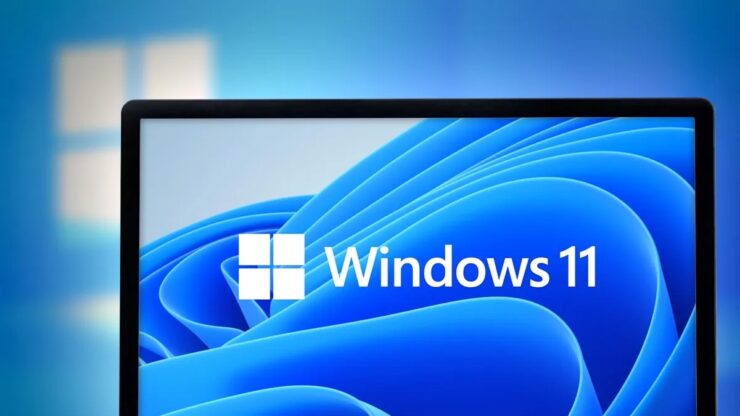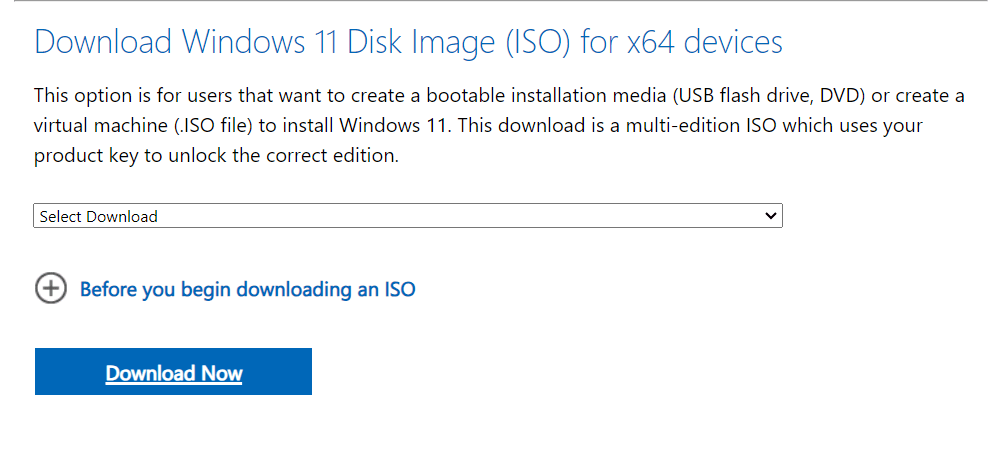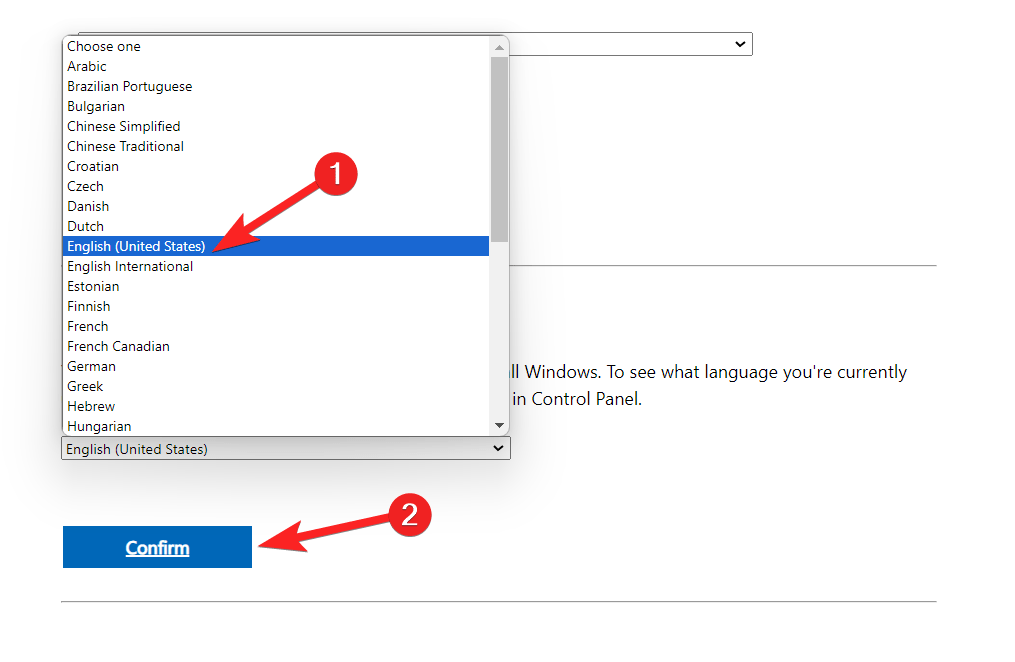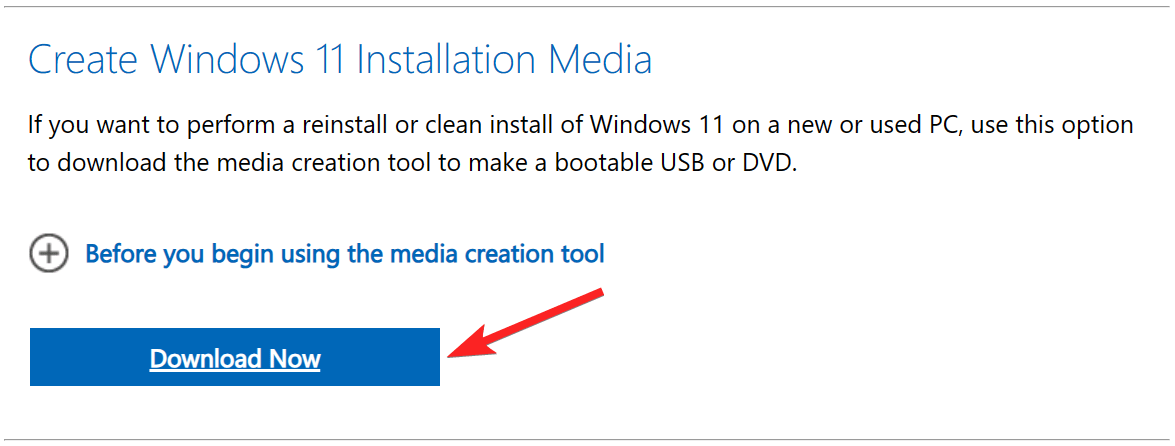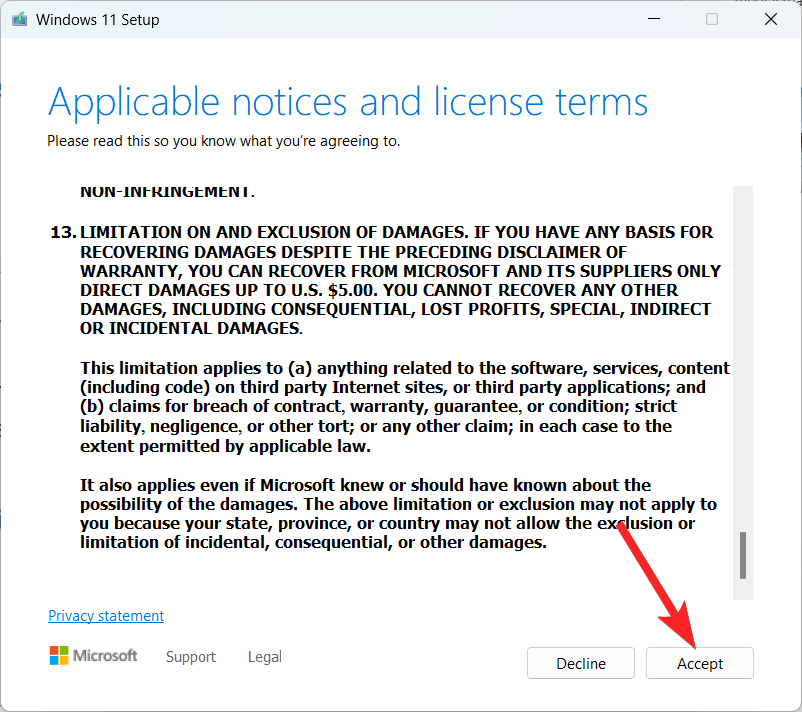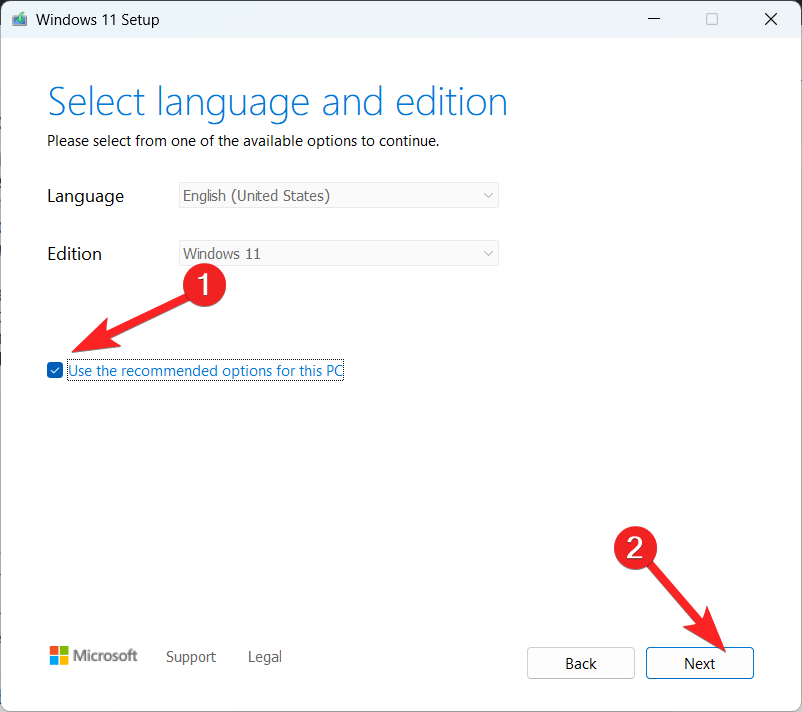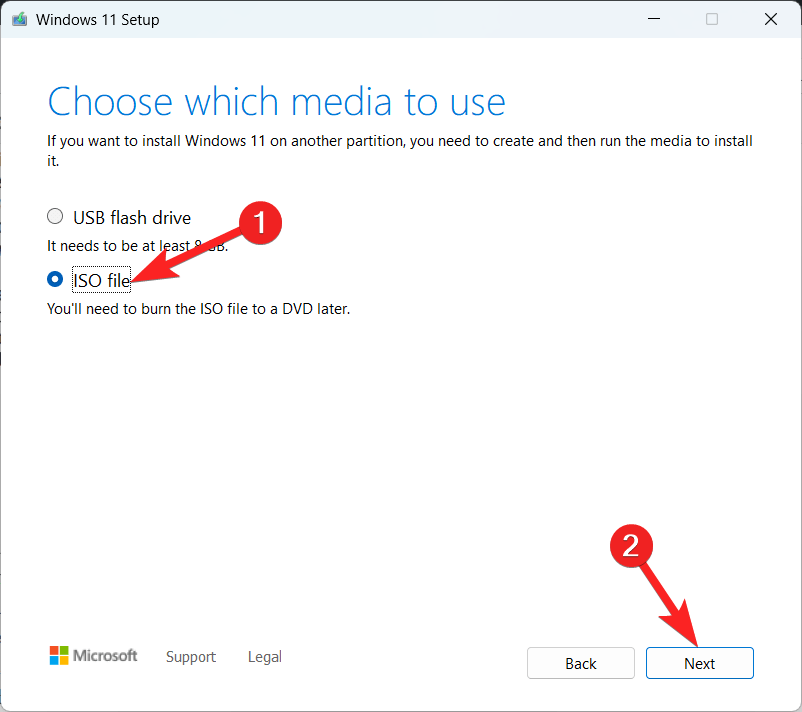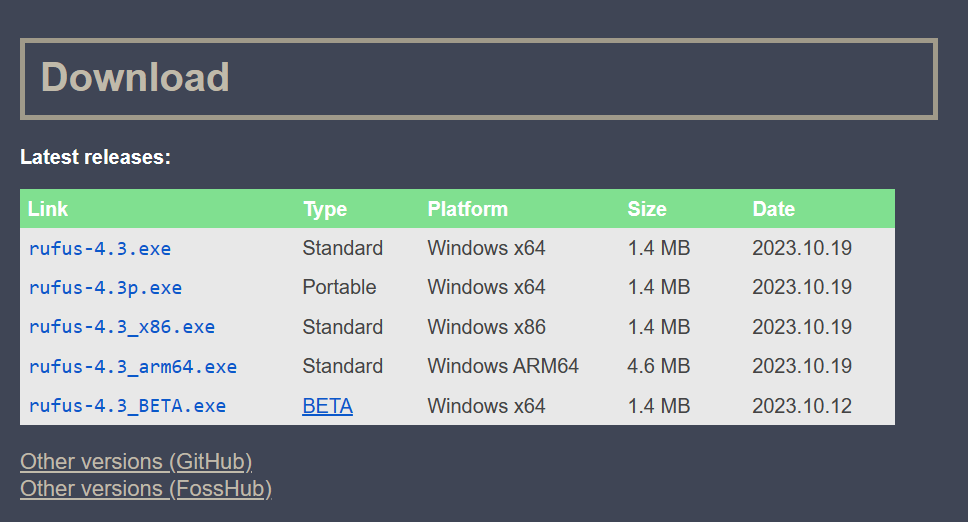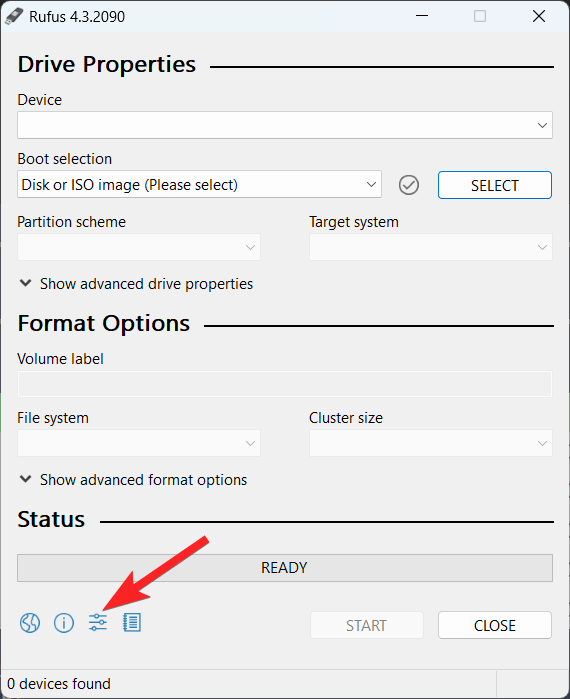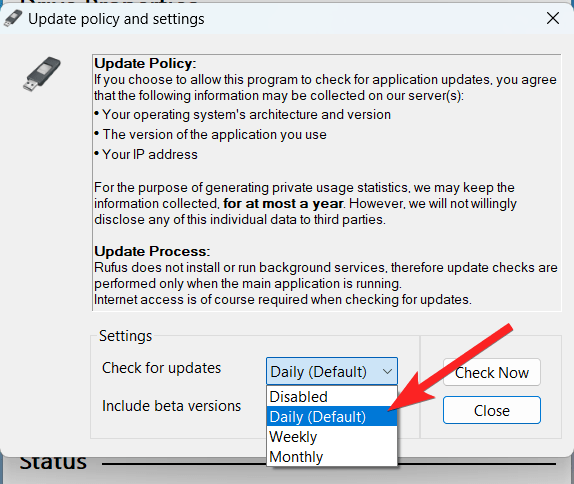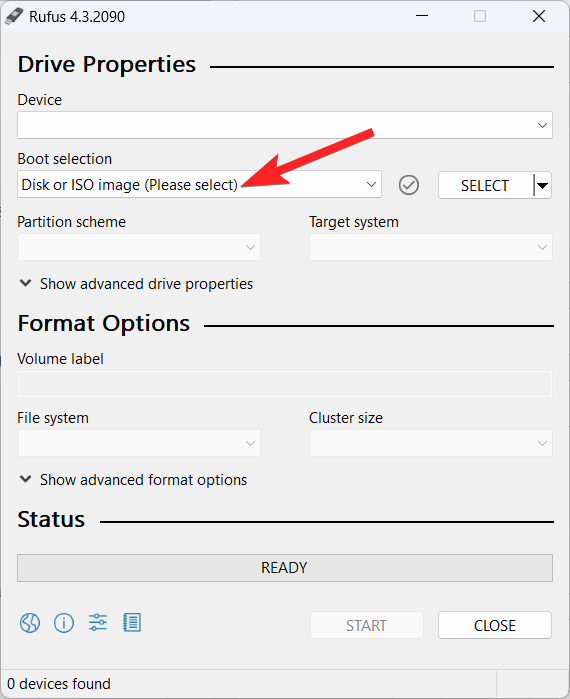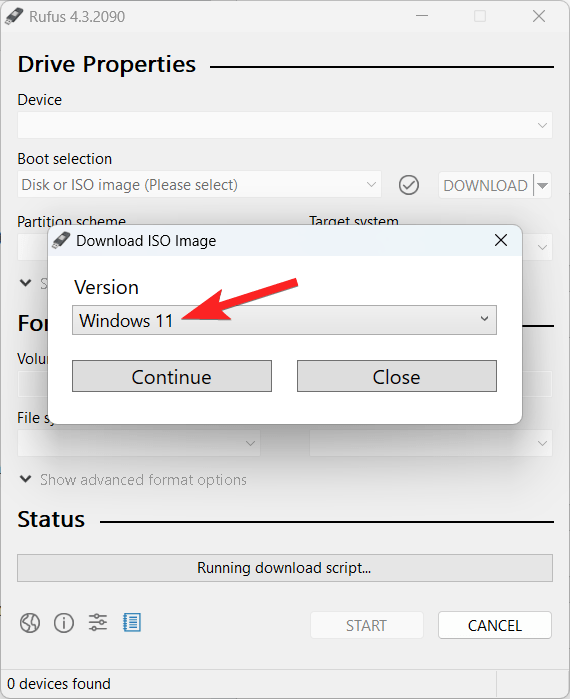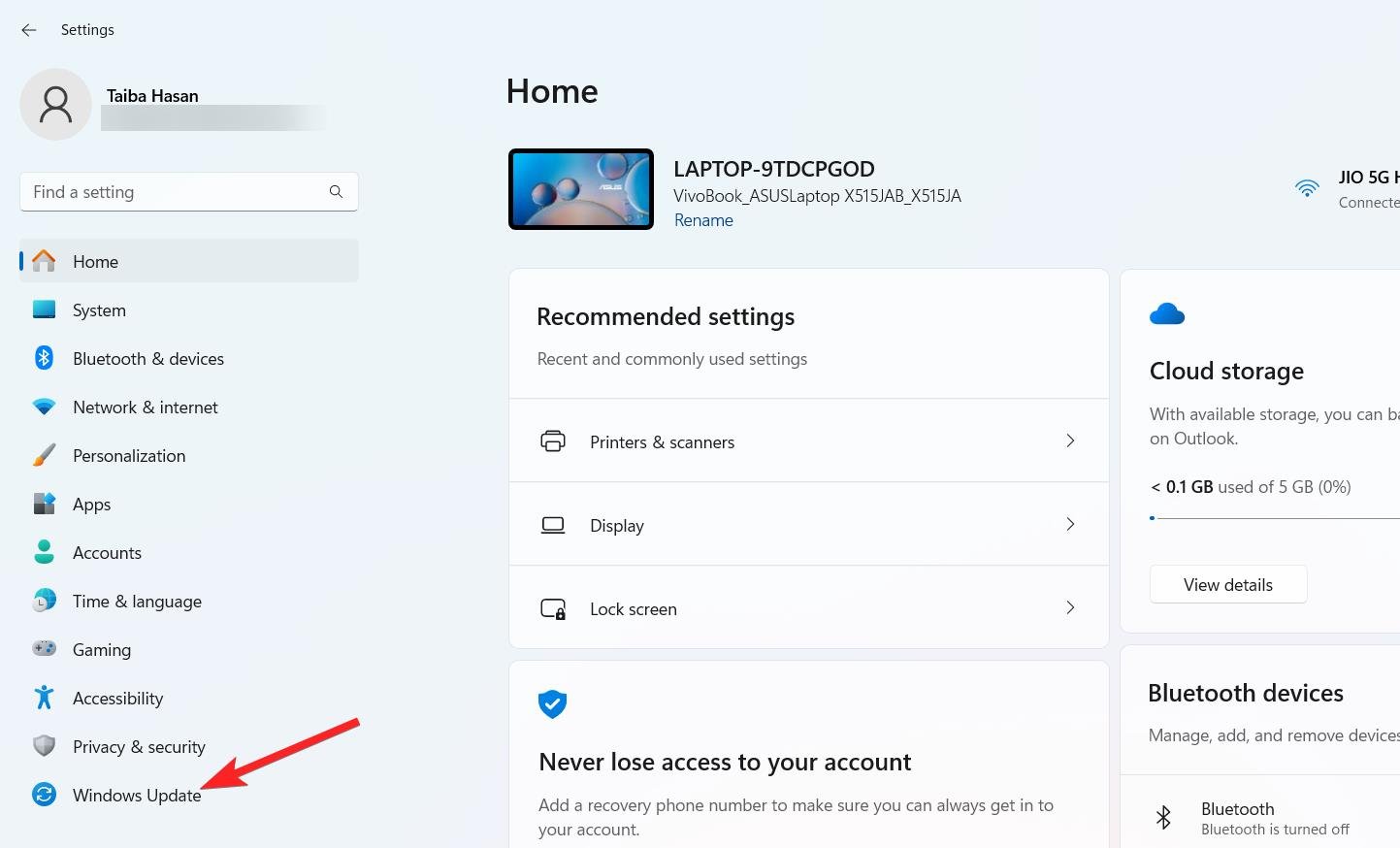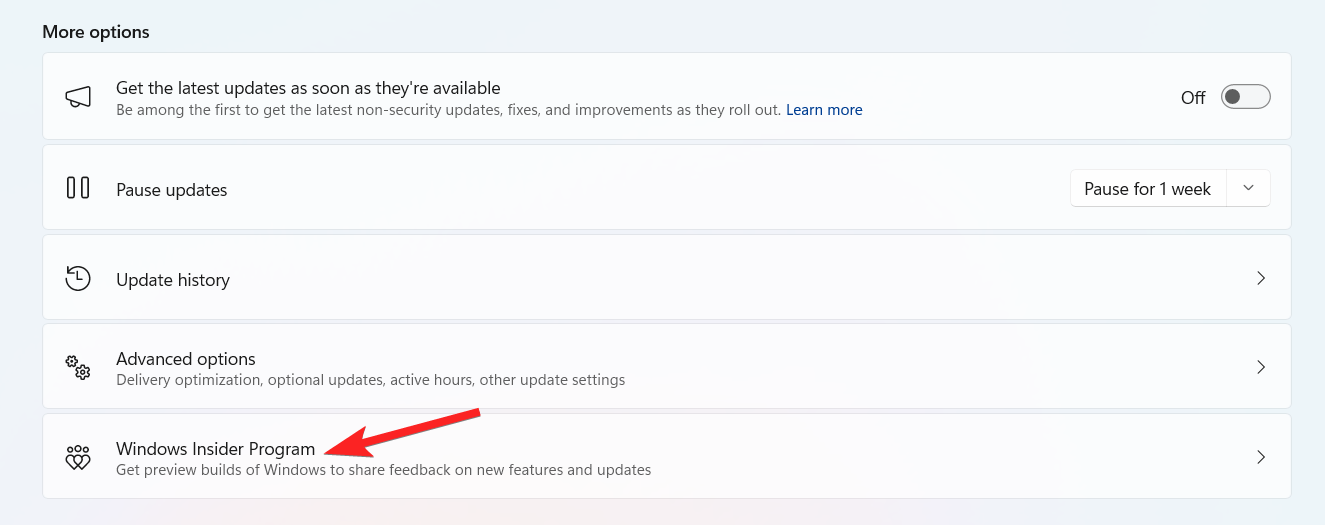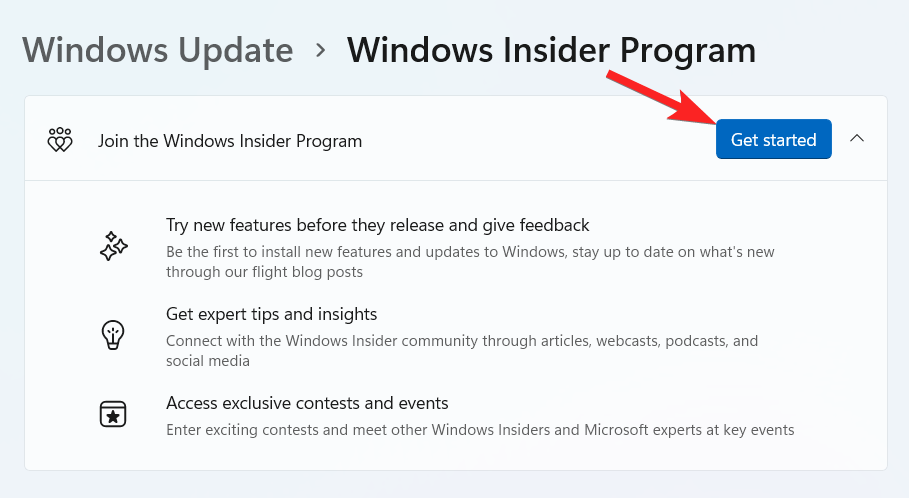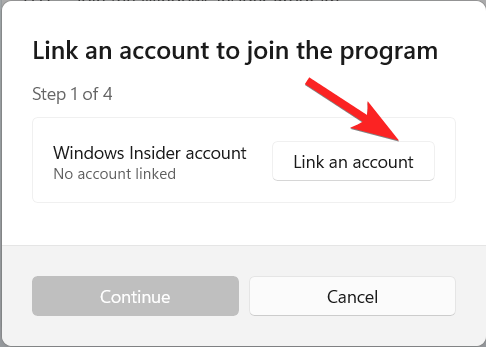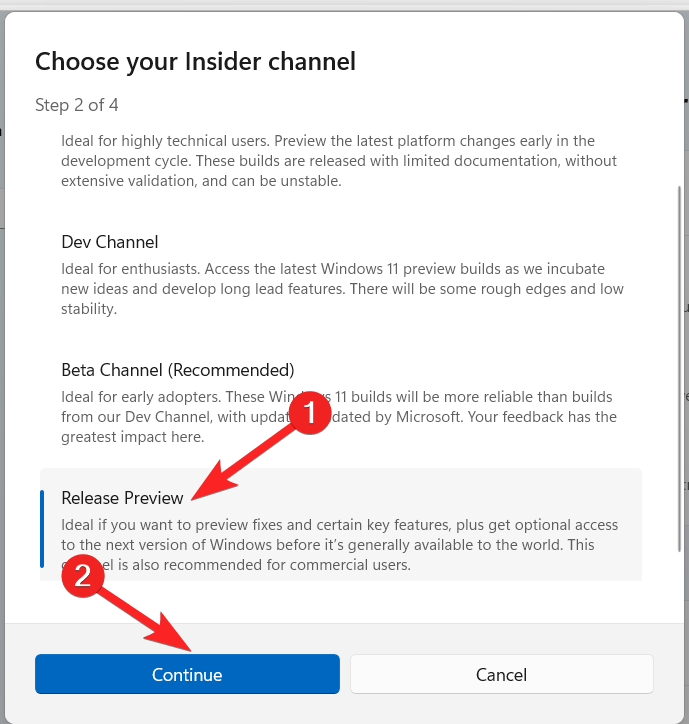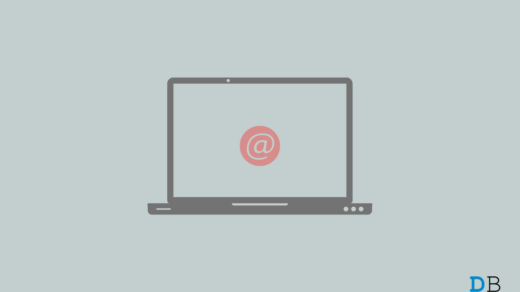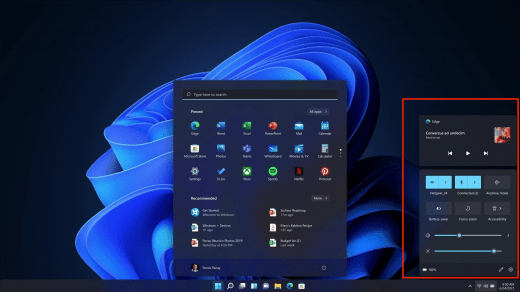Microsoft recently rolled out the much anticipated Windows 11 23H2 update, which was expected to be available by September 2023. However, the update is not as feature-rich as it was expected to be as all the major features are already a part of the Windows 11 22H2 update.
You may want to update the Windows 11 23H2 update, and there are several ways to download the Windows 11 23H2 ISO file. You can download the ISO file from the official channels like the Microsoft support website or employ the Media Creation Tool. Apart from this, you can also use third-party utilities like Rufus to perform the ISO download. Interestingly, if you have signed up for the Microsoft Insider Program, downloading the ISO file for the Windows 11 23H2 update is a breeze.
For the uninitiated, an ISO file is a particular type of file that contains all of the contents needed to install Windows completely; it does not require physical media such as CDs or USB flash drives. By downloading the ISO file, you can mount it in File Explorer to start the upgrading sequence, install Windows 11 23H2 on a virtual computer, or make a bootable installation medium.
To help you with downloading the Windows 11 23H2 ISO file, we have put together different methods to perform this action.
Top Ways to Download Windows 11 23H2 ISO
Below are the three different ways by which you can download the Windows 11 23H2 ISO file on your Windows 11 PC.
1. Download the Windows 11 23H2 ISO file from the Microsoft website
As mentioned before, the Windows 11 23H2 ISO file (x64) can be obtained directly from the official Microsoft website. Below is the step-by-step process of following these steps:
- Visit the official Microsoft Support website on your preferred web browser.
- Look for the Download Windows 11 Disk Image (ISO) for the x64 section and select the Windows 11 (multi-edition ISO for x64 devices) option in the drop-down.

- Press the Download button button present directly under it.
- Next, choose the installation language in the Select the product language drop-down.

- Finally, press the Confirm button to initiate the download.
Your request will then be validated, and the Windows 11 23H2 ISO file will successfully download to your machine when you have finished performing these steps.
2. Download the Windows 11 23H2 ISO file from the Media Creation Tool
After November 15, it will be possible to download the Windows 11 2023 Update ISO file using the Media Creation Tool to obtain the Windows 11 2023 Update ISO file. Below is the step-by-step procedure for the same:
- Go to the official Microsoft help page.
- Click the Download Tool Now option located under the Create Windows 11 Installation Media section.

- Wait for the MediaCreationToolW11.exe file to download on your Windows 11 PC.
- Head to the download location of the executable file, and double-clicking the MediaCreationToolW11.exe file will start the tool.
- Press Yes on the User Action Control prompt that appears on the screen.
- Click the Accept button located on the bottom right corner of the installation wizard to accept the terms and conditions.

- Next, enable the checkbox to Use the recommended options for this PC and click the Next button to continue.

- Next, enable the radio button next to the ISO file format and click the Next button once more.

- Navigate to the location where you want to save the ISO file.
- Assign a meaningful name to the ISO file, for instance, Windows_11_23H2, and press the Save button to begin the download.
- Press the Finish button to finish downloading the Windows 11 23H2 ISO Update file.
3. Download the Windows 11 23H2 ISO file from the Rufus app (Manual method)
To download the Windows 11 23H2 ISO file using Rufus, follow the step-by-step process:
- Visit the official Rufus website using the preferred web browser.
- Follow the download link for the most recent version located in the Download section.

- Visit the download location of the installation file of Rufus and double-click the downloaded executable to launch the Rufus tool.
- Click on the Settings button, the third button from the left at the bottom of the Rufus window.

- In the Settings section, use the Check for Updates drop-down menu and choose the Daily (Default) option.

- Click the Close button to save the Rufus configuration.
- Now close the Rufus tool and relaunch it.
- (Optional) To produce installation media on a USB drive, pick your USB drive from the drop-down option under the Device section.
- Choose the Disc or the ISO image from the drop-down option under the Boot selection section.

- Select the Download option by clicking the downward arrow button located on the right side.
- Click the Download button.
- Choose the Windows 11 option and press the Continue button.

- Under the Release section, select the specific Windows 11 ISO you want to download, like 23H2 (Build 226X1.xxx – 2023.xx).
- Select the Windows 11 Home/Pro/Edu option.
- Choose your preferred installation language for Windows 11.
- Click the Continue button.
- For the operating system architecture, choose x64.
- Select Download from the menu.
- Choose the location where you would like the Windows 11 23H2 ISO file to be automatically saved.
The Windows 11 23H2 ISO file will download to your computer when you’ve finished these instructions. It can be used to install the most recent version on a virtual system or to make bootable CDs.
4. Download the Windows 11 23H2 ISO file from the Insider program
You can also use the Windows Insider Program in the Windows Settings app to upgrade to the Windows 11 2023 Update. Here is how to go about it:
- To begin with, use the Windows + I shortcut to launch the Settings app.
- Choose Windows Update from the left sidebar.

- Next, choose the Windows Insider Program from Windows Update.

- Press the Get Started button located next to the Join the Windows Insider Program.

- Press the Link an account button. Log into your Windows Insider program using your Microsoft account sign-in credentials.

- Press the Continue button to review the agreements of your account window.
- Select Release Preview from the Choose Your Insider Channel window and press the Continue button.

- Restart your device after that to begin receiving builds.
- Visit the Windows Update page to see what updates are available. Version 23H2 of Windows 11 will be listed below.
- To start the update, click the Download & Install option.
Conclusion
You will get important information about how to download and install Windows 11 23H2 from this site. Initially, you can use the official Insider download link to get the ISO file for installation. To upgrade to the Windows 11 2023 Update, you can join the Windows Insider Program directly if you take a more straightforward route. Which of these approaches is ideal for you will depend on your unique scenario; choose the one that works best for you and proceed accordingly!
If you've any thoughts on Download Windows 11 23H2 Official ISO File, then feel free to drop in below comment box. Also, please subscribe to our DigitBin YouTube channel for videos tutorials. Cheers!