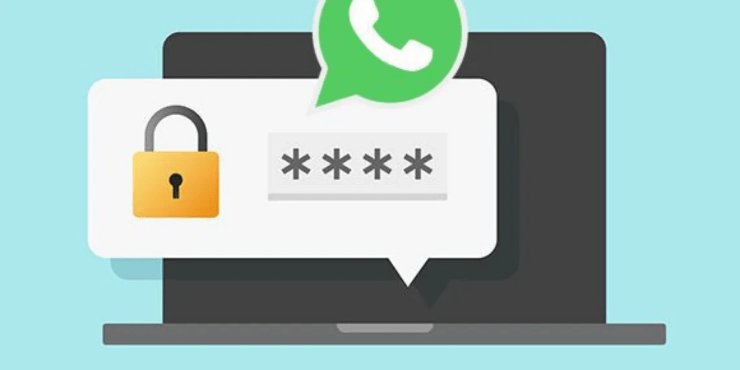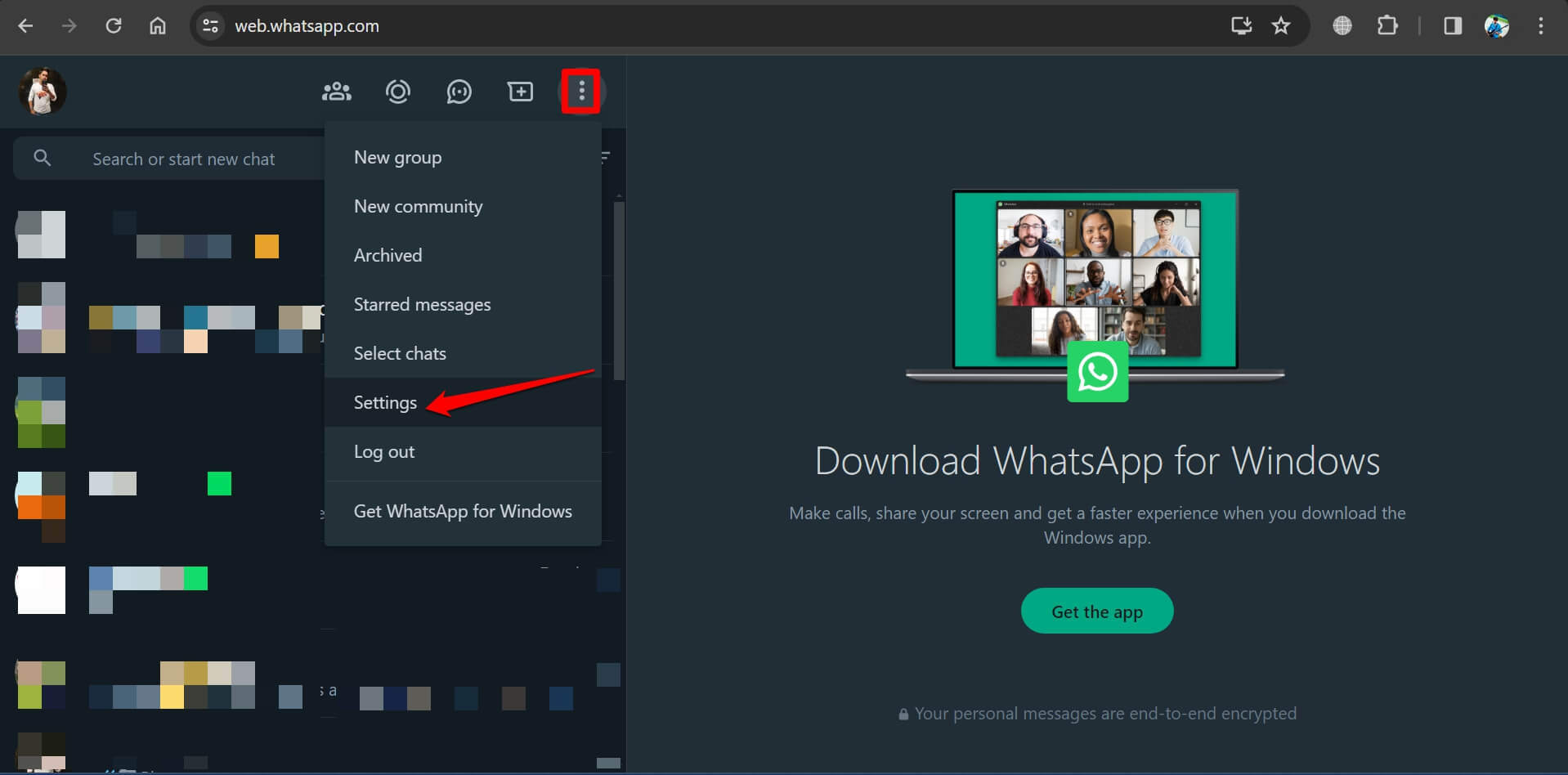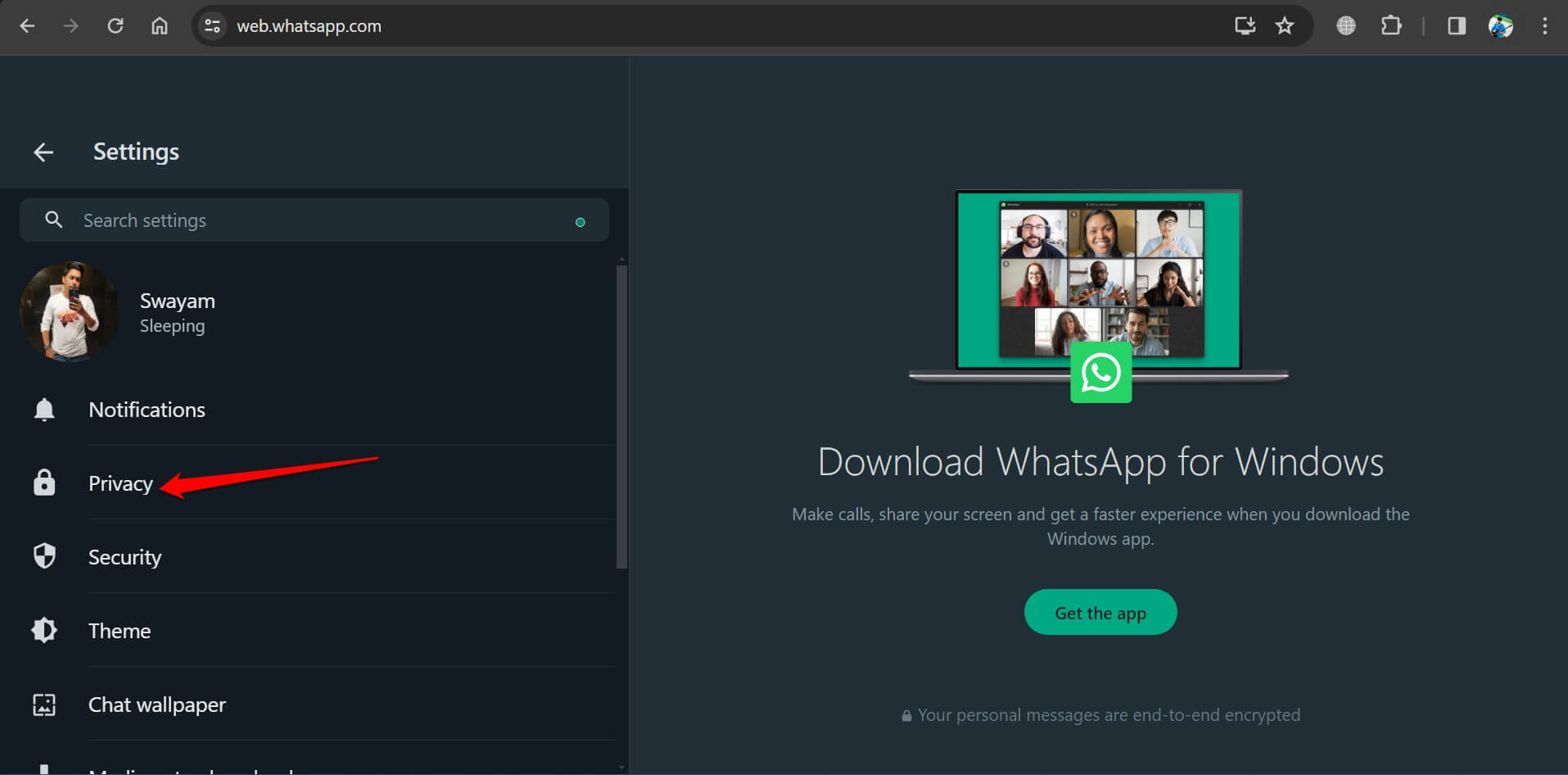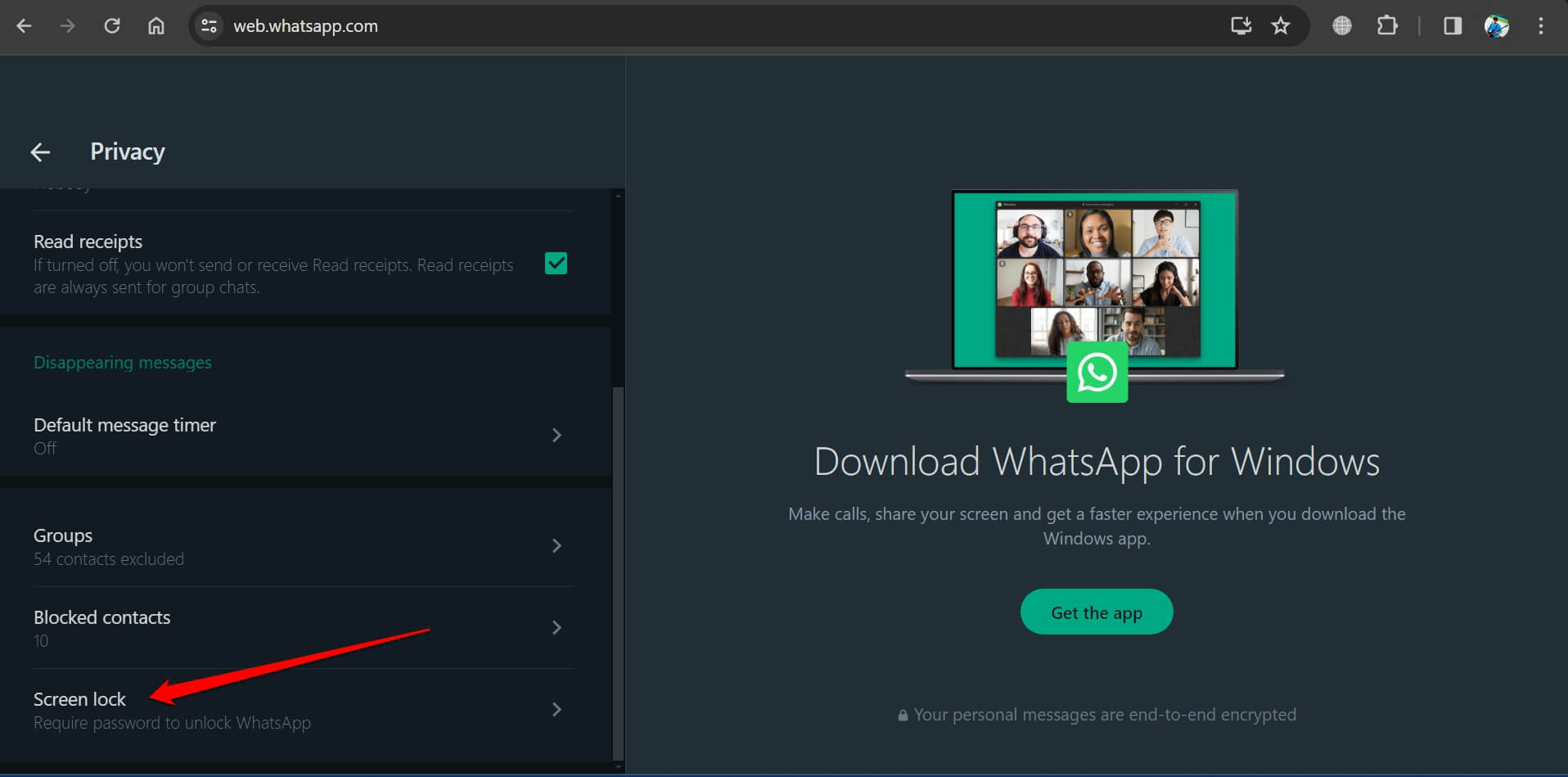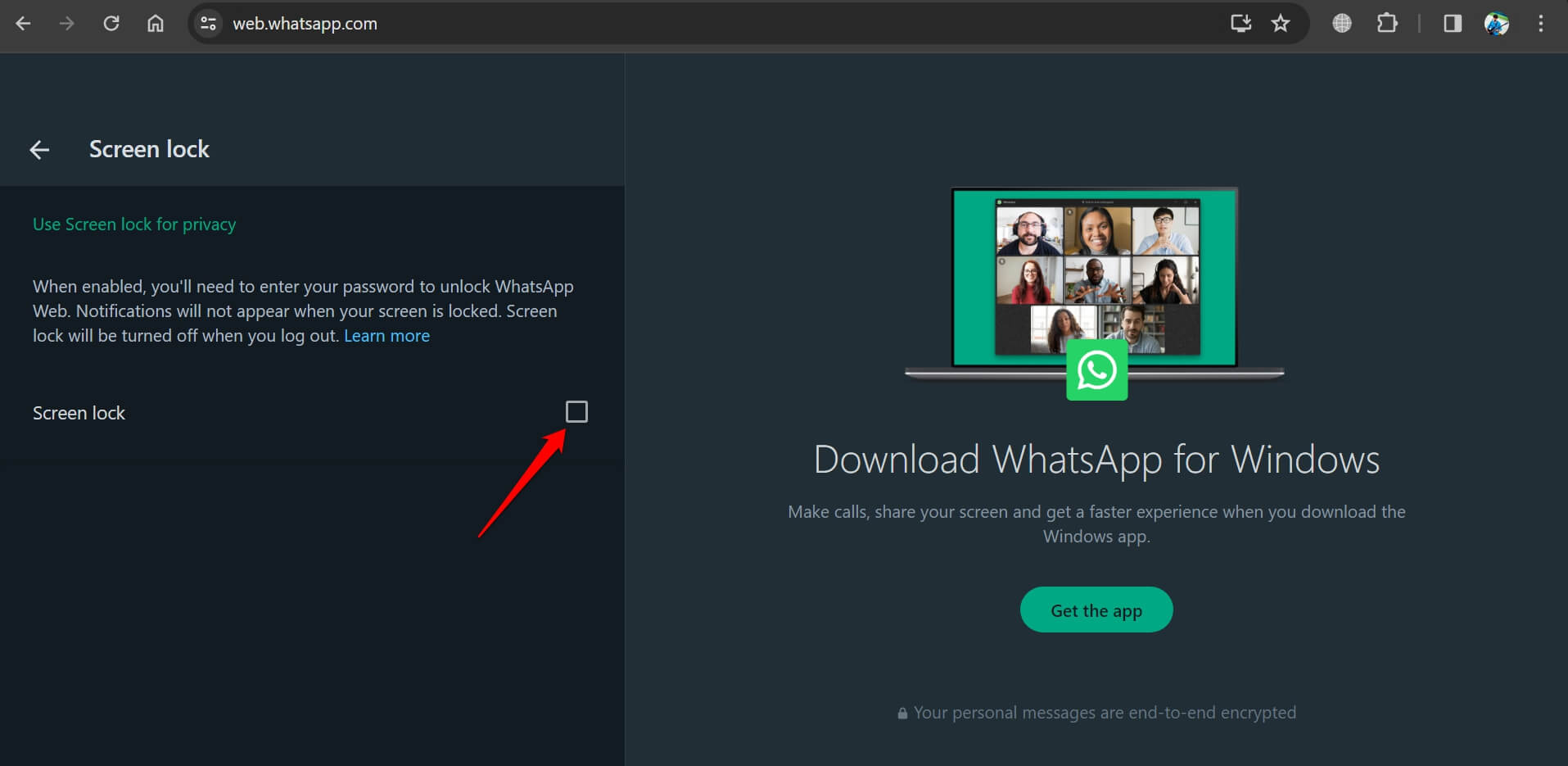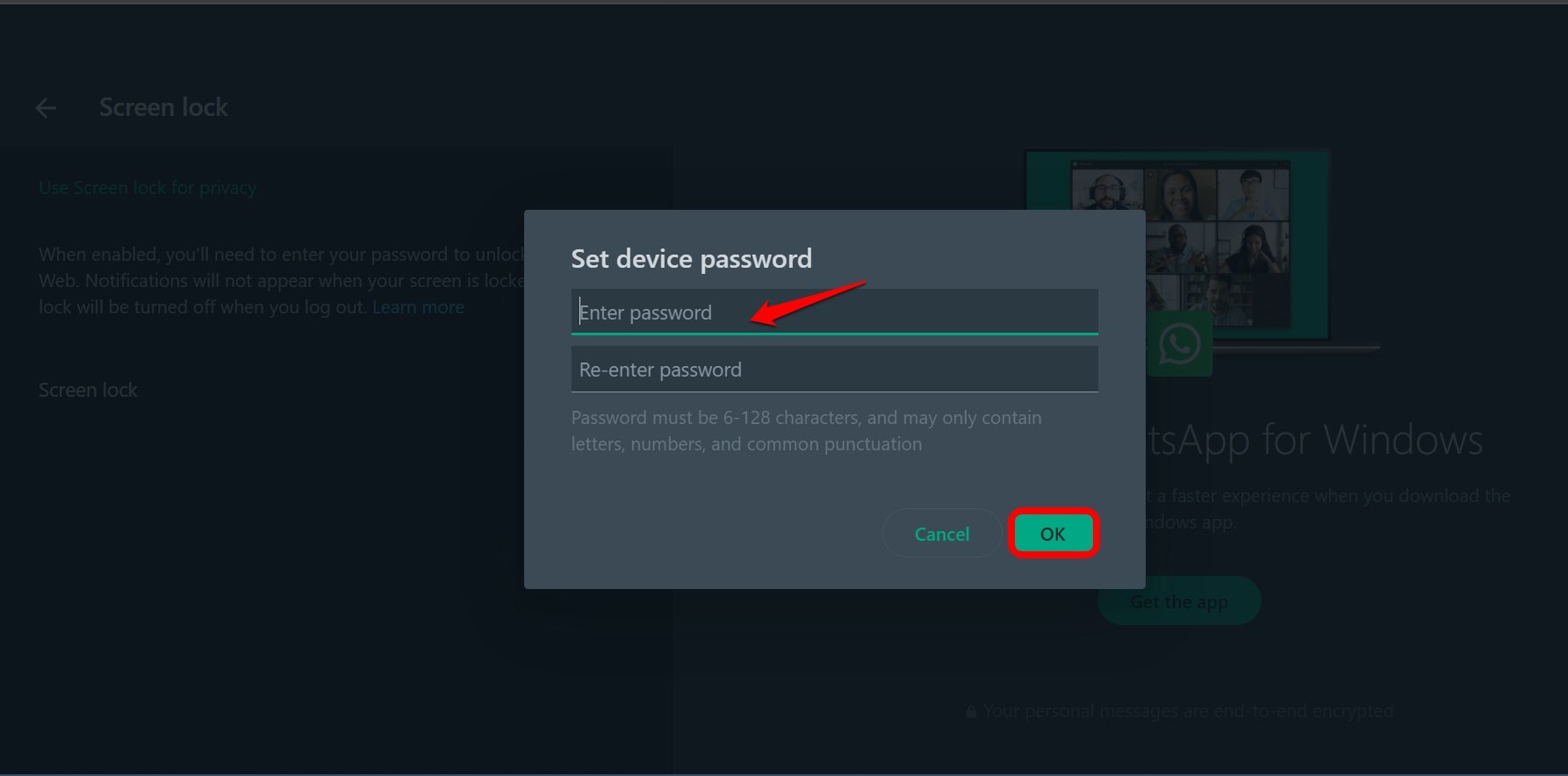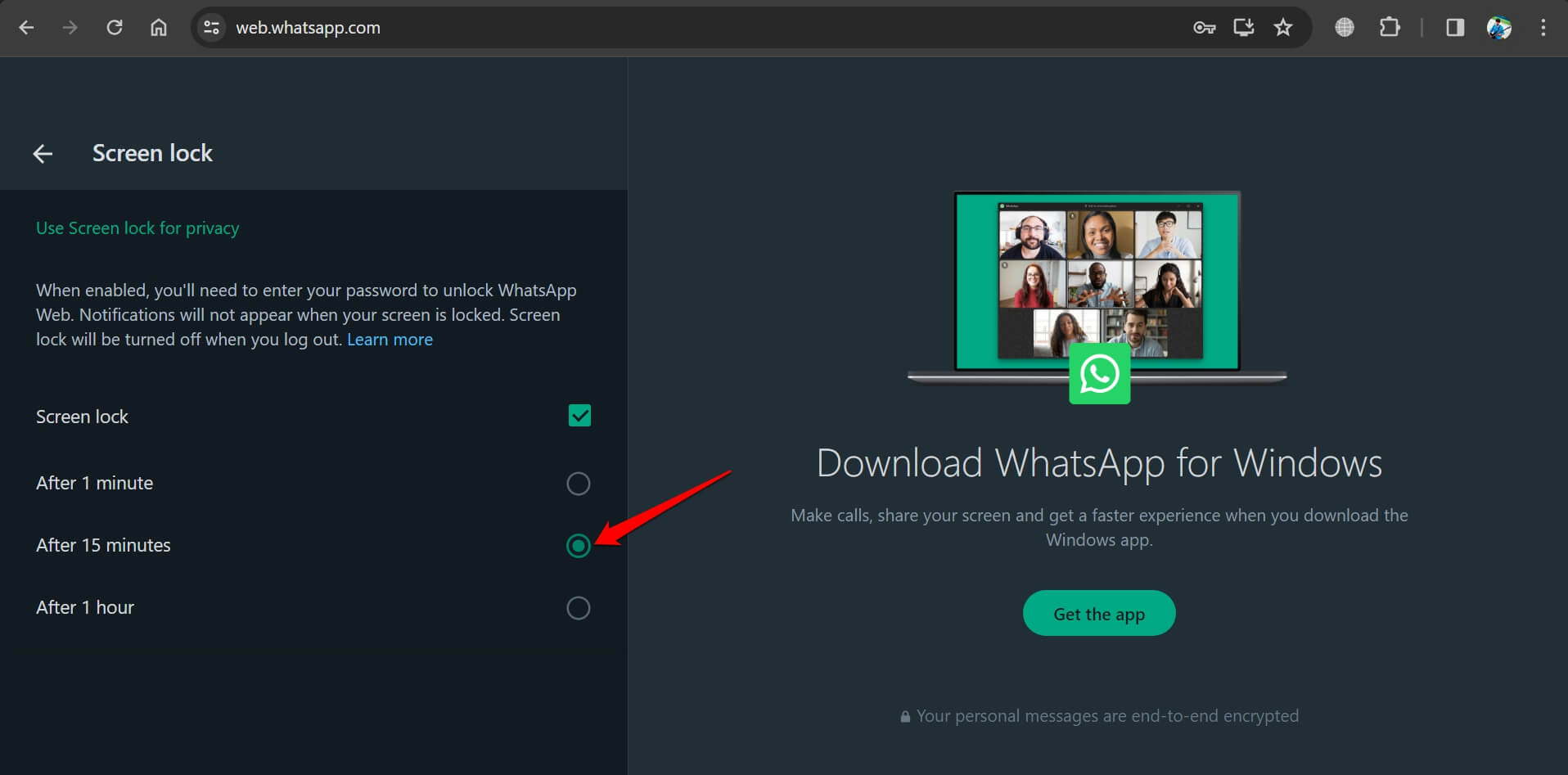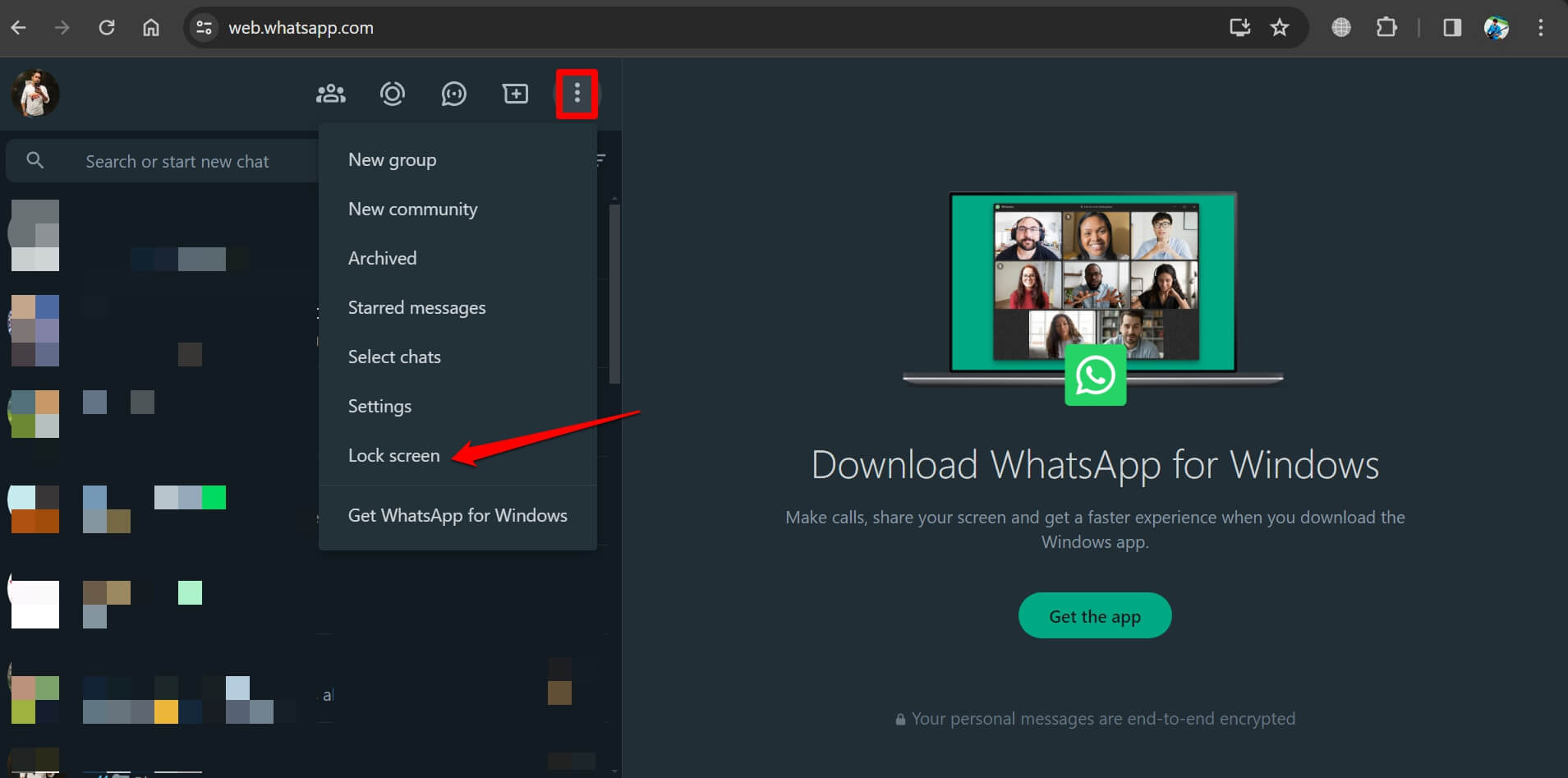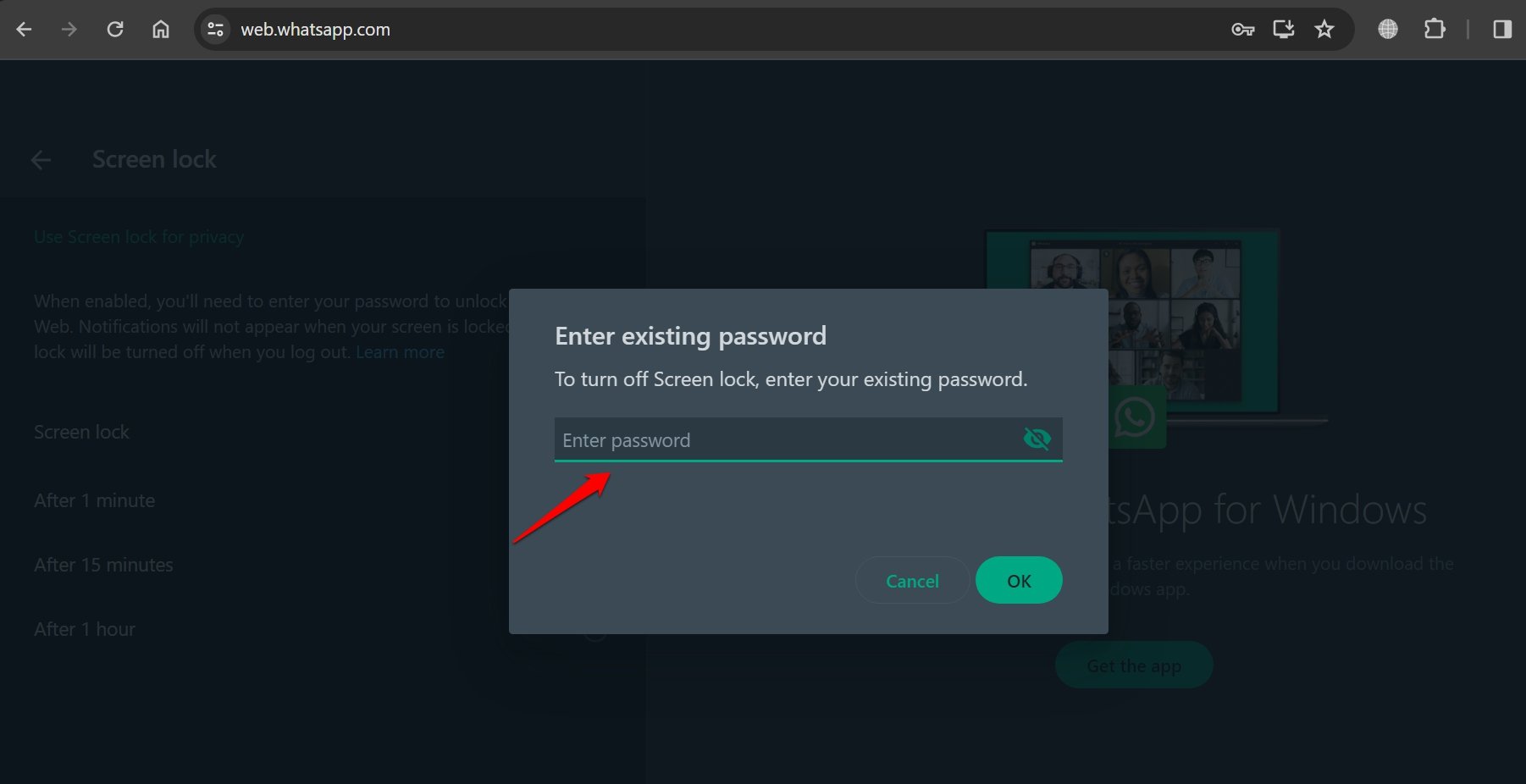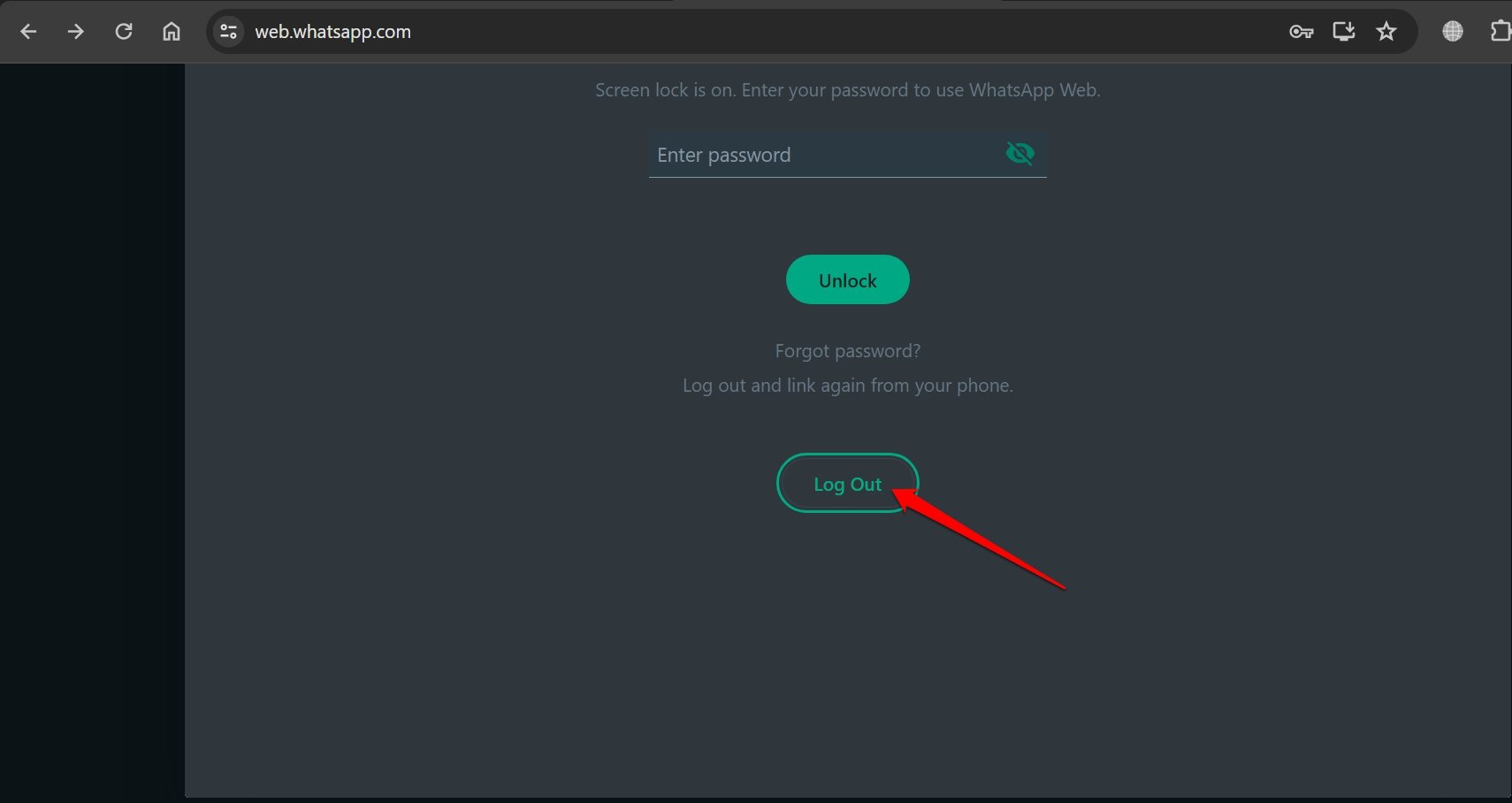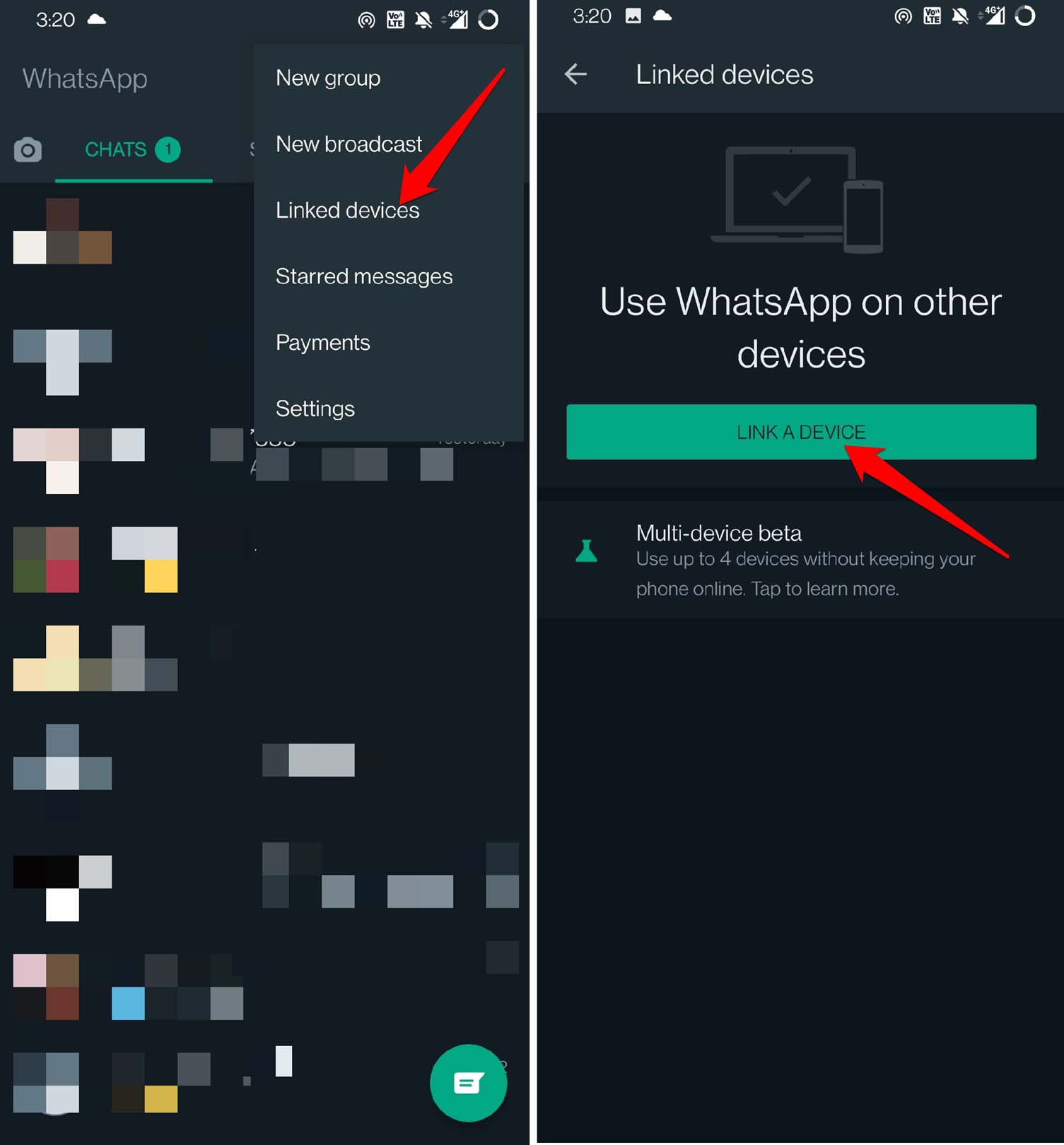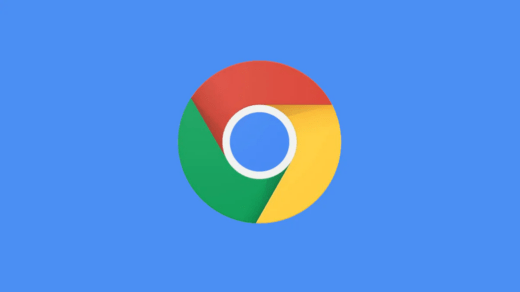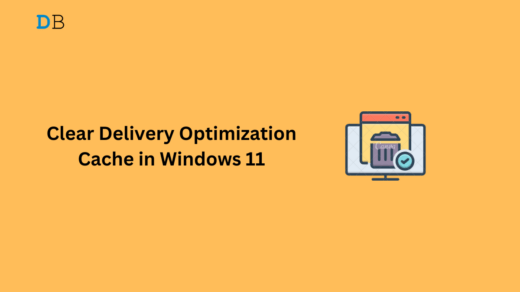This guide explains the steps to secure WhatsApp Web with a password. The instant messaging platform by Meta is available on the phone as well as in a web format. To stay connected with your friends and family, you can send and receive messages on WhatsApp from a PC.
WhatsApp application for phones is pretty secure. However, is it the same when you log in to your WhatsApp account on a linked device such as your computer? Anyone can access your chats by simply visiting WhatsApp Web on the browser if several people access the same PC.
You may link and unlink your PC every time you use WhatsApp Web, but that’s a time-consuming affair. This is where the WhatsApp Web password comes into action. Once you have set the password, only you can access your account on WhatsApp web, and no one else can peep into your chats.
How to Set Password Lock on WhatsApp Web?
Here are the steps to create and implement password protection for your WhatsApp account when you access it on the web platform.
- Launch a browser on your PC.
- Go to web.whatsapp.com
- Click the menu icon and select Settings from the menu as it expands.

- Within Settings, go to Privacy.

- Scroll down and click on Screen Lock.

- Click the checkbox next to Screen Lock to enable the feature on WhatsApp web.

- A pop-up named Set Device Password will appear. Set a password.
- Re-enter the password in the concerned field.

- After setting the password, select the time interval after which the WhatsApp web screen will be locked. Access will be granted when the password is provided.

Now, go back to your WhatsApp chats. The password for WhatsApp Web has been set successfully.
NOTE: Do not set a password that can be guessed easily. Set a strong password with alphanumeric characters. For convenience, copy the password on any Note app on your phone.
How WhatsApp Web Password Works?
Now, let us check how the password you have set is implemented on WhatsApp Web.
- Go to web.whatsapp.com
- Click the menu icon.
- Select Lock Screen.

You will be instantly locked out of the platform. To unlock the screen, enter the password and press the enter key.
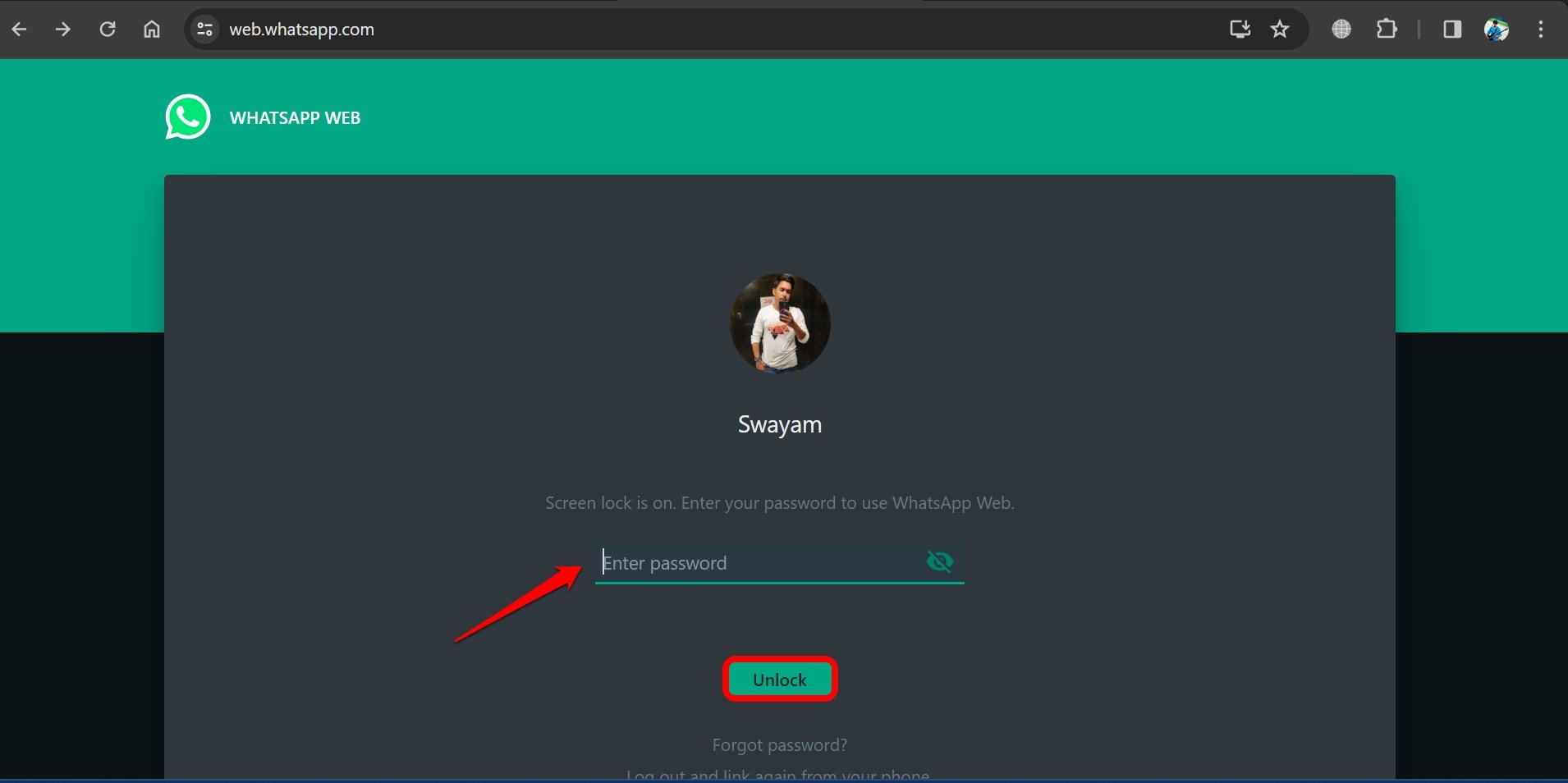
Also, if you are on the WhatsApp chats homepage and the screen remains inactive for the time you had set, the screen will lock afterward.
How to Remove the Password on WhatsApp Web?
Want to remove the password on your WhatsApp Web account? Follow these steps to turn off the screen lock feature on WhatsApp Web.
- On your PC browser, launch WhatsApp Web.
- On the WhatsApp chats homepage, click the overflow icon at the top.
- From the menu, select Settings.

- Within Settings, click on Privacy.

- Under the Privacy menu, select Screen Lock.

- Uncheck the box beside Screen Lock.
- To authenticate the process of screen lock removal, you will be asked to enter the password.
- Click the OK button after entering the password, and the feature will be disabled.

Now, when the screen remains inactive, it won’t be locked, and there will be no requirement for a password.
If you frequently use WhatsApp web on public computers, I suggest not removing the screen lock on your account. It will make your private communication vulnerable to anyone who may have access to the PC.
NOTE: In case, you intend to re-enable the screen lock, you have to reset the password with a new string of password characters. The old one will be removed right when you disable the screen lock.
If you are accessing WhatsApp Web from your personal computer in your home, then a password for WhatsApp is not necessary. You can rely on the password you have set for the PC from the device settings.
Forgot the WhatsApp Web Password: How to Access WhatsApp Account?
Remembering passwords is tough, and you are not alone in that mess. If you forget the password you have set for WhatsApp Web, you will be locked out until you input the correct password.
Interestingly, there is no provision for a password reset. You have to log out of WhatsApp web. That will de-link the PC from your account’s linked device.
- On the locked screen of WhatsApp Web, click on Log Out.

- Launch WhatsApp on your smartphone.
- Tap the menu icon and select Linked Devices.
- Next, tap on Link a Device.

- On your PC, launch web.whatsapp.com
- Using the QR scanner on your phone, scan the QR code on the PC.
In no time, you will access your chats on WhatsApp Web.
Bottom Line
In today’s date, privacy is a myth in the webspace. When you have the provision to set a password for any app to secure your user account and data, make good use of it. I hope you found this guide on how to set up a screen lock and use passwords on WhatsApp Web helpful.
If you've any thoughts on How to Secure WhatsApp Web With Password, then feel free to drop in below comment box. Also, please subscribe to our DigitBin YouTube channel for videos tutorials. Cheers!