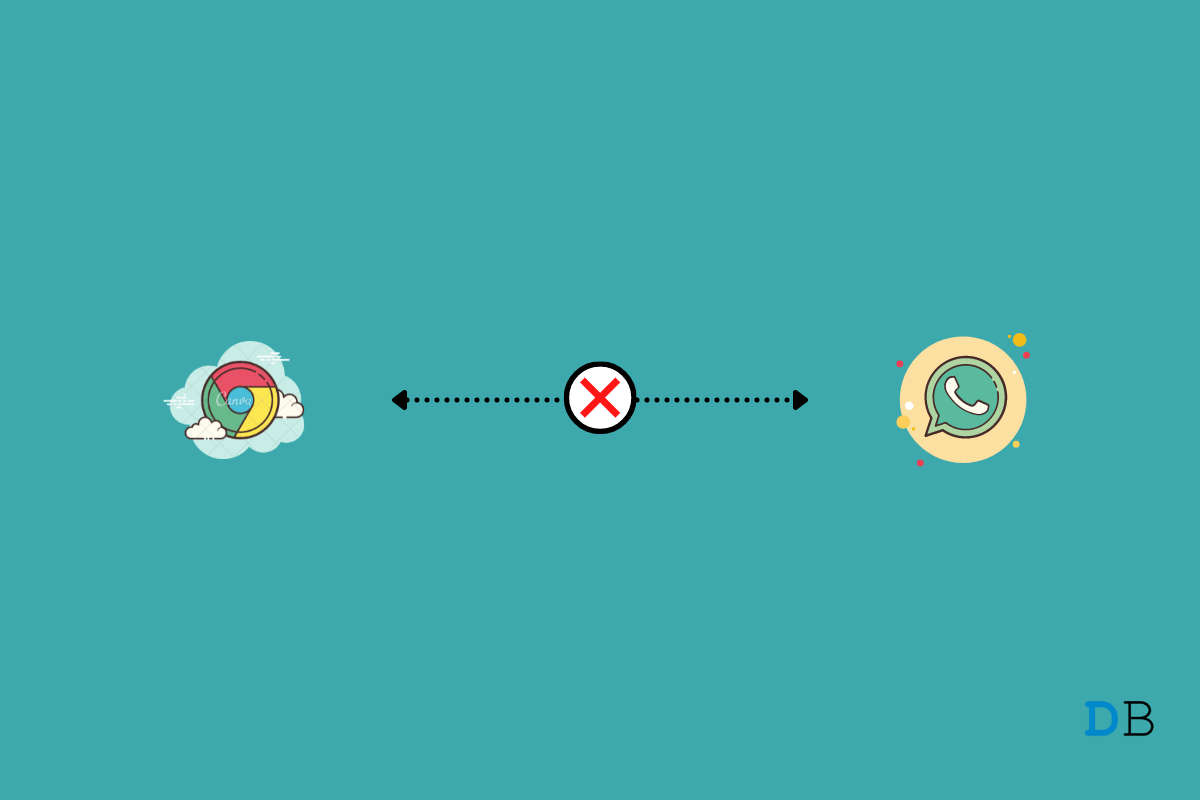
WhatsApp Web Not Working in Chrome
We can’t imagine a day without WhatsApp. Like any social media platform, it also has its own desktop client, known as WhatsApp Web. It is a complete replica of your smartphone’s WhatsApp, making it possible to check messages directly from your PC.
However, unlike WhatsApp for smartphones, the WhatsApp web is very prone to issues and glitches. And this post is about one of many issues that you might encounter on the WhatsApp website. Here, we are going to talk about how to fix WhatsApp web not working on Chrome.
Fortunately, most of the issues can be fixed by using some simple workarounds. So, without any further ado, let’s check how you can solve this issue.
Although WhatsApp Web is very prone to bugs and glitches, most of them can be fixed by following simple workarounds. Here are different workarounds to fix WhatsApp Web not working on Chromium Browser.
If WhatsApp Web is not working on Chrome, the very first thing that you should do is to check whether WhatsApp is down. Although there are many websites that you can try, we recommend you go with downdetector.com.
On the website, just enter “WhatsApp Web” in the space provided, and within seconds you will know whether the WhatsApp server is down or not.
From minor to significant glitches, most of them can be solved just by updating an app. The same is the case with Google Chrome. If WhatsApp Web is not working on Chrome, you should check whether you have the latest version of Chrome installed on your PC or not. Here are the steps you need to follow to update Google Chrome.
Changing DNS can help you fix most of the issues with sites. If WhatsApp Web is not working on the desktop browser, then a different DNS can help load the site and its media.
Your ISP automatically sets the DNS settings; you can change the DNS in Chrome settings; this is absolutely fine, and you will not face any speed issues.
Clearing cookies is a basic workaround that you must try to fix all the minor glitches and bugs in any application. Cookies contain data from different websites that you have visited. The WhatsApp app not working on Chrome can be the result of corrupted browser cookies. So, here are the steps you need to follow to clear cookies in Google Chrome.
That’s it. Open WhatsApp web in Chrome and check whether the issue is fixed or not.
Resetting Google Chrome is the next step; you should try to fix WhatsApp Web not working on Chrome. This workaround is pretty straightforward; just go through the below-mentioned steps to find out what you need to do.
Resetting the browser is one of the best ways by which you can fix most of the issues caused by different web apps and clients.
If WhatsApp Web is not working on Google Chrome, the chances are high that you are connected to a VPN service provider. So, as a solution, turn off VPN software before opening WhatsApp web in Google Chrome. Here are the steps you need to follow to turn off the VPN in Windows 11.
That’s it. Check whether the issue is fixed or not.
If you have an old smartphone that doesn’t feature a good quality camera, then chances are high that your phone camera was not able to capture the QR code adequately. As you must know, you need to verify your WhatsApp account by scanning the QR code on the PC with your smartphone.
So, as a solution to it, open the QR code of WhatsApp on Google Chrome, and press the “Ctrl and +” keys simultaneously to zoom into the QR code. It doesn’t matter how bad your smartphone camera is; the QR code will be scanned.
WhatsApp Desktop is a desktop application that allows users to use the popular messaging service WhatsApp on their computers instead of just on their mobile devices. The application is available for Windows and macOS operating systems, and it offers many of the same features as the mobile version of WhatsApp, including the ability to send and receive messages, make voice and video calls, and share files. If WhatsApp Web is not working, then try using WhatsApp PC version.
Trying network troubleshooting is another network-related workaround that can help you solve most of the glitches that come up in different types. So here are the steps you need to follow to troubleshoot your network.
Your system will take a few minutes to troubleshoot your internet connection. After that, you will see that WhatsApp Web will start working fine on Google Chrome if the issue is related to network connectivity.
This was all about how to fix WhatsApp web not working on Chrome. If the problem continues, you can contact the WhatsApp support team. Moreover, we would like to hear from you on this matter, so don’t forget to share your thoughts in the comment section.
This post was last modified on March 24, 2023 10:37 pm
View Comments
Thank you soo much. your guidance is perfect. Thank you again.