
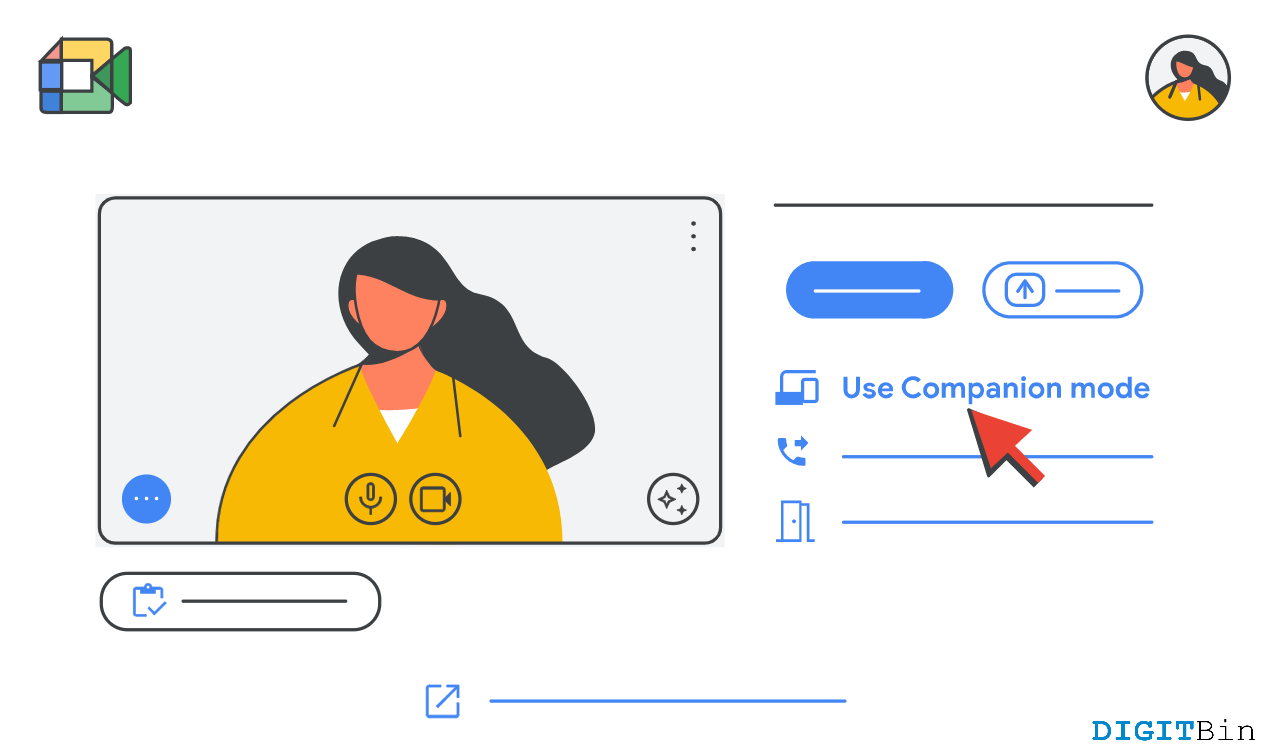
In the post-pandemic world and with the emergence of virtual meetings in professional and nonprofessional settings, the demand for features that make life easier has hit an all-time high. With the ease of usability, Google Meet remains the number one source of online video communication for a lot of people. And with the rise of exceptional Work from home needs, Google has added new features to Google Meet. One such feature is companion mode which we will explore in detail.
Google Meet already has a bunch of useful features that allow the participants to use a secondary screen to present in the meeting. This can give much more flexibility to the meeting participants to share important information in terms of presentation and other media content. So Google Meet’s new companion is a standalone feature focussed entirely on sharing your screen, presentation, videos, and whiteboard. More on this feature is below.
This feature is mainly intended for participants sitting in a conference room who can use their devices to attend polls, chat and operate various other features while simultaneously listening in through the conference room screen.
For now, workers using companion mode will rely on conference room hardware for audio and video. But Dave Citron, head of product for Google Meet, said the next step will be allowing workers in companion mode to use their own video feeds.
“We heard a lot from our customers that one of the great equalizers of everyone working from home is that everyone is a tile,” Citron said.
Using companion mode is quite easy whether you’re using it from a mobile device or a laptop device. Once you get a link to join a virtual meeting, here is how you can join in companion mode.
Features like Companion mode are what make Google Meet useful for many people out there. Since this feature allows you to share a second screen giving you much more flexibility in terms of how you present your ideas in the meeting. I hope now you fully understand the feature and how it works. If there are still any doubts about the same, feel free to comment down below.