
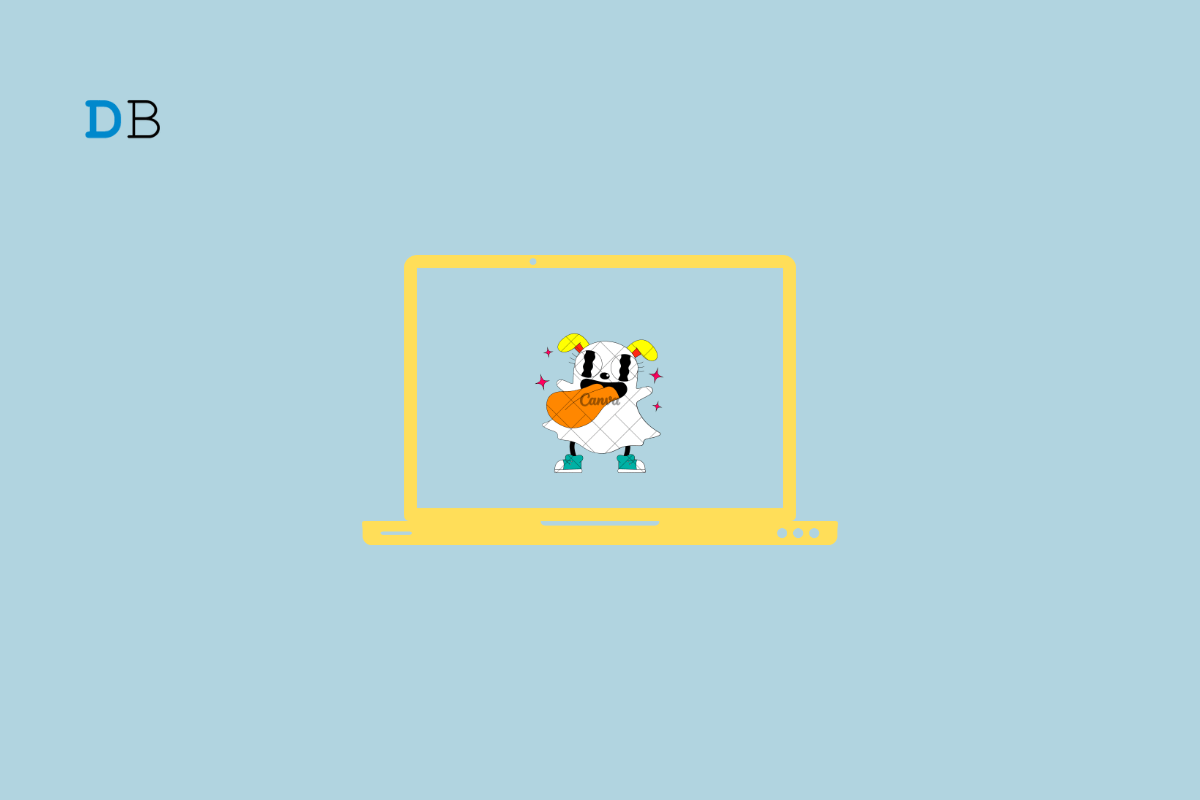
Snapchat released a desktop version of its app, Snapchat for Web, available globally. The social network launched Snapchat for the Web exclusively for Snapchat but later made the desktop version accessible to all Snapchat users for free. With Snapchat for Web, you can send messages and snaps and also chat via video and voice calls. Snapchat for Web also includes access to the mobile app’s messaging features, including chat reactions.
Snapchat is a widely used social platform that allows users to share photos and videos with their followers and friends? In addition to the mobile app, Snapchat has a web version that can be accessed via a desktop browser. Though the web version is not as feature-rich as a Snapchat mobile app, it still does a decent job for you to use the Snap account on your desktop browser for free.
You can use Snapchat and Access Snapchat Filters on your desktop PC using your webcam using its web service.
Follow these steps below to enable Snapchat web permissions in Google Chrome:
Here’s how to Enable Snapchat Web Camera Not Permissions on Safari
Generally, when you open the Snapchat web on Safari, it will default ask for camera and microphone permissions.
That’s it now you can access Snapchat on your PC and enjoy Snap filters. You can send and receive messages on the web and use the account on your desktop.
This post was last modified on January 10, 2024 2:56 pm