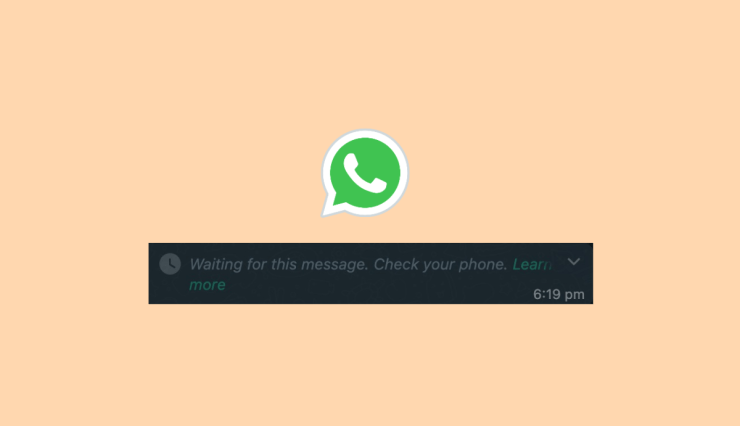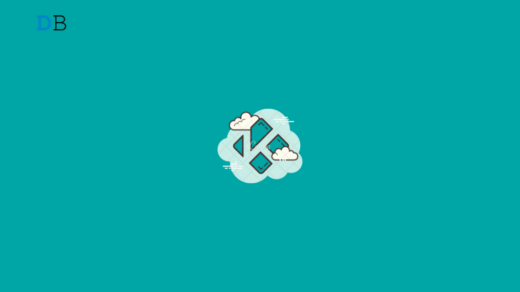Today WhatsApp has almost replaced our traditional messaging app that comes pre-installed on our phones. It has become our day-to-day messaging app that even facilitates sharing of photos, videos, documents, and whatnot. And the most important thing that makes WhatsApp so special is its reliability. Even so, if you use WhatsApp quite often, you might have come across the “Waiting for this message. This may take a while.” error sometimes.
Well, this error is very common yet confusing at the same time. Sometimes it may occur in all your conversations with different people, and sometimes it happens in a specific conversation only. And that is basically what makes it so confusing. Now, since WhatsApp conversations store most of the important information, users generally get panicked while facing such an error.
If you are encountering the same error and having a hard time troubleshooting it, we are here to help. In this article, we will see what is “Waiting for this message.” error is, why it occurs, and a few potential ways to fix it. So, make sure to check out the entire article to come up with a proper resolution and get rid of the error as fast as possible.
What is Waiting for Message Issue on WhatsApp Web?
Many times, as you open the WhatsApp Web, you receive an error saying, “Waiting for this message. This may take a while.” And this is not limited to WhatsApp Web-only; in fact, you can even encounter it on the application as well. Likewise, there is another error that says “Waiting for this message. Check your phone.” Both of these are the same, so don’t get confused.
With that said, before we start seeing why it occurs and how we can fix it, let us first hop into a few important points to check there’s nothing wrong from our side. Firstly, make sure you are connected to the internet. And if your internet is not very reliable, connect to some Wi-fi, just to ensure it is not caused due to some network issue.
Why is WhatsApp Showing the ‘Waiting for this Message’ Error?
Well, WhatsApp is known for its high-end security that allows you to keep all information exchanged safely. WhatsApp basically encrypts all your messages, also known as end-to-end encryption, so that no unauthorized user can get access to the messages other than the sender and the receiver. And any untoward activity bounds WhatsApp to hide the message behind the “Waiting for this message. This may take a while” error.
Every time you send a message to someone, WhatsApp encrypts the message at your end and keeps it encrypted throughout the process until it reaches the receiver. Once it reaches the desired receiver, the message gets decrypted only then. However, if WhatsApp comes across some problem while encrypting the message, either it won’t reach the receiver or it will show a “Waiting for this message” error. This may happen if the sender turns off the internet before WhatsApp successfully encrypts the message or if there occurs some network issue.
But that’s not all; WhatsApp users may also encounter the issue if they use an older application version. Likewise, if you or the other person has recently reinstalled the app, even then, it turns out to be a very common error. And noting all these down, fortunately, a few tricks might help you fix this error on WhatsApp. So, without wasting any further time, let us finally get started with the troubleshooting methods.
Top Ways to Fix Waiting for Messages on WhatsApp Web
The troubleshooting methods also change accordingly depending on the cause behind the error. So, if the first solution doesn’t work out, do not get disappointed. Instead, try all the methods, and you should come up with one that works for you as well.
Many users have reported that logging out of WhatsApp Web and logging back in solves the issue in the majority of cases. So, we recommend you try the same before following any troubleshooting methods below.
1. Wait For The Message To Arrive
Without directly moving on to serious solutions, let us begin with the basic ones first. So, as mentioned earlier, if the sender force closes the application or a network issue occurs, it may result in the same error. So, if you are facing it with only a specific person, then the best solution is to wait for a bit and see if that resolves the issue. Wait for the other person to reopen the application and see if that loads the original message behind the errors. And if not, then continue with the other fixes.
2. Update WhatsApp
The very next suggestion is to check if you are on the latest version of WhatsApp or not. If you or the other person are using different versions of WhatsApp, it sometimes hides the messages behind the error. Therefore, it is the best practice to always use the latest version of the app.
Nowadays, WhatsApp is also available for Windows as well. So, in case you are using one on your PC, get the latest version of the application from the official source and then try using it.
3. Check WhatsApp Server
Another instance when you might come across such an error is if the WhatsApp servers are down. So, if you are still seeing the same error after trying the above fixes, it is likely due to slow servers. So, check if the WhatsApp server is working all right. You can refer to some site-monitoring platforms and check if there’s a WhatsApp server downtime. In case, it shows the server is down, you might have to wait some extra time until it gets back in place.
4. Clean WhatsApp Data and Cache
If you haven’t cleaned your WhatsApp data and cache in a long time, it might as well be the root cause of the problem. Not to mention, very few of us really clean our app cache periodically. Well, keeping everything aside, let us have a look at how to clean WhatsApp data and cache.
- Open the Settings app on your device.
- Scroll down and tap on the Apps section.

- Click on Manage Apps.
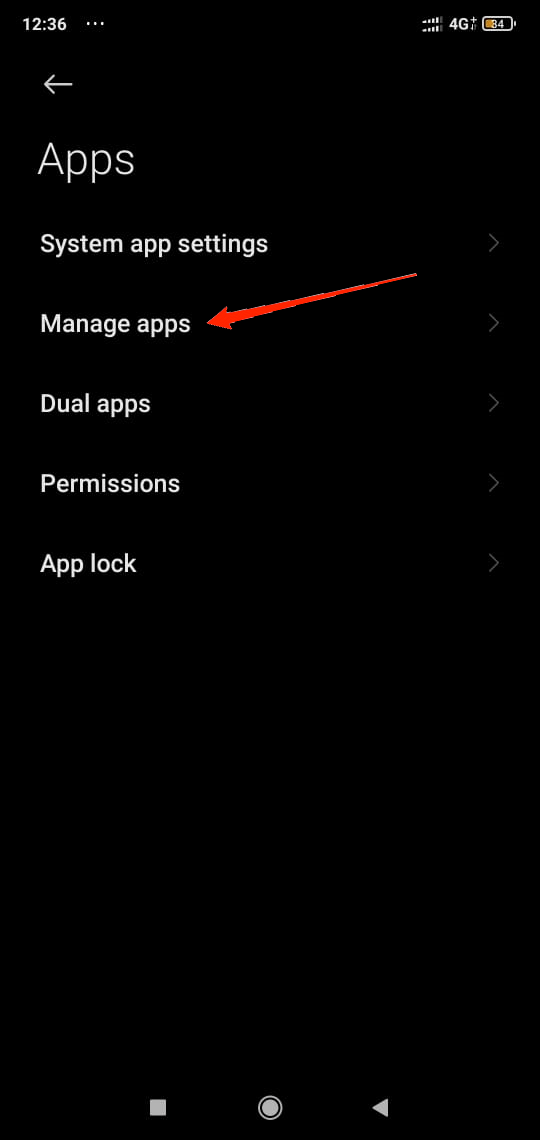
- Now, locate WhatsApp and click on it.
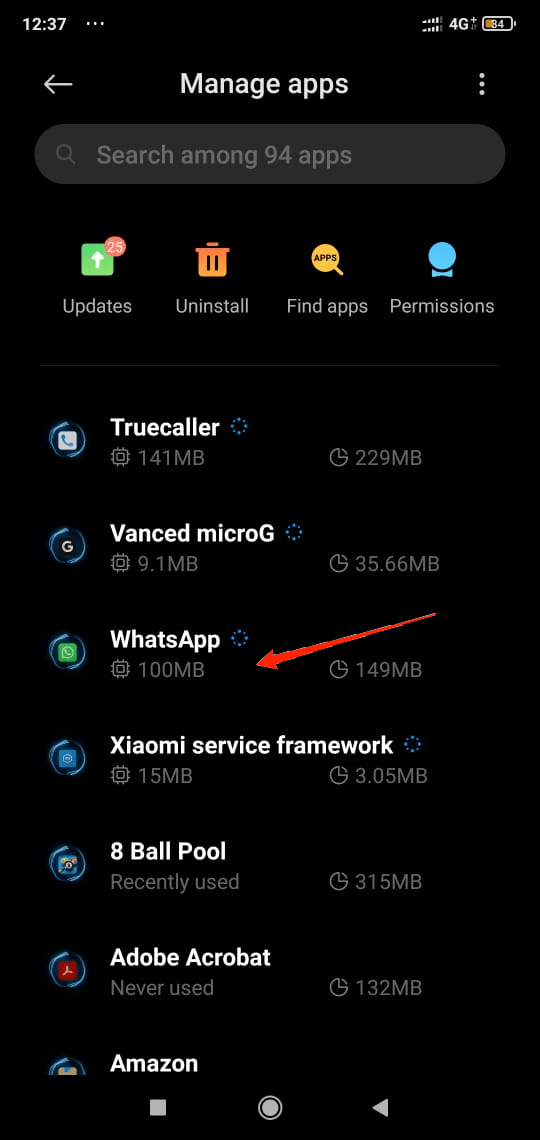
- Next, tap on the Storage option.
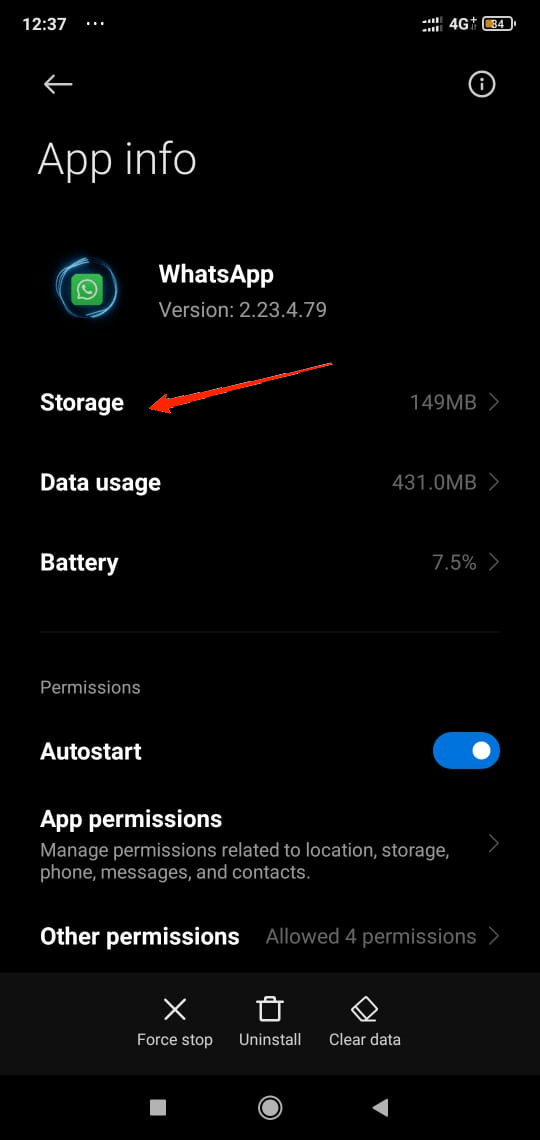
- Finally, click on the “Clear Data” button.
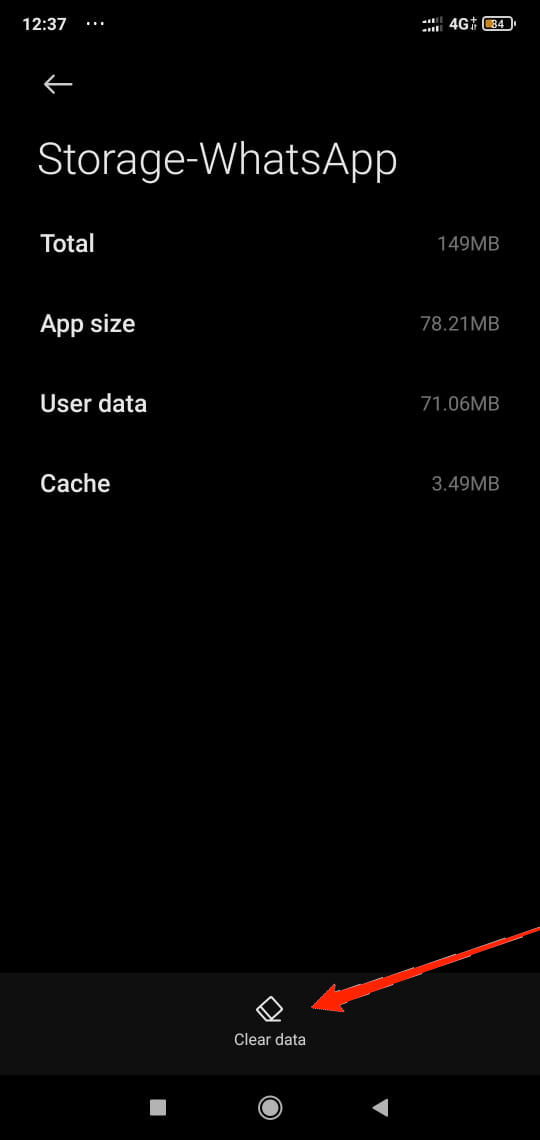
This will clear all data and cache of WhatsApp. Alternatively, to clear data on an iOS device, you need to uninstall the app and install it again.
Conclusion
So, that is all about the “Waiting for this message. This may take a while” error in WhatsApp. No doubt, this is quite a common error in WhatsApp, and it’s no big news if you encounter this occasionally. However, rather than panicking about it, we suggest you go through these few fixes and try to find the accurate cause behind it.
Once you get the core problem, there is a high chance that one of these tricks will help you instantly fix the issue. But in case you have a hard time identifying the cause, and neither of these methods helps you out, let us know in the comments. We will try to come up with more relevant causes and their fixes accordingly.
If you've any thoughts on What is ‘Waiting for this Message on WhatsApp Web’ and How to Fix it?, then feel free to drop in below comment box. Also, please subscribe to our DigitBin YouTube channel for videos tutorials. Cheers!