
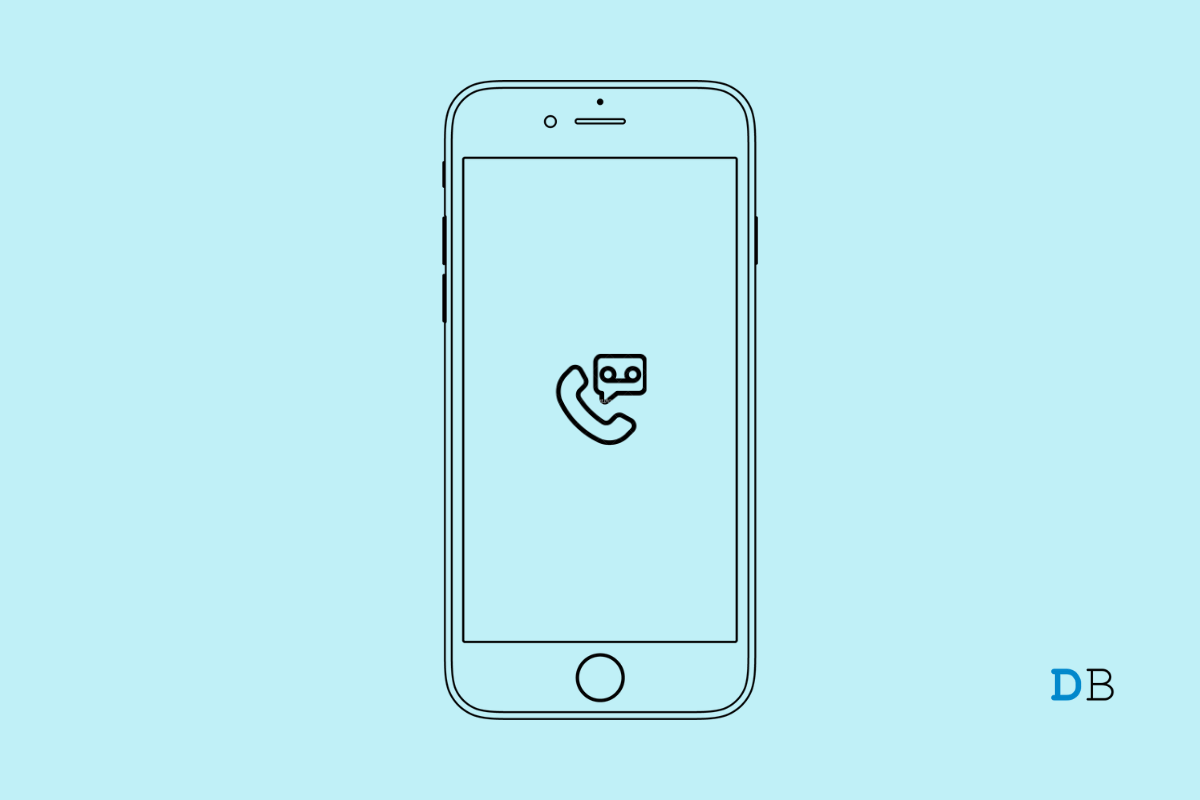
Fix Voicemail Not working on iPhone
Is Voicemail not working on your iPhone? Then in this guide, check out the various possible reasons why this useful feature on iPhone may not work. Also, I have listed the troubleshooting tips that you can use to get the voicemail working once again on your device.
Voicemail allows sending voice messages to a recipient in a peer-to-peer communication who, for some reason, may not be able to attend a phone call. While this feature dates back to the 80’s era, today, it continues to be an important part of telecommunication. On all mobile devices, you do get voicemail as a standard feature.
If you have enabled call forwarding on the iPhone, then the incoming call or alternate voicemail will be forwarded to another number. Hence, you won’t be notified of these calls or voicemails. Secondly, the voicemail feature may not work due to some glitch in iOS. This can happen if you are running an early developer build or beta build of iOS.
Even missing out on the carrier updates on the iPhone can cause issues with the various features of the telephone network. Otherwise, there may be some complicacy in the network settings that leads to certain features like voicemail not working.
Here are the various fixes that should resume the working of voicemail on your iPhone.
As most of our fixing guides regarding iOS mention, whenever you come across any technical snags, try to restart the iPhone. If it is a glitch that has appeared out of nowhere, rebooting should fix it.
To stay clear of bugs caused due to using beta iOS, you should switch to the stable version of iOS. Otherwise, make sure to install the iOS update regularly when it is dropped by Apple.
If it was some issue with the iOS causing the voicemail to not work on the iPhone, that should be fixed now.
Disabling the call forward will allow the voice message to be saved to your primary number. You won’t be missing out on your voicemails.
Always install the carrier updates on the iPhone to avoid technical issues in the network settings. Often users miss out on these. To install carrier updates for the network, you use on the iPhone,
Here is another trick that often fixes minor and random glitches related to network settings. You have to enable the flight mode and then disable it immediately.
After the network reinstates, try to access your voicemails. Now, you should be able to receive new voicemails as well.
It is always suggested to enable automatic time zone on the iPhone. That will ensure that wherever you go, the iPhone will display the correct time as per the time zone of that location. As per the reports from a few users, when the iPhone was following an incorrect time zone, they missed out on the voicemails. Switching to automatic time has resolved the issue with voice messages.
To set the automatic time on iPhone,
If other fixes are not working, you may consider resetting the network entirely. This will remove all the changes that you had previously made or saved in the network settings. here are the steps to perform the reset.
After the reset is over, the iPhone will restart, and this should essentially fix all kinds of network issues. You can now check your voicemail section for incoming voice messages.
Everyone remains super busy these days with work pressure in their lives. It won’t be possible to pick up an incoming phone call right away. Hence, the caller can leave a voice message for the recipient if it’s too urgent. On the other hand, important messages cannot be shared if voicemail is not working on iPhone.
If you cannot afford to miss out on your voice messages, then make sure to fix the voicemail on your iPhone by following the tips shared in this guide.