
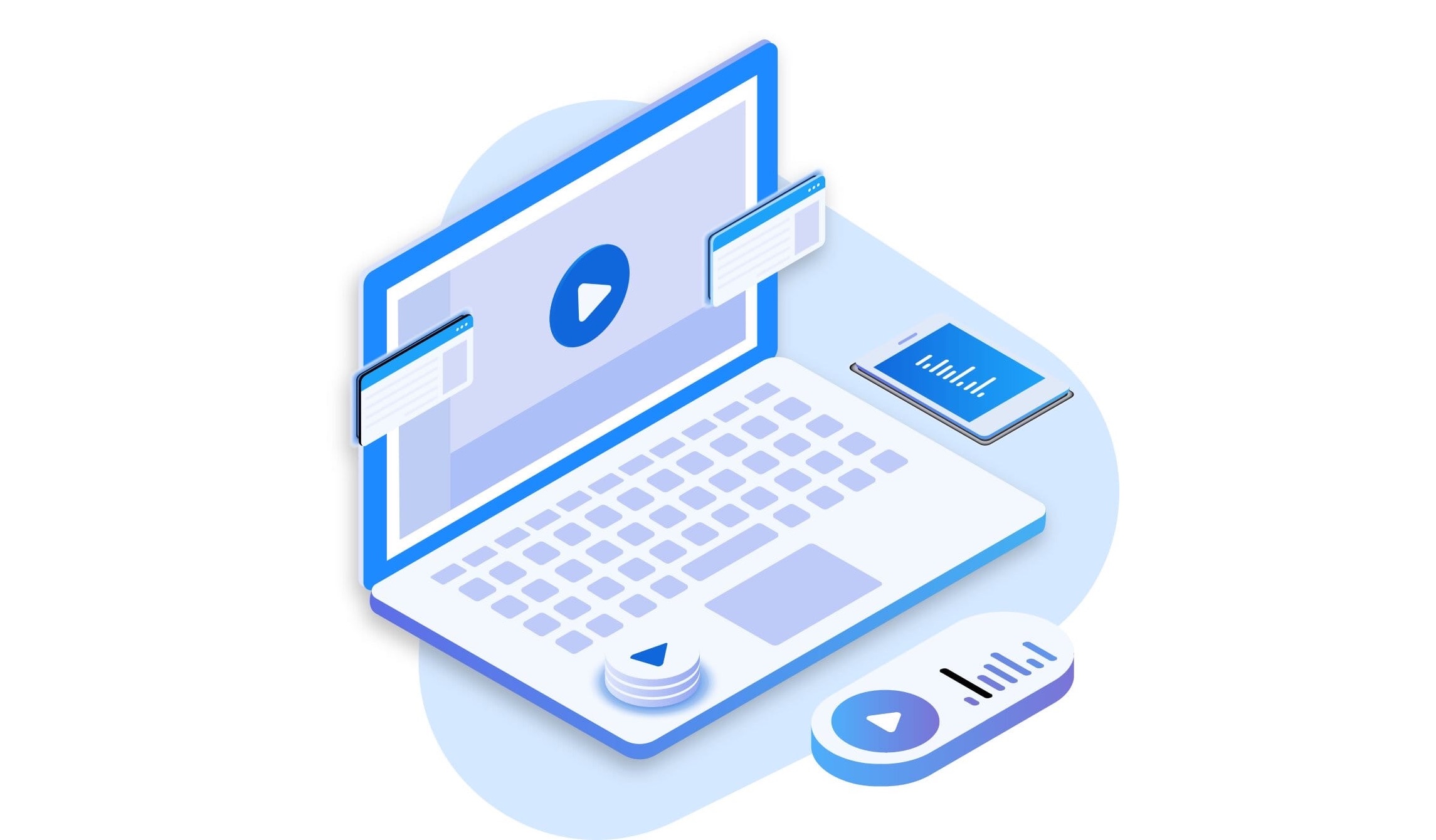
The availability of video content across social media platforms has increased tremendously. Not only do we get to see short videos of someone showing off their talents on a social media platform, but in-depth videos on different topics are available on YouTube. There are content creators that are now more famous than some actors or actresses. But how did they achieve that? Well, apart from having a great camera and an engaging topic that connects with the audience, one of the most important things is to have a well-edited video.
To make your raw footage into a meaningful and watchable video, you need to make use of editing software. Without these video editing tools, content creators won’t be able to put forth the best content to their audience. Post-production is very important, especially for video content, as it helps you highlight the important parts of your video, add effects, and do so much more. In such a case, video editing tools such as the Joyoshare VidiKit come into the picture.
In this guide, we will give you a complete review of Joyoshare VidiKit after using it rigorously for days. Let us check out this review.
Let us first take a look at the background of Joyoshare VidiKit video editing software. The company behind Joyoshare VidiKit, Joyoshare Studios, has been in the market since 2016. Their other products include iPasscode Unlocker, UltFix iOS System Recovery, and iPhone Data Recovery.
With over 50 million downloads and 45 million users across the globe, Joyoshare VidiKit has created a name for itself in the video editing space.
Talking about some features, in simple words, the Joyoshare VidiKit is an all-rounder video editing tool that can help you churn out brilliantly well-edited videos. VidiKit is compatible with both Windows and Mac computers. You can also use this software to fix corrupt video files and other files.
Windows System Requirements
Mac System Requirements
For a complete list of support input and output formats, you can check out the tech spec sheet for Joyoshare VidiKit.
Let us check out the features that you can enjoy when using the Joyoshare VidiKit tool:
For more information on how to screen record in detail, you can refer to their official video on YouTube, which is linked below.
| Trial | Paid |
| Let’s you use features such as cut, merge, and convert. | You can cut, merge, and convert videos. |
| Videos can be enhanced using video editing tools. | Video enhancement can be done using the inbuilt enhancement tools. |
| Can record audio and video. | Can record audio and video. |
| Compress and repair files. | Compress and repair files. |
| Limited usage time and recording duration. | Unlimited usage times and recording duration. |
| Watermark is present. | No watermark. |
| Cannot save or export files. | Let’s you save and export files. |
| Technical support is not available at hand. | Technical support is available whenever required. |
If you are excited to learn all the features that you can do with the Joyoshare VidiKit software, and are all set to purchase the tool, but want to learn how this tool works and can help you create great videos, then you shouldn’t worry.
Because Joyoshare VidiKit already has an official YouTube channel that you can always refer to understand the basic and sometimes advanced features of the tool.
Overall, Joyoshare VidiKit is a nice and super easy video editing tool, that could come in handy not only for beginners but for amateur video editors as well. Those who are on an advanced level should skip this video tool because of the fact that it misses out on many of the features that professional video editing software offers.
If you want a video editing software that comes without any learning curve and gets the job done in minutes, and that is your only need, then Joyoshare VidiKit is a nice option.