
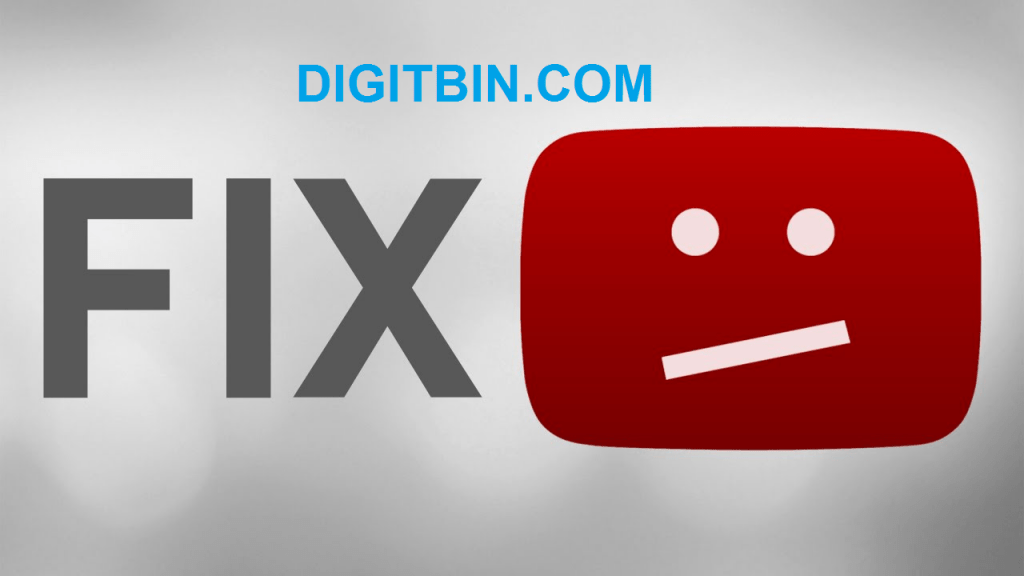
Video Not Available in Your Country-YouTube
Got a YouTube Regional Content filter message while trying to play the Videos? This is a most common action performed by YouTube to keep videos within there terms.
Many times YouTube Videos are blocked in some particular regions/countries either by YouTube or by the Uploader himself due to various reasons depending on the content of the video which may range from Copyright constraints, Content censorship in a particular country or some other socio-political reasons.
You may get various types of messages talking about restricting the video;
The Uploader has Not Made Video Available in Your Country The Content is Not Available in Your Country Due to Legal Complaint This Video is Not Available in Your Country This Video is Not Available in Your Country Because it Contains Music Video is Restricted in Your in Country
There may be a number of reasons for the video to be blocked your countries.
VPN’s are best tools to fake your IP address location. VPN hide your original country servers by sending your web traffic to another secure location thus deceiving the App or website. It forms a secure tunnel to provide end-to-end protection.
In other words, when connected with VPN your device will access the internet from other server location and you can play your desired content as it is not blocked in that country.
Hola VPN Extension
Step 1.
Download the Hola VPN Extension on your Computer PC.
Chrome: Hola VPN
Mozilla: Hola VPN
Safari: Hola (Mac OS)
Step 2.
Once downloaded, the Hola VPN Add-On is added to the Extension bar.
Step 3.
Now open the YouTube Video and click on the VPN extension.
Select the country where you wish to connect.
Step 4.
The extension will help load the YouTube video from that country server. You are done!
You can try any VPN extension like Hola VPN or Master VPN. But the most practised tool is a free proxy-based tool for internet privacy and security that allows you to bypass firewalls and protect your identity online.
Connect to UltraSurf VPN Proxy
You can then watch any restricted content on YouTube.
This trick works fine if the video is restricted in countries. You just need to make a little change in the URL and play the country filtered media.
This method only works for the videos restricted by the uploader.
This is a good trick to watch the videos without the use of any third party tools.
You can try MasterVPN, Opera VPN, VPN Proxy or any other proxy VPN apps available on Google Play Store. They work in same fashion as other VPN services do. Just download the App and connect to the VPN and then load the content.
Step 1.
Download the VPN on your Android device. Say, Opera VPN.
Step 2.
Open the App and enable the VPN.
Step 3.
Select the desired country in the App.
Step 4.
Let it connect to the server.
Step 5.
Once connected you will see a Key Shaped icon on the status bar.
Step 6.
Clear the YouTube App if running in Background and then open it to enjoy any restricted video.
You can directly download the Video in your device gallery/storage. All you need to do is replace the http://www. with SS
Remove https://www.youtube.com/***$#@#@ and add SSyoutube.com/***$#@#@
This trick will give you download options along with resolutions to choose from.
Note & Conclusion: This post is for information purposes only and we do not endorse any of the app listed above. Use this method of your own discretion.
Do comment below for any assistance or support if needed.
This post was last modified on August 1, 2019 12:49 pm