
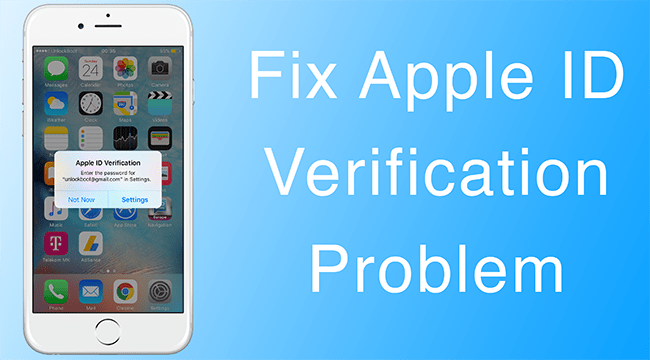
apple-verification-failed
If you are unable to verify your Apple Account then today I have come up with few solutions to fix the problem. Apple ID is the primary source of all the apple products to be used. Apple servers may face issues connecting the server.
If your device is saying incorrect username or password then simply reboot your Apple device. This will fix any technical glitch occurring due to update.
Go to settings followed by managing your Apple ID. Now change your password and again try to log in. You will be successful in connecting to the iCould server. The problem may occur due to Apple changing its basic requirements for password nomenclature. So, changing the password will surely fix the problem.
Error in connection can also happen due to faulty DNS Cache request saved in your iPhone that keeps coming again and again without checking the server availability. To solve the issue hard reset your device by pressing & holding Home + Power button for 10+ seconds.
Note & Conclusion: I hope the post was helpful in solving the iCould problem. Do comment below for any assistance required?
View Comments
Not the problem: not the phone. Seems most people who have iPhones can fix them by turning them on and off. Im on a Mac Mini. Can sign in user1, user2 on computer, but home user fails. 9 months now.
None of these solutions worked for my sons mini iPad. We have had to make 2 Apple ID so far and am ready to throw the iPad out before I have to create another. Going on 7 months now.
Sorry to hear that. Get that phone to nearest store.