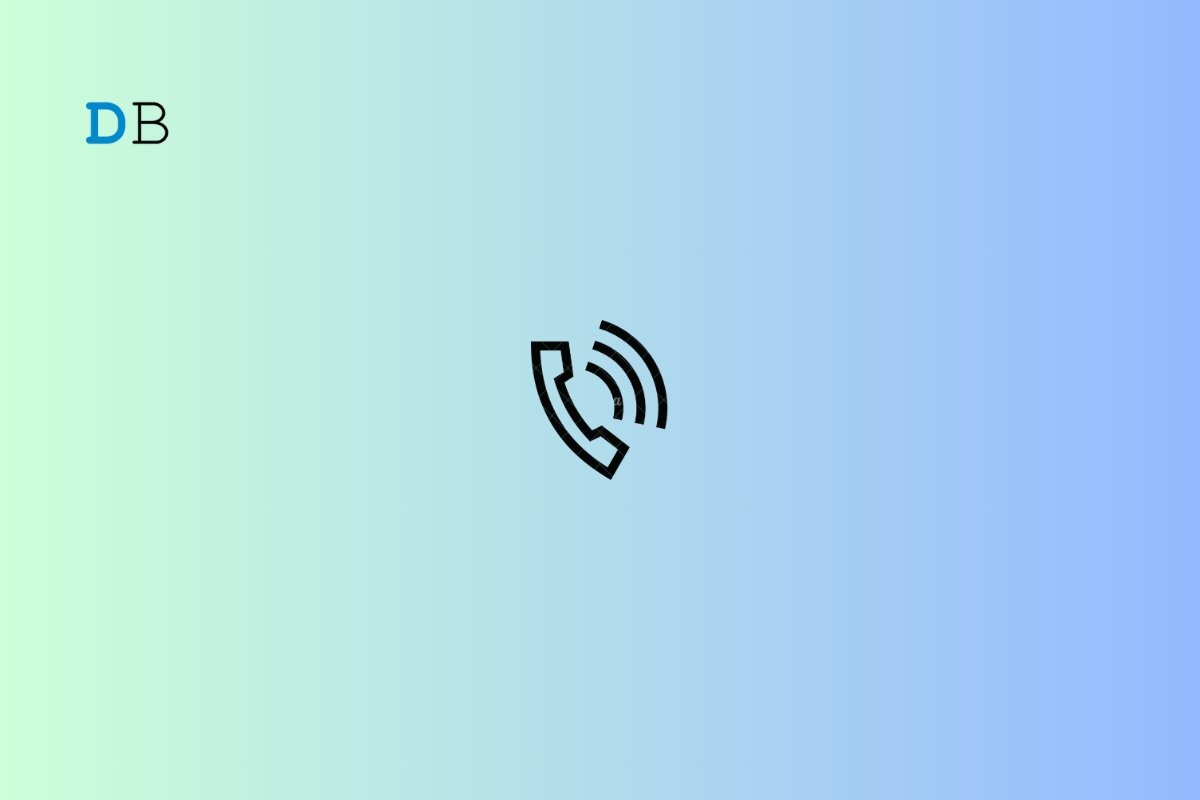
WiFi calling takes you a notch above the regular phone call. Whenever network trouble is not letting you place or receive a phone call, WiFi calling can help fix that problem. In this article, I have explained how to enable and use WiFi calling on Android devices.
Most of the modern tele-carriers offer the WiFi calling feature. If you use a SIM card from such a network provider, you should see an option on your Android device to enable calling over WiFi. Compared to cellular networks, WiFi connectivity is considered better. So, WiFi calling will result in a better phone call experience.
For tech enthusiasts, here is an explanation of how WiFi calling functions. It uses the voice-over-internet protocol, acronymed as VoIP. The analog telecom signals are transformed into digital data units called packets.
Data packets transmit faster over the web as compared to analog transmission. This makes the WiFi calling on an Android device possible.
If you want a non-technical answer, here is what you should know. While attending a phone call, if the network is unstable, WiFi calling will kick into action, provided you have enabled it on your device. Also, your phone must be connected to a stable WiFi network.
For some reason, if the WiFi network is unstable, you may face stuttering during your phone calls. As a fix, try disconnecting your device from the concerned WiFi network and reconnecting.
If you have an Android device running on near-stock or vanilla Android, you can follow these steps to enable the WiFi calling feature.
Usually, modern-day smartphones support dual SIM on them. Primary SIM is the one which you use for making phone calls and text messages. If you use two SIM cards on your phone, follow the steps described above to enable WiFi calling separately for two networks.
NOTE: These steps will vary from one device to another. You can always find the WiFi calling option under the network settings section on most Android phones.
On the other hand, if you have a Samsung Android phone, you may follow these steps to activate WiFi calling.
Again, the steps described above may differ from one model of Samsung phone to another. As long as you look under phone settings or network settings, you can find the option for calling over WiFi.
Usually, the WiFi calling feature is offered along with all the prominent telecom plans. You may not have to pay anything extra for WiFi calling. You can always contact your network provider to know more about this.
Having WiFi calling enabled on the phone or using it won’t deplete your phone battery. However, attending phone calls for hours on WiFi calling may cause a drop in battery level, but that’s nothing to be concerned about.
Head to the Android device settings. Within that, look for terms like network settings, WiFi and network, Connections, etc. Under these sections, you can find the WiFi calling option.
The concept of VoLTE and WiFi Calling aims at enhancing the call quality, but they are not the same. WiFi calling facilitates phone calls when the device is connected to a WiFi(4G/5G). VoLTE, on the other hand, amplifies your phone call when you use a 4G LTE network.
Such features are provided to the user at the discretion of the network provider. You need to check your telecom plan or contact the customer support of your telecom company to know in detail.
With WiFi calling activated on your Android device, you won’t face the call-dropping issue due to an unstable telecom network. Also, you will not miss out on important phone calls. I hope this guide was informative.