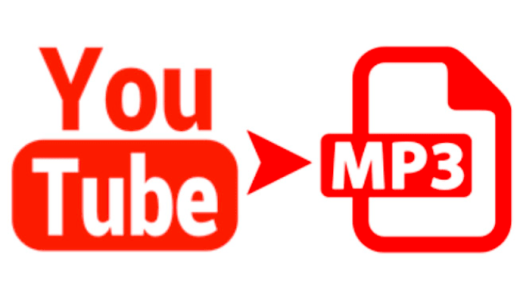It was believed that WhatsApp, which is among the most used apps in the world, could not be used without a SIM card or Phone number, that’s completely wrong. There are some ways by which a user can use WhatsApp legally without even the SIM card or Phone number. However, the methods mentioned here at DigitBin have nothing to do with the device’s compatibility, which means all of these tricks will work on any of your devices regardless of their Operating Systems.
In light of this and more simple words, let it be an iPad, iPhone, PC, Android tablet, or any other form of device that owns the capability to run WhatsApp will be able to face these tricks nicely and faultlessly. So, without further ado, let’s jump right into the solutions.
To operate WhatsApp without any SIM card or Phone number, there are few prerequisites;
- Downloading WhatsApp in your devices: In case you don’t have WhatsApp installed in your device (which is of course, a bit unrealistic as WhatsApp is the world’s most popular messaging app) you can download it from the respective App Stores.
- Verify its Authenticity: If you already have WhatsApp installed on your device, check whether it’s the authentic one or not. This means it should be from WhatsApp Inc only.
- Delete your number from WhatsApp: We assume that if you already had WhatsApp installed in your device, you must be using it along with your SIM card. So, we encourage you to delete your number by uninstalling the app. You can also use Parallel Space App to Create a Fresh Duplicate of WhatsApp.
- Reinstall it once again: After deleting your phone number and uninstalling your WhatsApp, it’s time to reinstall it once again.
How to Use WhatsApp Without Using Your Phone Number?
Here’s are the Various Methods to Use WhatsApp Without SIM card or Your Phone number.
Using the Text Now App
The first and perhaps the simplest way is to download and install the messaging app called Text Now, this app allows the user to generate a unique phone number which, of course, later can be used to verify the WhatsApp account in the beginning.
1. Procedure to use Text Now App to verify WhatsApp
Download Text Now App in your device
For Android
- Open the Google Play Store.
- Search for Text Now app in the Google Play store.
- Tap on Install, and it’s done.
For iOS
- Open the App Store.
- Search for Text Now app in the App store.
- Tap on Get, use your fingerprint or password to allow the download, and it’s done.
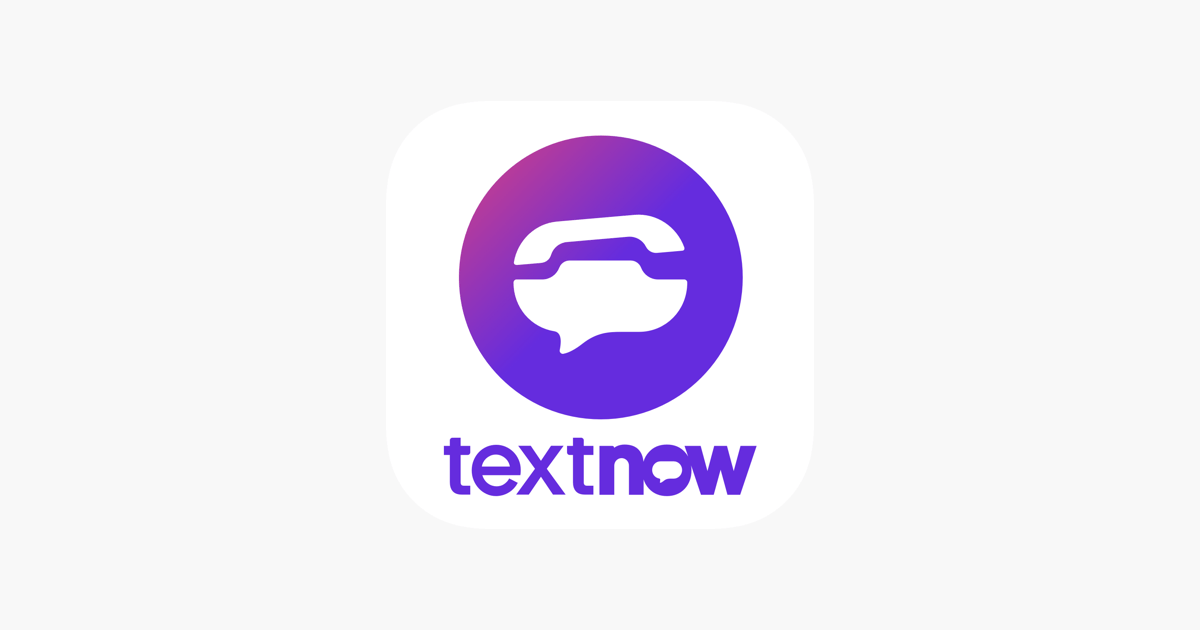
However, for the people who are using WhatsApp on PC, they can download or open an Android emulator and search for Text Now in it.
2. Open the Text Now App and Note Down your Phone Number
After downloading and installing the Text Now App in your device, it’s time to open it up and complete the Setup process.
After completing the usual setup process, to get your Phone Number from Text Now app, tap on the 3-line icon located on the top left corner of your device, and you’ll see your number.
3. Open the WhatsApp and verify your number
Once you noted down your Phone number, it’s time to put it up in the setup process of WhatsApp.
Procedure to set up WhatsApp using the Text Now Phone Number
4. Enter your Text Now number in the setup process of your WhatsApp
Once you’re all done with the terms and conditions section, you’ll be requested to place the number following the country choice. We encourage you to put up the Text Now generated number, along with the country choice.
5. Wait for Verification fail via SMS
Yes, you read it right. Wait for at least 5 minutes, so that SMS verification fails to authenticate. Once done, click on the Call Me button to receive an automated call from WhatsApp.
6. Pick up the call and get your WhatsApp verified
Open the Text Now App and answer the call you might be having there. Please, note down the verification number repeated by an automated message numerous times. Then, at last, enter the verification code and complete the setup process.
So now, you finally created a WhatsApp account without a Phone Number.
Using Google Voice Account
A shocker for most of you, but, it’s true. There might be a situation where both of the above-mentioned tricks might not work for you. So, in that case, you can use Google’s Voice account to register for WhatsApp without number.
To do this, follow the steps mentioned below;
1. First, register yourself for Google’s voice account.
2. Once logged in, select your coveted location, and then phone number from the given list.
3. After choosing the phone number from the provided list, fill in your actual phone number to retrieve the code.
4. Once done, uninstall the WhatsApp and reinstall it once again.
5. Then put up the number given by Google’s voice account to WhatsApp verification.
6. Once verification is over, you can connect with your friends and family over WhatsApp without the actual SIM card or Phone number.
Using Existing Landline to verify WhatsApp
In case you have a Landline at your place, you can still use WhatsApp without number. To do this, clearly follow the steps mentioned below.
1. Open your WhatsApp
2. When asked, fill your landline number for the verification process.
3. Wait for SMS verification to fail, wait for at least 5 minutes, so that SMS verification fails to authenticate. Once done, click on the Call Me button to receive an automated call from WhatsApp.
4. After receiving the call on your landline, an automated message will repeat the verification code for at least 6 times, note it down, and fill it in the WhatsApp to complete the verification process.
5. Once done, after all the verification, you’ll be able to communicate with your beloved ones over WhatsApp seamlessly.
Using Fake Message App
Before you dive deep into this method, we request you to ensure two things: –
- You must not be registered with the WhatsApp already.
- Set your device into flight mode whenever asked for phone verification.
After effectively ensuring the above two prerequisites, you can move to the steps mentioned below.
1. Set your device on flight mode, and make sure it has no network connection.
2. Open the WhatsApp application, and start setting up your WhatsApp.
3. When prompted with WhatsApp verification, select SMS verification and enter your email address.
4. As soon as you press the Submit button, instantly tap on cancel too.
5. Now, search for fake message app in your respective app stores, download and install it.
6. Once installed, this fake message app will automatically mask your number fooling WhatsApp, and making it believe that it’s your genuine phone number.
7. Once it’s all done, immediately move towards your mailbox, and copy the text message there sent by WhatsApp for its verification.
8. At last, the most important, send the text message to a fake number and you’re all set.
Conclusion: Operating WhatsApp without any SIM card or an actual Phone number is 100% legal. The methods mentioned here in this article are 100% legit too. But still, if these don’t work for you or if worked. Then do let us know in the comment section below. We would love to read that. Apart from this, you can check out our other helpful articles as well.
If you've any thoughts on How to Use WhatsApp Without SIM or Phone Number?, then feel free to drop in below comment box. Also, please subscribe to our DigitBin YouTube channel for videos tutorials. Cheers!