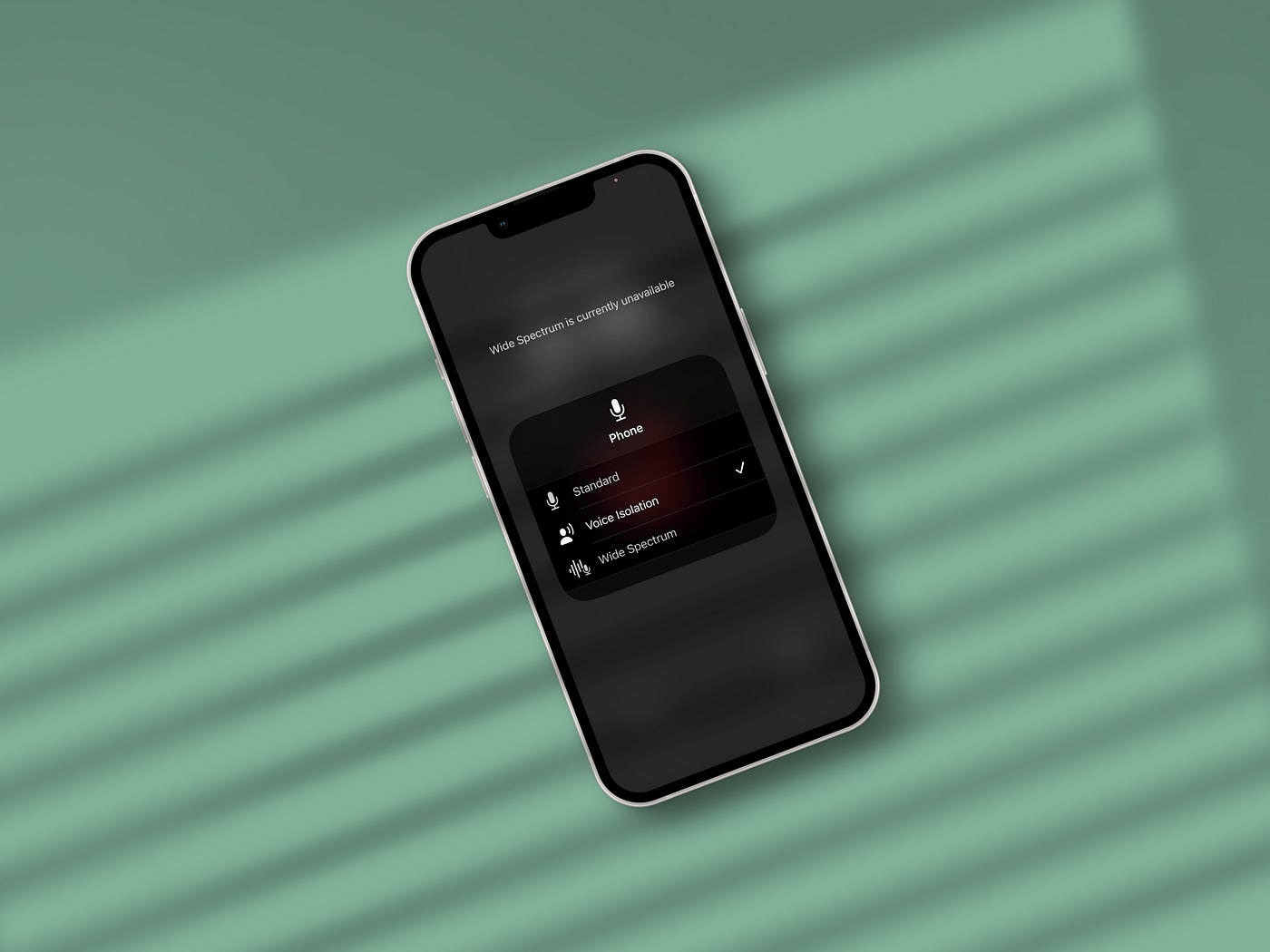
This guide explains using the iPhone voice isolation feature to reduce background noise during a phone or video call. It often happens to us while talking on a phone call when we cannot hear the person on the other end of the call due to noise in the background around them. They experience the same as well if we are in a place with constant noise in our backdrop.
It is impossible to entirely remove background noise while attending a phone call in a street, metro, or cafe. In a public place, you are bound to encounter multiple instances of noise. However, the noise in the backdrop can be reduced significantly, allowing you to hear the caller on the phone loud and clear.
The idea behind voice isolation is to fine-tune the audio quality of a live phone call. It emphasizes cutting down on the noise and allowing optimum clarity in verbal communication over a call.
Note that you can use voice isolation on a live call with/without using a wired earphone or a wireless Bluetooth in-ear on your iPhone.
Initially, voice isolation was introduced as a feature in the iOS 15. It was limited to video calls on FaceTime. Later, with iOS 16, voice isolation became separately available for phone calls.
You can use voice isolation on third-party apps such as Instagram, Slack, and WhatsApp, along with general voice calls/video calls on the iOS Phone app/FaceTime.
Voice isolation on the iPhone is not one feature. There are three different microphone modes to improve the call audio quality(phone/video call). They are Standard, Voice Isolation, and Wide Spectrum.
In the standard mode, you can hear the noises in the backdrop during a call. When you switch to Voice Isolation, the background sounds in a phone call are reduced, making your voice audible to the caller on the other end of the phone.
Wide Spectrum mic mode is quite interesting of the three. When you turn it on, it captures a wide range of sound around the person you are talking to. Note that, the broad spectrum is only applicable when you are on a video call. It doesn’t suppress the various sounds and noise in the background but allows you to hear them unfiltered.
You can use the Wide Spectrum mic mode when participating in a video call with multiple callers. It will allow you to hear everyone loud and clear. However, if someone’s backdrop has too much noise, listening to it all unfiltered may be distracting for a few.
Follow these steps to turn on voice isolation or wide spectrum mic mode on your iPhone and iPad.
If it is a voice call, you will be notified that the wide spectrum feature is unavailable for this call. It comes into action during a video call.
Here is the list of Apple iPhones and iPads supporting voice isolation.
The feature won’t work on video calls. You can use voice isolation only on voice calls on the go to reduce the background noise and improve the audio quality of the conversation.
You are probably trying to use Wide Spectrum on cellular phone calls. It works only with video calls.
To use voice isolation on iPhone, install iOS 16 or later builds of iOS.
You can use Wide Spectrum to reduce background noise on video calls if your iPhone/iPad is running on iOS 15/iPadOS 15 or newer builds of iOS and iPadOS.
Yes. You can use the iOS voice isolation feature on specific prominent third-party apps like WhatsApp, Instagram, and Telegram.
Use the voice isolation feature on iOS to improve the quality of phone and video calls by reducing the background noise. It will ensure you are not mishearing someone or missing out on an essential piece of info shared over a phone/video call.
This post was last modified on March 7, 2024 1:37 pm