Many times you may have faced the problem of an app asking for a mandatory update to run. But you may not wish to update the app, thinking to lose some of the app experience or features. The apps like WhatsApp, Netflix, Hike, WeChat, COC, etc, ask for a force update to run. This basically happens because the app makes some changes which have an effect on all.
For example, if WhatsApp has an update for some emoji smiles, then the one who hasn’t updated the app will not be shown the emojis. This causing a communication problem, this is why some apps ask you to make mandatory updates.
You can skip these updates and use older versions of Android Apps without any compulsion, just using a simple trick which actually is a form of a setting change. No root permissions are required.
Note – You can try APKMirror.com to download an older version of the App on your devicee but after installation, if the App forces you to update to the latest version from Play Store, then go for the method below.
Steps to Run Older Apps Without Update
Step 1: Download and install the older version of the App on your Device.
Step 2: Download the APK Editor app from Google Play Store.
Step 3: Open Google Play Store and search for the app. Click on Read more and scroll down to check App version.
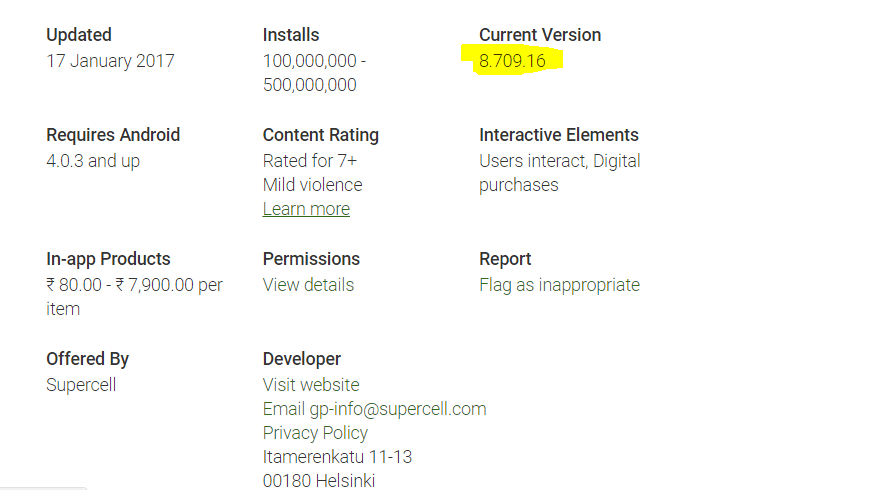
Example: App version in Play Store
Step 4: Now open APK Editor App and click on ”Select APK from APP”.

APK Editor App
Step 5: Now look for the app and click on “common edit”.
Step 6: Here change the Version name with the latest one you noticed in Google Play Store.
Step 7: Apply the changes in APK Editor App.
Step 8: Uninstall the pre-installed App and install the modified App from APK Editor. Holla! You have just nailed it.
What if the App Version says “Varies with the device”?
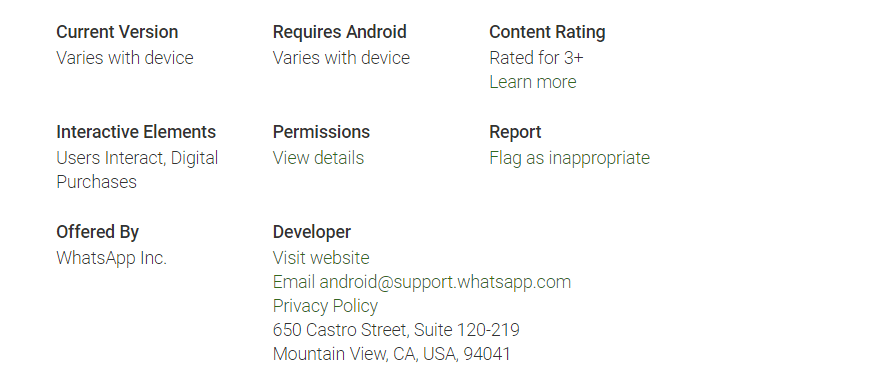
Version Varies with Device
- First, download the latest version of your preferred App.
- Go to Android Settings and look for the option Apps/App Manager.
- Check for the App, open it and look for App version.
- Note the App version and proceed forward with the steps above.
Once done you can use an older version of the App on your Android Smartphone without any update and enjoy the App experience and features. I have also provided a video demo of the same.
Conclusion: With the method above you can download and install an older version of the App on Android without force updates. The method may not work on all the Apps which need real-time internet access but still, you can give it a try.
I hope the post was helpful. Do comment below for any of the assistance or queries. Have a nice day Cheers!
If you've any thoughts on Use Older Versions of Android Apps Without Updating, then feel free to drop in below comment box. Also, please subscribe to our DigitBin YouTube channel for videos tutorials. Cheers!



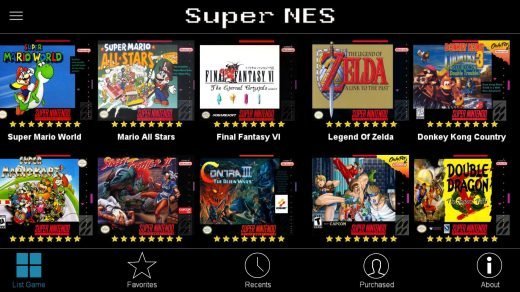
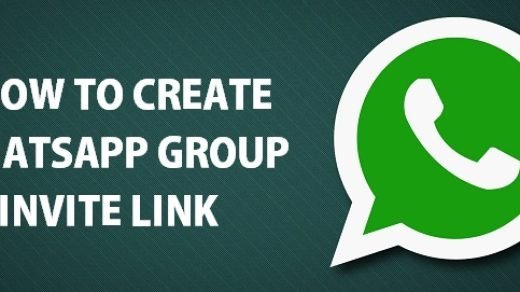
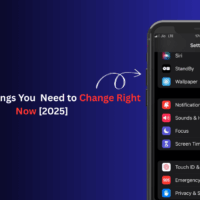
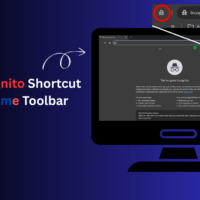
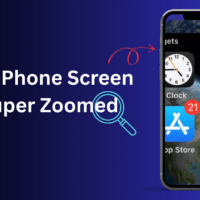
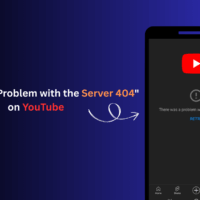

It doesn’t work for my game Eternium bro I freferred to use the 1.4.13 rather than the latest which is the 1.4.16. Help me please, Thanks
I can’t find the “common edit” part hence being unable to edit the version name. Help me.
Updated Link 🙂
Hello, What do you mean by “Updated Link”?
Great explanation. Keep it up.
Hi.
First of all, thanks for clearing the fog in terms of playing older updates of games.
It doesn’t seem to work for me however, the game I’m trying to play, My Hero Academia Smash Tap, got me curious, and I wanted to play it instead of the radically different updated version.
I followed the tutorial, but the game still asks me to update it to the aforementioned updated version.
Any idea on why it doesn’t work? Would be much appreciated.
What about my progress
They will be safe even if you downgrade the version.
I want to run old version of MX player but it is asking updating and without updating no work ……
Plz solve my problem
I’m also try this method but solve…
https://www.digitbin.com/mx-player-lite/
This is outdated.
The name of that app is now APK Parser and does not have that “common edit” anymore.
But you can still download APK editor from 3rd party sources.
Doesn’t work for Monster Legends.
I’ve done ALL the steps and when I tried to save it I got a notification that said
“/storage/emulated/0.xml:open failed: EACCES(Permission denied)”
Any idea what I’m doing wrong here?..
Are you using guest mode? If yes then switch back to original account.
I just accessed QuizUp to find that they have erased my old and very important chats !
I want to retrieve them through this : I still have the app on my old phone which hadn’t had an update for long (the phone was off for some time, over a year). Luckily, the old chats are still there.
But now, after I’ve revived the phone and connected internet to it to access the old QuizUp chats, the app demanded an UPDATE !!
the problem is.. i can’t access my profile or anything unless I do an update after which I’m sure my chats will disappear !
I only want to take screenshots of my chats on QuizUp for once and get done with this horrible thing !
Please, if anyone knows how or can have an idea or can link me to someone , tell me. I don’t know where to access the chat messages from. If I can do it any way, apk, internal storage or some 3rd party app. I don’t know. Pleaase help
It’s not working any more
App is not installed after changing version.
It shows app not installed
I wanna install older version of wattpad and after downloading it always show app not installed although I follow the rules that u mentioned. Plz… Tell me how do i do nw…
I tried it with WhatsApp to avoid having to accept the new updates from Facebook, but it didn’t work…
WhatsApp only works with latest updates.
No working on Android 11 bro
After doing the above process app is not getting installed
Hello. I have found and installed older version of an app what I was looking for. BUT it doesn’t let me do anything further after opening as it asks me to install the newest version without giving the option to cancel the notification. How can I bypass that?
I change the version and save the file , but when I uninstall the old app and install the modified one , the app version doesn’t change indeed that I changed it
Everything went on fine. Can I change the ‘installed from external source’ to ‘installed from google play’ since they detected that and dont let me connect. I was trying the chess.com older version. Hope to receive some advice.
Thank you.