4G is Boom in telecom industry thanks for to its low price for data ratio which is bringing the revolution. 4G SIM doesn’t work in 3G devices. The device should be 4G LTE compatible to be running on 4G SIM in Android smartphones. If you are wondering if there is any method to get it run then I have a ray of hope for you. The following tricks can help you get 4G SIM run in your 3G devices.
Today I have come up with few tricks which can convert your 3G device into a 4G phone. I have provided tricks using MTK engineering app, Shortcut Master lite app and Xorware interface app. With the tricks below you can use any 4G restricted SIM network in your 3G enabled Android smartphone.
Important Notes
- Tricks given below, they are only for informational purpose. Readers discretion is advised
- DigitBin is not liable for any damage caused whatsoever. Perform the operation on your own risk.
- This trick may not work for all devices.
Check Device Chipset:
- Download CPU-Z App in your android device.
- Install and Open it.
- You will see device info and also device processor. Proceed forward with the following procedure according to your device processor.
Get 4G SIM to Work in 3G Android Devices
Trick 1 : For Mediatek Processors
- Check your device specifications to assure it runs on Mediatek Chipset (MTK) .
- The trick is more preferable for Android KitKat Version 4.4.
- Now Download and install MTK Engineering Mode app in your 3G Android device.
- Open the App and select MTK settings.
- Now select Preferred Network Option
- In the drop down list select 4G LTE/WCDMA/GSM and Save & Reboot Your Phone.
- Once done insert 4G SIM in first SIM slot and keep second SIM slot empty.
- You are done. Your device will run on 3G speed with 3G network using 4G SIM card.
Notes:
- You can only use the internet using this trick as calls aren’t possible because LTE is required.
- Do not make any unnecessary changes in Engineering Mode App.
Trick 2: For Qualcomm Chipset
Check your device specifications to assure it runs on Qualcomm Chipset. Android devices with Version KitKat 4.4 are more preferable for this trick.
- Download and install Shortcut Master (Lite) App From Here.
- Now go to menu and open “Service Menu”
- Then select “System App” option to change LTE Bands.
- You can also download Engineering Mode App and change LTE Bands.
- If the above doesn’t Work then Dial *#2263# select menu.
- Now go to key input and enter 0000, wait for a couple of seconds, to get the popup.
- Select UE settings from the Popup, select setting>p
rotocol>NAS>Net work Control>Band Selection>LTE Band> The Select “Band 40”. ( For other bands select other options) - Now you can insert 4G Sim & enjoy 3G speed with 4G SIM at low tariff plans in 3G smartphone.
Learn : [Trick] Get 4G Internet Speed in 3G and 2G Data
Trick 3: Xorware 4G Interface App
This is another simple method to get 4G work in 3G phone but you need to have a rooted device. Xorware is a network app which can help 4G interface to run in 3G phone. You must install this exposed framework for the trick to work.
- Install Xorware Switcher & Xorware Interface Pro in your device.
- Now open interface app and in Network Settings, Select Network Mode as 4G LTE.
- Save the setting, restart your Android phone.
- Insert the 4G SIM Card in SIM slot 1.
- Again restart your device and you will notice 4G working.
Trick 4: Phone Testing Method
This trick may not work for many devices but you can surely give it a try.
- Dial *#*#4636#*#* in your dial pad
- A page will be named Testing
- Click on option named Phone Information
- Scroll down and look for Set Preferred Network Type

Phone Testing-DigitBin
- Select LTE option
- Reboot the device and insert the SIM in 1st SIM slot
- Again reboot the device and you are done.
Note & Conclusion: We do not endorse any products and Apps listed above. Perform the operation at your own risk. **DigitBin is not liable any damage caused. You cannot get 4G speed with any of this trick but your phone can support 4G SIM and run on 3G network. Feel free to comment below for any assistance required.
If you've any thoughts on [Trick] Use 4G SIM in 3G Smartphones, then feel free to drop in below comment box. Also, please subscribe to our DigitBin YouTube channel for videos tutorials. Cheers!

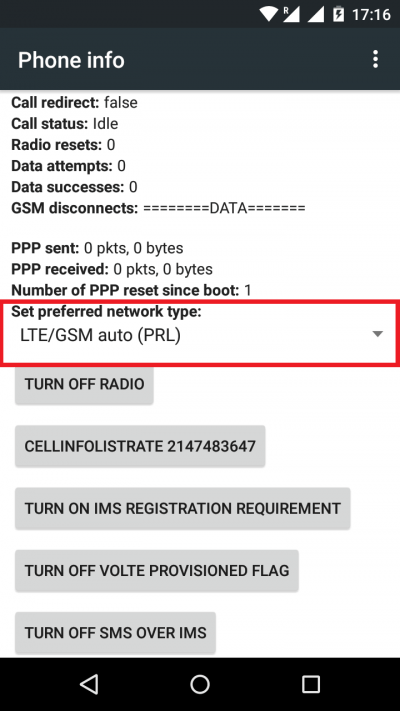


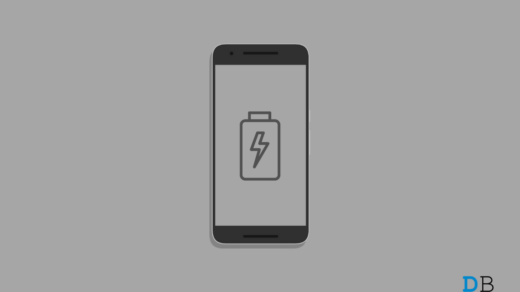





My phone model is Samsung dous gt s7852. How to use 4g please tell me sir i have different app but not use
sir i have no option like lte only gsm.sdcma. ,unknown what can i do
sir mena *#*#4636#*#* try kia usme mene preferred network ma LTE/CDMA/GSM(AUTO) PE set kia or WO thodi der ma phir change hoke gsm hogaya. help
Micromax e 313 mai preferred network selection me 2-g and 3-g shown when I m select 3-g network is gone not come. Then I m select 2-g network is come and shows E. How I get 3-g. Please answer me
Insert the SIM in SLOT one.
any trick not working in my Samsung galaxy core 2
Brilliant advice. First trick didn’t work but second one did, very pleased, thank you.