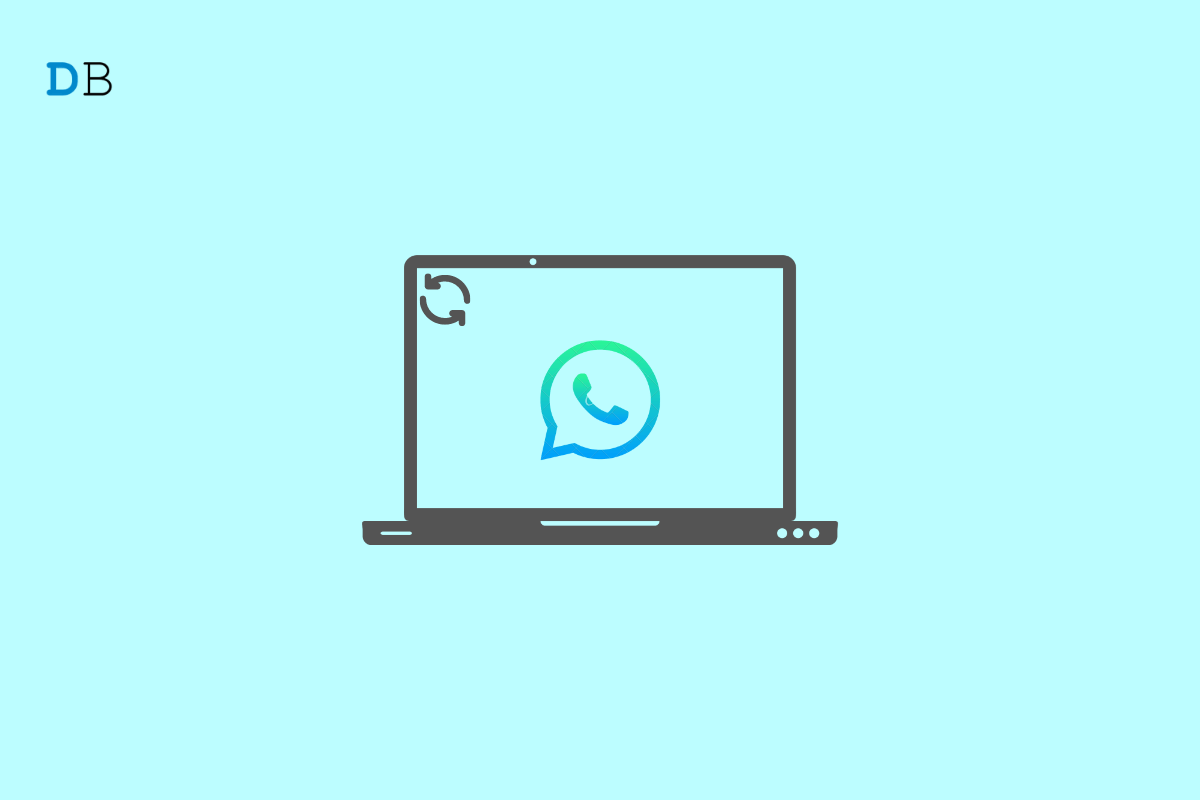
Update the WhatsApp Desktop App on PC
Do you use the WhatsApp Desktop app on your PC? Are you wondering how do you update the application? Well, for our not so tech-savvy friends I have explained in this guide how to update WhatsApp desktop app.
Over the years WhatsApp remains the most used instant messaging platform across the globe. Starting as a mobile app WhatsApp soon found its way into PCs as a standalone app. Now, WhatsApp developers regularly release version updates, bug fixes and add new features to the app. To be able to use the latest build of WhatsApp you need to update the app.
If you are using WhatsApp for desktop, you can update the application from the Microsoft Store. This will work only if you have installed the messaging app from the Microsoft Store. There are other ways to have the updated version of WhatsApp installed on your desktop. I have explained that as well.
If you have installed the WhatsApp desktop app from the Microsoft Store, then you have to check for available updates on the Store itself.
What if you installed WhatsApp from third-party sources such as any website or forum that may host an early version of the app that is yet to be released to all the Whatsapp users?
In that case, you have to delete WhatsApp from your PC. Then you have to search through those forums to get the latest version of the WhatsApp setup files for Windows.
Downloading a dot exe file from unknown sources is not at all safe and it may make way for malware into your PC. Sometimes, users have also reported that such setup files do not install at all due to bugs and other reasons.
So, it’s better to grab the setup file for the WhatsApp desktop app from the official website of WhatsApp. I have explained the process later in this guide.
If you are facing bugs or any glitches on the WhatsApp desktop app, and you are yet to see an update that is available for download on the Microsoft Store, then you may uninstall WhatsApp from your PC. Then reinstall WhatsApp again from the Microsoft Store or directly from WhatsApp’s official website.
It’s quite easy to uninstall WhatsApp
Otherwise, to uninstall WhatsApp,
When you reinstall WhatsApp for desktop, you install the latest version of the application that is available.
I suggest that if you are aiming to get the WhatsApp desktop version, then better download it from the official website of whatsApp.
So, these are the various ways by which you can update WhatsApp desktop app on your computer. Always make sure to use updated and latest builds of WhatsApp regardless of the platform to ensure that your messaging experience is not affected by bugs and glitches.
View Comments
Is updating the whatsapp desktop logs me out from the already connected device?? And in that way I should scan the qr code again?