OnePlus is most talked smartphone company because of its killer specs at mid range price. Again the smartphone company brought its 2016 flagship killer OP3. OnePlus 3 is protected by Corning Gorilla Glass 4 and supports 2G, 3G and 4G. OnePlus Three (3) sports Qualcomm MSM8996 Snapdragon 820 with Dual-core 2.15 GHz Kryo & dual-core 1.6 GHz Kryo. It runs on Android OS 6.0 and is available in variants of 16 GB, 2 GB RAM or 32 GB, 3 GB RAM or 64 GB, 6 GB RAM.
Unlocking bootloader is the first step to flash Custom recovery and install ROM. The bootloader is code that executes while the device is booting. It powers the operating system for the initial run. Let us look at the official process to unlock the boot loader of OP3.
ROM: Install CyanogenMod 13 in OnePlus 3
Prerequisites:
- Take the backup of your data. Unlocking bootloader will wipe all your device data
- Keep battery percentage above 60%
- You will void your device warranty
- Use original USB cable
How to Unlock Bootloader on OnePlus 3?
Download and install ADB and Fastboot
Here is the process for ADB and Fastboot driver installation. They are important for unlocking the bootloader of OP3.


ADB and Fastboot installation
- Download the 15 sec ADB installer (∼9MB) on your PC.
- Run the adb-setup-1.3.exe file.
- You will see a command prompt, Say YES to all commands by typing Y and hitting enter.
- After correct installation of drivers, ADB and fastboot the window closes automatically. Confirming the working of ADB and fastboot.
Unlock Bootloader of your OnePlus 3
- Enable USB debugging and OEM unlock in OP3
- In OP3, Go to Settings > About phone, and then tap ‘Build number’ 7 – 8 times for Developers options to appear. Under setting choose developers option and enable USB debugging and OEM unlock
- Connect your OnePlus 3 to PC using USB cable. Right tick on ‘Always allow from this computer’ checkbox and then tap on OK button if asked
- Let device drivers be installed on your PC
- Open a command window on your PC; open any folder and left click on empty space inside the folder. Hold shift key, right click on empty space to get a pop-up, choose ‘Open command window here’ option.


Open command window
- Boot in fastboot mode by switching off the device and booting it by using Power + Volume Up button until you see fastboot text or logo on the screen. Now connect Op3 to the PC.
- Run the following command : fastboot devices and hit ENTER
fastboot devices
- You will see the serial number of your device. If it doesn’t appear again install the drivers properly.


Unlock OEM Code
- Once the fastboot connection is confirmed use command : fastboot oem unlock
fastboot oem unlock
- Now on your OnePlus device a message appears, confirm it. by YES.
- The device will reboot automatically and bootloader is unlocked.
You can confirm unlock status by rebooting into fastboot mode to see the message ‘unlocked now‘.
How Flash TWRP Recovery in OnePlus 3?
- Download the recovery.img file in your PC (rename the file as twrp.img).
- Enable USB debugging in your Op3
- Again connect the device to PC using USB cable
- Open the command window in the folder where the recovery file is stored
- Make sure the fastboot is working by trying the command fastboot devices as you did earlier
- Flash TWRP recovery on your OnePlus Three by running the following command fastboot flash recovery twrp.img
fastboot flash recovery recovery.img
- Reboot the device and enter in recovery mode
Learn: Root OnePlus 3
Note & Conclusion: DigitBin is not liable for any damage caused. Readers discretion is advised. Comment below for any assistance.
This post was last modified on May 14, 2017 3:19 pm

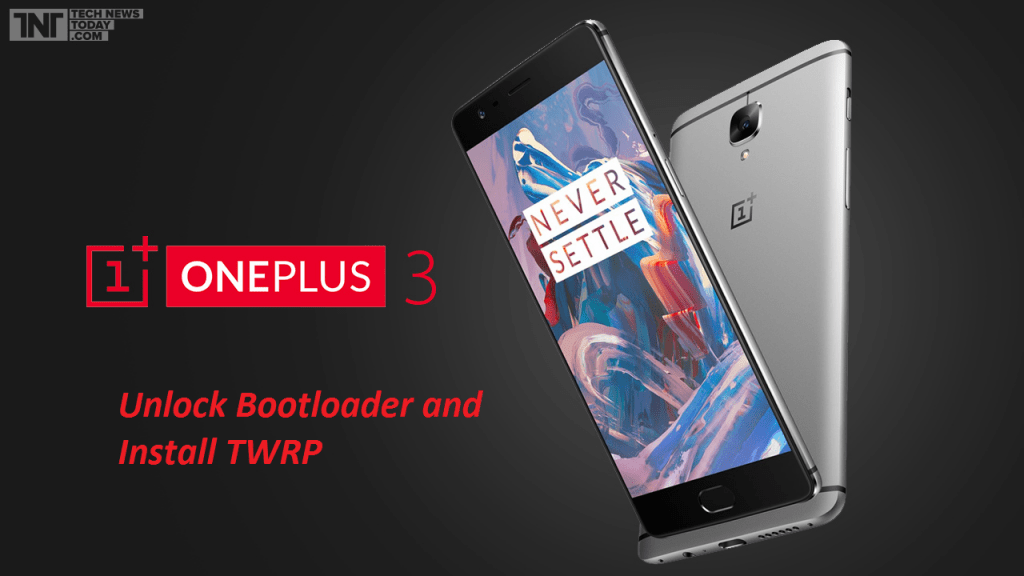
View Comments
Hi, when you say:
//Download the recovery.img file in your PC (rename the file as twrp.img) (For CyanogenMod 13 use CM Recovery)
I am wondering if I should download recovery.img or the CM Recovery. I plan to flash my phone to CM13 later on.
Thanks for help
Recovery is a general name. Download CM recovery if you wish to flash CM13. For flashing any other ROM you need to download the recovery.img.
Thanks for this, it's a very well written guide.