Sony Xperia Z5 was released in October 2015. The device sports Qualcomm MSM8994 Snapdragon 810 with Quad-core 1.5 GHz Cortex-A53 & Quad-core 2.0 GHz Cortex-A57. It runs on Android 6.0 Marshmallow. Here I have come up with this complete guide to unlock bootloader, flash twrp.img recovery and root Sony Xperia Z5.
Prerequisites and Notes:
- Take backup of your device as you will lose your data
- You will void your device warranty.
- Make sure you have battery percentage 50 and above
- We are not responsible for any damage caused.
Learn: Install CyanogenMod 13 in Sony Xperia Z5
How to unlock the Bootloader Sony Xperia Z5 ?
To unlock the bootloader you first need unlock code –
Get Unlock key From Sony
- Visit the website of Sony Xperia, there you will be asked to select your device for unlocking boot loader. Select Sony Xperia Z5 and tap continue.
- Enter your E-mail, you will be sent a link. Open the link and enter your device IMEI number. (To get the IMEI number, dial *#06# on dialler).
- Follow the instructions provided to get your unlock code. Keep it written somewhere.

Unlock Bootloader Sony Xperia
Unlock Bootloader Xperia Z5
- Download and install the Minimal ADB and Fastboot drivers on your PC.
- Also, download and save the USB drivers in the same folder as for above.
- Enable OEM unlock and USB Debugging in your Z5 under Developers option in settings.
- Boot your device into fastboot mode by powering it off and then holding volume up button.
- When a blue light tings up connect your device to PC using original USB cable.
- Now open the command prompt window in the folder where you saved ADB and Fastboot files by using shift and Right Click.
- In command prompt enter code fastboot devices and hit enter
fastboot devices
- If everything goes fine you will not get any error message.
- Now enter the command code fastboot -i 0x0fce oem unlock 0x(unlock key from sony)
fastboot -i 0x0fce oem unlock 0x01A2435BG6548 - The colored portion above is the unlock code/key which is provided by sony. Replace unlock code with the one you got earlier.
- If everything goes fine your SONY XPERIA Z5 Bootloader is unlocked.
You can check whether bootloader is unlocked or not –
- In your device, open the dialler and enter *#*#7378423#*#* to access the service menu.
- Tap Service info > Configuration > Rooting Status. If Bootloader unlock allowed says Yes, then bootloader unlocking is successful. If it says No, or if the status is missing, your device is not unlocked.
How to Install TWRP in Xperia Z5 ?
You need to have unlocked bootloader to flash TWRP.
- Download the TWRP.img for in your PC and save it in the folder where ADB is placed. (rename the file twrp.img for ease)
- Again enter your device in fastboot mode with the help of key combination and open cmd prompt.
- In command prompt enter code fastboot devices and hit enter
fastboot devices
- Now flash twrp.img by using fastboot command fastboot flash recovery twrp.img
fastboot flash recovery twrp.img
- Now reboot the device with command fastboot reboot
fastboot reboot
- TWRP is installed in your device.

Flash TWRP Recovery (representational image)
- Enter in recovery mode for first time before you flash a custom ROM. (Do not flash any ROM for first time recovery reboot)
How to Root Sony Xperia Z5 ?
Device should have TWRP installed in your device to root it.
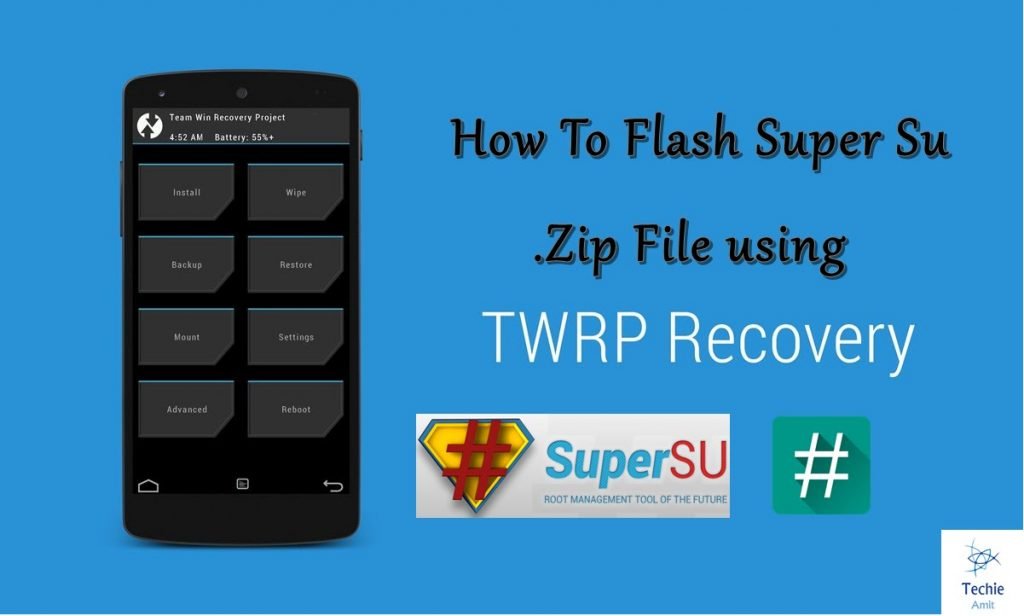
Root using TWRP
- Download SuperSU.zip in internal storage of your device.
- Reboot in Recovery mode of your device. (Turn off the device and press power key & volume down key simultaneoulsy, release power key and wait for the phone to enter in recovery mode)
- In recovery mode tap on Install option, naviagate through the folder and look for the SuperSU-v2.67.zip file.
- Swipe to confirm flash
- Reboot your device and check for root access.
Note & Conclusion: ***DigitBin is not liable for any damage caused to your phone. Follow the procedure on your own risk. Readers discretion is advised. Do comment below for any further assistance.
If you've any thoughts on How to Unlock Bootloader, Install TWRP and Root Sony Xperia Z5 ?, then feel free to drop in below comment box. Also, please subscribe to our DigitBin YouTube channel for videos tutorials. Cheers!

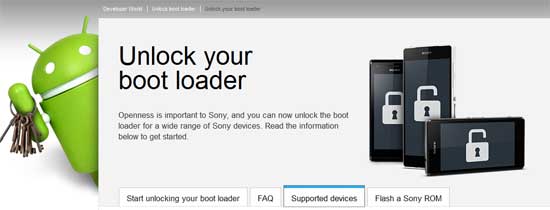
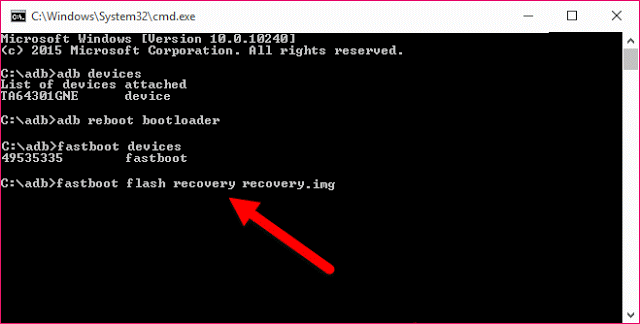

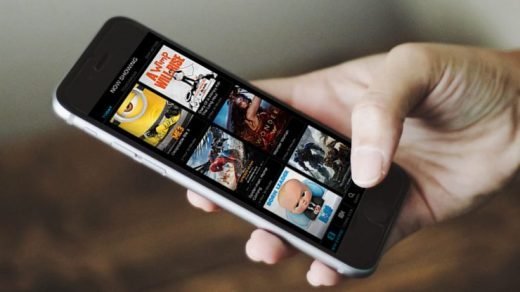
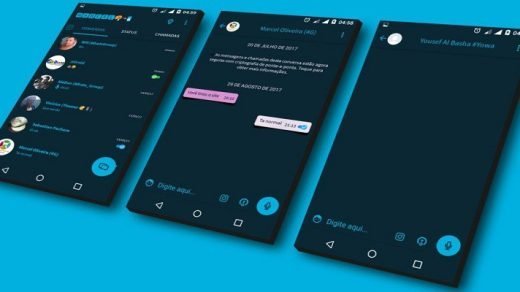
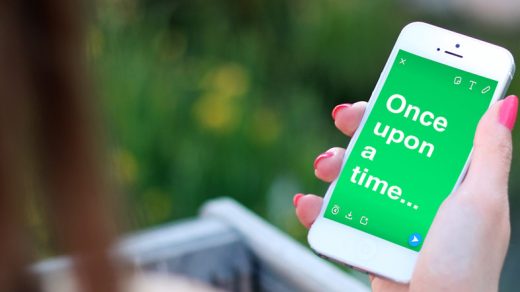




every think is okay but please help me how to install superuser
There is a link provided in the post under prerequisites explaining the same
Sorry please delete comment. You are correct it is volume up.
Ok