Unlocking the bootloader of your Xperia will help you flash custom ROMs and kernels on your device. Here we have come up process to unlock bootloader of any Xperia device viz. M, Tipo, L, P, S, U, Z, Z Ultra, Z1, Z2, ZR, Z3, Z3+, Z4, Z5 compact, Z5 Premium, Sola, C4, C3, E, E1, E2, E3, E4, E4G, E5, Neo, Arc, X, XA, XA Ultra, T2 Ultra, T, T3, M4 Aqua, M5, SP, V, Miro, TL, J, Performance, TX, TG, acro, ion, pro, active, ray etc along with its single and dual SIM variants. Before we proceed forward,
Check whether your device bootloader is unlockable or not –
- In your device, open the dialler and enter *#*#7378423#*#*
- Tap Service info > Configuration > Rooting Status. If Bootloader unlock allowed says Yes, then you can unlock the device boot loader. If it says No, or if the status is missing, sorry but your device cannot be unlocked.
Prerequisites:
- Take the complete backup of your device data
- Keep battery percentage upto 50%
- Use original USB cable
Here we have come up with three methods to unlock the bootloader of Sony smartphones.
1. Unlock Sony Xperia Bootloader with Kingo App
Note: This method may not work for all Xperia devices. If the process fails do not worry, the Kingo App will not damage your smartphone in any form unless you do some mistake.
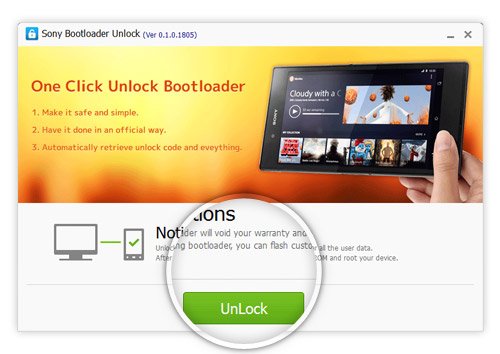
Kingo Sony Unlock Bootloader
- Download the Kingo Unlock Bootloader app on your PC
- Install and run the App
- Enable USB debugging device in your Xperia (see last)
- Connect your device to PC using original USB cable
- The app automatically install USB drivers and recognise your device
- Click Unlock, the app will retrieve the unlock code automatically and unlock the boot loader of your Xperia device. These will take some time.
- Reboot your Device. You are done.
Get unlock code from Sony
For following two methods you need unlock key/code provided by Sony. This code helps in unlocking the bootloader.
- Visit the website of Sony Xperia, there you will be asked to select your device for unlocking boot loader. Select Sony Xperia E3 (For both single and dual SIM variants) and tap continue.
- Enter your E-mail, you will be sent a link. Open the link and enter your device IMEI number. (To get the IMEI number, dial *#06# on dialler). keep a note of the IMEI number for future references.
- Follow the instructions provided to get your unlock code. Keep it written somewhere.
2. Unlock Sony Xperia Bootloader with Flash tool
Note: The tool may brick your device. Perform the process on your own risk. Readers discretion is advised. The process is compatible with smartphones released before 2015.
Flashtool is simple and reliable tool
- Download the Flashtool from official site (For Xperia devices released before 2014 you can aslo try an alternative method)
- Install the .exe file (Keep the file in C:// folder) and launch the program on your computer
- Click BLU icon on flashtool

Unlock Bootloader Xperia with Flashtool
- Boot your device in Flashmode by powering off the device, then press and hold Volume Down on your smartphone and connect USB cable to your PC
- After plugging in Flashmode, if asked to boot in “Fastboot Mode”. Press Volume Up key in off state while still connected to PC
- In Bootloader Unlock Wizard enter IMEI number and unlock code you got earlier

Bootloader Unlock Wizard
- Tap Unlock and the tool will do all the process.
- Reboot once and you are done
3. Unlock Bootloader of Xperia with ADB and Drivers
Note: These is an official and more reliable method. Perform operation on your own risk. Compatible with all smartphones.
- Download and install the Minimal ADB and Fastboot drivers on your PC.
- Also, download and save the USB drivers in the same folder as for above.
- Enable OEM unlock and USB Debugging in your Z5 under Developers option in settings. (see last)
- Boot your device into fastboot mode by powering it off and then holding volume up button.
- When a blue light tings up connect your device to PC using original USB cable.
- Now open the command prompt window in the folder where you saved ADB and Fastboot files by using shift and Right Click.
- In command prompt enter code fastboot devices and hit enter
fastboot devices
- Now enter the command code fastboot -i 0x0fce oem unlock 0x(unlock key from sony)
fastboot -i 0x0fce oem unlock 0x01A2435BG6548 - The colored portion above is the unlock code/key which is provided by sony. Replace unlock code with the one you got earlier.
- Your bootloader will be unlocked successfully
You can check whether bootloader is unlocked or not –
- In your device, open the dialler and enter *#*#7378423#*#* to access the service menu.
- Tap Service info > Configuration > Rooting Status. If Bootloader unlock allowed says Yes, then bootloader unlocking is successful. If it says No, or if the status is missing, your device is not unlocked.
How to enable USB debugging ?
- Open Settings> About Phone> Tap seven times on “Build number” to enable Developer options.
- In developers option Turn on USB debugging and OEM unlock
- Check always if asked
- In devices running on 4.3 or below the option is available under settings
Note & Conclusion: ***DigitBin is not liable for any damage caused. Perform the operation on your own risk. You will void your device warranty
I hope the post was helpful in unlocking your Xperia boot loader.
If you've any thoughts on Unlock Bootloader of any Sony Xperia Smartphone, then feel free to drop in below comment box. Also, please subscribe to our DigitBin YouTube channel for videos tutorials. Cheers!

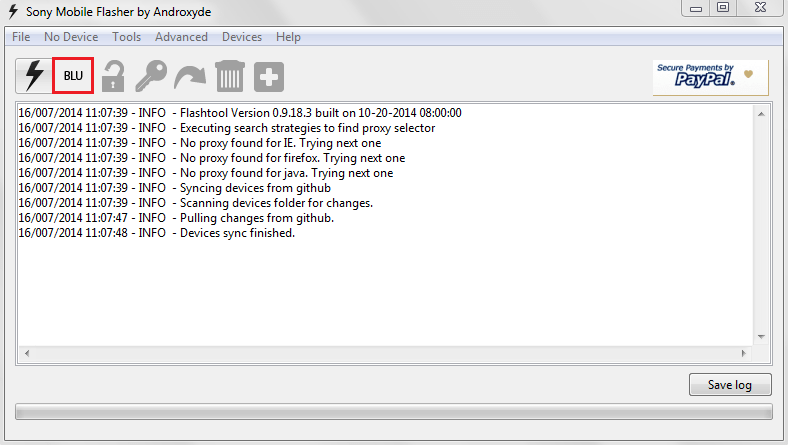
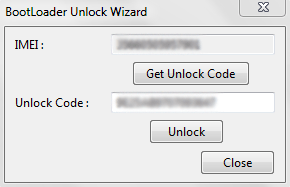

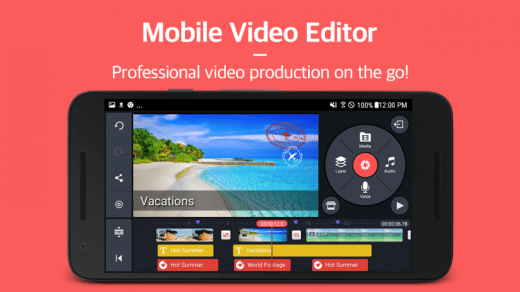
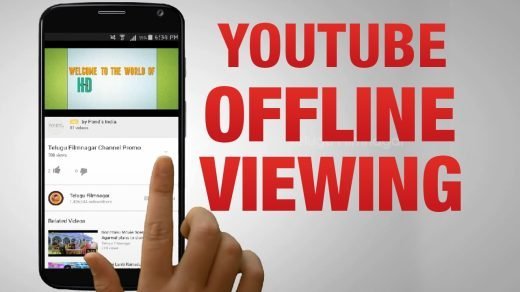
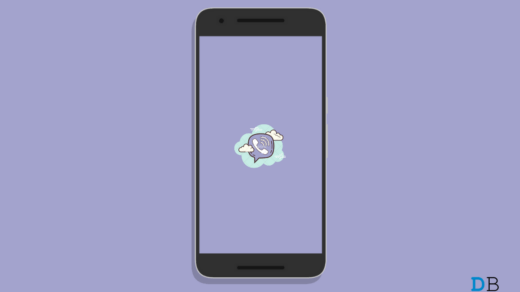




Unlock my bootloader sony E1 dual
DO NOT USE Kingo App It will install a bunch of crap onto your phone.
How do you check whether you phone has an unlocked bootloader if the procedure is the same for checking its “unlockability” and “unlockness”? Either way you see the same message on that Service Info Screen, right?