
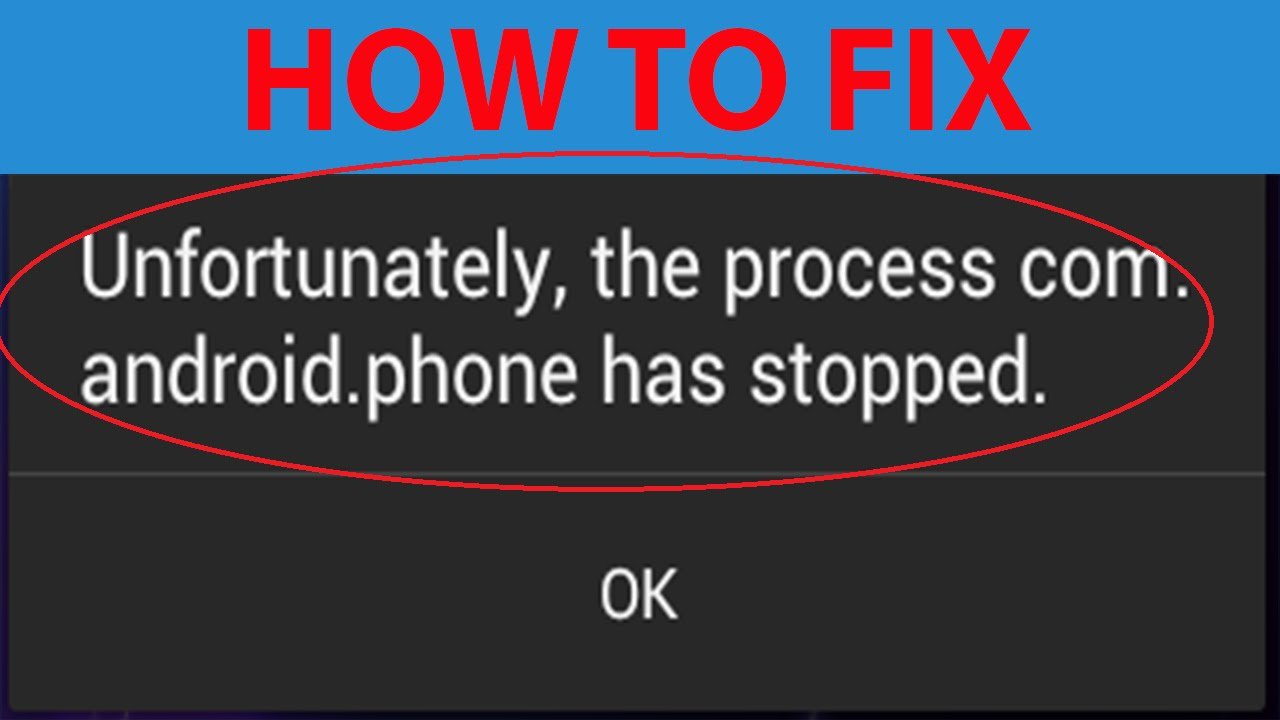
Unfortunately the Process.com.android.phone Has Stopped
Today let us learn about the problem of ‘Unfortunately the Process.com.android.phone Has Stopped’, this is one of the most common issues faced on Android devices. In this problem, a pop-up message showing the error appears on the screen and some apps any stop abruptly while it is in use or in the background.
There is no specific reason for such non-functioning. But it, not a matter to worry about as it is only a technical glitch faced by all Android users.
As I said there is no specific reason for non-working of the process but below are few potential causes for app stoppage.
Clear the Data & Cache of Phone App
Note: Deleting app data will delete all files, accounts, database, progress related to the app. If you do not want to loose your data then look for other promising solutions below.
Rebooting your device will stabilise any operating system lags and also increases the RAM storage for the app to work properly.
Google Services Framework syncs your data and stores device data. It also helps in proper functioning of Google Play Services.
If above methods are not effective enough then only resetting your device will solve the problem by deleting all junk, malicious files and bugs which cause the problem. Open settings and under backup and reset. Click factory data reset.
Note & Conclusion: These are all the possible fixes for the problem of ‘Unfortunately the Process.com.android.phone has Stopped’ Working Unexpectedly.
Comment below for any assistance required or if you wish to share any of your ideas.