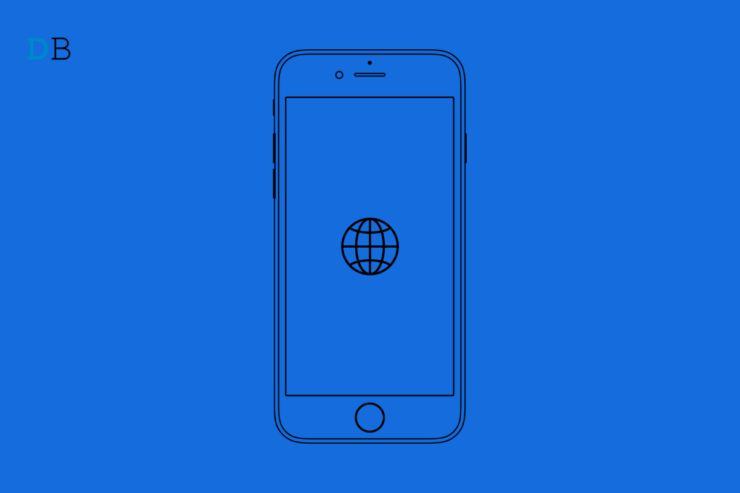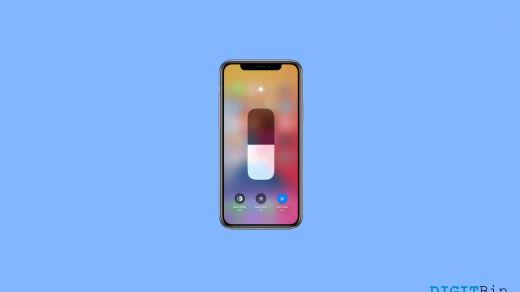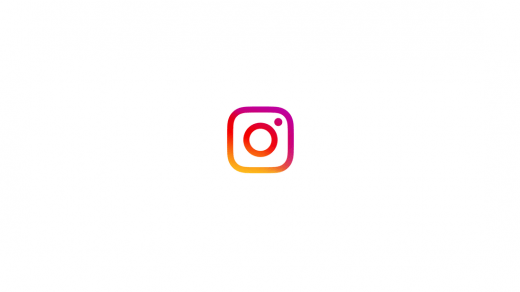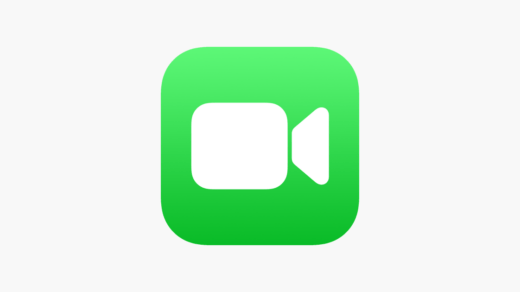The iPhone 13 comes with many features, and low data mode is one among those features. This reduces data usage by your iPhone to save data and increase your battery life. Keep reading to learn more about the low data mode on the iPhone 13 and how you can disable it.
What is Low Data Mode on iPhone 13?
The low data mode is a feature in iPhones that allows you to keep your data usage to a minimum and enhance the battery life. Enabling low data mode on iPhone disables automatic updates and background tasks, such as syncing photos and videos to iCloud.
Steps to Turn Off Low Data Mode on iPhone 13
The Low Data Mode feature was included with iOS 13. Any iPhone running on iOS 13 and beyond will have this feature. Here is how you can disable it:
- Open Settings on your iPhone.
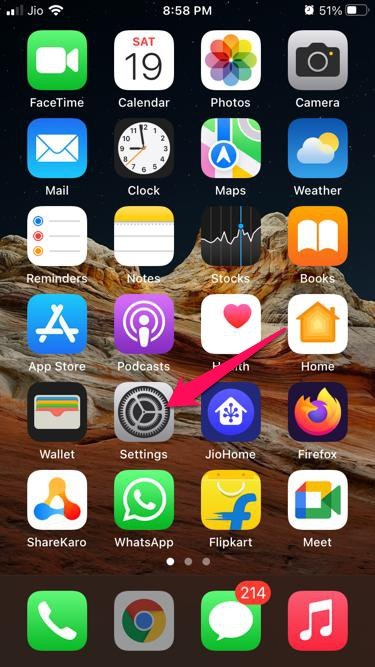
- Click on Mobile Data.
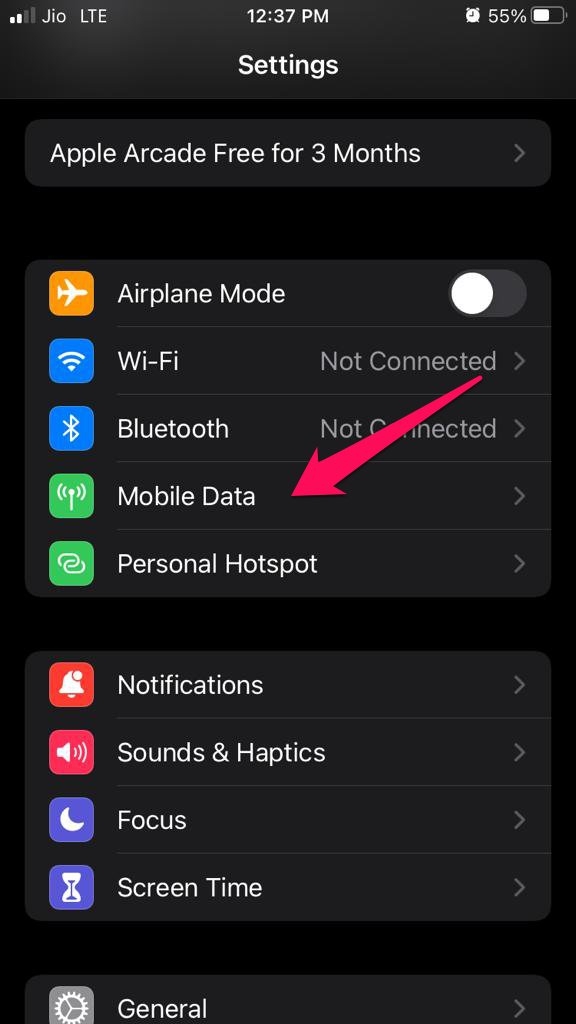
- Click on Mobile Data Options.
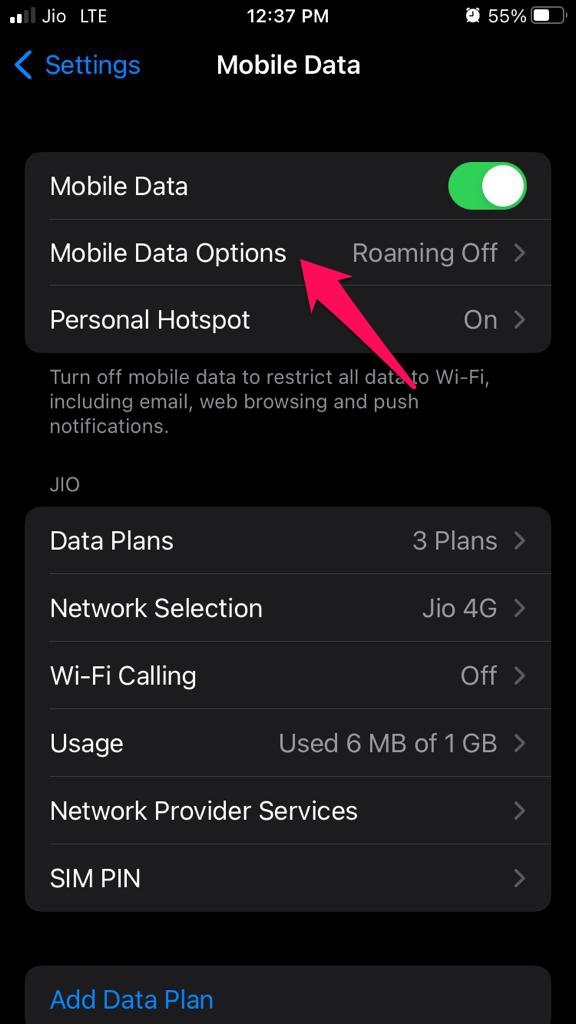
- Turn off Low Data Mode.
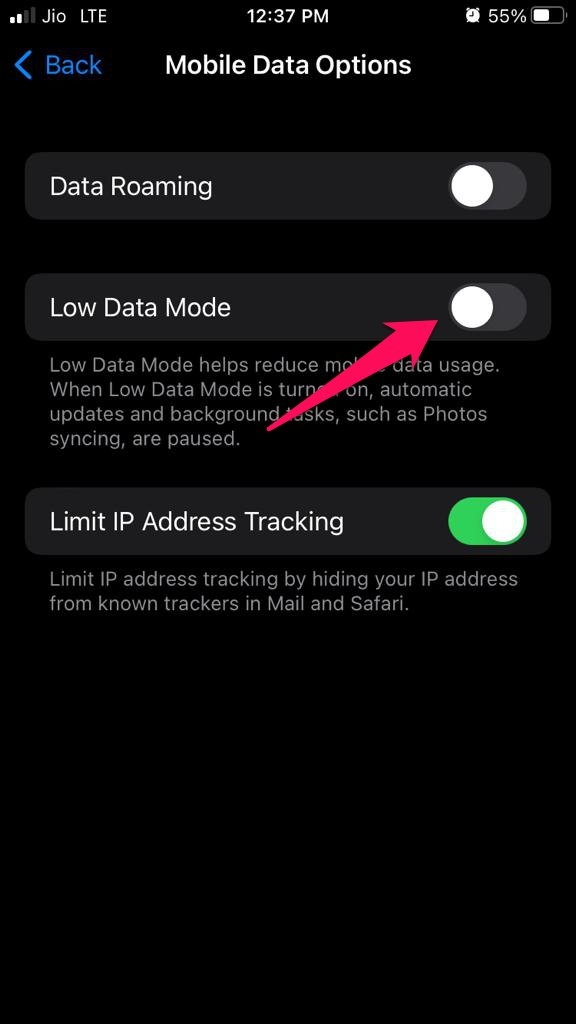
This was how you can turn off low data mode, on your iPhone 13. We hope you were able to turn off the low data mode without any issues. Feel free to drop comments if you have any suggestions.
If you've any thoughts on How to Turn Off Low Data Mode on iPhone 13?, then feel free to drop in below comment box. Also, please subscribe to our DigitBin YouTube channel for videos tutorials. Cheers!