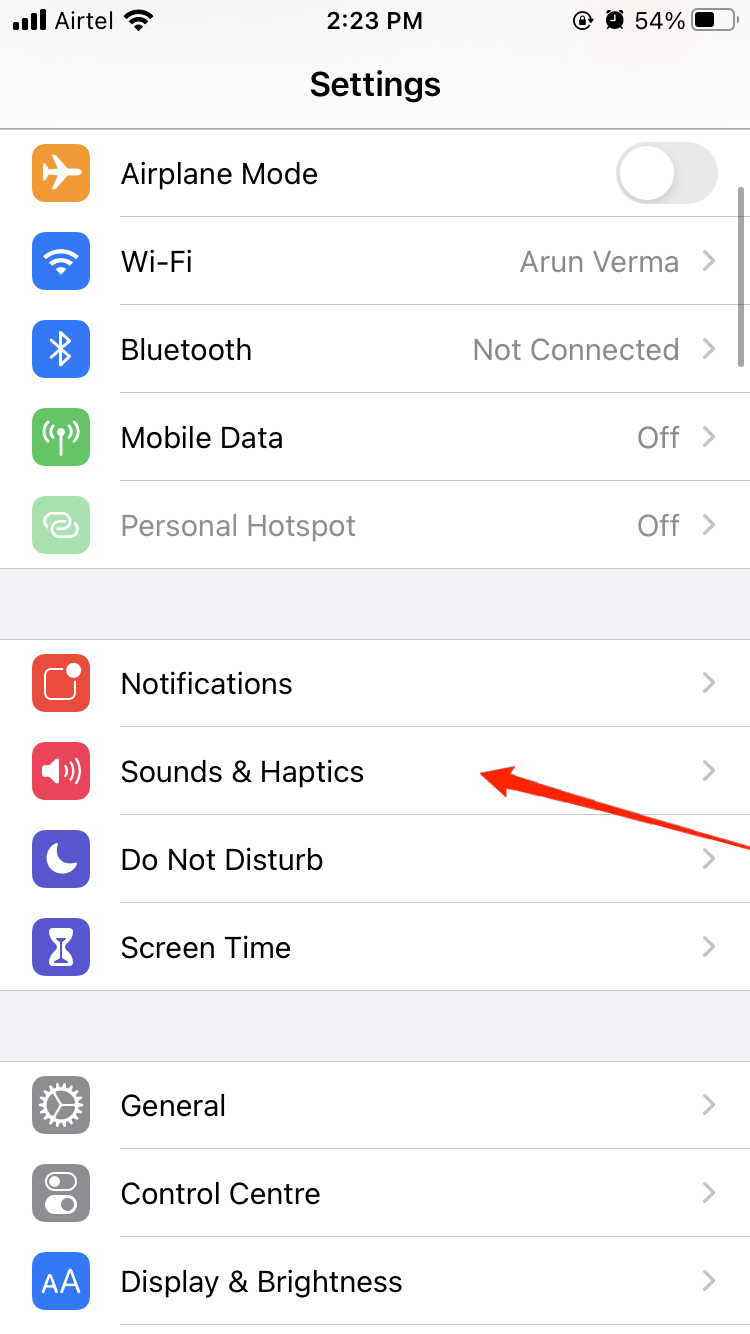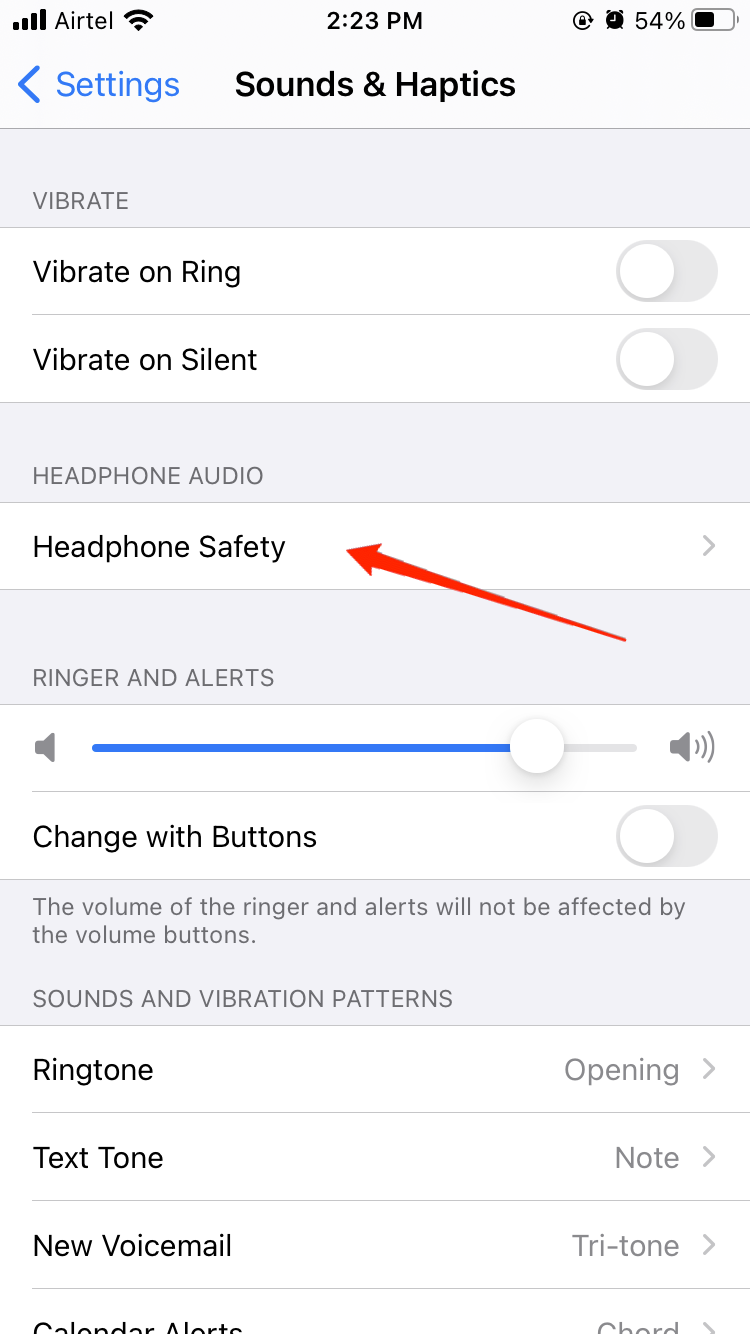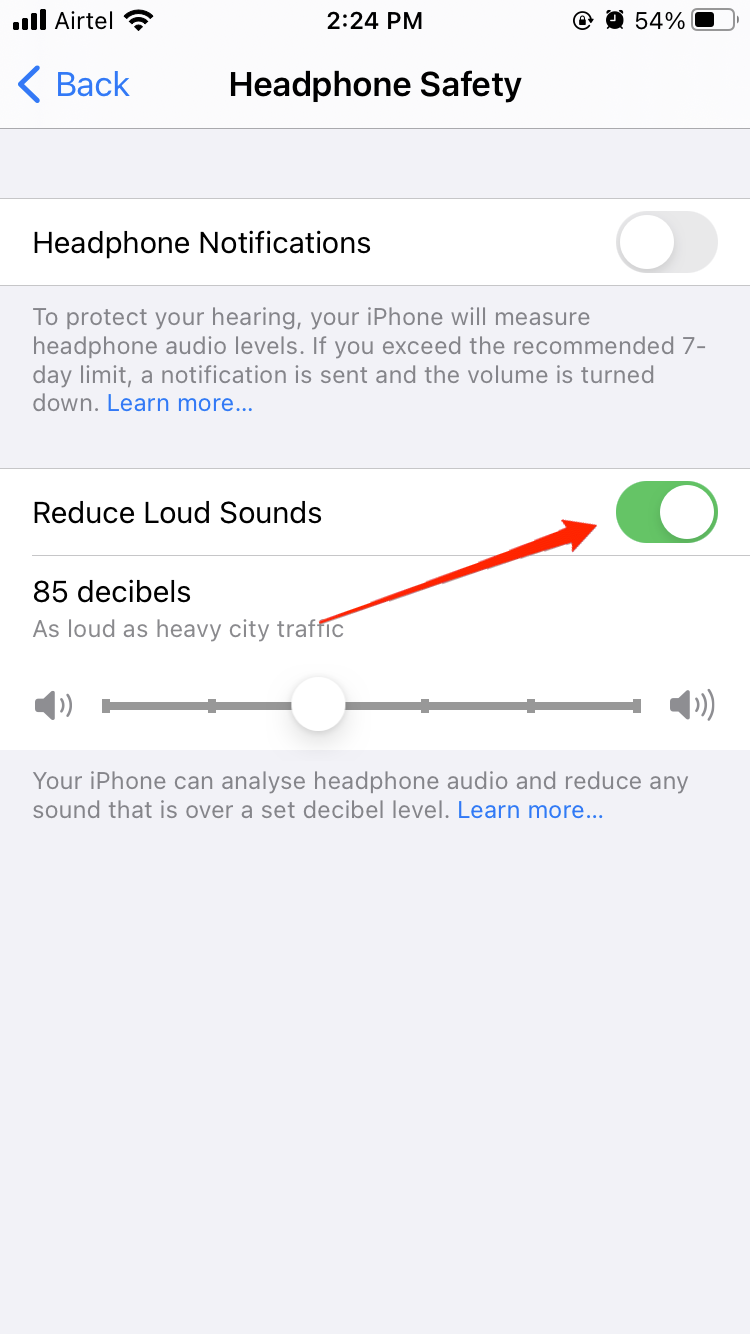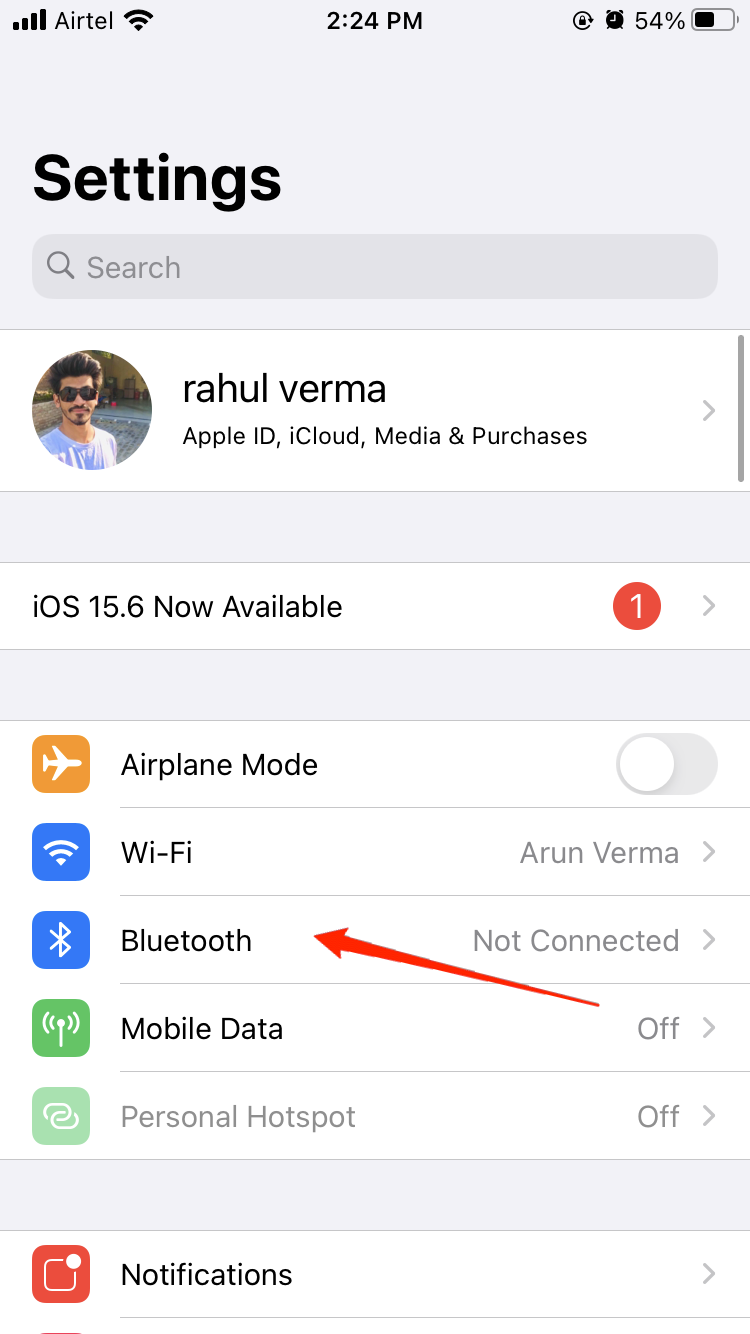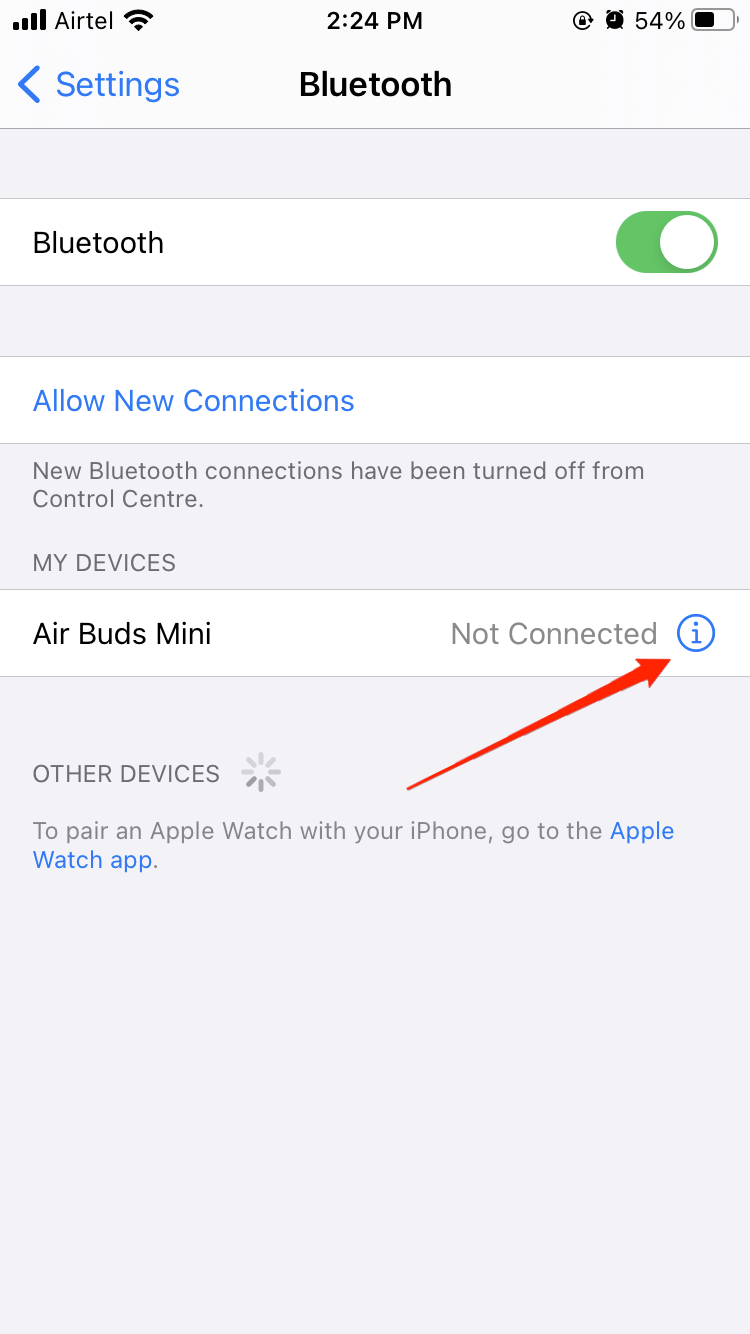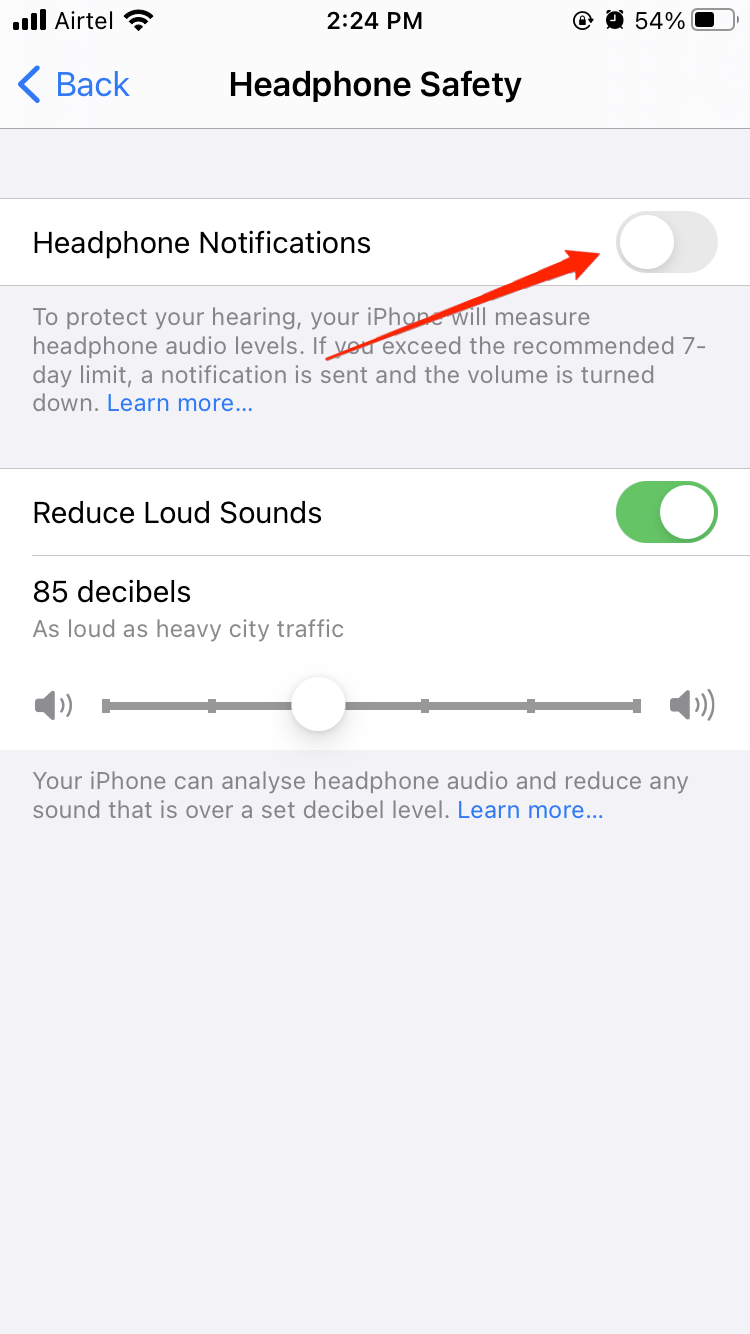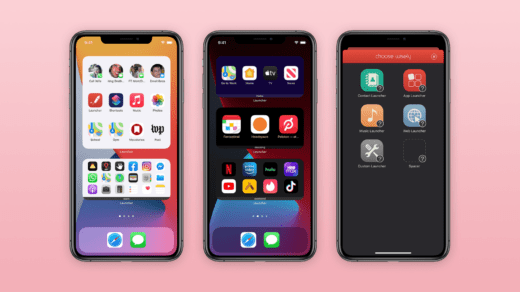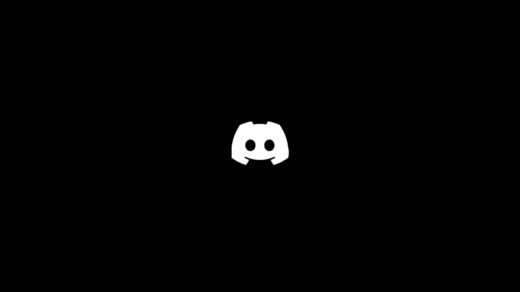We all know that loud sounds are not suitable for our ears. When listening to music, it is recommended to maintain the volume at a certain level. iPhones have an inbuilt feature that will give a Headphone safety notification when you play music at high volume on your headphones.
With the release of iOS 14, the Headphone Safety feature is introduced, which will protect our ears from getting damaged due to high volume. When you play music at a high volume regularly, there is a high chance of your ears getting damaged. The headphone safety feature is enabled by default in devices with iOS 14 and later versions.
Basically, the Headphone safety feature measures the audio levels, and when the levels cross a specific threshold limit, the Headphone safety warning is given. The default limit is 85 decibels. In this article, We will guide you to turn off the Headphone Safety feature on iPhone. So without any further ado, let’s get started.
How to Turn Off Headphone Safety on iPhone
Headphone Safety is a notification feature on iPhone that protects your ears from getting damaged due to high volume. If you have reached a 7-day audio exposure limit, you will receive a notification to turn your volume down.
After you receive the notification, your volume will be automatically lowered the next time you plug in your headphones. This feature is mandatory in a few countries and cannot be turned off. We will guide you through a few methods according to different situations.
Note: However, it is not recommended to turn this feature off because it is an essential feature and stops us from getting our ears damaged.
Method 1: Turn off Headphone Safety
The feature is turned on by default, but it may result in low sound in your headphones or earphones. To have a better hearing experience, you can turn it off as follows.
- Unlock your iPhone and open Settings.

- Tap on Sound and Haptics.

- Now, select Headphone Safety.

- Please tap on the toggle for Reduce Loud Sounds to turn it off.
This way, you can completely turn off the Headphone safety feature on your iPhone.
Method 2: Change the Bluetooth device type
You can play music at higher volumes by changing the Bluetooth device type without turning off the Headphone Safety feature. To change the Bluetooth device type, follow the below steps:
- Unlock your iPhone and go to Settings. Tap on Bluetooth.

- Click the “I” Information button by the device you want to change.

- Tap on Device Type.

- Select the device from the menu. There are various options from which you can choose your device type:
- Headphone
- Hearing Aid
- Speaker
- Car Stereo
- Other
Method 3: Turn off Headphone notifications
If the problem is not solved after disabling the low sound feature, then you can try disabling the notifications sounds as well. Here’s how you can do that:
- Unlock your iPhone and open Settings.

- Tap on Sound and Haptics.

- Now, select Headphone Safety.

- Turn off Headphone Notifications
This way, you can turn off Headphone notifications on your iPhone. A few locked iPhone devices won’t allow you to turn off this feature, as turning off this feature is not recommended by Apple.
Method 4: Turn Off Headphone Safety on Locked iPhones
In a few countries/Regions, it is not allowed to turn off the Headphone safety feature because of a few reasons like – It can permanently damage your ears or people will burst loud music while driving and break traffic rules. You can still turn off the Headphone safety in those regions using a small trick: you have to change the Bluetooth device to “other” in the settings.
Doing this is not recommended but if you still want to do it, then follow the below steps:
- Unlock your iPhone and go to Settings.
- Tap on Bluetooth.
- Click the “I” Information button by the device you want to change.
- Tap on Device Type.
- Select Other from the menu
This way, you can turn off the Headphone safety feature on locked iPhones.
Method 5: Common errors while turning off Headphone Safety
Even though turning off Headphone safety is available in your country, sometimes you won’t be able to turn it off. In that case, please reboot your iPhone and try again. You can also try resetting the settings to default and then try turning off Headphone safety.
Also, the feature doesn’t decrease the call volume, which means the volume of your call might be maximum; still, the Headphone safety won’t decrease it. But it is always recommended to hear music at a low volume which will relax your mind as well as not damage your ears.
Final words
This is how you turn off the headphone Safety feature on your iPhone. There are many cases worldwide where people damage their ears because of bursting loud music. Please be careful, as loud music might permanently damage your ears, and you might have to use a hearing aid later. If you have any queries about this article, please comment, and that’s a wrap.
If you've any thoughts on How to Turn Off Headphone Safety on iPhone?, then feel free to drop in below comment box. Also, please subscribe to our DigitBin YouTube channel for videos tutorials. Cheers!