
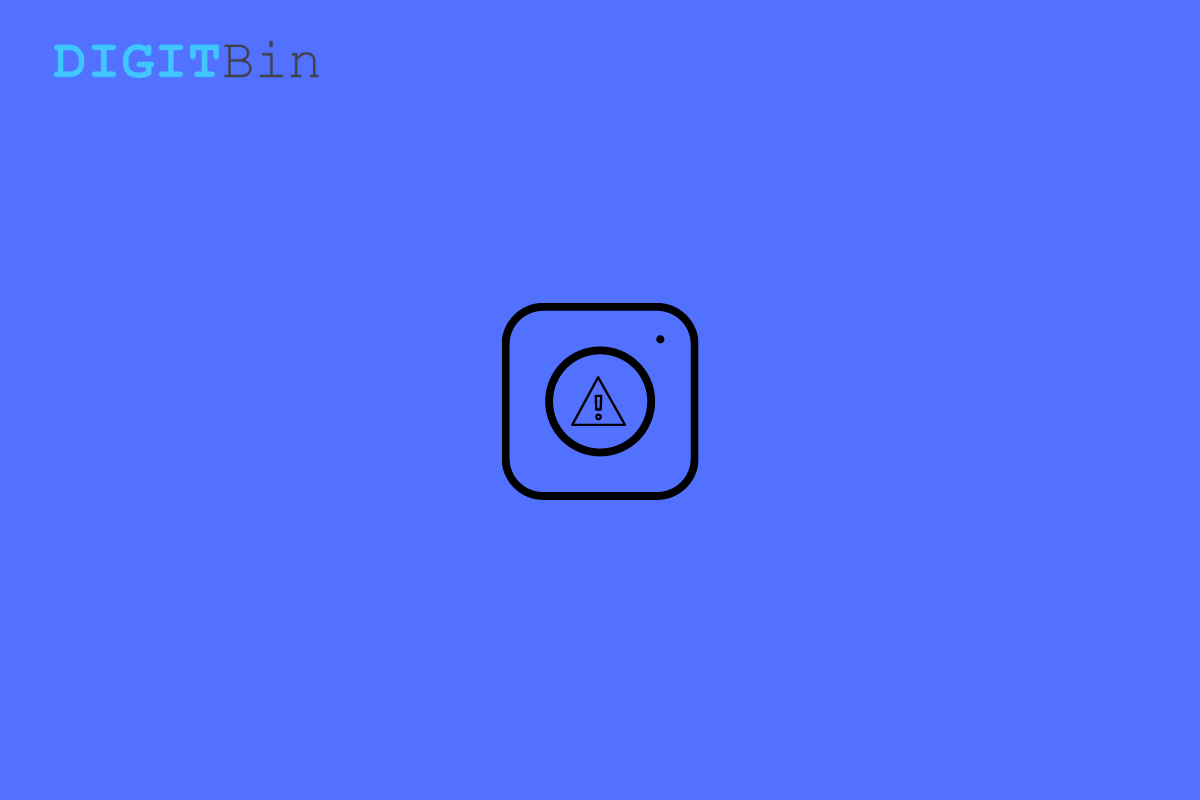
Try again Later Error on Instagram
Are you getting the try again later error message on your Instagram profile? Then, in this guide, I am going to mention the easy troubleshooting tips that you need to follow to fix this error.
Instagram is one of the busiest social media apps in today’s date. Several people run their online businesses and promote the same using Instagram. Besides, several other Instagram users predominantly use this social network to share the daily updates of their lives.
So, having an Instagram account and yet getting the try again later error can delay the work of the individuals and businesses that depend upon Instagram. Hence, the snag needs to be fixed quickly.
When the error shows up on Instagram, it does not allow you to post a comment, post a story, send a direct message, or publish your images. This can happen due to various reasons that I have explained briefly in the next section.
Here are the primary reasons why you are seeing this error on your Instagram profile.
Here are the Best Methods to Fix Try Again Later Error Message Instagram App iPhone and Android
You can simply try to log out of your Instagram and log in back again. Then try to post new content or do other activities. Doing this often solves a lot of such errors.
You can close the app from the recent apps section. Both Android and iOS have this provision.
Often your internet connection may be too slow, leading you to see the try again later error message on Instagram. So, switch to a different network or fix the existing network by resetting it manually.
Instagram has this provision to upload multiple photos. However, if you constantly upload high-resolution photos, you may see the try again later message and won’t be able to upload the photos in one go.
Instead, upload the photos in batch. The same goes for Instagram stories as well. When you are uploading multiple stories, you should do it one after the other. Uploading it at a time will not allow you to do so, and you end up seeing the error message.
On the Android version of Instagram, you can clear the app’s cache to get rid of junk temporary files that are consuming the resources of the device.
This should essentially fix the Instagram try again later error.
Normally, many users who promote their business products or services use links or shortened links that their followers can click and redirect to the product or service.
This process is all good until you continuously spam a lot of Instagram users. Also, if multiple people report your profile for spamming, Instagram will monitor your activity, and hence you get to see the Try Again Later error message.
Even if they do not report, Instagram algorithms may consider this persistent link sharing as spamming, and you end up seeing the try again later on your display. To fix this, do not host short links on your Bio, Instagram story, and do not even direct message such links.
Wait for 72 hours, and then check when you use Instagram whether you are facing the error issue. Later, when you share links, make sure not to spam them now and then.
Often, users link their Instagram profile with untrusted apps and services to obtain more likes, comments, or highlighting in the Instagram community. Such apps may interfere with the working of Instagram, and the social media app may experience a crash or errors such as Try Again later message.
Always try to claim traffic for your Instagram content genuinely instead of linking your profile to suspicious apps.
If the Instagram app has some bug in its current build, then also you may come across the try again later error message. So, try updating the app to a recent build.
After the update, launch Instagram and check if you can do all the activities on the app smoothly or you are still facing the error message disallowing you to post pictures or comments.
So, these are some of the troubleshooting methods that you can implement to fix the Try Again Later error message on Instagram.