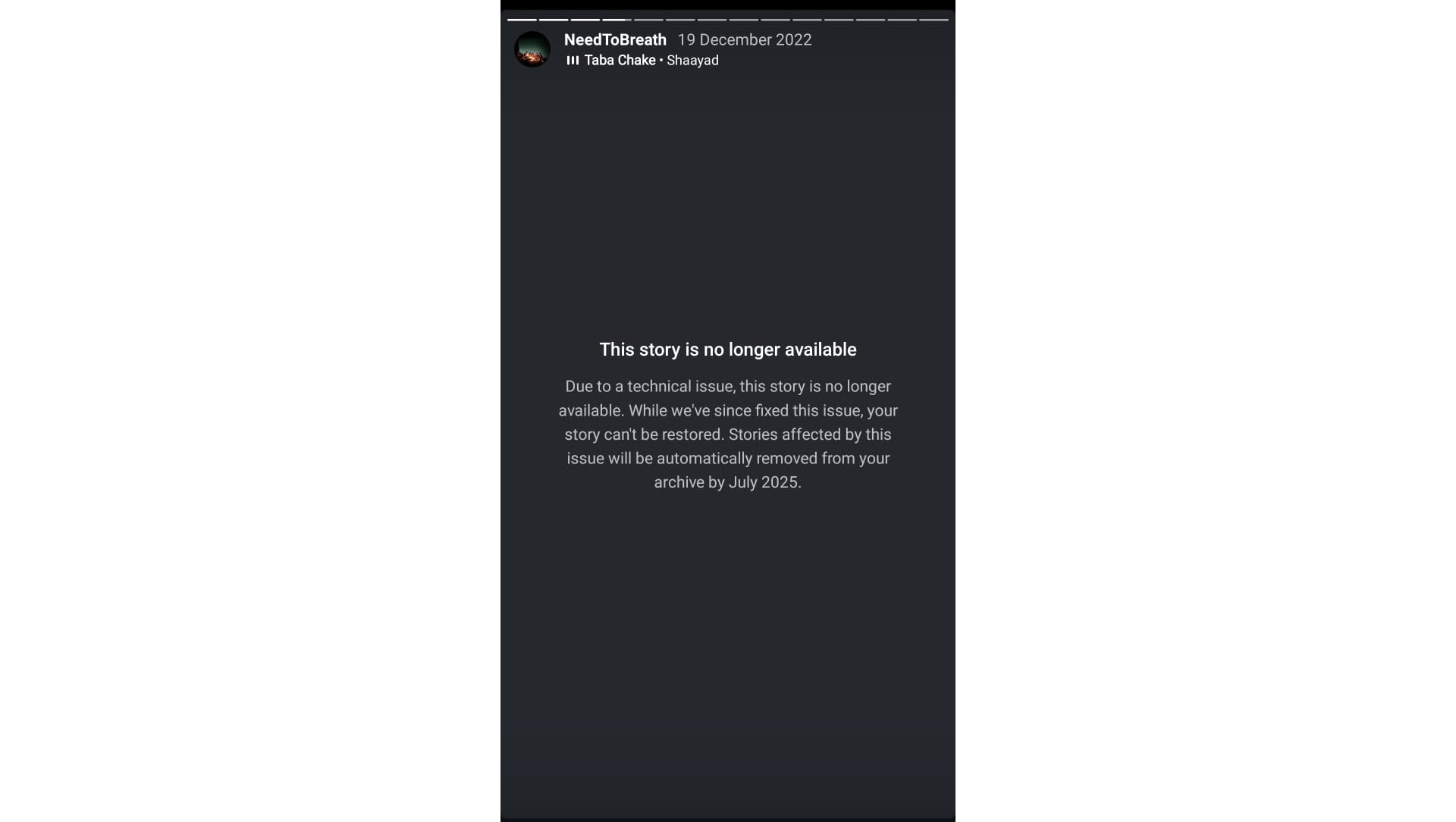
Precious photos and memories saved in the Instagram archives have gone missing due to a sudden technical error on the platform. While Instagram claims to have fixed the underlying bug causing the issue, it has stated its inability to recover the affected photos.
The complete error message appears when you navigate through the archives of your Insta story. The full notification states “Due to a technical issue, the story is no longer available. While we have since fixed the issue, your story cannot be restored. Stories affected by this issue will be automatically removed from your archive by July 2025.”
Irrespective of whether a user preserves their current stories in a highlight or not, Instagram saves all the stories in the archives section. Users are now infuriated at Meta’s casual attitude regarding the missing stories from the archive and its lack of accountability in recovering the affected data.
Instagram users are having a problem where their Story highlights and archives are being deleted because of a bug. The bug has caused some users’ archived stories to stop loading, with endless loading icons or notices indicating that the content is permanently deleted.
Meta has acknowledged the bug but has not disclosed how many users were affected. Unfortunately, they have stated that there is no way to restore the deleted stories.
Some users have said their saved stories vanished without any warning. This shows why it’s important not to trust just one place to store your important digital memories.
Now that you know of the bug, access the Instagram archive and check if the technical issue has affected your stories and those are permanently removed.
While going through the archived stories, you will find the error message and an option asking you to remove the affected story.
People are reporting that the older archived stories that date back a couple of years are the ones that got affected by the bug and now cannot viewed/restored.
Some tech sleuths are stating that the recent Crowdstrike outage has affected Meta resulting in the loss of the user data on Instagram.
While looking into the issue on the web, I found some tricks that have seemingly brought the missing stories back from the dead on the archive for various Insta users.
Unfortunately, that trick does not work for all, however, I’m sharing those tips in case you may retrieve your lost archived Instagram stories.
This trick has helped several users restore the affected/missing stories archived on their Instagram accounts.
The app cache may malfunction causing technical issues with the app performance due to junk data in it. Check if clearing the cache data can restore the missing stories in the archive.
If you use Instagram on an iPhone, offload and reinstall the app. Doing this will clear the app cache and install the latest version of the app. It will also remove any underlying bugs from the previous build.
That may bring back the stories missing from the Instagram archives. As long as the stories are not deleted, there is no harm in trying to recover them back.
If you don’t want to uninstall the app, check for new updates that may be available for Instagram.
On Android,
On iOS,
By some miracle, if your archived Instagram stories were unaffected by the bug(or the ones that are still safe), I suggest saving them to your device.
Start by saving your archived stories to your phone’s camera roll.
TIP: If you have saved images in the Instagram archives, you may simply take a screenshot to save them on your phone storage.
Disable and re-enable the “Save story to archive” feature to check if it restores the missing archived stories on your Instagram profile. Give other troubleshooting methods a shot as well. Make sure to back up your archived stories that were unaffected by the Instagram bug or save them to your phone.
This post was last modified on September 2, 2024 8:55 pm