Many a time you may face some annoying issues of server like Site cannot be reached err_connection_timed_out, took too long to respond, Fix “Aw, Snap!” page crashes and other page loading errors, etc.
These generally happen due to poor DNS responses, scripts, or some other server issues. DNS actually stands for Domain Name Servers which can be called a directory of IP address which helps to load the web pages from the host. If you have slow internet connectivity or due to some other issues your browser may show up an error and may not be able to connect to the host.
This error can even happen if you have very good internet connectivity. And it is a common error on Windows and Mac. Here we will see just look at the Mac issue to solve the Chrome Error.
Before Moving Forward Check if
- Web Address is Correct
- Internet is Working
- No Anti-virus App is installed
Fix Mac Chrome for ‘This Site Can’t Be Reached’
Here are the Best Solutions to Fix This Site Can’t Be Reached Error on your Macbook PC
Clear DNS Cache
This is one of the easiest and most useful fixes to stop the issue of site connection error on Chrome. This is a built-in feature of Chrome Browser by which is collects Cache which many times cause site loading issues on Google Chrome Mac.
- Simply visit the URL ‘chrome://net-internals/#dns‘.
- Click on Clear-Host Cache button next to the Host resolver cache.

- Restart the Chrome Browser and check the site, it will start loading
Change DNS
DNS is a directory of IP addresses which are retrieved online. The PC has a predefined DNS which you can change in case the server is not able to collect the data for loading the Web Page. Here are Simple Steps to Change DNS in Mac;
- Open System Preferences

- Open Network option in the preferences

- Click the Advanced option from the WiFi connection tab.

- Switch to the DNS.
- Click on the plus icon and change the DNS servers to either Google DNS 8.8.8.8 or Cloudflare DNS 1.1.1.1

Once done, restart the browser &/or Macbook and check if the site load issue is fixed.
Remove Extensions
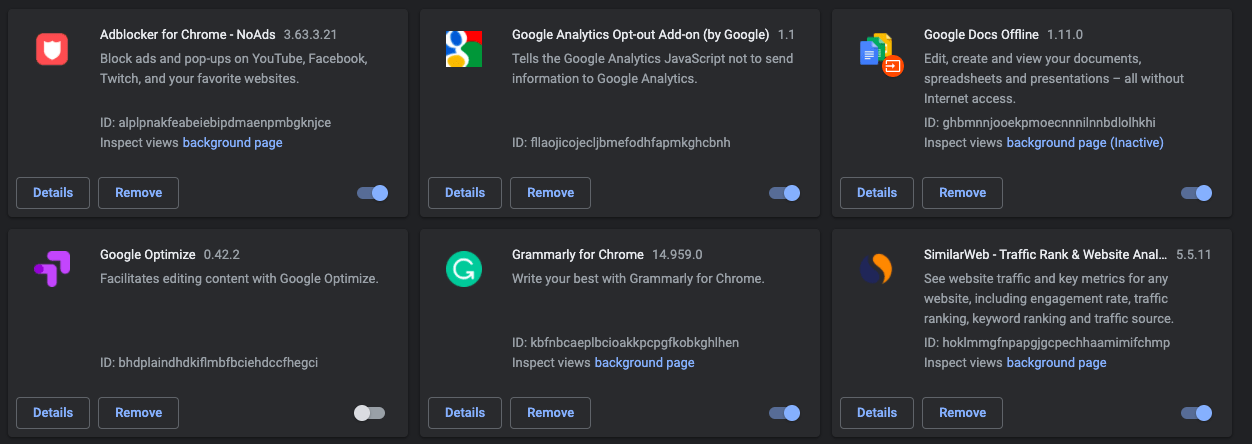
Chrome Extensions are a great tool to enhance the productivity of the web browser. But some extensions can intrude with normal page load. These can happen after the Chrome or Extension is updated or the “This Site Can’t Be Reached” error may occur for a few sites.
Few extensions may also block script on the web page causing the page to break, therefore it is important to remove extensions and web apps from Chrome unless very much needed.
To check all the extensions installed on your browser just type chrome://extensions/ in the URL Omni Box and Check all the extensions to remove the one not needed.
Clear Browser Data
This is a quick fix you can surely give it a try. You simply need to delete your search history and browsing history.
- Open Menu. (Click on 3 dots on right top)
- Click on History (command+Y).
- Now click on Clear browsing data on the left sidebar.

- Here click on Advanced Tab
- Checkmarks the following five boxes:
- Clear browsing history
- Clear downloaded history
- Delete cookies and other site and plug-in data
- Empty the cache
- Hosted App Data
Change TCP/IP4 on Mac
TCP is a transmission protocol that helps establish network conversation through which application programs can exchange data. A wrong IP4/TCP can cause connection issues on Chrome, settings below can help you fix the problem.
- Open System Preferences
- Open Network option in the preferences
- Click the Advanced option from the WiFi connection tab.
- Under TCP/IP,
- Change Configure IPv4 to Using DHCP.

- Click Renew DHCP Lease and hit Ok
Use a VPN
A website may have been closed by the admin due to some issues or blocked by the ISP. It is a very common error when you are trying to load a torrent or unlicensed streaming sites. A simple VPN Extension can come in very handy to create a proxy tunnel to load the website.
Conclusion: Fix all Errors associated with Chrome Mac “This Site Can’t Be Reached” like Err_Failed, Err_Connection_Closed, Err_Access_Denied, Servers DNS Address Cloud Not be Found, and More.
If you've any thoughts on Fix ‘This Site Can’t Be Reached’ Error on Mac?, then feel free to drop in below comment box. Also, please subscribe to our DigitBin YouTube channel for videos tutorials. Cheers!
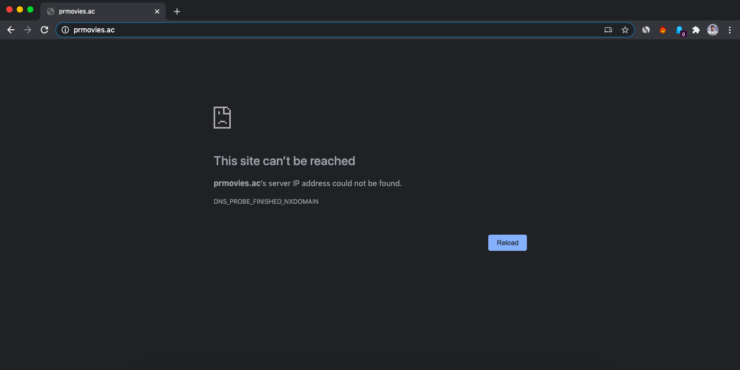
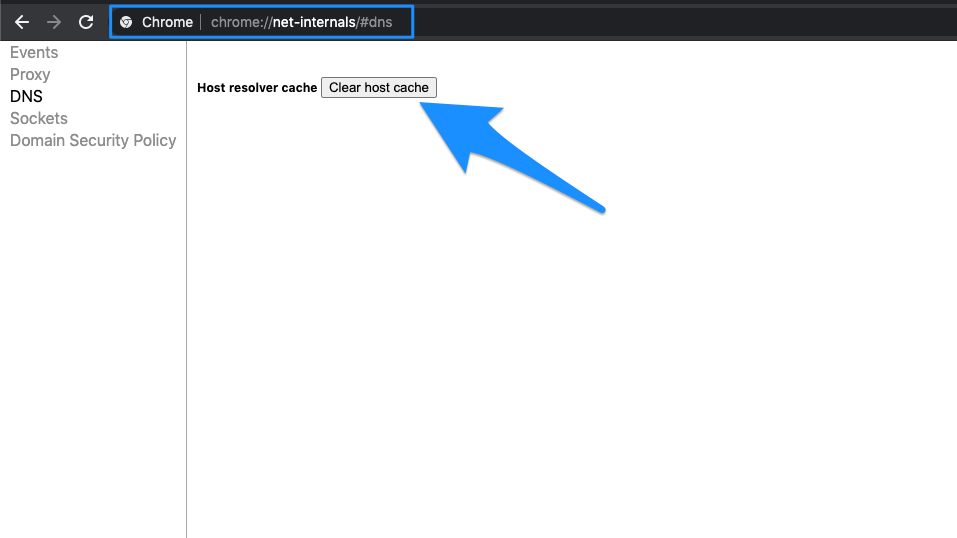
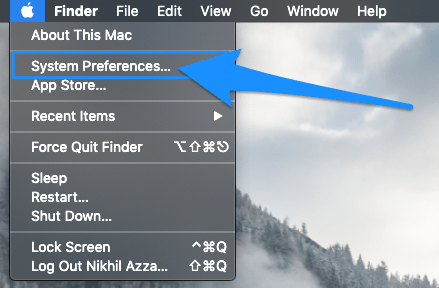
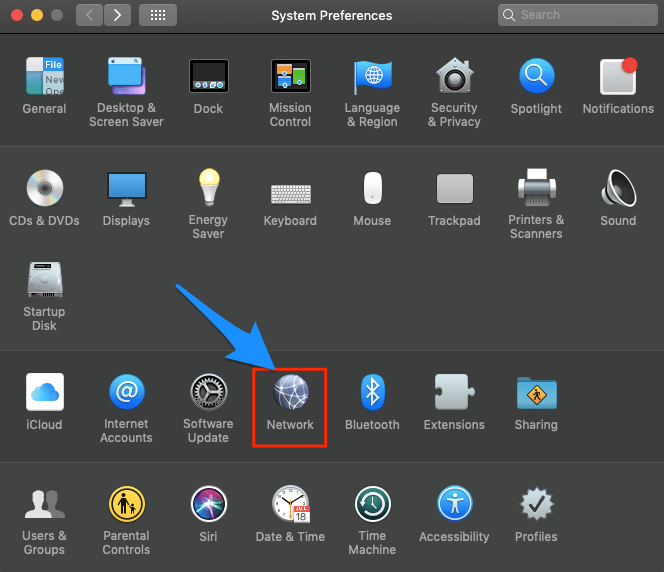
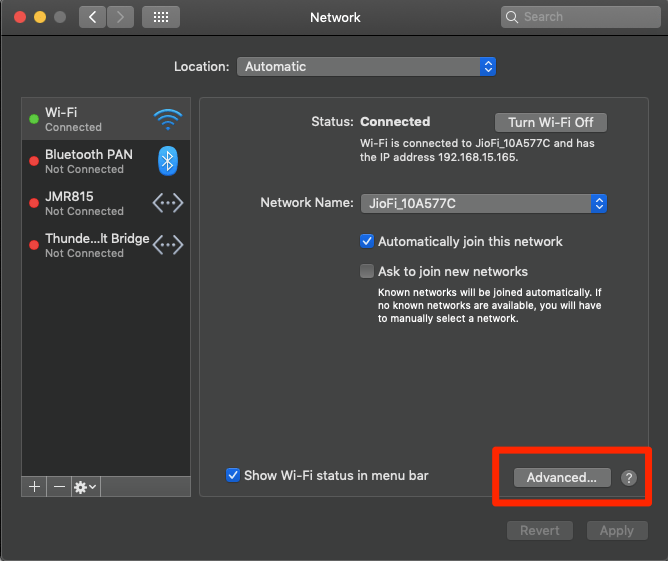
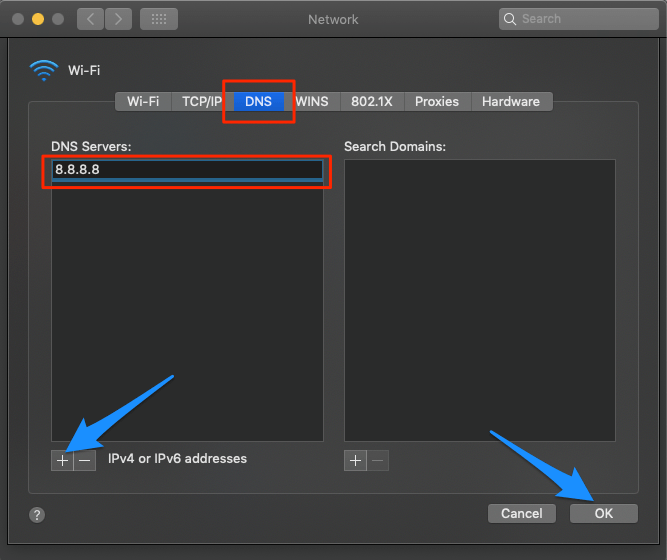
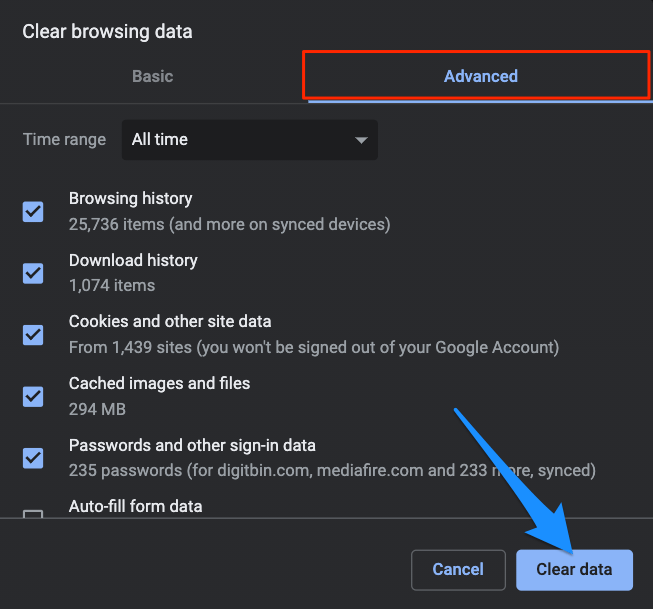
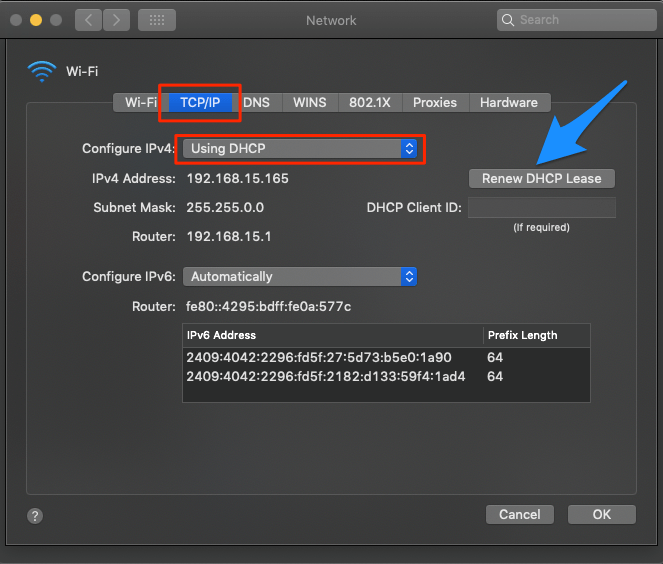

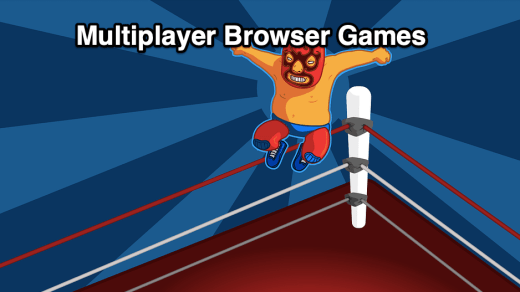
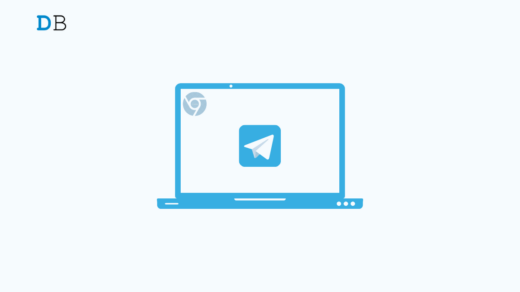





Thank you! I’ve been dealing with “This site cannot be reached” errors on my Mac for over a week now and couldn’t reach common sites like Outlook, Wikipedia, Allmusic, et al. I’m still not 100% fixed yet, but after following your instructions I can access almost all of them, so I’m almost there! THANK YOU!!
Glad it helped!