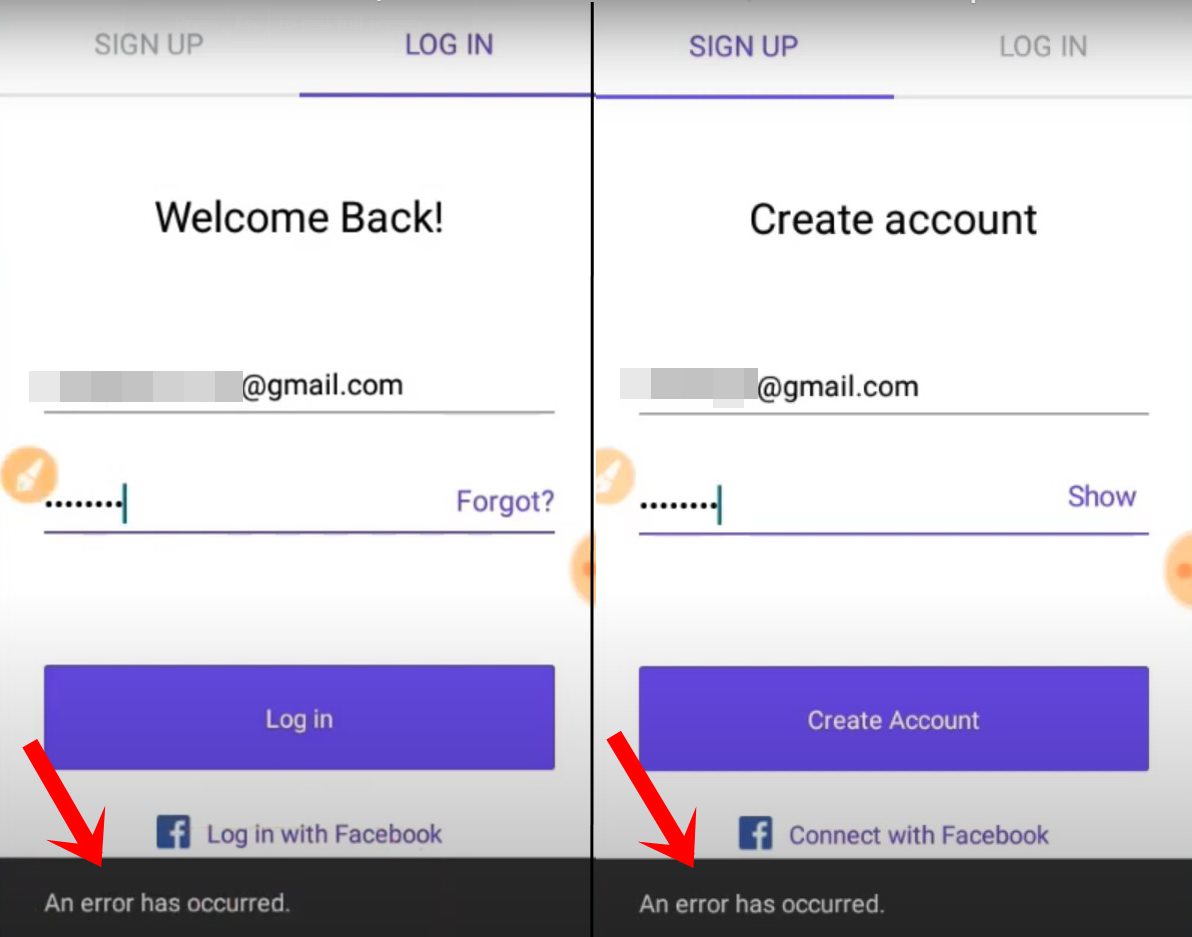
An Error has Occurred textNow
This free calling and text communication app behold a plethora of useful features and it’s no hidden secret why users are flocking over to this app. However, not everyone is able to make full use of this service. There have been a few instances where a user is trying to create a new account or log in to their existing account but is unable to do so.
Rather, they are being greeted with the An Error has occurred message at the bottom of their screen. Unfortunately, this doesn’t speak much in terms of the plausible reason for this issue and more importantly how to rectify it. Well, this is where this guide shall help you out. Given here are the detailed instruction steps that shall help you to fix this TextNow error. Follow along.
A user is shown this error message when the app isn’t able to establish a successful connection with its server. This in turn could be due to the network-related issue from your end or some bandwidth restrictions put on by your smartphone.
Keeping the aforementioned reasons in mind, here are some workarounds that shall help you fix this issue:
First and foremost, make sure that the internet connection is up and running normally without any disruption. You may also consider switching over to a data pack from WiFi or vice versa or use any other device’s internet via Hotspot. Try out these tweaks and see if it gives out any favorable results or not.
Next up, also verify that your device hasn’t put any network-related restrictions on the TextNow app. In other words, you will have to verify that the app is able to access the data even while running in the background. Likewise, make sure that there is no Data Saver put into use. Here’s to control both these settings:
So with this, we conclude the guide on how to fix the TextNow “An Error has occurred” Problem. If you have any queries do let us know in the comments section below.
View Comments
I was unable to sign in my textnow number. An error occurs every time
how can i fix this on pc?
Try Incognito