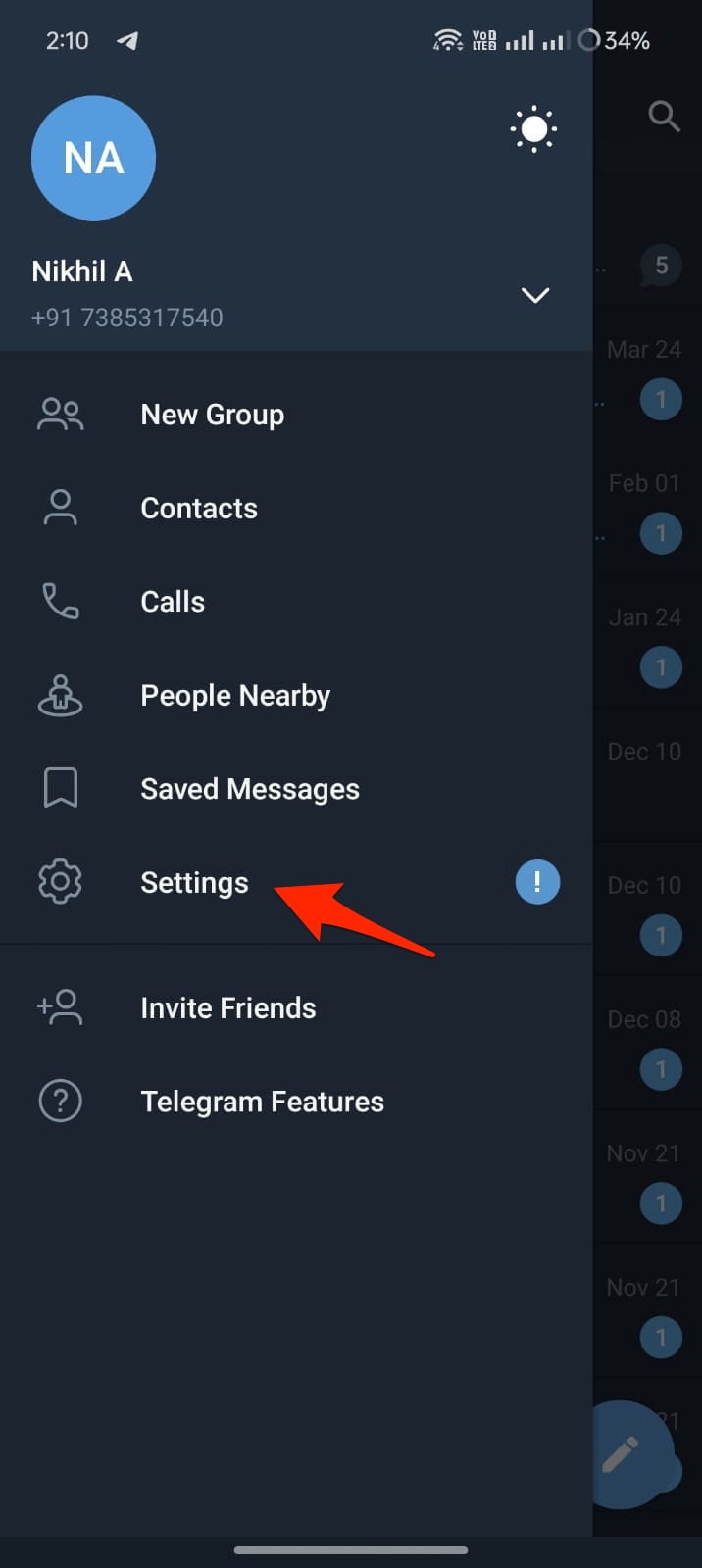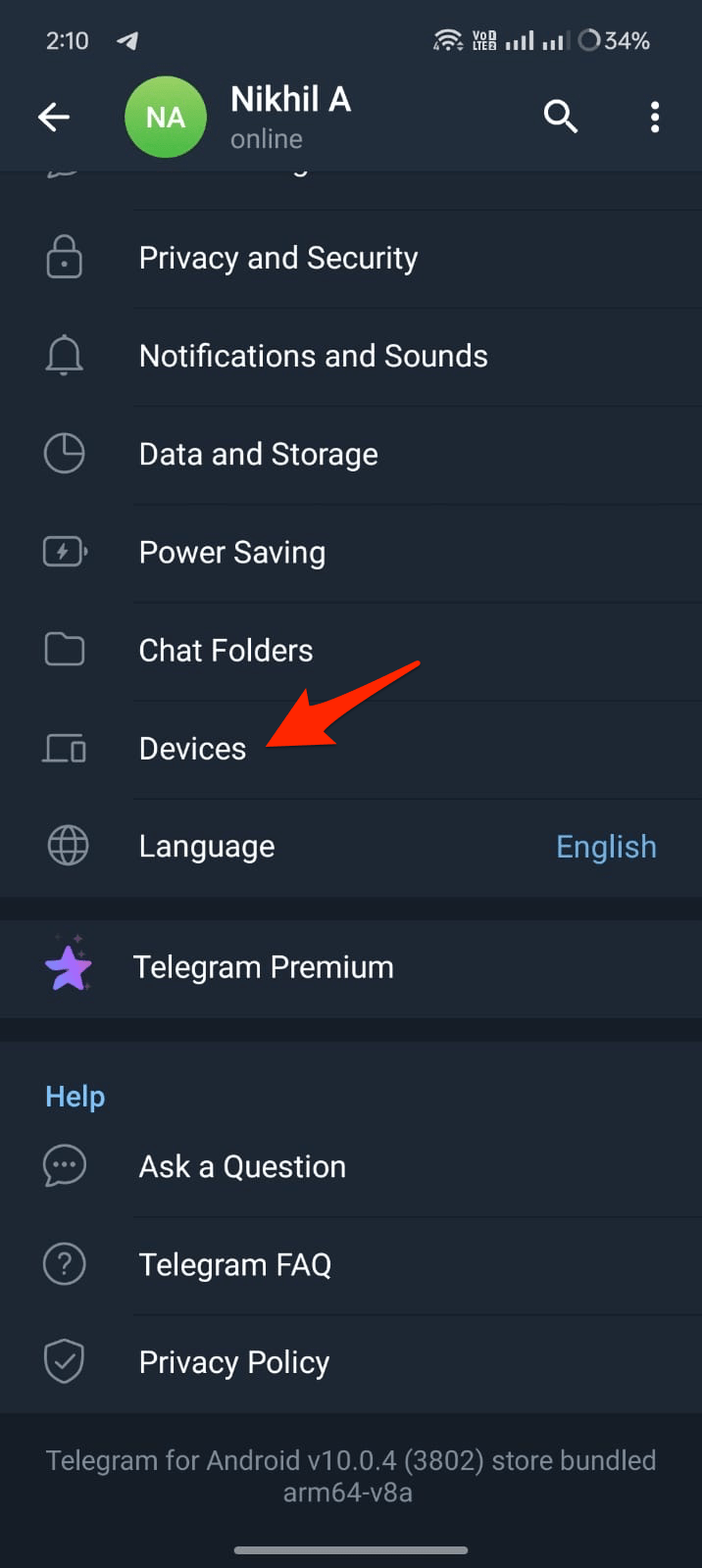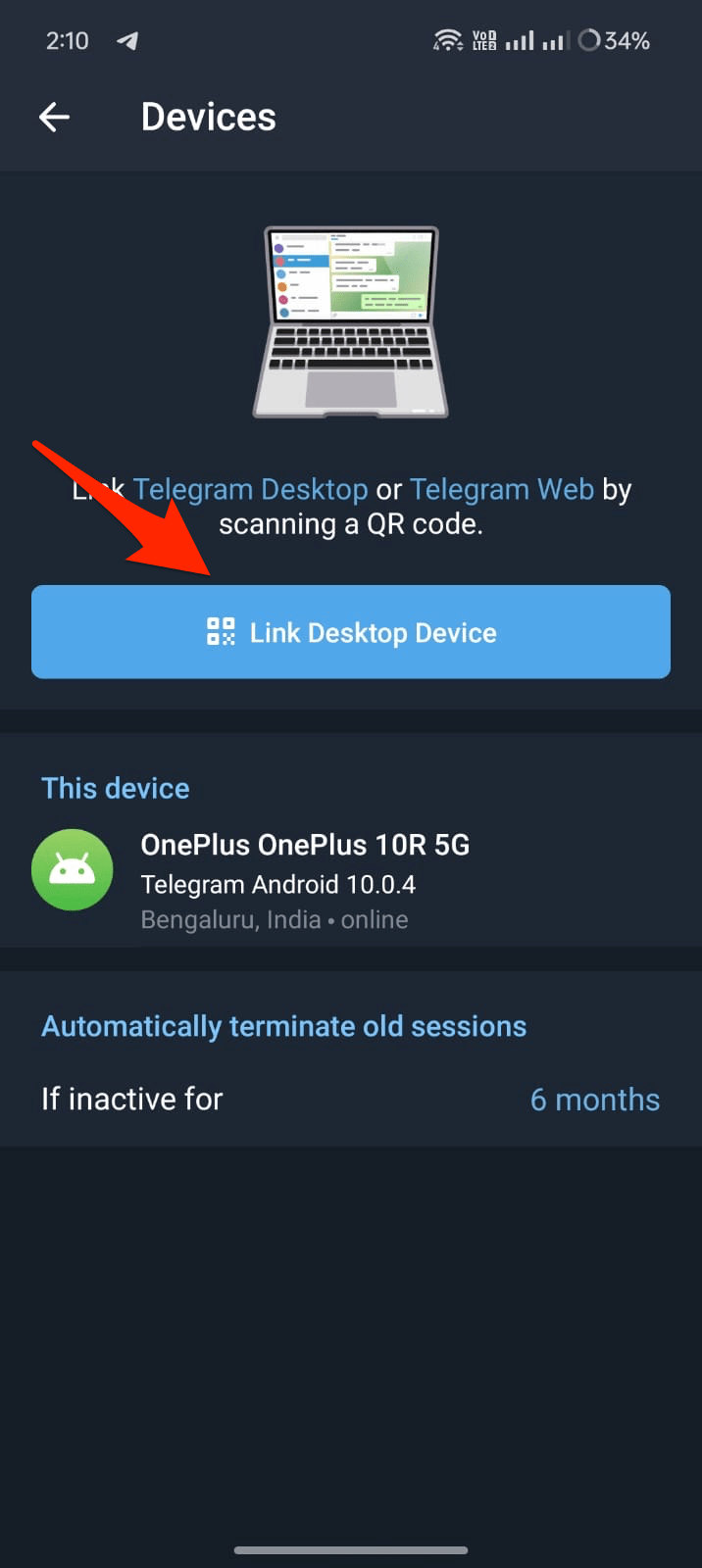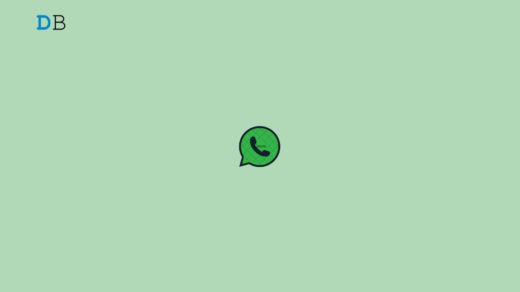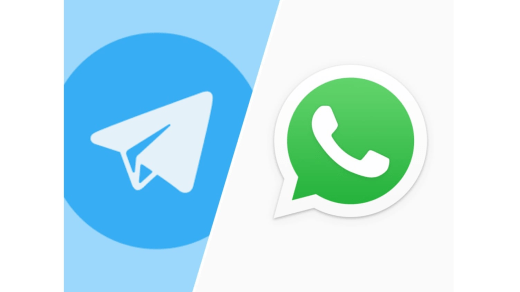Telegram is a cloud-based messenger software available for multiple platforms. Since Telegram uses cloud infrastructure, you can access your account on all devices at the same time. Telegram doesn’t run locally like WhatsApp. So there is no need for backing up your chats. However, the app will create local caches for databases and other features to work without any issues.
Telegram allows users to send large files or media without breaking the quality. Because of this, there are many options within the group messaging, including having telegram bots. Nowadays, Telegram is the preferred method of communication for many groups and organizations. It’s all because of its compatibility and features.
Unlike Whatsapp, you can access Telegram from the web without any need to install a mobile app or desktop client. Here in this article, we are about to give you a quick guide on using the Telegram web.
Telegram Web guide – How to use Telegram Like a Pro
So, you’ll need the latest browsers like Chrome or Firefox. Enter the web address for the Telegram web in the address bar and hit enter. Click here or enter this: https://web.telegram.org/ to access the page.
You can either scan the Telegram Web using the Telegram app on your mobile.
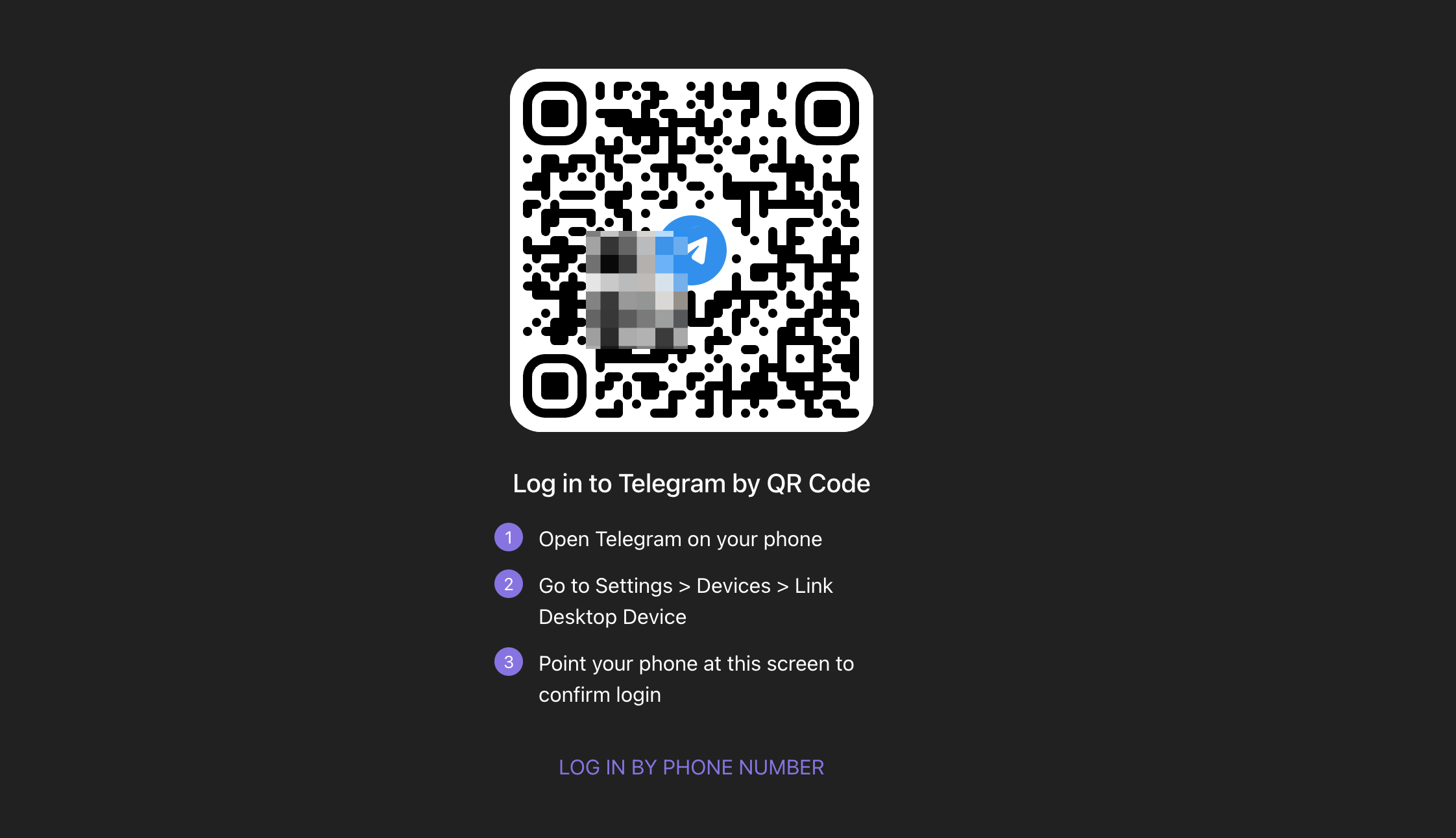
Go to Settings > Devices > Link Desktop Device
You can also log in with your Phone Number. Now you’ll receive an OTP on your mobile phone, which you must enter to access your account.
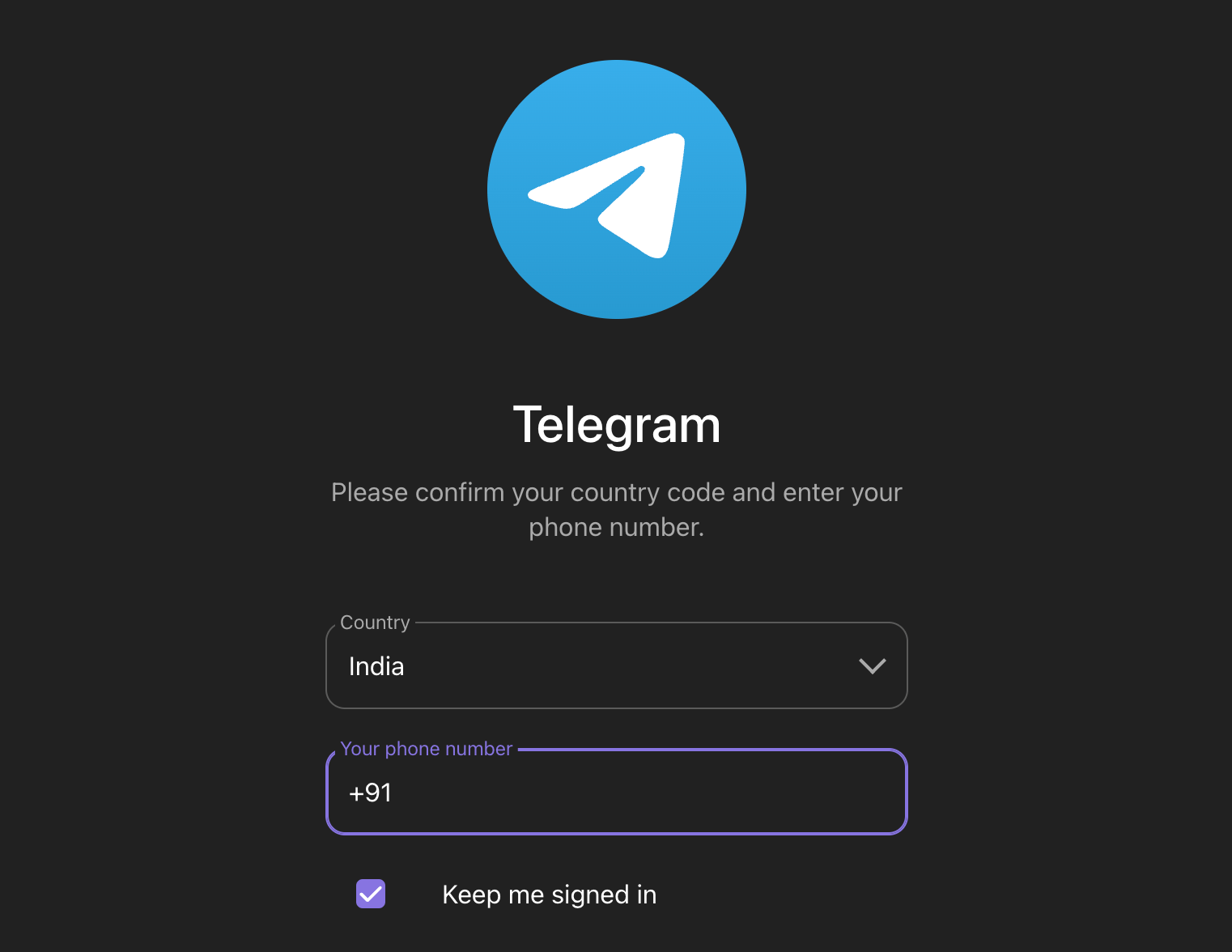
If you already have a telegram client on your mobile or PC, you’ll receive OTP on it. Once you log in, the home page of the telegram web will load, and you can start using it.
Features of Telegram Web
Telegram Web offers many of the same features as the mobile app, allowing you to use Telegram from your web browser on a computer.
- Send and receive text messages, photos, videos, and files of any type.
- Join groups or follow channels.
- Secure your account with two-factor authentication.
- Adjust data and storage settings to media usage.
- Send silent messages that won’t notify the recipient with a sound.
- Use Telegram Bots.
- Web offers a sleek and responsive interface.
User interface
Telegram web will resemble a similar interface to the mobile app. You’ll get chats on the left side. If you click on a chat, you can start chatting with the chat, person, or group.
The text box, send button and attachment icons can be found at the bottom of the chat screen. As you can see, your most-used emojis will appear below the text box. You can also access the rest of them by clicking the emoji icon. At the start, you can access more options like settings by clicking on three lines in the left corner of the screen.
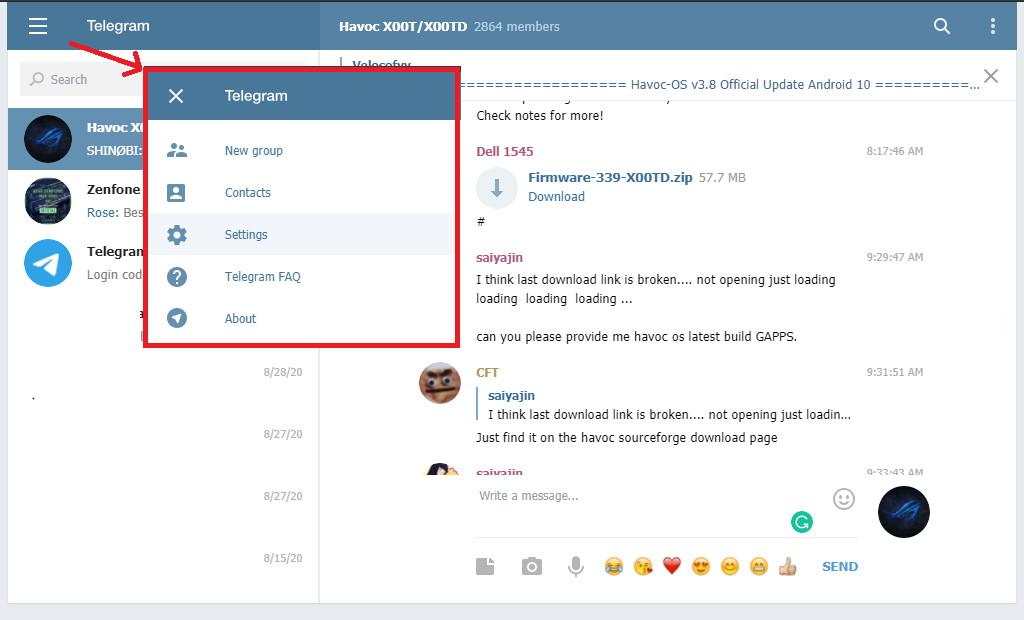
Also, chat-related options like filtering mentions can be accessed by clicking on the three dots in the right corner. This option will help you view certain types of messages from the chat. You can also toggle the message selection mode from here.
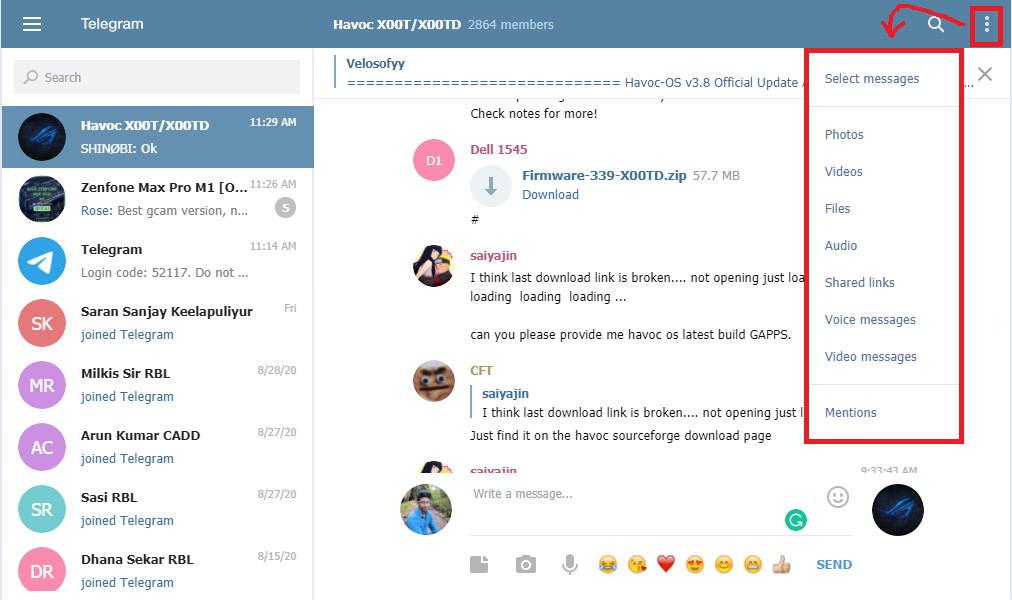
If you want, you can access the Group/chat information by clicking on top of the name in the chat section. You can see the list of members and info for groups or persons.
Options and settings
So since this is a web version, there are not many options or settings to change or modify. However, you can change your name, username, and some notification-related settings. You can also change the enter key behavior to match your preference. You can set the enter key to send your typed messages or to add a new line.
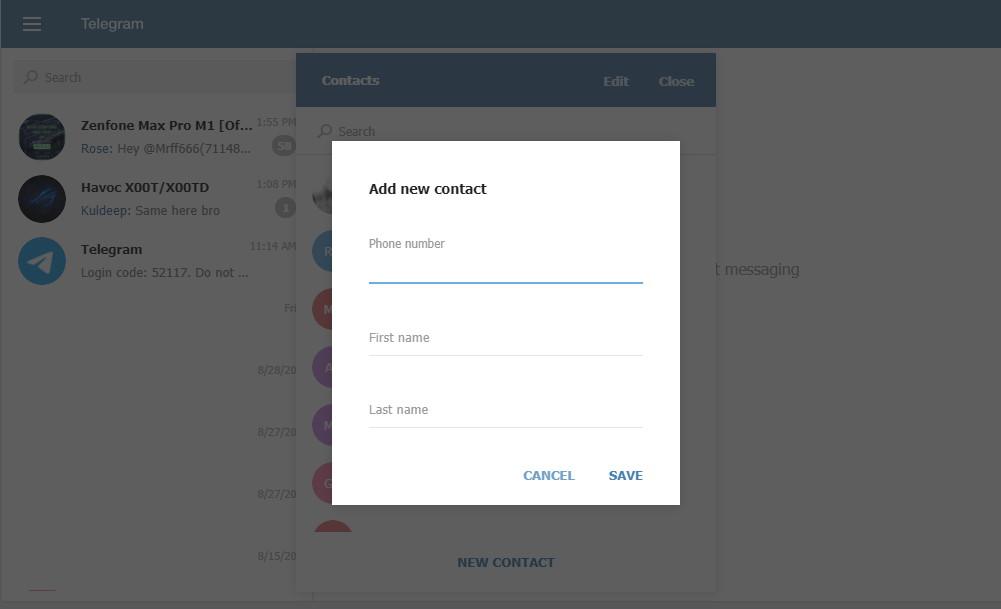
Normal options like accessing contacts, and searching chats are available. If you’re stuck somewhere in the middle of the chat, you can click on Show recent messages to quickly jump to recent chats. Contacts from your phone will be available for you to access using the web version. Also, you can add new contacts directly from the web interface.
Protection & Security
You can set up additional protection methods to secure your account. You can set up a password and a recovery email account.
So this password will be asked if you access your account from a new device. This is highly recommended to secure your account. However, normal security options are enough for normal users.
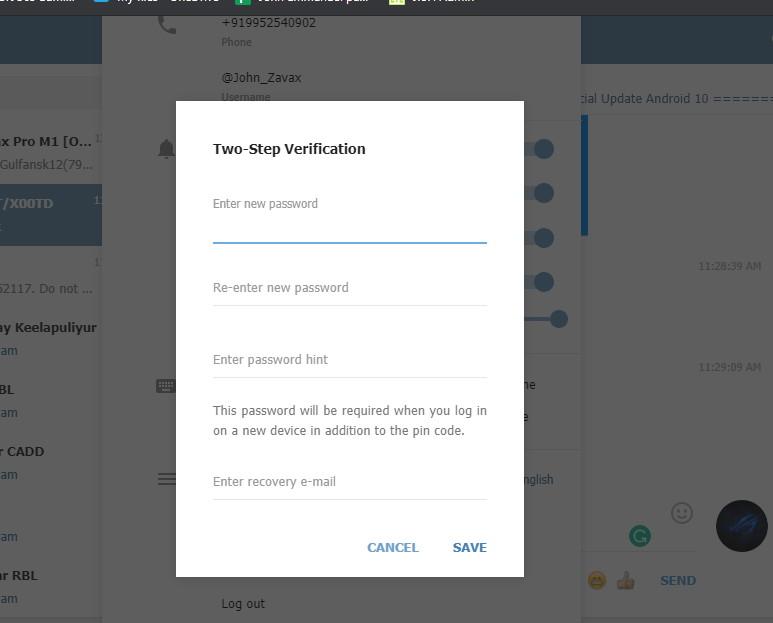
Alternatives
If you use the Telegram web version constantly, you can try out the desktop client. The client is available for Windows, Mac, and Linux as well. The client version provides more features and options when compared with the web version.
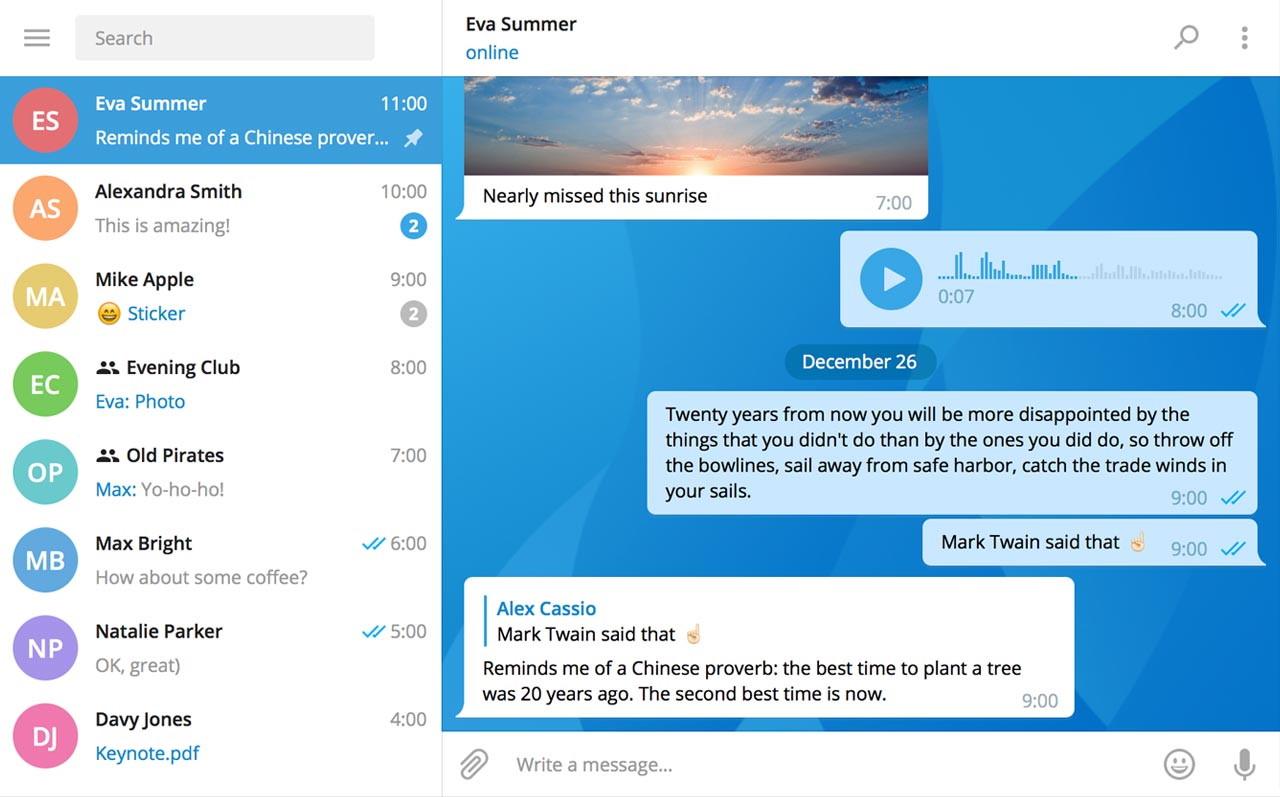
Conclusion
Telegram web will be very useful when you want to quickly access your messages even if you don’t have access to your phone.
However, you should have your phone to receive OTP. But that’s just to prevent unauthorized access to your account. Even though there are not many features to talk about, you can use it as an alternative to type and send messages, better and faster.
If you've any thoughts on web.telegram.org | Telegram Web Full Guide, then feel free to drop in below comment box. Also, please subscribe to our DigitBin YouTube channel for videos tutorials. Cheers!