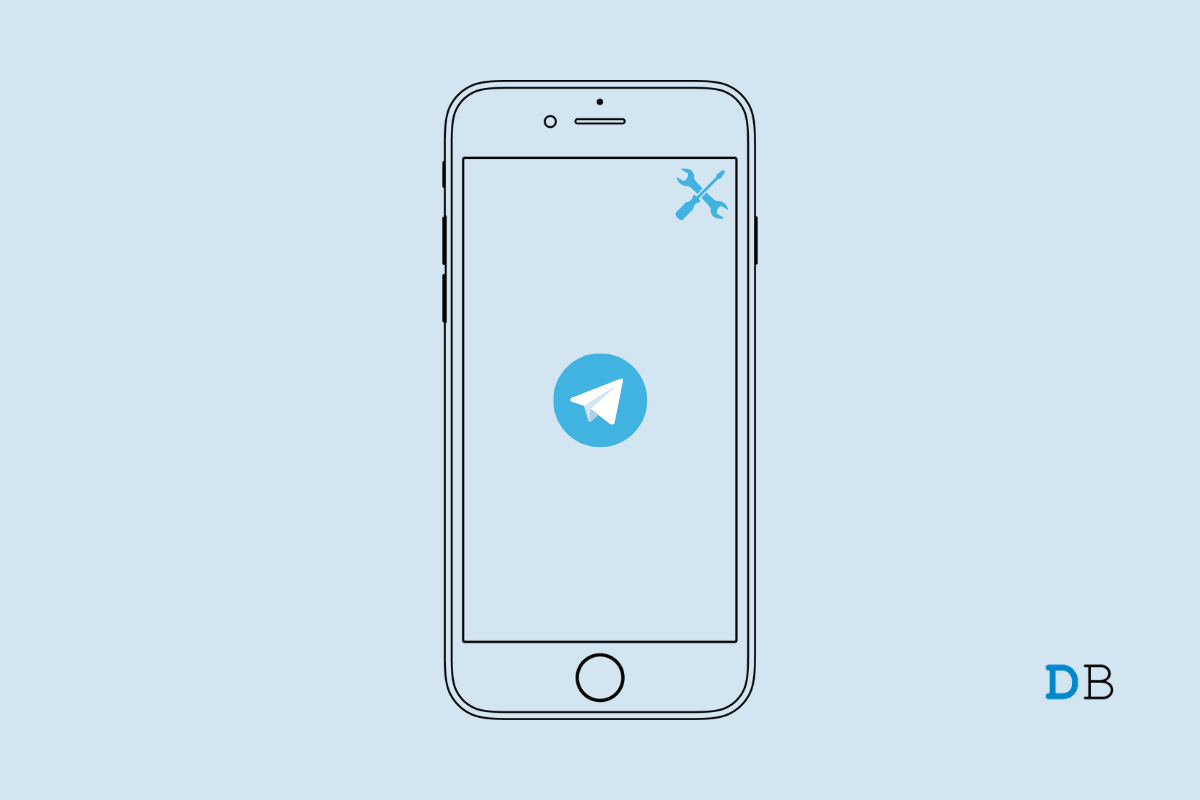
Telegram is Crashing on iPhone
Telegram is one of the popular messaging apps for smartphones. Features such as secret chats, unlimited storage, and multiple device logins have made Telegram an efficient alternative to WhatsApp. In this guide, I have explained some important troubleshooting tips to fix the Telegram crashing issues on iPhones.
The telegram app may crash on your iPhone if you have forgotten to upgrade it to the latest version that is available on the App Store. Not updating the app timely will make way for bugs that will affect the features of the application. Also, if you are a Telegram beta user, then you will end up facing a lot of bugs and glitches which is a common occurrence in the early build of various apps.
If the iOS version installed on your iPhone is buggy or it is also of beta build, then that may cause several technical snags for various other apps including Telegram.
If correct permissions have not been granted to Telegram, then certain features may not work and as a result, you may end up encountering an app crash. Disabling the background app refresh for Telegram can also sometimes lead to the messaging app getting stuck midway while using and eventually crashing.
Here are the various fixes that you can use to resolve the Telegram crash problem on your iPhone.
Begin with the simple fix by restarting your iPhone. For random technical issues, often a restart is enough to solve everything.
Often force closing the Telegram app from the app switcher can fix the crash issue.
To fix bugs native to the Telegram app, it is important to frequently upgrade its build to a newer version.
If you are using an older build of iOS and did not update to any latest builds, then you may be facing some bugs or version incompatibility issues with Telegram. Even using a developer beta can trigger various glitches which may lead to the crashing of apps while using several apps.
To install the latest iOS update,
To remove any junk from the cache, you need to refresh the cache. The telegram app for iOS has an inbuilt provision to clear the cache. If Telegram is not crashing then you can attempt the steps below.
If you are a beta user of the Telegram app, then revert to a stable user. As mentioned previously, beta builds bring a lot of bugs and instability to the user experience. Apple iOS users have to install the native TestFlight program to test various early builds of several apps.
To opt-out as a beta tester for Telegram,
Otherwise, you can send an email to the app developer. Request them to remove you from the group of beta testers.
To enjoy Telegram and its features seamlessly, you need to allow the necessary permission to the app in the iOS settings.
To receive all the updates and notifications and make all the Telegram app feature work smoothly, enable the background refresh for it.
If none of the above troubleshooting tips is working, then uninstall Telegram from the iPhone. Reinstall it from the App store. This trick has worked for many telegram iOS users.
If you prefer to communicate or chat over Telegram then you must fix the Telegram crashing issue on your iPhone. As the instant messaging app securely facilitates communication without relying on third parties to store the user data, you should opt for Telegram over any other messaging app.