
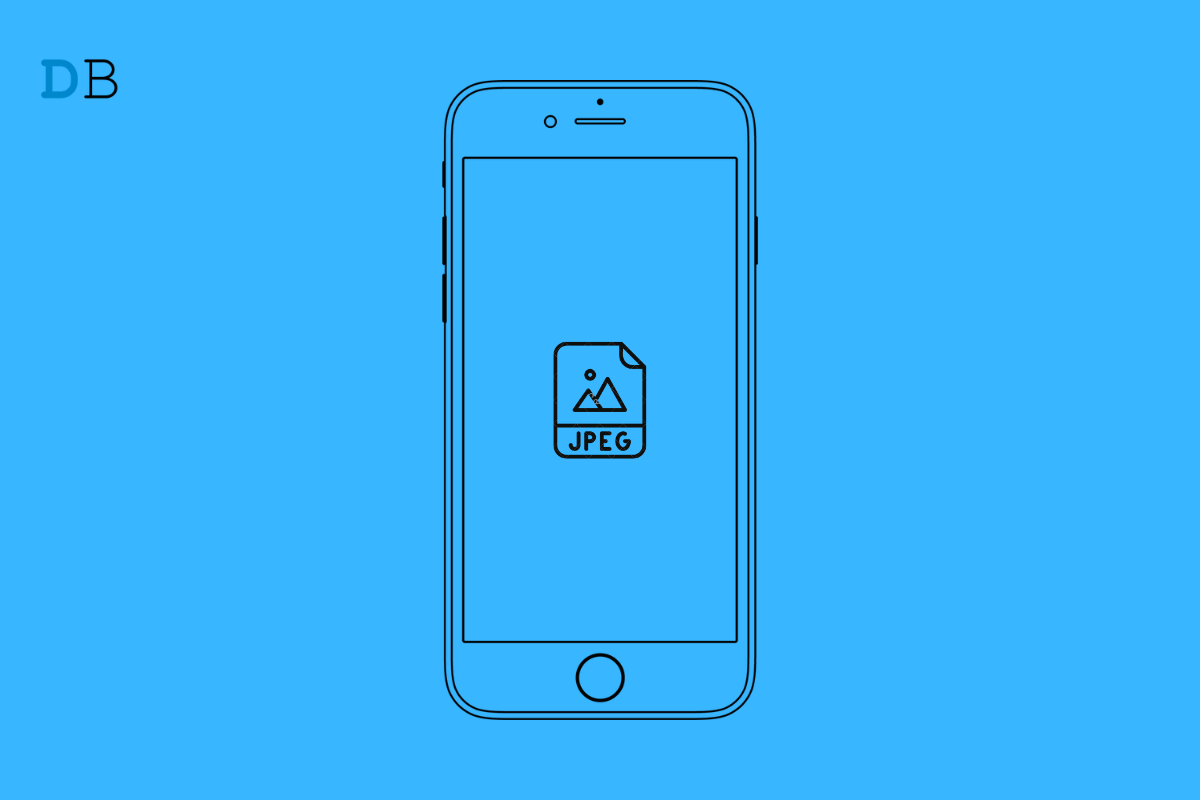
JPEG Pictures on iPhone Instead of HEIF
Since the launch of iOS 11, Apple changed the default camera format for photos to HEIF (High-Efficiency Image File Format). This file format makes file sizes smaller without compromising quality. However, you can always take JPEG pictures on iPhone Camera instead of HEIF.
Although the HEIF format has increased support for animations such as GIFs and other animation sequences on modern-day iPhones. It’s not widely compatible with many apps and devices. You may not be able to open a HEIF image after you move it to your computer. Keep reading to find out more about HEIF and how you can take JPEG pictures on iPhones instead of HEIF.
HEIF, also known as HEIC, is a file format on your iPhone that makes your pictures smaller in terms of data without disturbing the quality of the image. This file format is equipped with advanced compression methods that take about half the space when compared to JPEG.
Whereas JPEG (Joint Photographic Experts Group) is the most common image format used worldwide. This format is mainly known as it can compress images highly with only a little loss in quality. This unique feature allows JPEGs to be used widely on the internet, computers, and mobile devices. Images in this format can also be shared easily and stored with a minimum amount of storage space.
Although HEIF is more efficient, it isn’t supported by many major platforms. Due to this incompatibility, Apple offered an option in iOS 15 to convert images stored in this format to JPEG.
The steps mentioned below are the same for the latest iOS 15 and the previous versions of iOS 13 and iOS 14. So, now that we know about all these image formats, let’s get on with how to take JPEG images on iPhone instead of HEIF:
That was all about how you can take JPEG pictures on an iPhone instead of HEIF. We hope you’re able to change your iPhone’s image format to JPEG. Still, if you have any issues, feel free to drop a comment below.
View Comments
Thank you!