
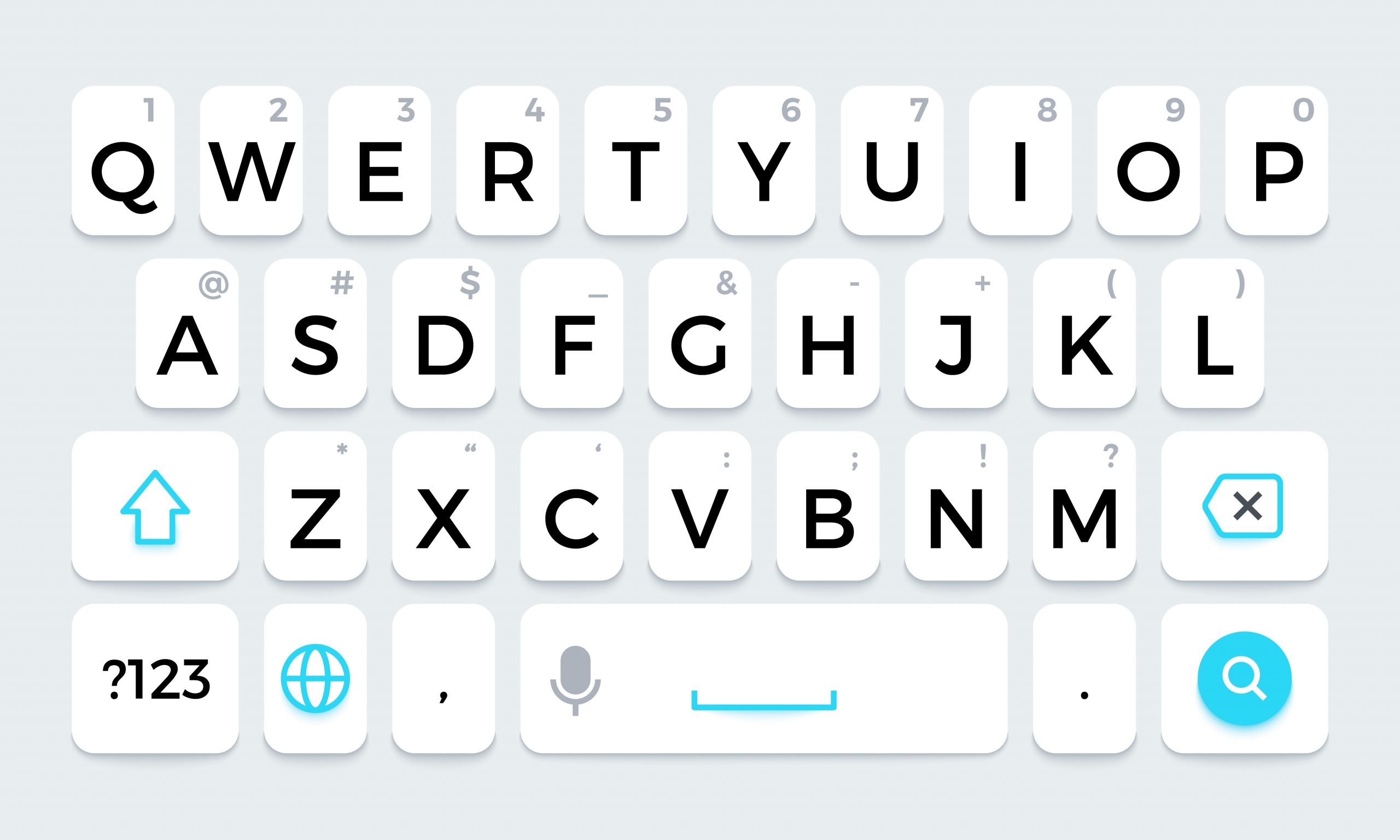
How to Switch Keyboards on Android?
One of the biggest perks of having an open-source ecosystem like Android is the plethora of customizations that you could try out. From icon packs and launchers to mods and tweaks, the possibility stands endless. Along the same lines, you could also customize or rather change the default keyboard on your device.
Every OEM ships its devices with a stock keyboard app. While it’s enough to carry out the basic keyboard functionalities, but this is where things come to a standstill. There’s not much to talk about when it comes to additional features such as themes, different font styles, support for foreign languages, or the ability to keep your passwords and credentials secure.
Fortunately, there exists an option to easily change the default keyboard app on your Android device. And in this guide, we will show you how to do just that. But before proceeding ahead, there is an important point that you need to keep in mind.
When you use a third-party keyboard app, then it might be able to read all the information that you enter. These include the likes of password, OTP, card number, and among others. Therefore make sure you install a keyboard app that comes from a trustworthy developer. On that note, let’s get started.
So this was all from this guide on the instructions to switch keyboards on Android. The above steps are applicable for all the keyboard apps and across all devices. You just need to enable the desired keyboard app from the Manage Keyboards section and select it by tapping on the keyboard icon (as mentioned above). With that said, if you have any queries concerning the aforementioned steps, do let us know in the comments section.