
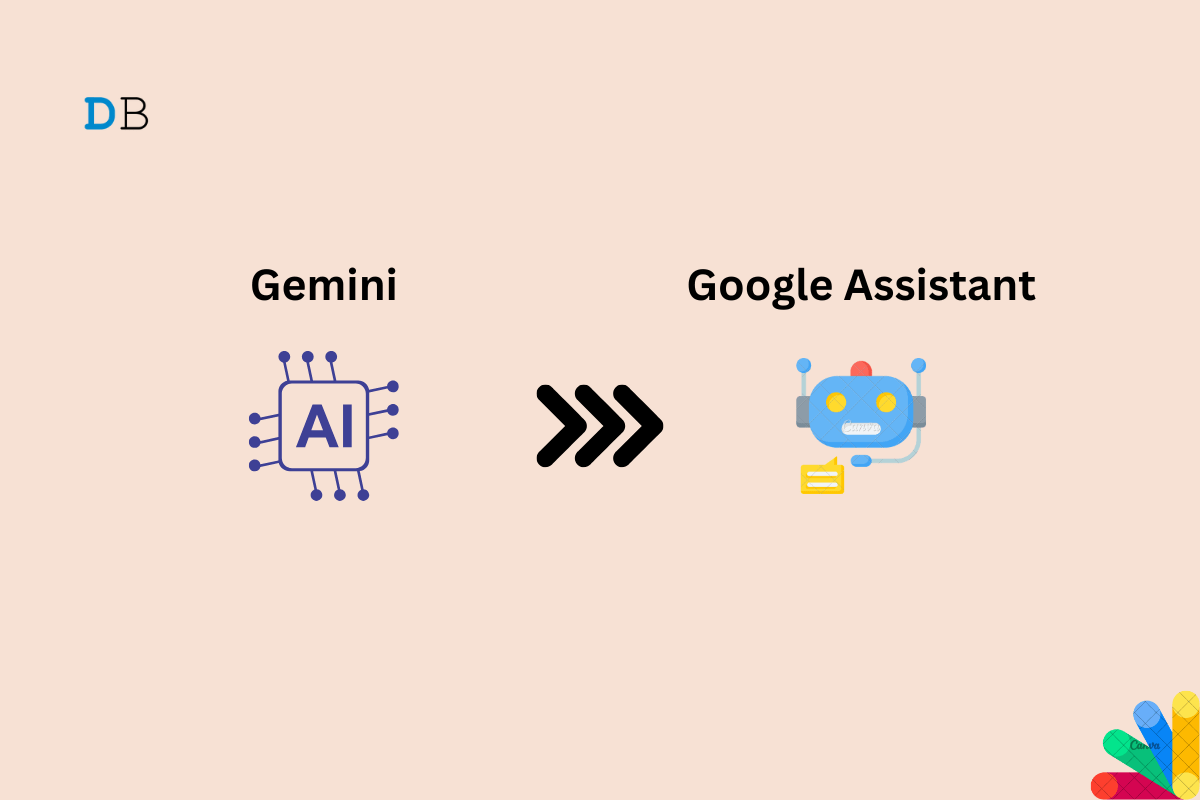
If you’ve been using Gemini but now want to switch back to Google Assistant, it’s easy. If you’re missing the familiar features of Google Assistant or just prefer its quick responses and screen search/translate features, then it only makes sense to switch back to Google Assistant.
Gemini may be good for LLM-like tasks, but, in its current state, it feels slower and less intelligent than Google Assistant when it comes to basic tasks. So, here’s a guide on how to make Google Assistant your default voice assistant again.
This method allows you to switch directly from within the Gemini app.
This method works even if the Gemini app isn’t installed on your device.
And that’s it. If you ever want to switch back to Google Assistant or even Gemini, it’s a simple process. If you prefer Google Assistant’s familiar features, faster responses, or better integration with other Google services, following these steps will have you up and running in no time.