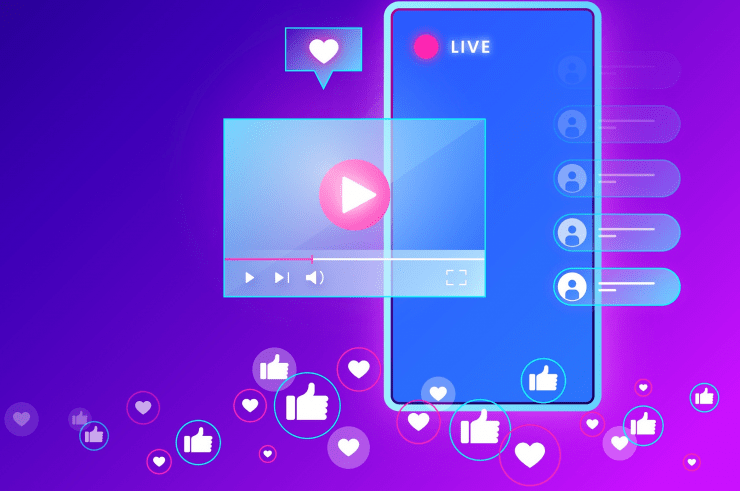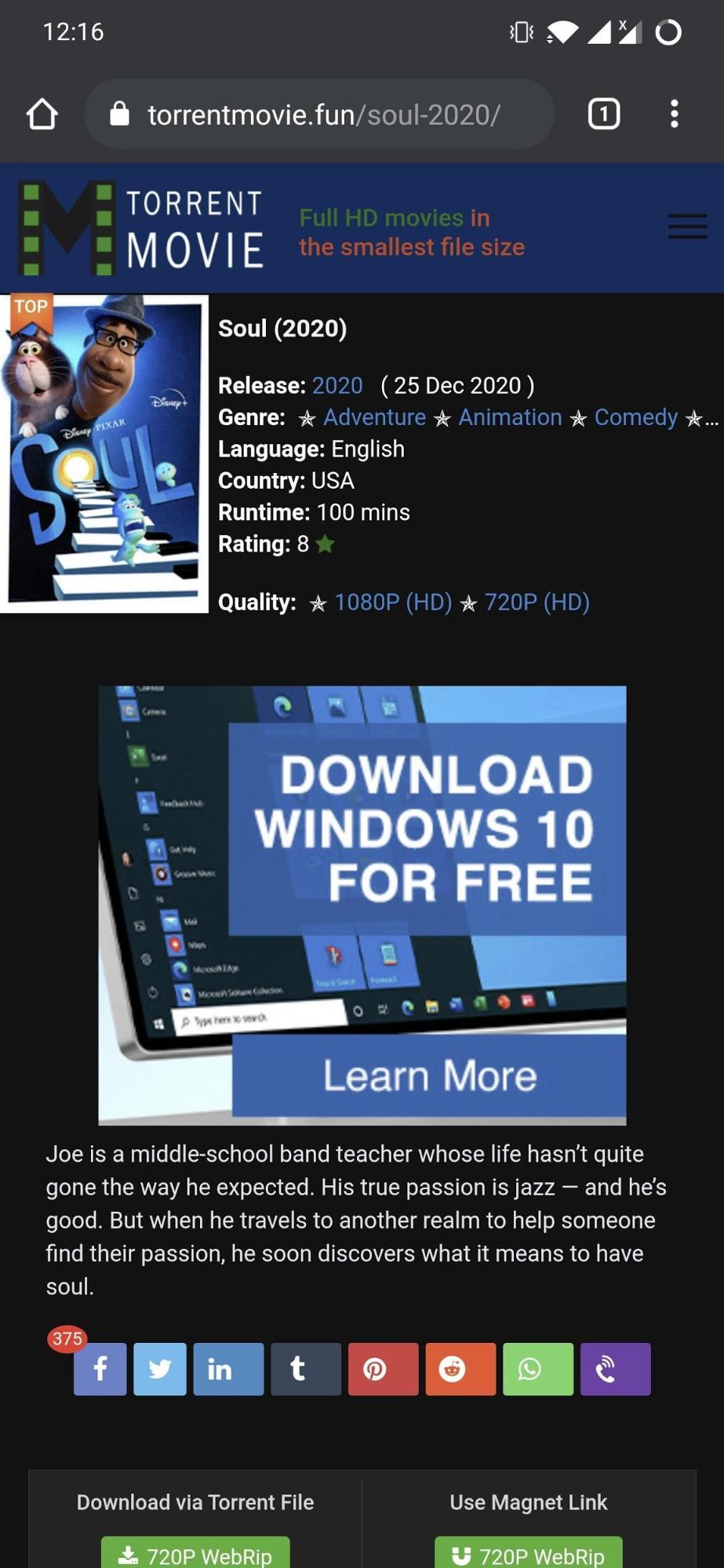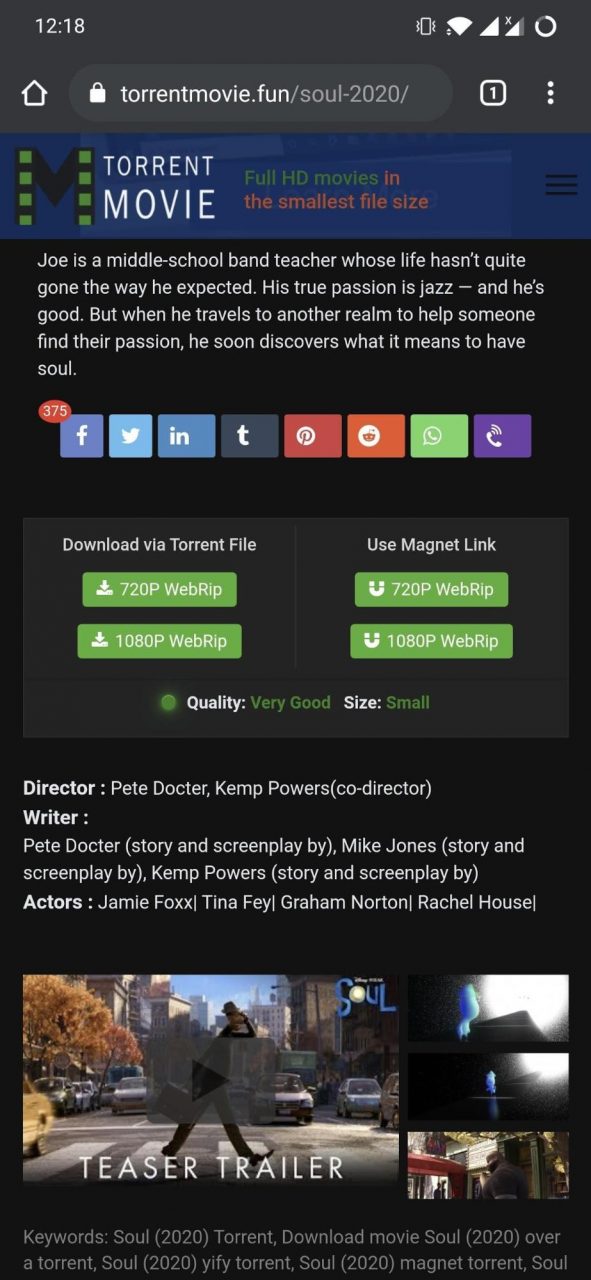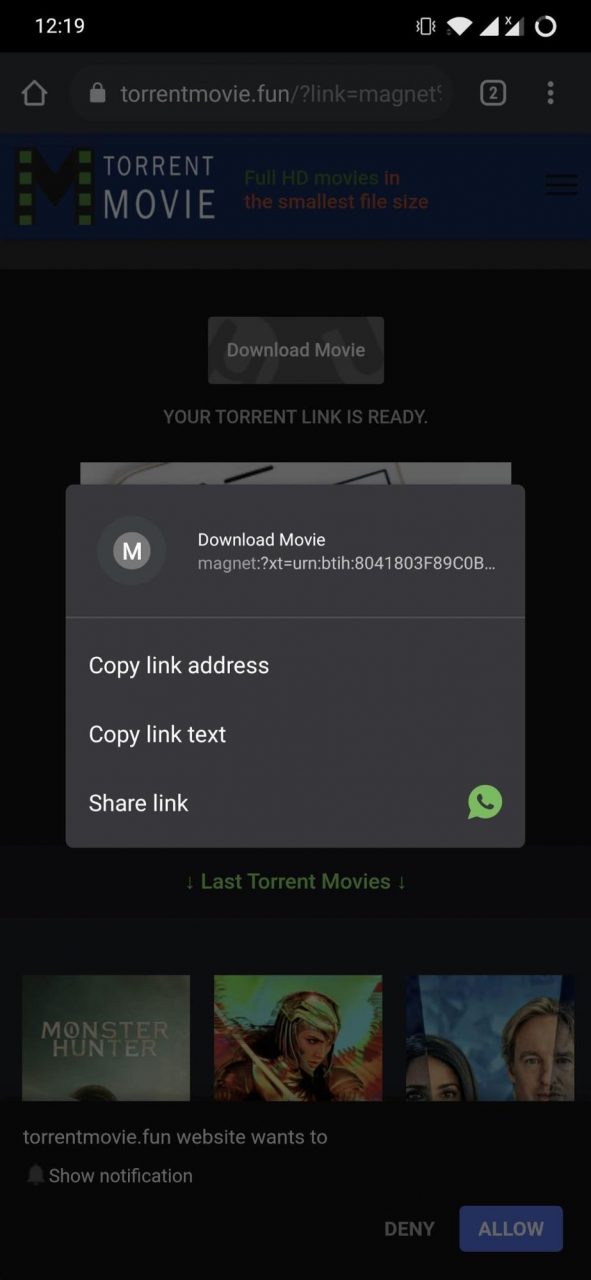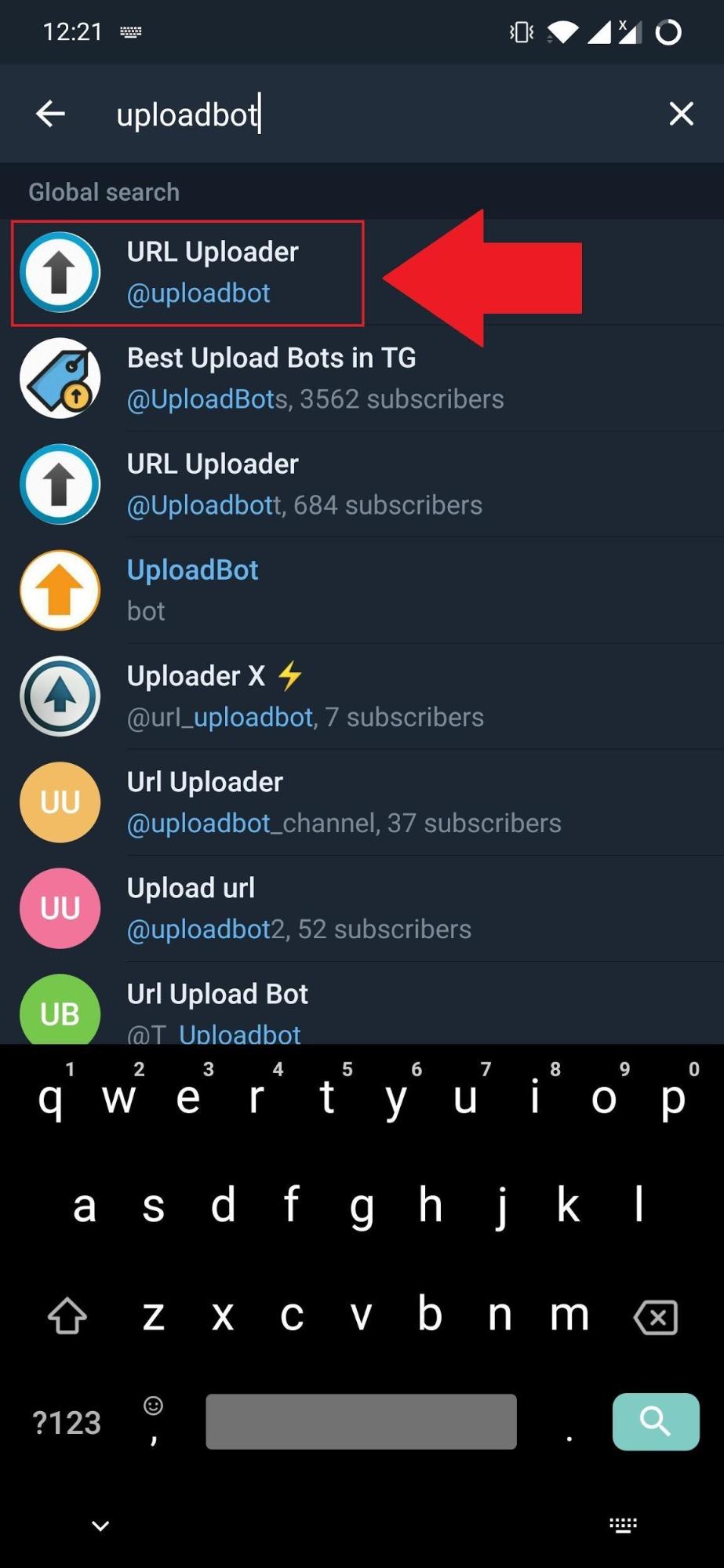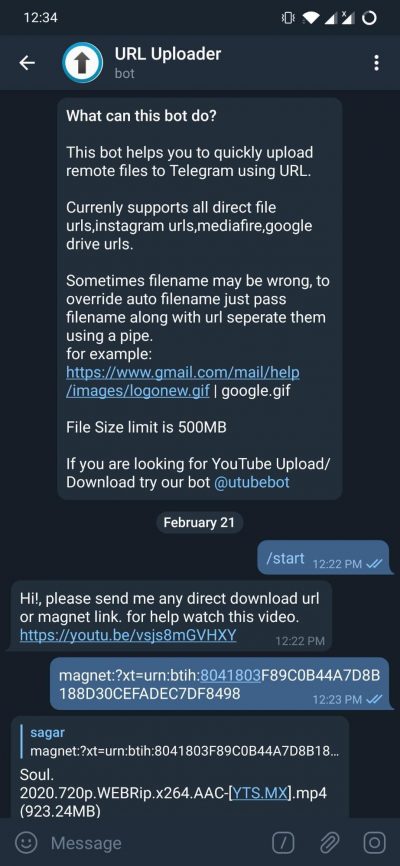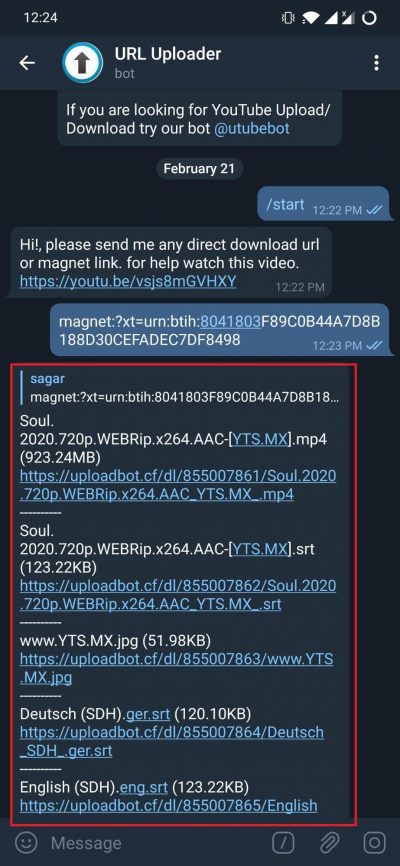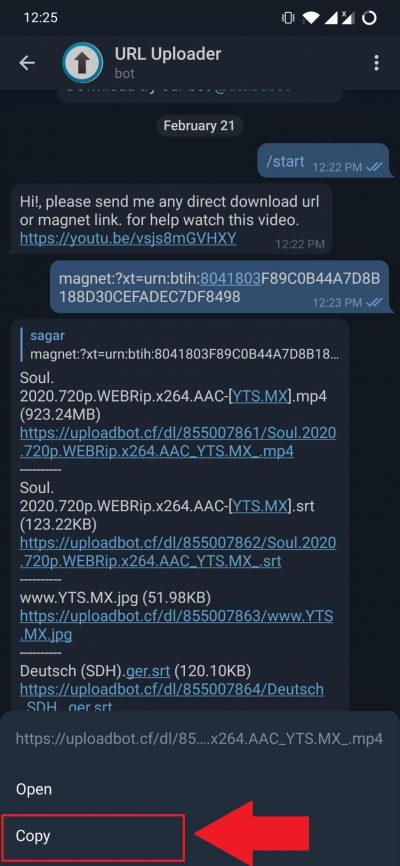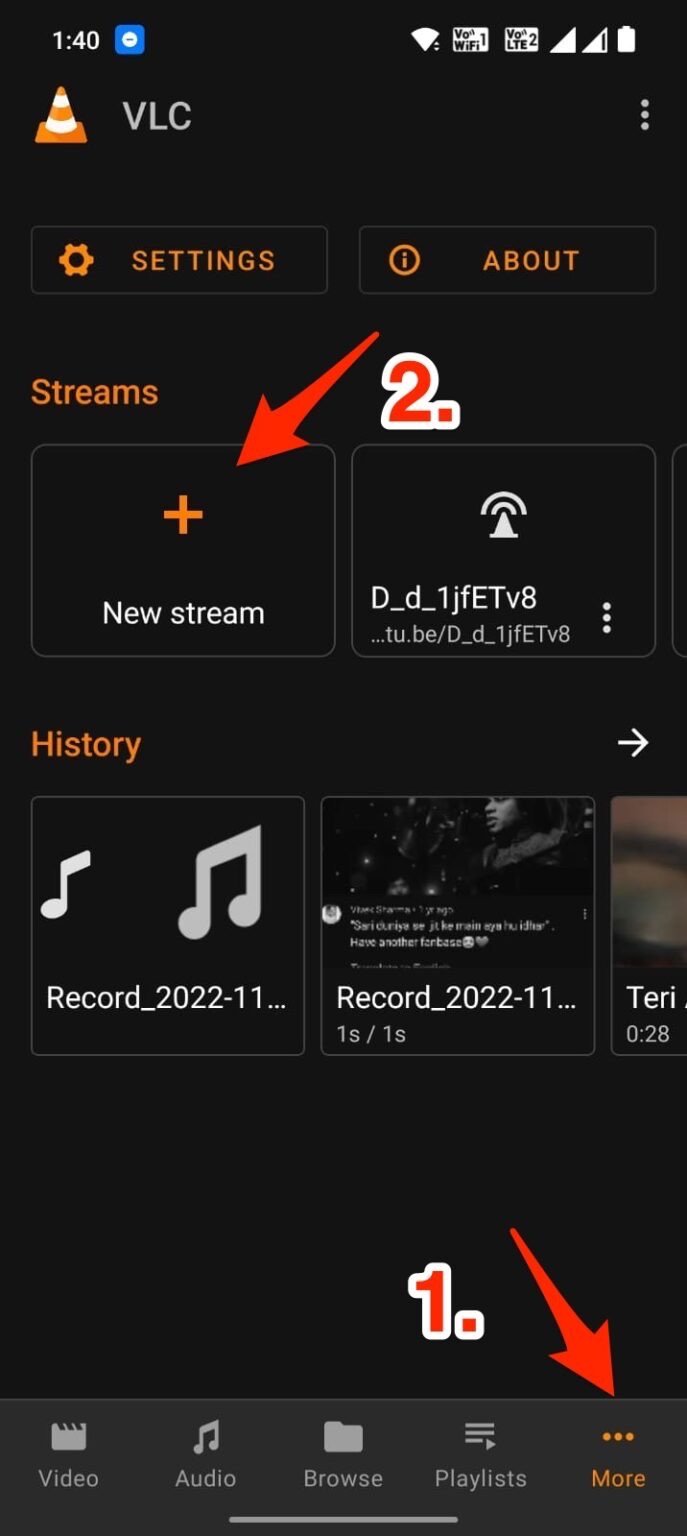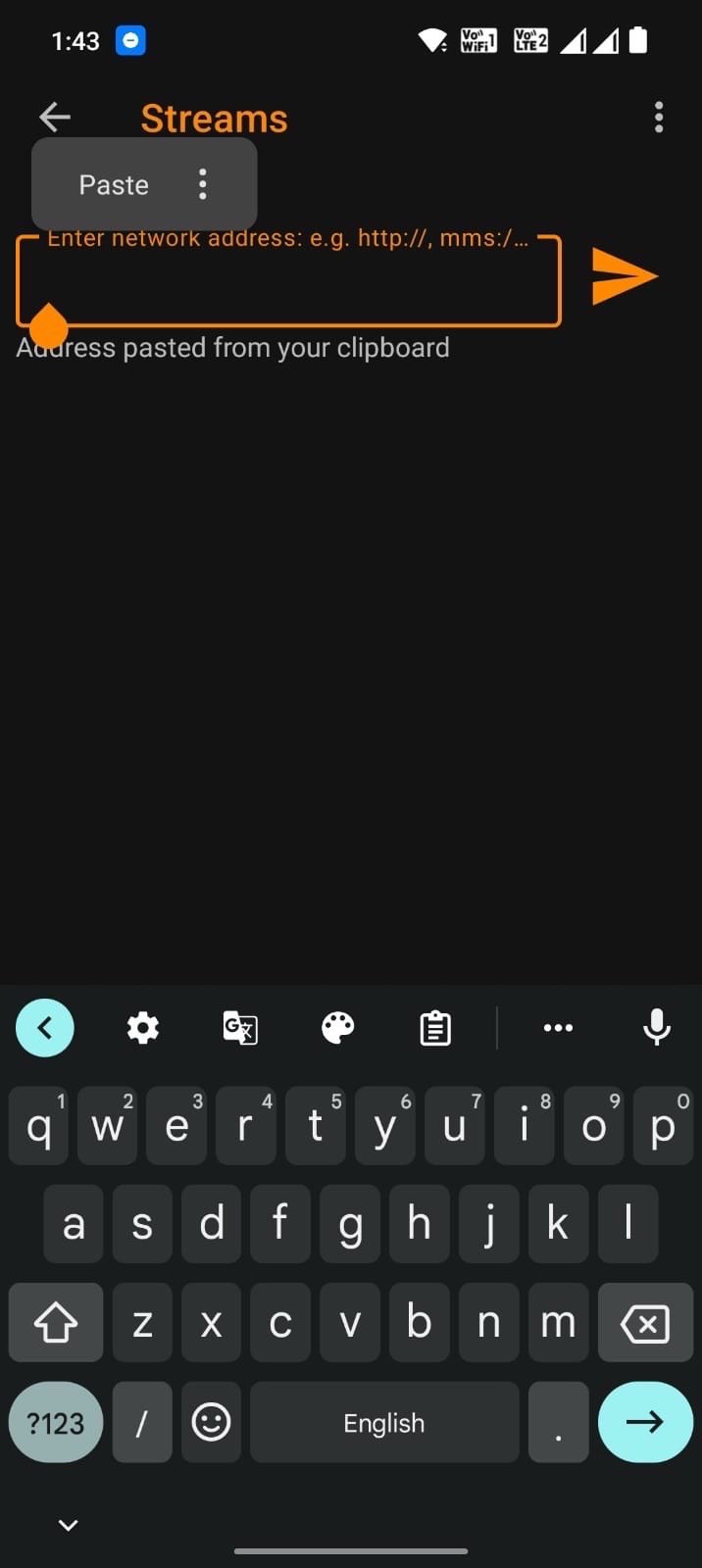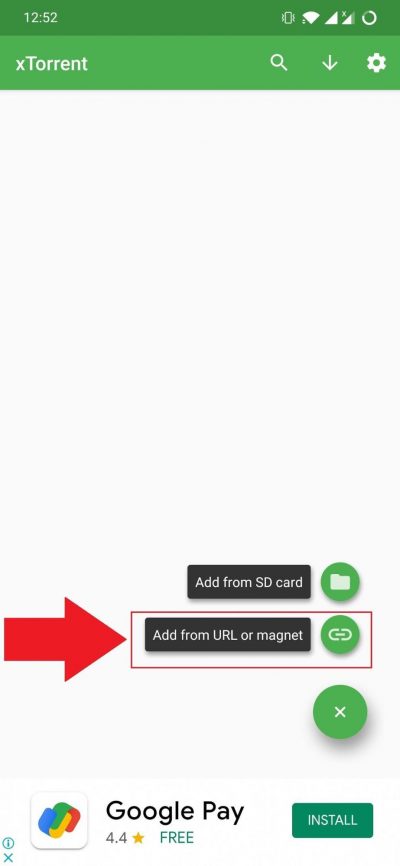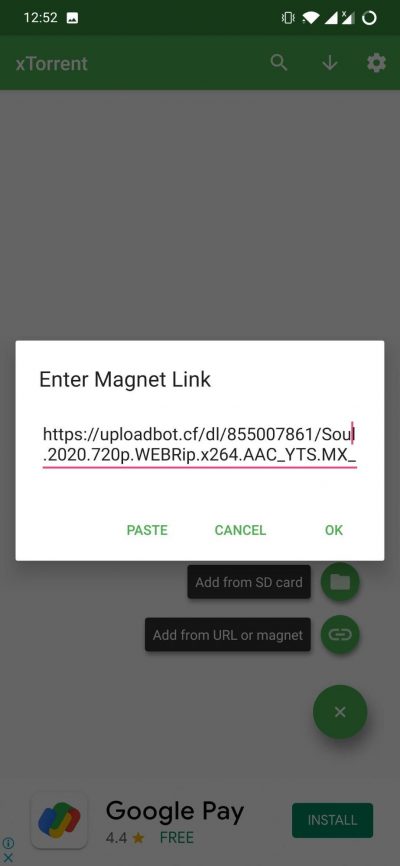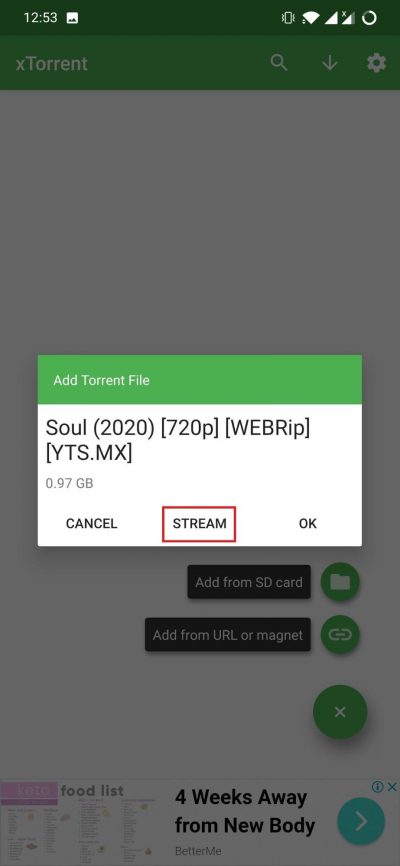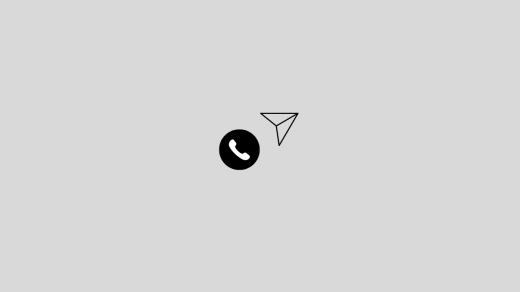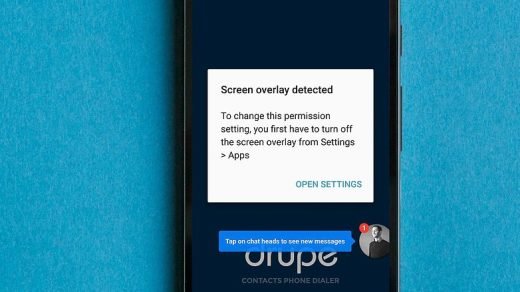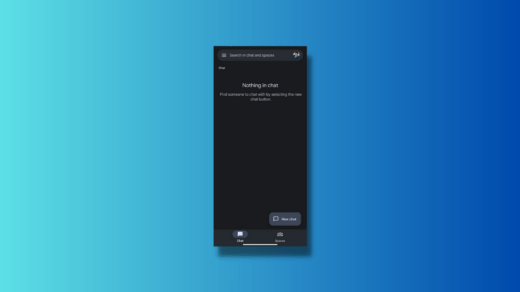On to the go, entertainment is the need of the hour. While there are plenty of content streaming apps available like Netflix, Amazon Prime Video, Hulu, HBO Max, etc. not everyone has a subscription to watch the content provided by these streaming platforms. There are many people who still go over to their favorite torrent websites to download their favorite movies, videos, or any other watchable content. But the pain is you need to download the torrent via torrent downloader and then you will be able to watch the content.
Downloading itself requires hours. What if I say there is a way that allows you to stream the video directly from the torrent without the need to download it? Well, if you are intrigued by this, then you are surely at the right place. In this post, we will give you a couple of tricks via which you will be able to stream content directly from the torrent file on your Android device. Now, without wasting much time, let us get straight into the article itself:
Method 1. Using Telegram Bot and VLC
The first method, which I guess you might find pretty much easy, is to download the torrent and stream it via your favorite video players like Mx Player or VLC on Android. But before we begin, there are a few pre-requisites that you need to have at your disposal;
- Video player app: MX Player or VLC player installed on your Android device.
- Telegram app: A must-have app because we will use the Telegram bot to fetch viewable links.
Now that you have both apps installed on your Android device, follow the steps mentioned below to stream video content directly without downloading it.
- Head over to any of your favorite torrent websites and search for the movie or any video that you wish to stream.

- Then tap on the magnet link of the movie and grab the magnet link by long-pressing the downloading button.
- tap on the magnet link of the movie and grab the magnet link by long-pressing the downloading button
- copy magnet link
- Once the above step is down, head over to the Telegram app.
- Tap the search button located at the top right corner and search for @uploadbot.

- After searching the bot, you need to join the chat by tapping the START button at the bottom.
- The first message you will receive from this upload bot is to copy and paste the direct download URL or magnet link to watch videos.
- Simply paste the magnet link copied as mentioned in step 2 and hit the send button.

- The URL bot will check the hash and analyze the torrent file regarding the availability of the file and seeders.
- Just a few seconds later, the bot will give you all the files that it could fetch.

- You need to look for the video link which will have the popular extensions, like avi, mp4, Mkv, etc.
- Once you have found the file, long press and copy the link.

- Then open VLC Player.
- Click on the More tab and click on New Stream.

- Paste the copied download link and hit play.
- That’s it! Your movie will start streaming in a bit depending on your internet speed.
Method 2. Stream a Torrent on Android With WebTor
WebTor is a web app for streaming torrents. Paste the magnet link to instantly start streaming with support for subtitles, direct downloading, and on-the-fly transcoding.
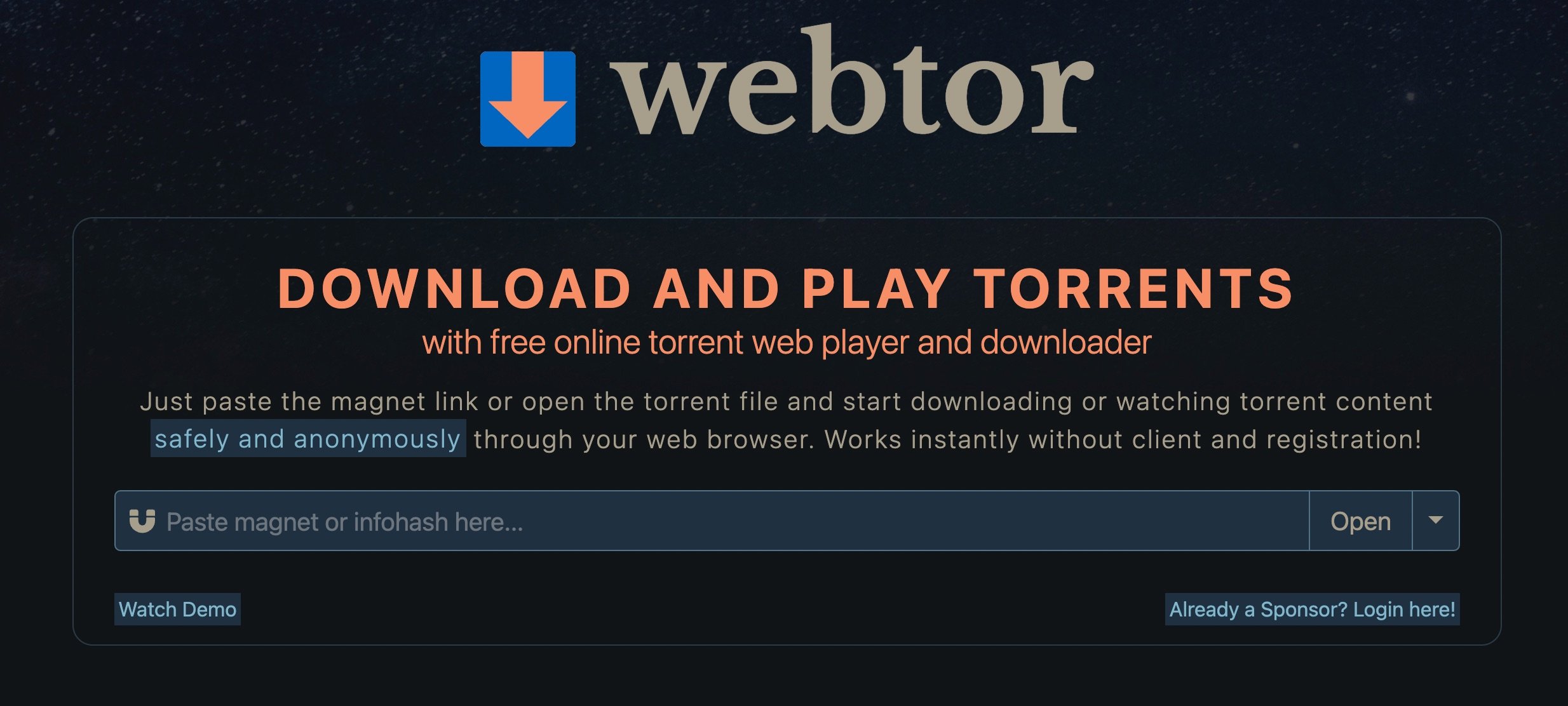
- To use WebTor, simply paste the magnet link or info hash of the torrent in the URL field.
- WebTor will load and open the video in a new tab.
- You can watch the video in full-screen mode, turn subtitles on or off, and copy the stream URL.
- You can download the video to your phone’s storage, by tapping on the Download icon.
The app is excellent for streaming torrents on Android, but it is marred by intrusive pop-ups and in-page ads.
Method 3. Using Torrent Streamer App
The next method requires you to download and install an app called xTorrent. It is basically an app that allows you to download and search for torrent files. However, there is one more feature that you can make use of the xTorrent for. Notably, it can help you stream your favorite movie file without downloading the torrent file on your Android device.
- Download the xTorrent app from the Play Store.
- Open the app and tap the “+” button then select “Add from URL or magnet.”

- Simply head over to your favorite torrent website and grab the magnet link.
- Paste that magnet link on the “Enter magnet link” option in the xTorrent app and hit Paste OK button.

- It will fetch the playable video file.
- Simply press the STREAM button and select the video file to begin streaming on your favorite video player app.

Wrapping Up
So, there you have it from my side in this post. Note that downloading or watching content via torrent is not the legal way to do so. You should buy a subscription to the available video streaming platforms to watch your favorite movies. Until the next post.
If you've any thoughts on Stream Torrent Files without Downloading on Android, then feel free to drop in below comment box. Also, please subscribe to our DigitBin YouTube channel for videos tutorials. Cheers!