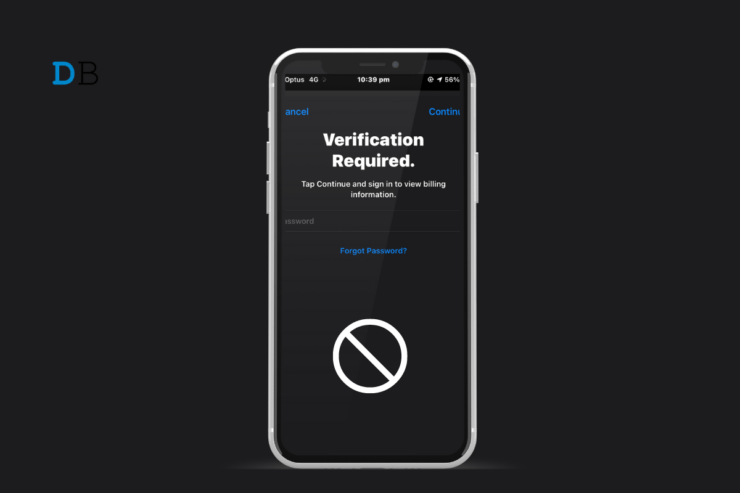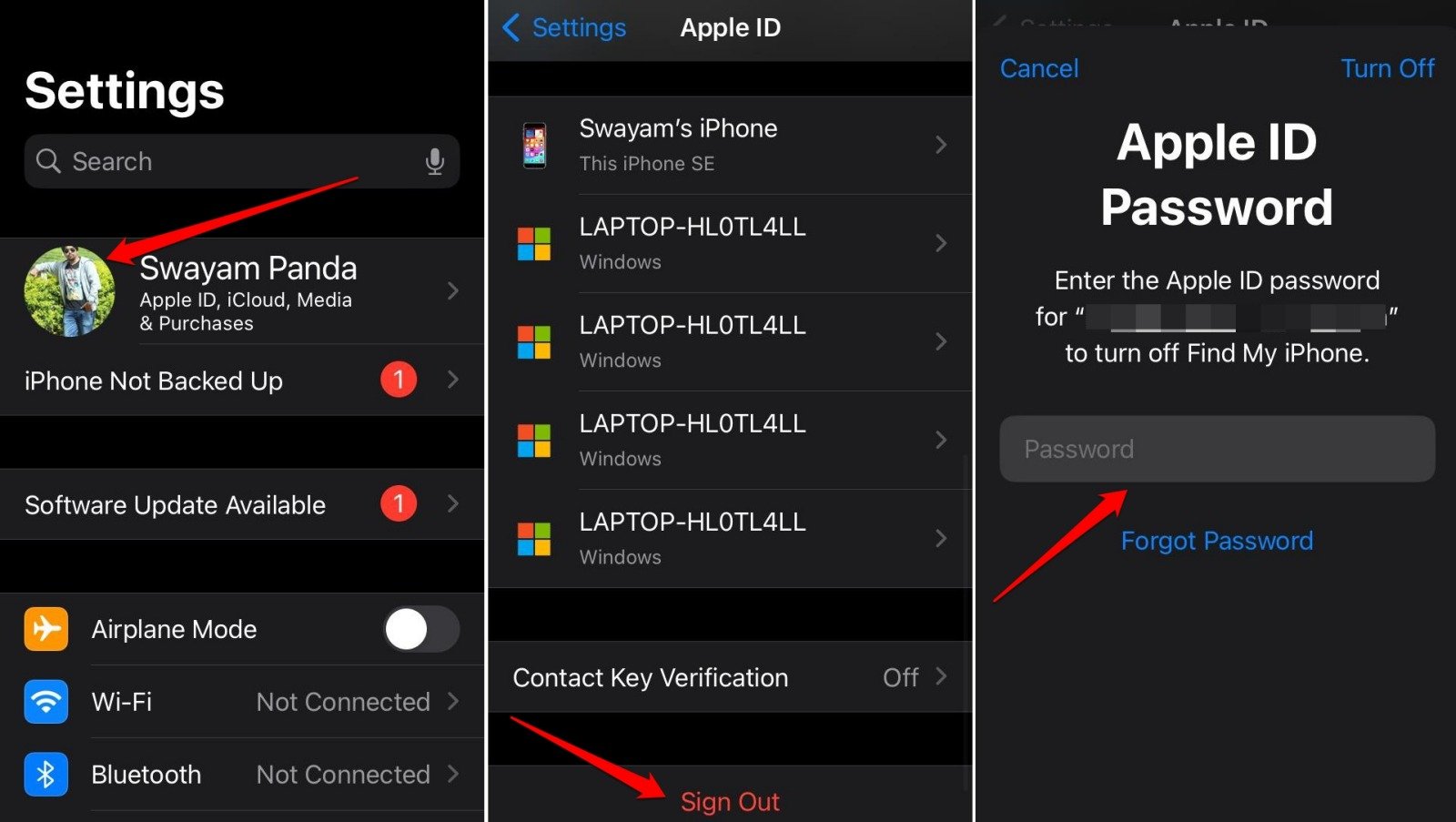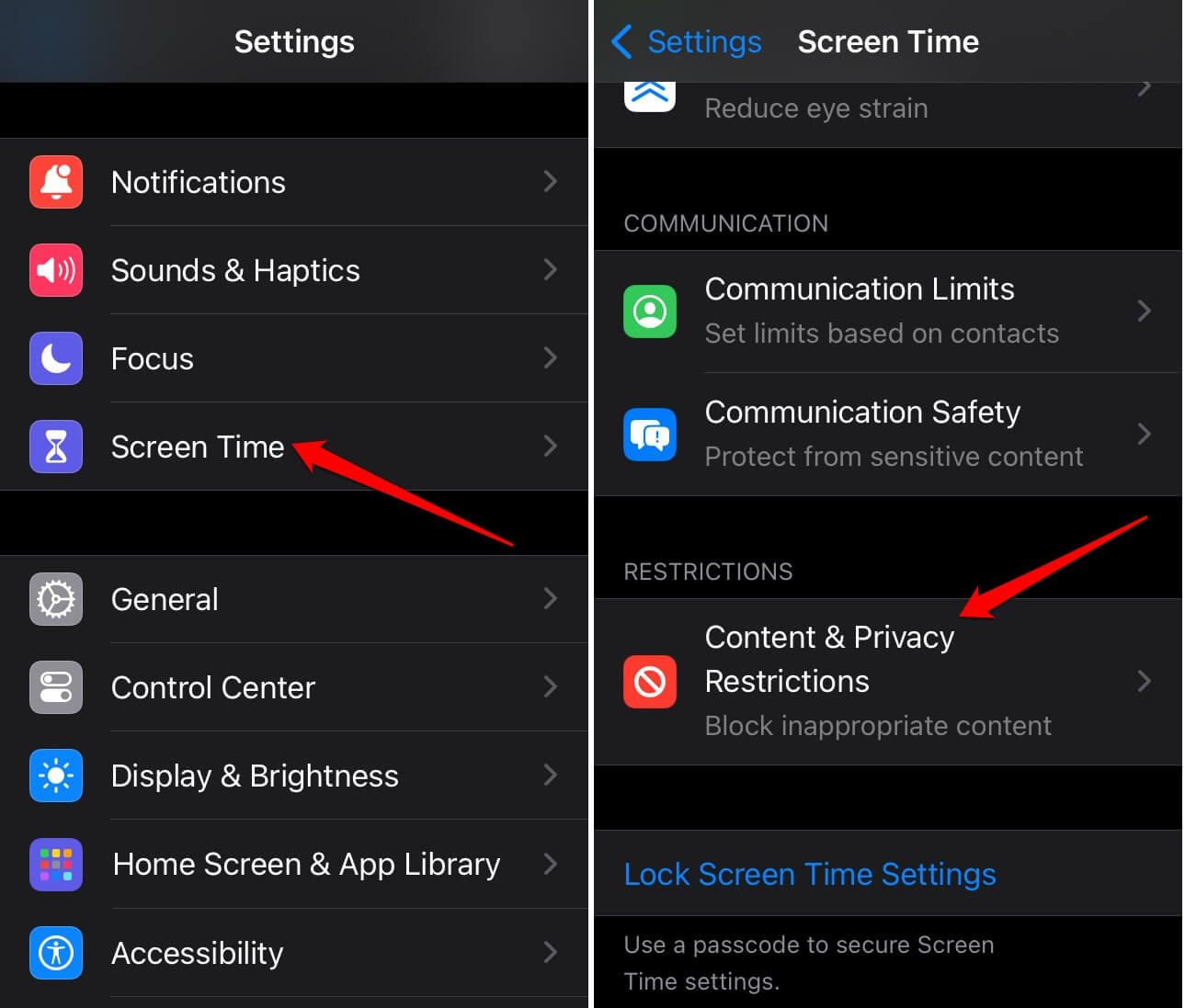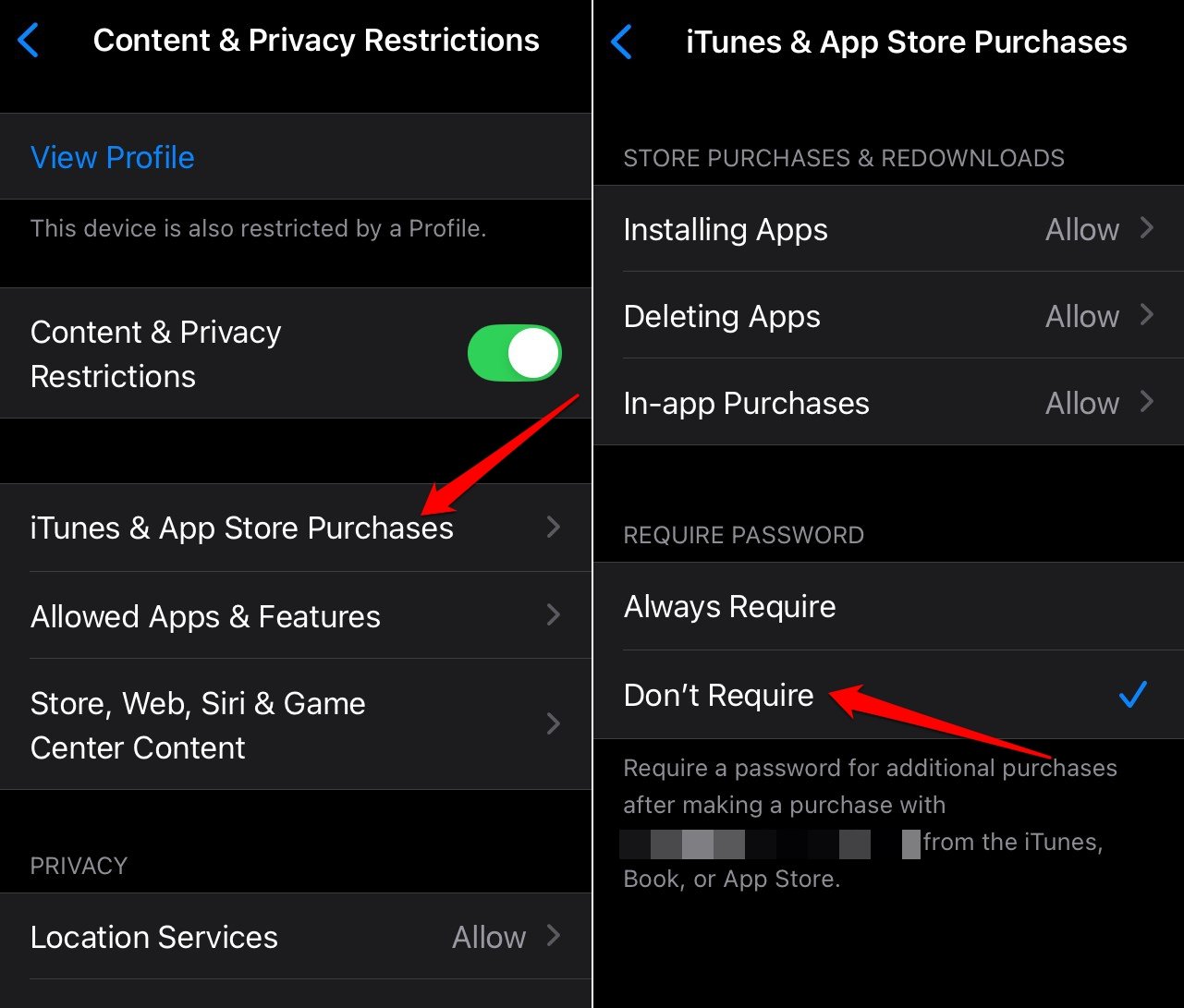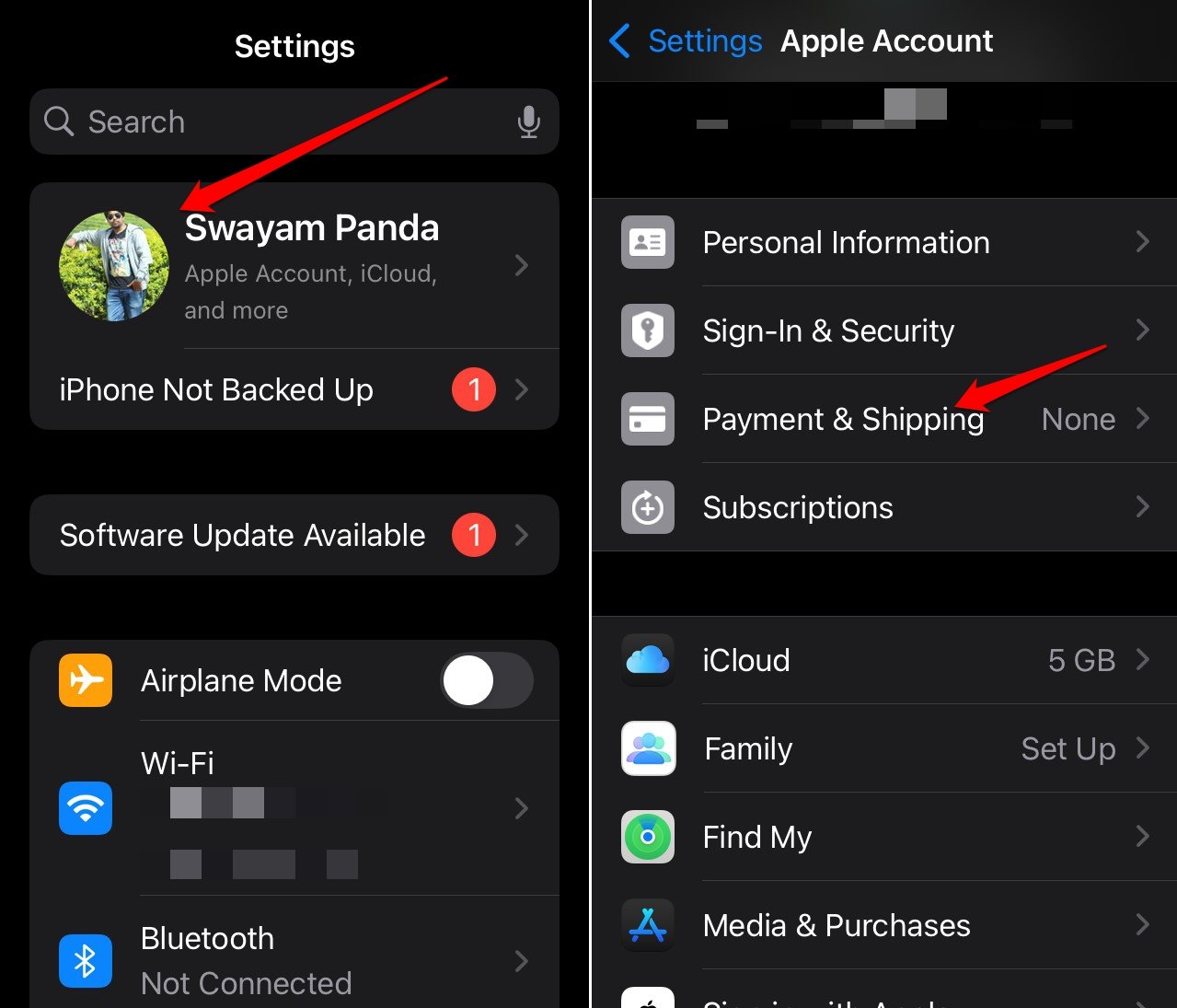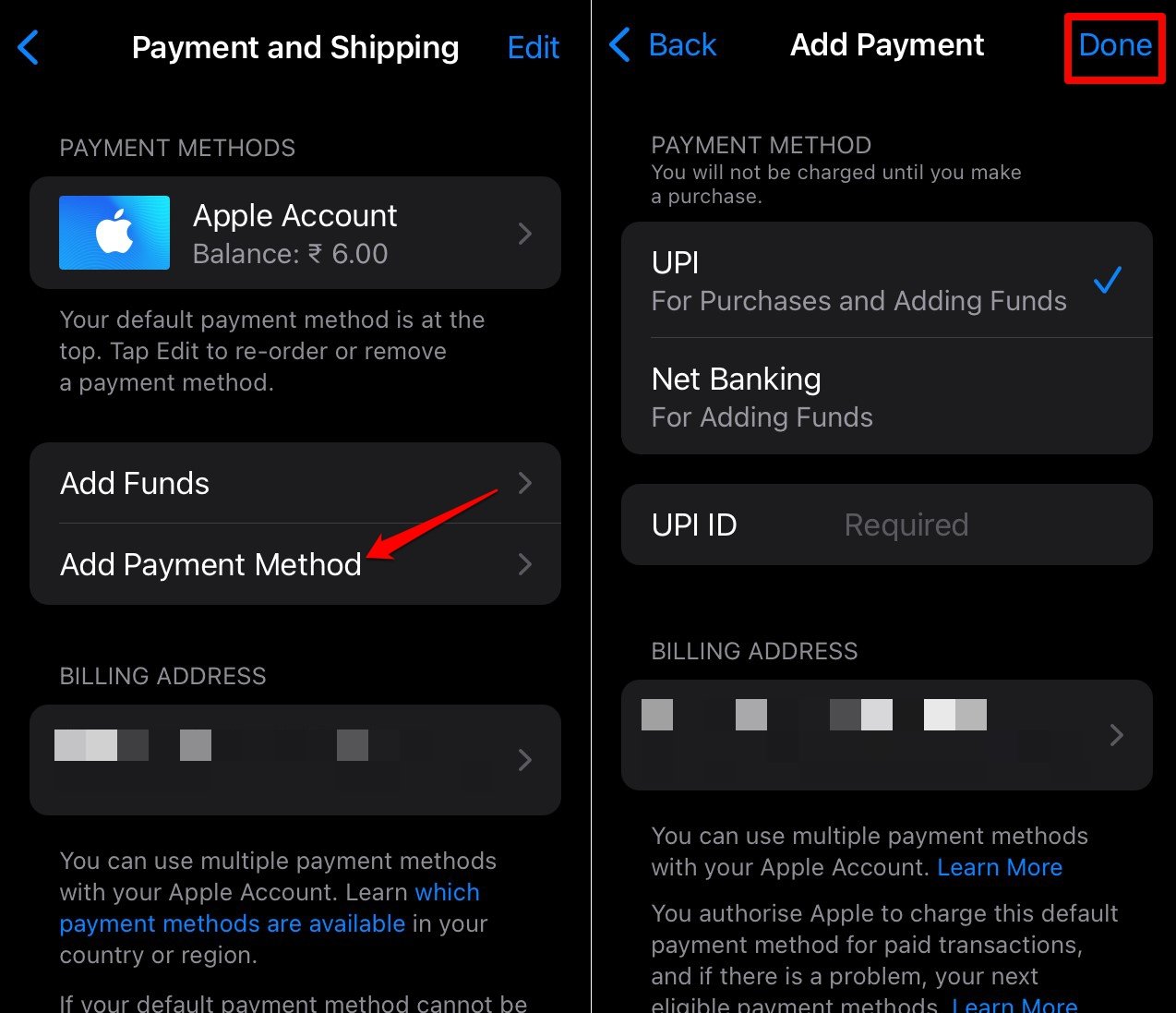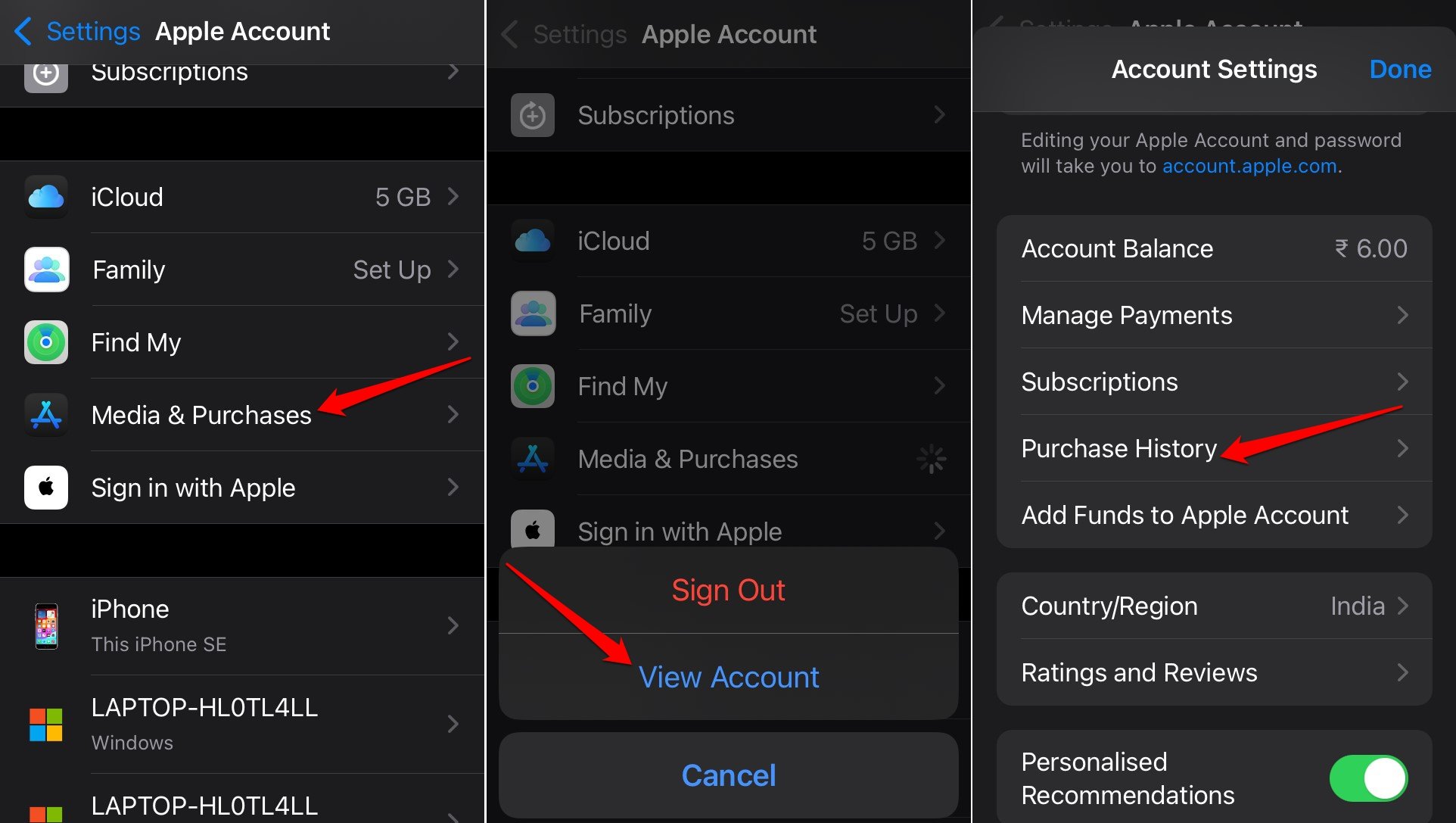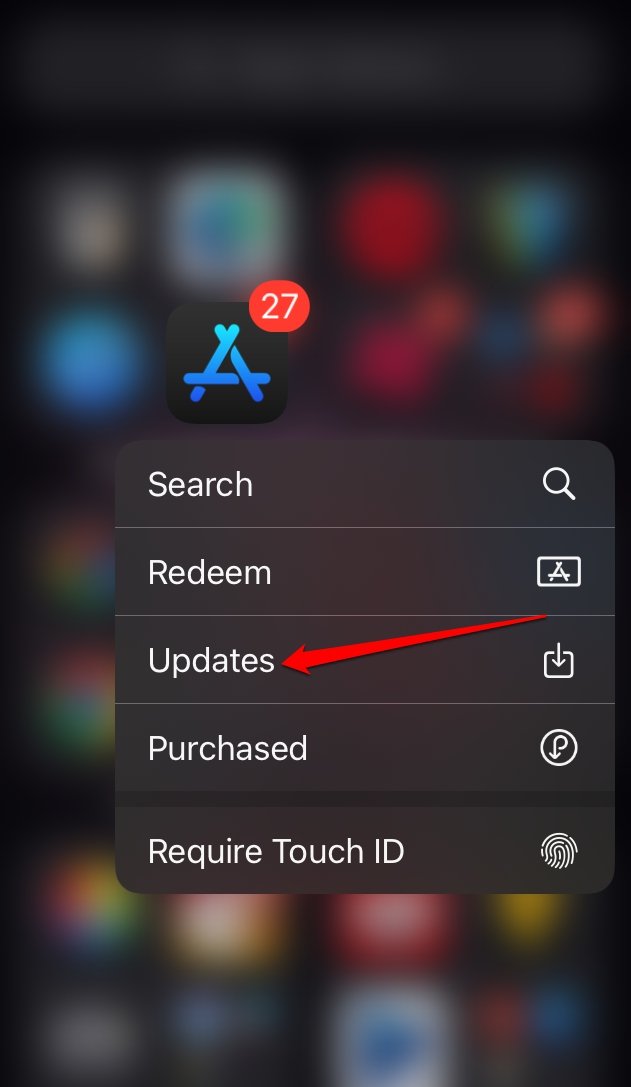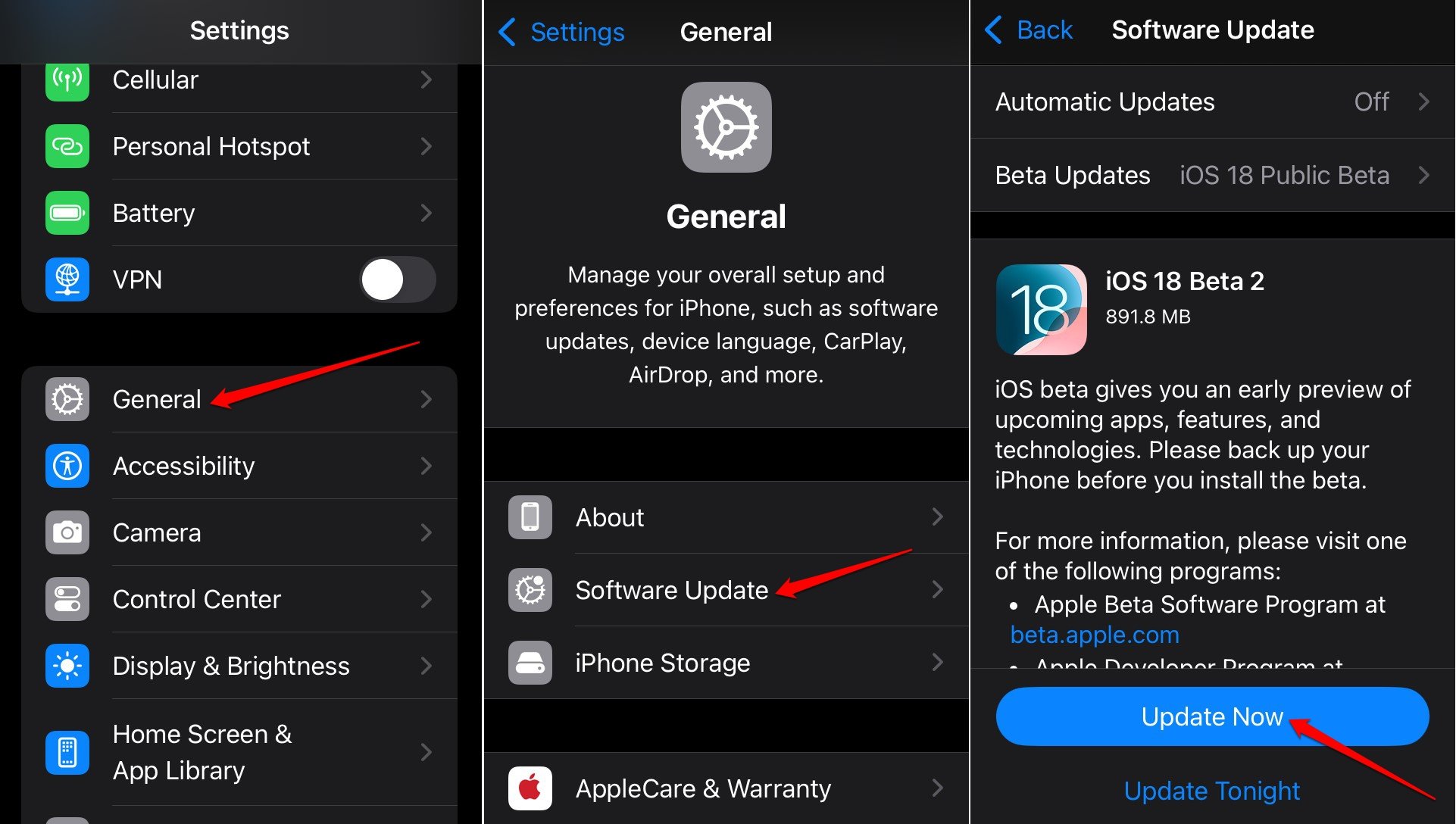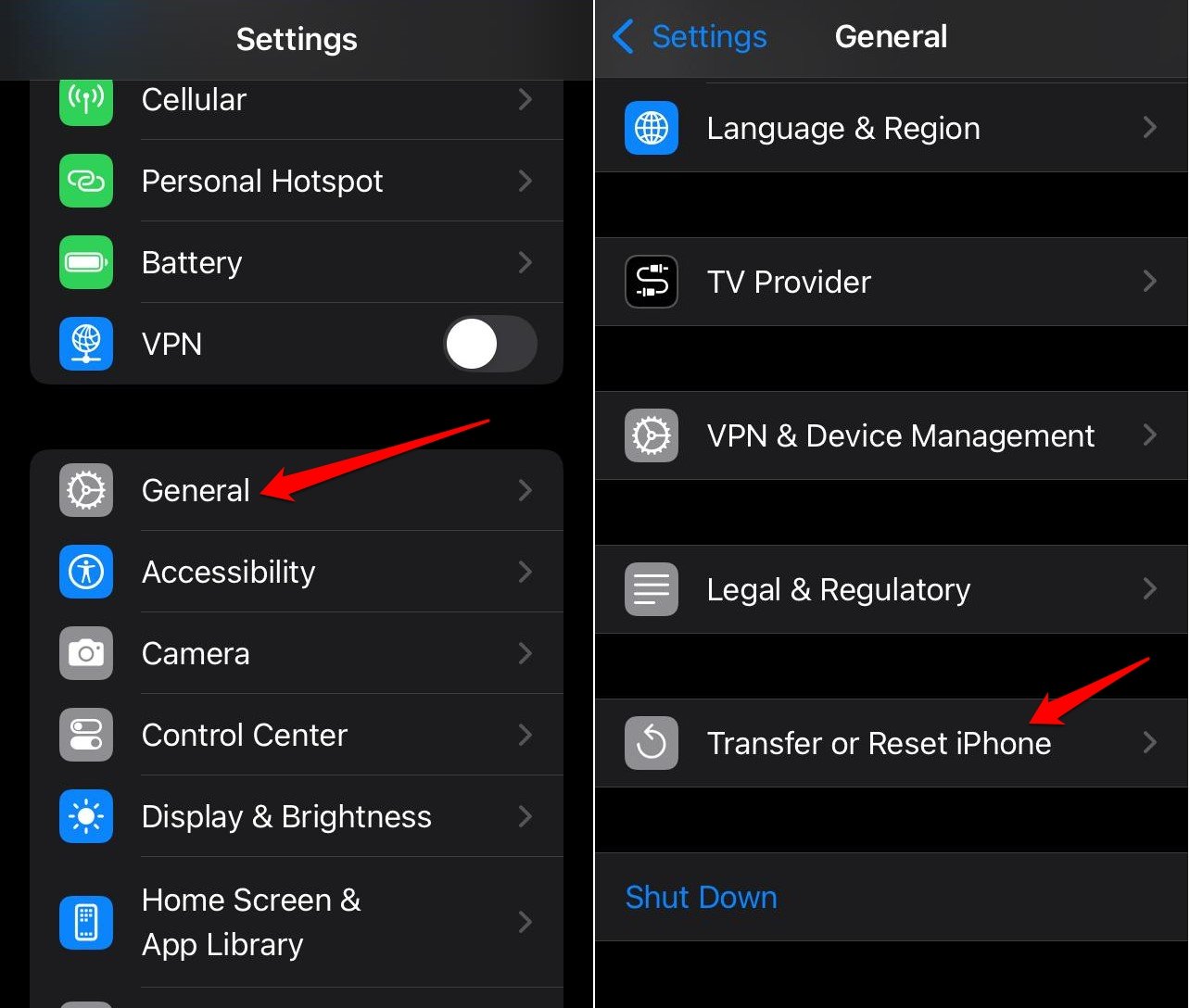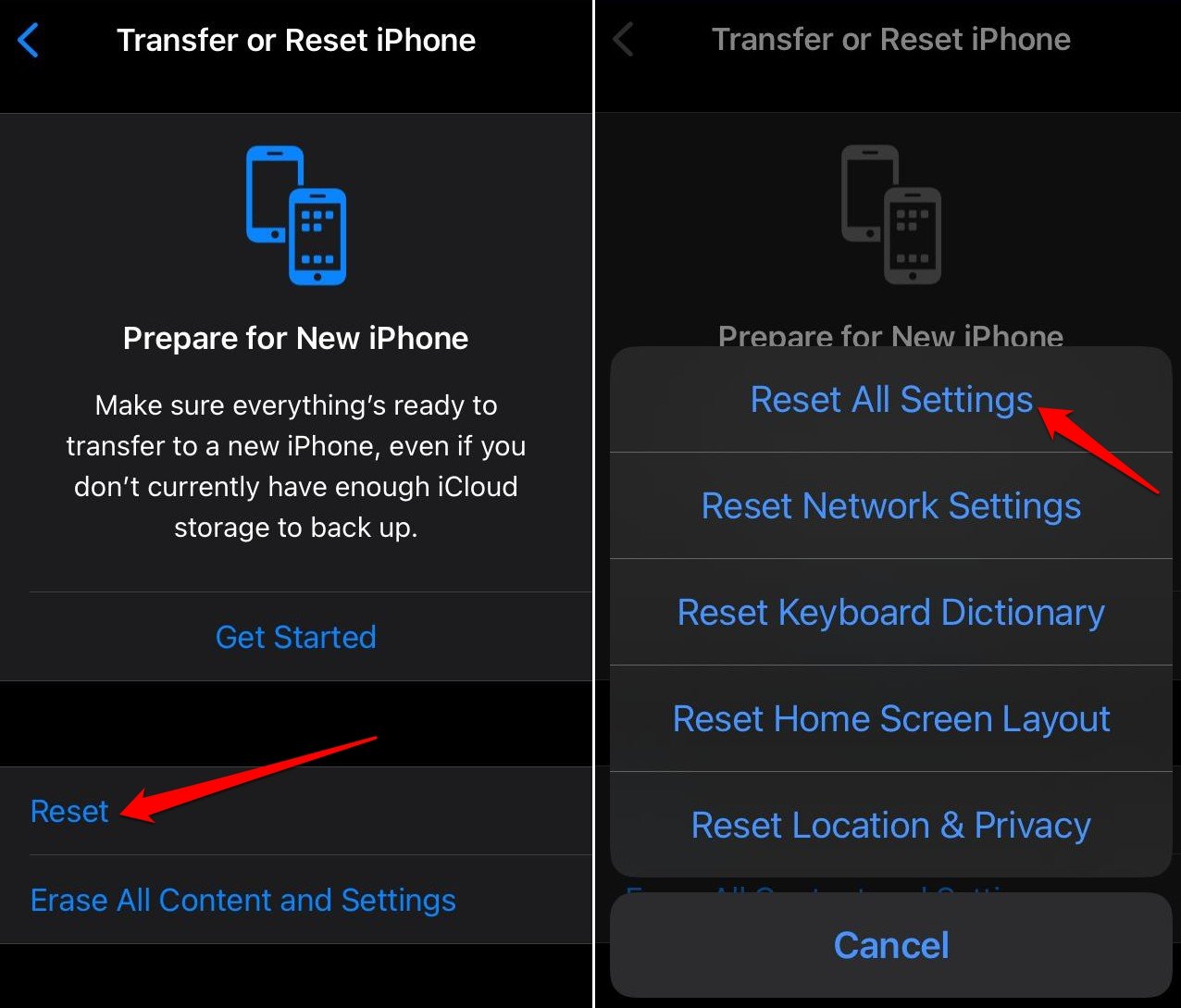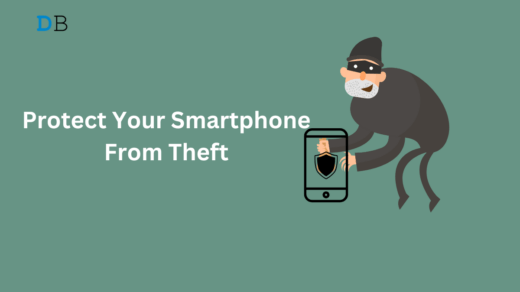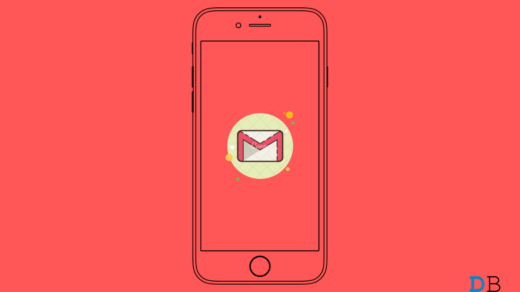When you purchase an app from the App Store and install it on your iPhone, Apple asks you to verify yourself. As a money transaction involves payment methods, it is important to authenticate the buyer. Sometimes, Apple also asks for verification while installing free apps from the App Store.
This problem may reoccur every time you install an app on your iPhone. Buggy iOS build can cause the verification required prompt to appear when installing a free app. When buying an app tailored for a specific age group and you do not fit into it, Apple will seek verification to proceed.
If you have unpaid dues on the App Store or used an expired payment method previously, Apple will ask you to verify yourself before making a new purchase. When a card associated with an Apple profile was previously used for a fraudulent transaction, Apple may verify the user before downloading an app.
Top Ways to Fix ‘Verification Required’ on iPhone App Store
Follow these tips to make specific changes to the iOS settings, or your payment method to stop seeing a verification pop-up when installing free apps from the App Store.
1. Sign Out of Apple ID
Begin the troubleshooting with a simple fix. Sign out of your Apple ID and sign in successively. Often minor errors can be solved by this.
- Open the iPhone Settings.
- Tap the profile and go to Sign Out.
- Press Sign Out on the “Keep a Copy of Your Data” prompt.
- Enter the Apple ID password to sign out.

- Again, enter your Apple ID credentials to sign in.
2. Disable Password Requirement for App Store Purchase
Turn off the password requirement for iTunes and App Store purchases to stop getting verification notifications when installing a free app.
- Launch the iOS Settings.
- Go to Screen Time > Content & Privacy Restrictions.

- Tap on iTunes and App Store Purchases.
- Select Don’t Require under the Require Password section.

3. Change the Payment Method
If you have a new debit/credit card, you must update it on your Apple ID. Remove the previous card details to change the payment method.
The payment won’t process through the gateway if you try using an expired banking card.
Also, repeatedly trying to pay using an expired method will trigger the verification prompt when you install any app on the App Store.
- Open the Settings app and tap the Apple ID.
- Go to Payments and Shipping.

- Tap Add Payment Method.
- Enter the details of your new banking card.
- Press Done to update the payment method.

4. Clear the Due Balance on the App Store
You will see the “verification required” message during app installation if there is an unpaid balance for a subscription connected to your Apple ID. So, clear any balance due towards any purchase or subscription.
- Go to Settings and tap the Apple ID.
- Access the Media and Purchases tab and press View Account.
- Tap on Purchase History to view any amount that is yet to be paid.

- Follow the instructions to complete the payment for the unpaid subscription.
Launch the App Store and install any free app. The verification error should not appear anymore.
5. Update the App Store on the iPhone
The App Store may have some technical error. You can update the App Store as well. Updating it should patch any bugs with the platform causing the verification error when you install free apps.
- Access the iOS App Library.
- Long press the App Store icon.
- Select Updates from the menu.

- Follow the on-screen instructions to complete the update.
6. Install iOS Update
To remove bug issues on the current version of iOS installed on your iPhone, download and install the latest iOS build.
- Go to Settings > General > Software Update.
- Press Update Now if a new iOS build is available.

- Launch the App Store after installing the update.
- Download any app and check if Apple is asking to verify your ID.
7. Reset iOS Settings
Perform a total reset on the iPhone to fix the issues that other troubleshooting tips could not solve the “verification required” prompt showing up during app installation on the App Store. Backup your device data to iCloud or iTunes before the reset.
To reset your iPhone,
- Open the Settings app.
- Go to General > Transfer or Reset iPhone.

- Select Reset > Reset All Settings.

- Enter the iPhone passcode to authenticate and proceed with the reset.
After the reset, access the App Store and check if you are asked for verification before installing a free app.
Bottom Line
Updating the payment method or turning off the password requirement to validate an App Store purchase should fix the “verification required” error. If the problem has something to do with the iOS, upgrading to a new build or resetting the current one should resolve everything.
If you've any thoughts on How to Turn Off Verification Required on App Store, then feel free to drop in below comment box. Also, please subscribe to our DigitBin YouTube channel for videos tutorials. Cheers!