
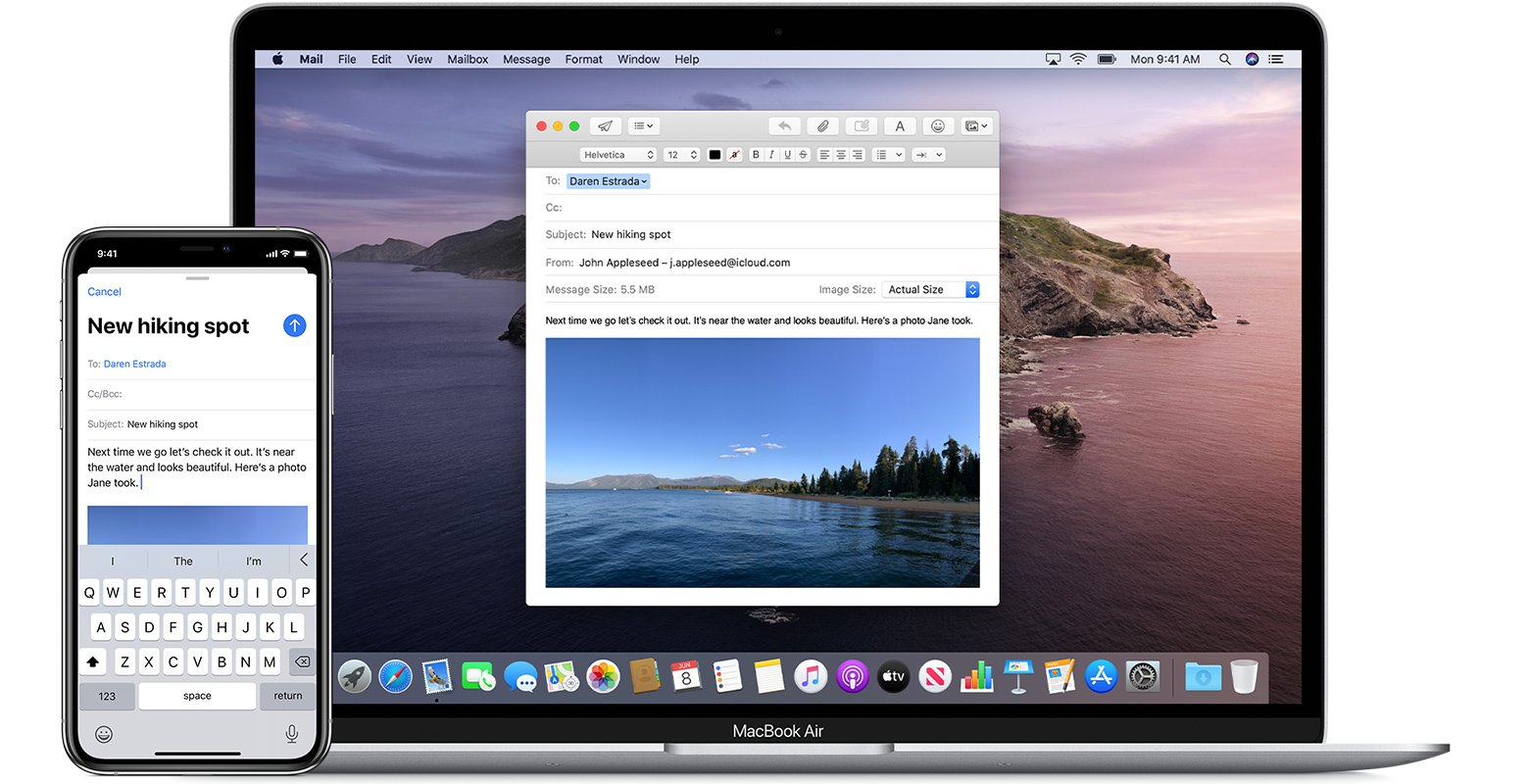
App from iPhone handoff between iPhone and mac
Apple recently added a new handy feature to its products named Handoff. If you use the same Apple ID on iPhone, iPad, and MacBook then you can Handoff the progress from one Apple device to another. It is an interesting feature that helps you check for any app or web right across multiple Apple products.
For example, if you are using Browser on iPh0ne, you will notice a pop-up app with the message “Google Chrome from iPhone” on your MacBook dock bottom bar. And if you click and open that app, it will load the page you are using on your iPhone Browser. In simple terms, it is handing over the tab from iPhone to Mac.


The Handoff works when you are signed in with the same Apple ID on all your devices and your devices must have Bluetooth turned ON in settings and be within Bluetooth range of one another.
Here are Simple Steps to Stop Handoff between Mac, iPhone, and iPad to Remove “from iPhone” Pop-Up on your Macbook
Conclusion: With Apple Products around you will notice handoff between them, and if you wish to stop handing over the apps from your iPhone to Mac or vice versa here are simple steps to disable the option.
This post was last modified on October 22, 2020 4:44 pm