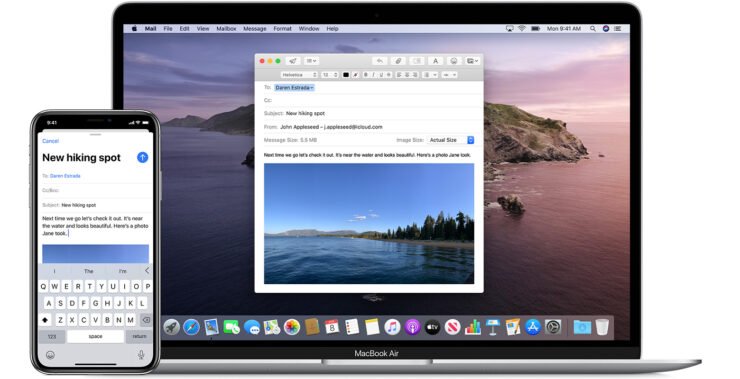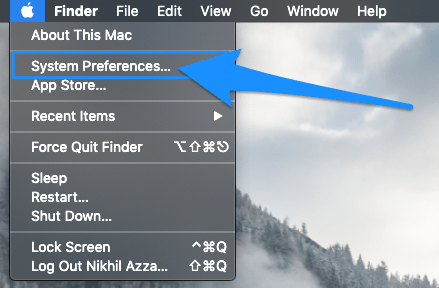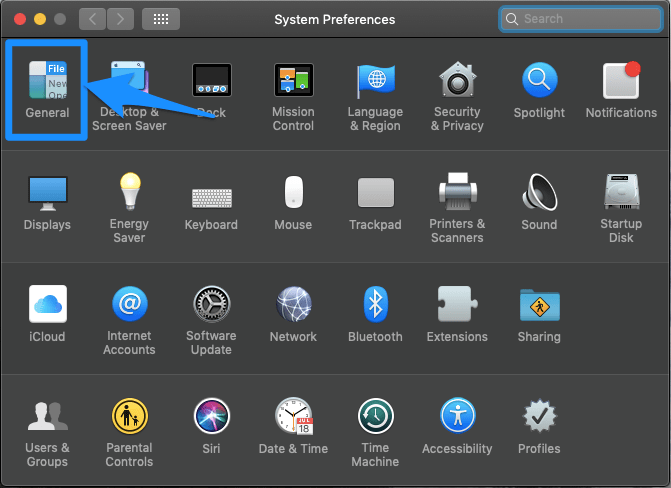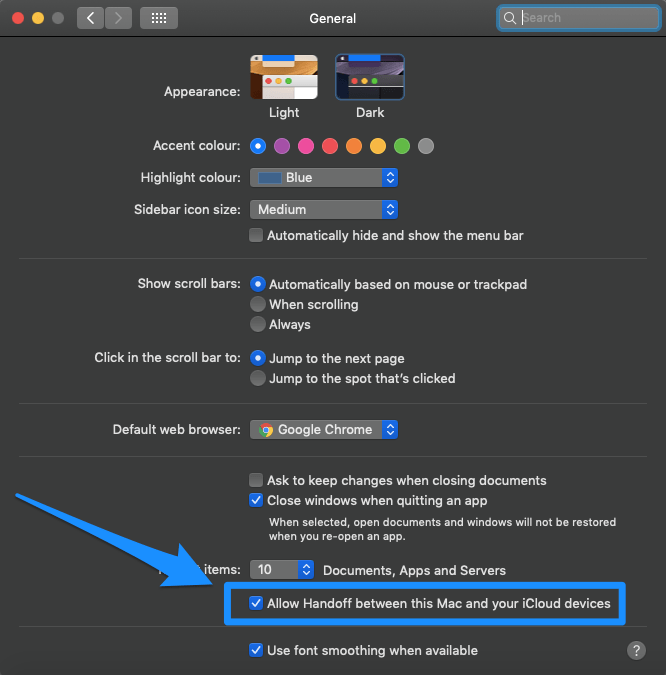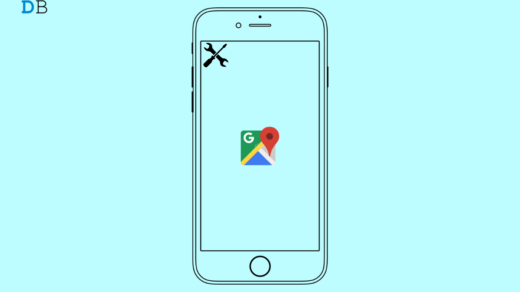Apple recently added a new handy feature to its products named Handoff. If you use the same Apple ID on iPhone, iPad, and MacBook then you can Handoff the progress from one Apple device to another. It is an interesting feature that helps you check for any app or web right across multiple Apple products.
For example, if you are using Browser on iPh0ne, you will notice a pop-up app with the message “Google Chrome from iPhone” on your MacBook dock bottom bar. And if you click and open that app, it will load the page you are using on your iPhone Browser. In simple terms, it is handing over the tab from iPhone to Mac.

The Handoff works when you are signed in with the same Apple ID on all your devices and your devices must have Bluetooth turned ON in settings and be within Bluetooth range of one another.
How to Stop Handoff and Remove the from iPhone Pop?
Here are Simple Steps to Stop Handoff between Mac, iPhone, and iPad to Remove “from iPhone” Pop-Up on your Macbook
For iPhone and iPad
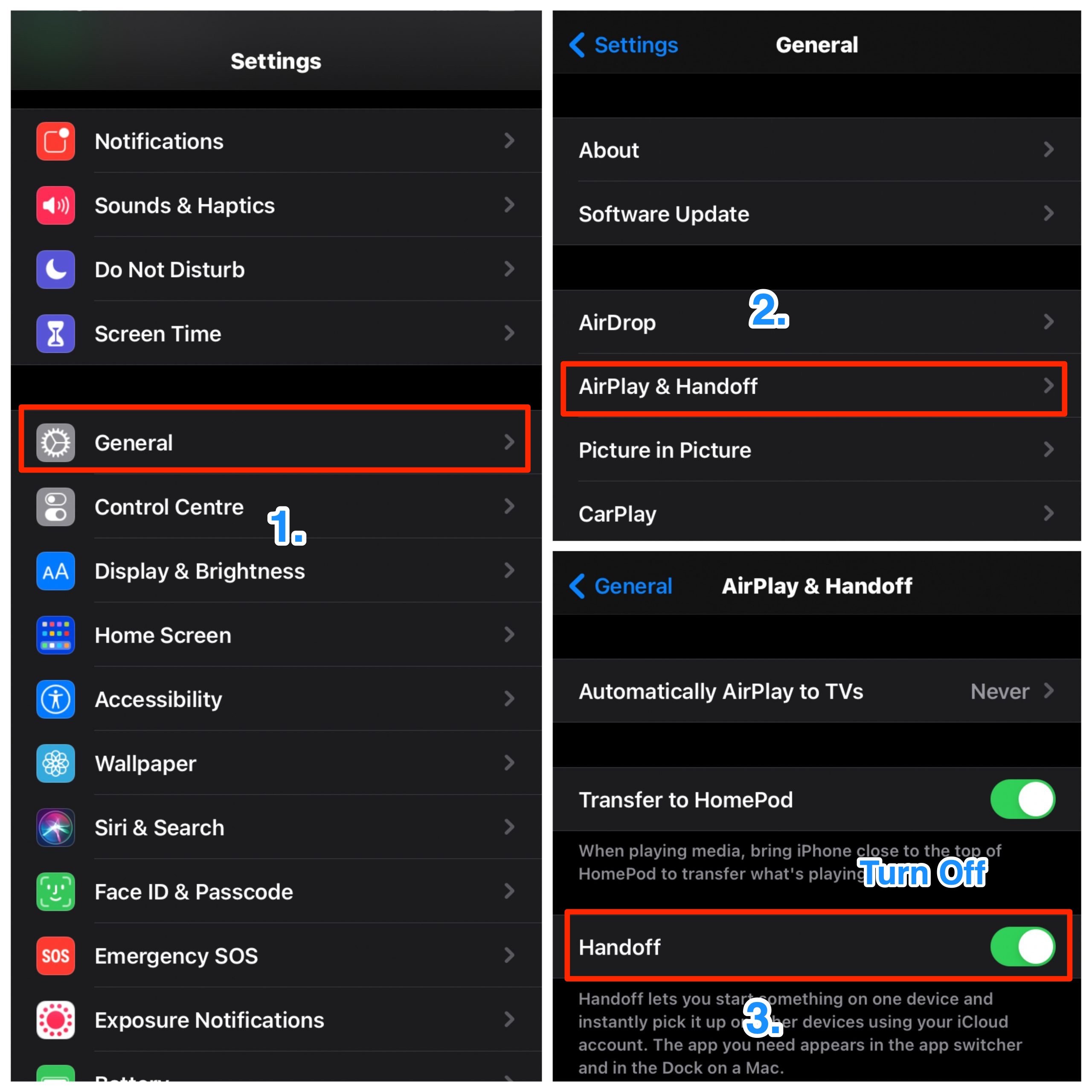
- Go to Settings

- Look for option General
- Now Click on Airplay and Handoff (for iOS 12 users the option is just Handoff)
- Here Turn Off the Handoff and Done!
For Mac
- Open Apple Menu
- Click on System Preferences

- Go to General

- Here Turn Off “Allow Handoff between this Mac and your iCloud devices.”

Conclusion: With Apple Products around you will notice handoff between them, and if you wish to stop handing over the apps from your iPhone to Mac or vice versa here are simple steps to disable the option.
If you've any thoughts on How to Stop Handoff Between iPhone and Mac?, then feel free to drop in below comment box. Also, please subscribe to our DigitBin YouTube channel for videos tutorials. Cheers!