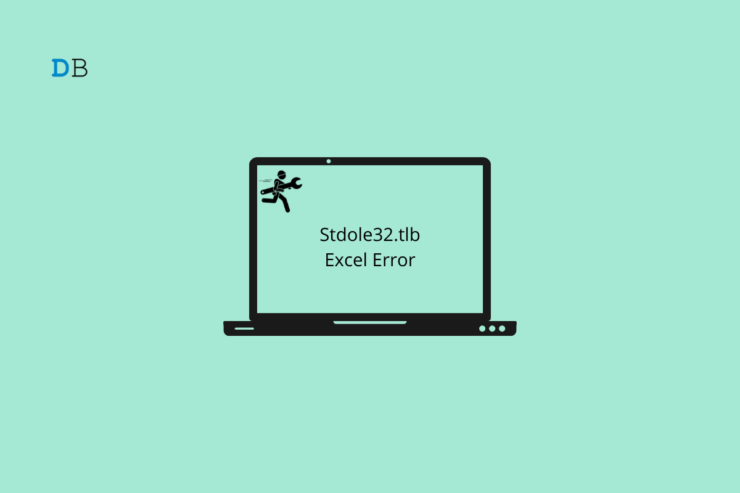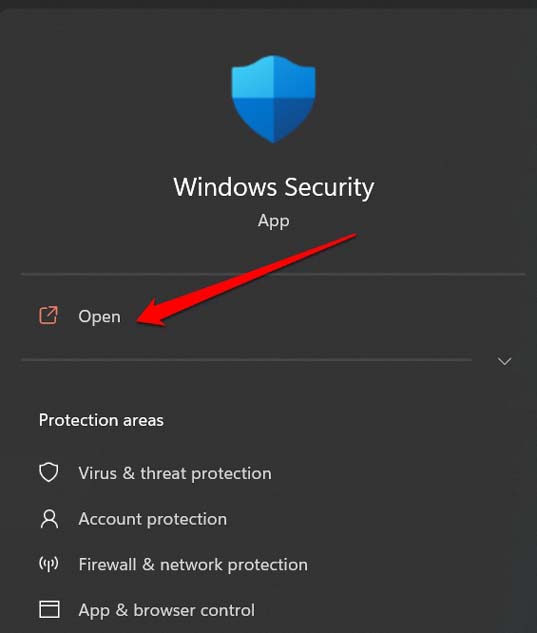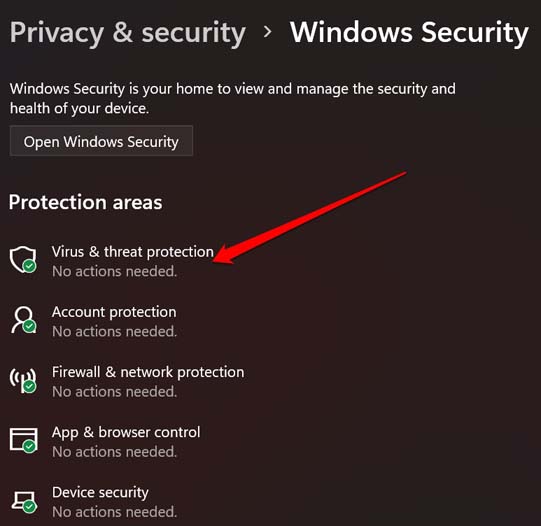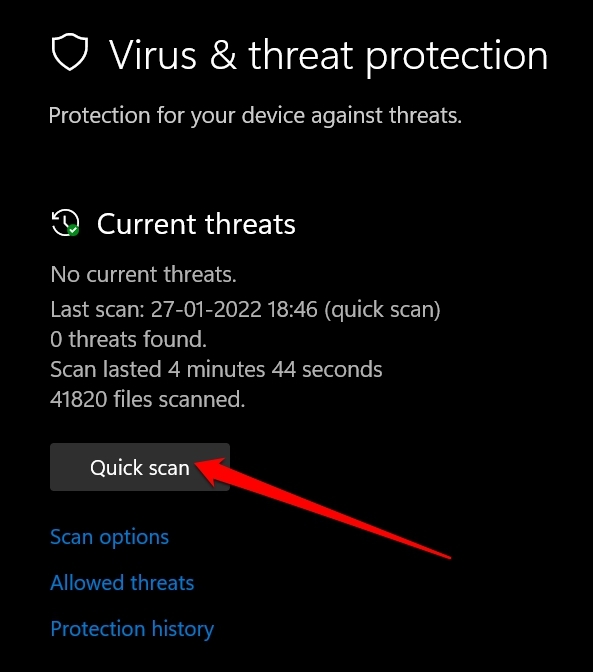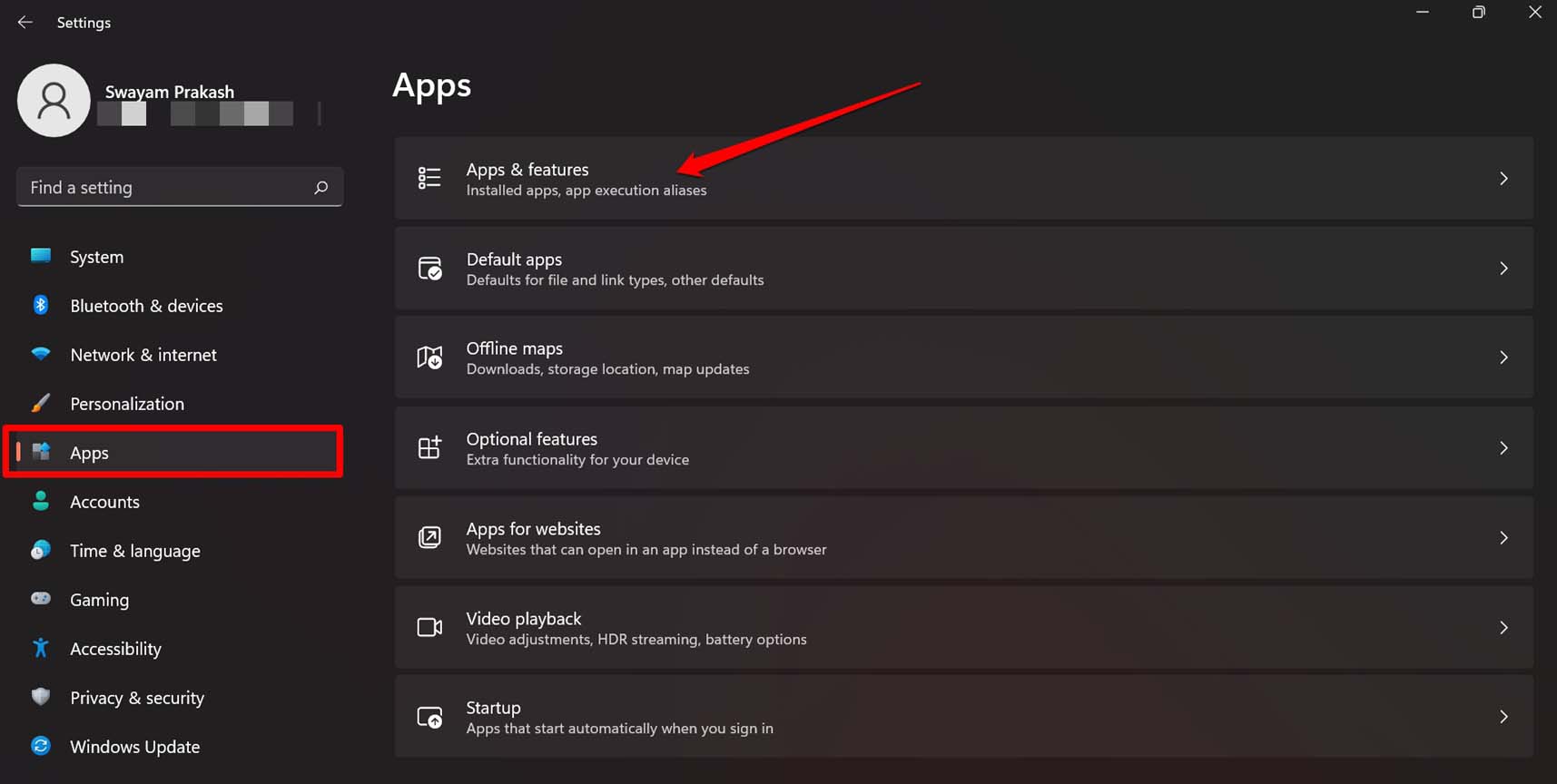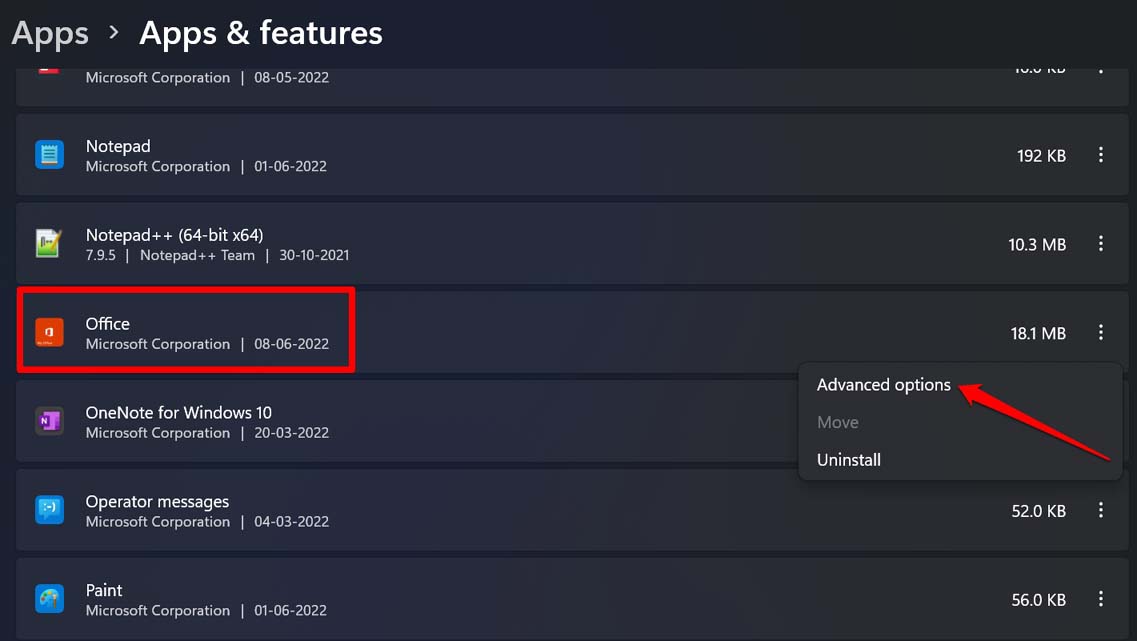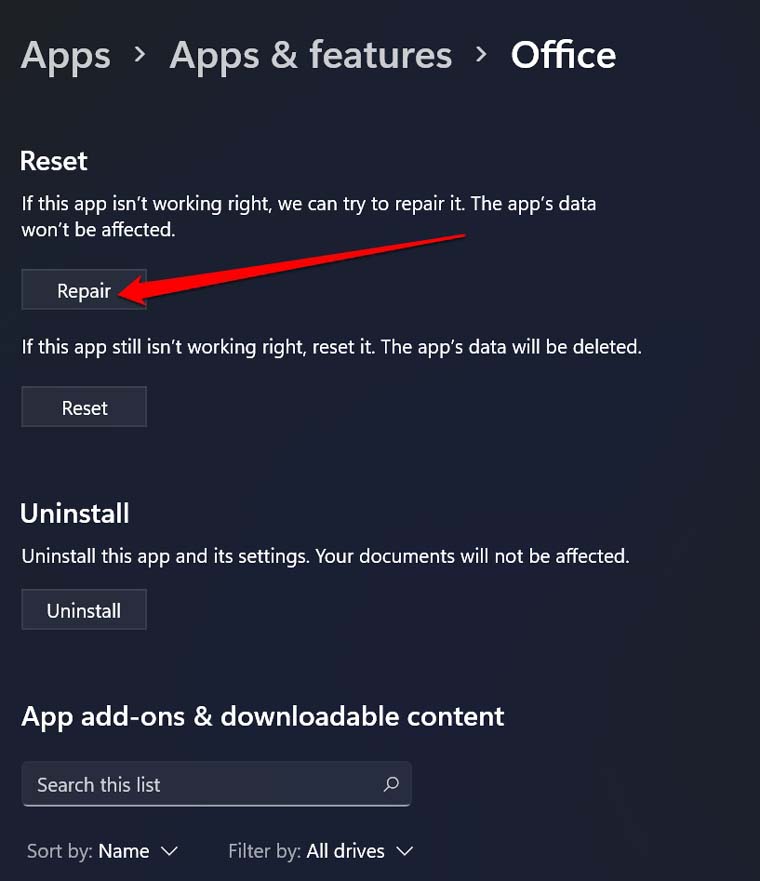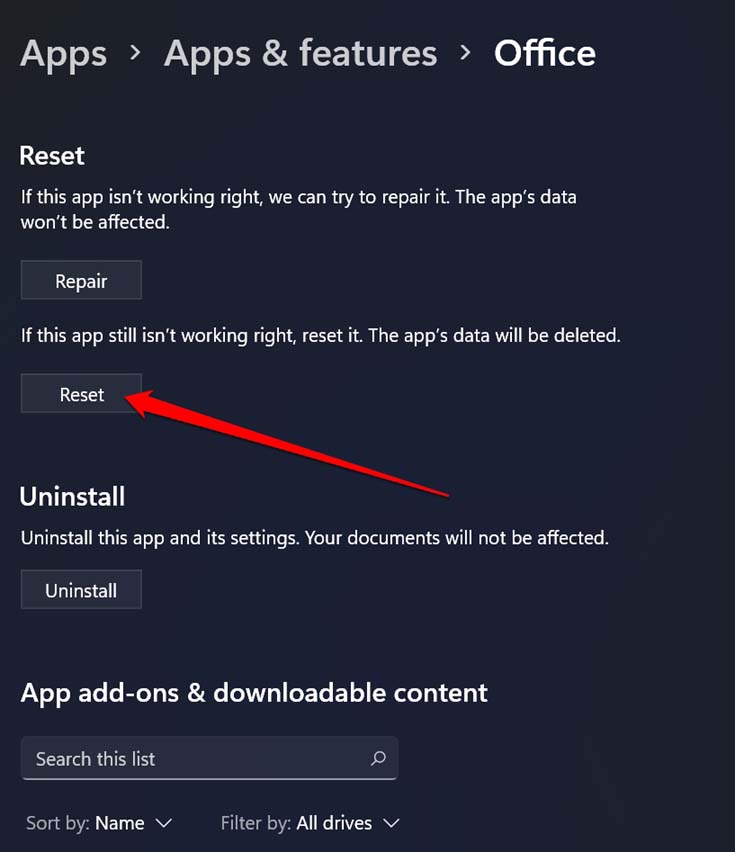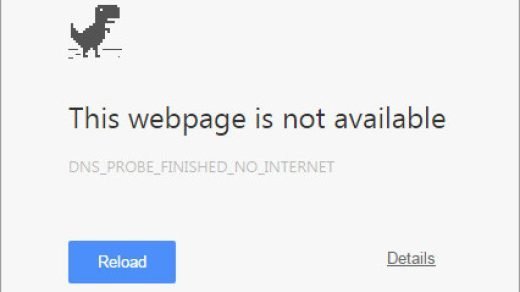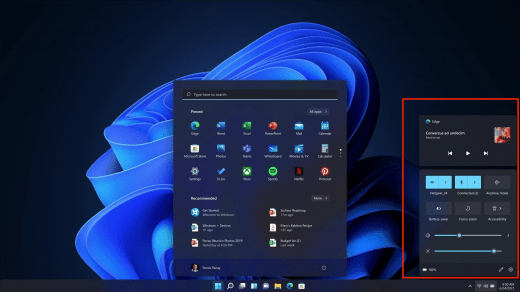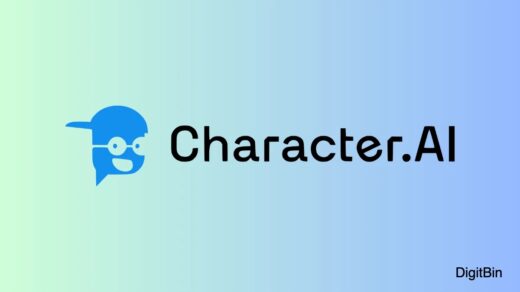When you are trying to open Microsft Excel are you coming across the Stdole32.tlb error? The Excel application takes a long time to open. Sometimes it may crash as well. To fix that issue I have shared some troubleshooting tips in this guide. Stdole32.tlb is a file system under the Windows Dynamic Linked library file systems. If the DLL file system for the Excel application has been corrupted then that may cause the Stdole32.tlb error to appear.
The presence of any corrupt system file or malware on the PC can cause the Stdole32.tlb error. As Microsoft Excel is a part of the Microsoft Office 365 suite, if the said Office suite is corrupted it will lead to the Stdole32.tlb error. Lastly, if you end up installing a Windows software update that brings along some nasty bugs, that can cause Stdole32.tlb Excel Error in Windows 11.
Top Ways to Fix the Stdole32.tlb Excel Error in Windows 11
Here are the various possible fixes you can implement to run Microsoft Excel without any error.
1. Update Windows OS
As there is a possible chance that the buggy Windows OS build installed on the PC may cause the Stdole32.tlb error, you should try to upgrade to a newer version of Windows OS.
To search for a new Windows update,
- Press Windows + I and go to the settings of the PC.
- On the left-hand side column, click on Windows Update.

- Then click on Check for Updates at the top right corner. The search for a new build of Windows OS will begin.

- If an update is available, then you will be prompted to click on Download Now to grab the software update.

After installing the new build of Windows OS, try to access Microsft Excel. It should load faster and run without any error messages.
2. Scan for Broken System Files
If you were previously trying to fix any system file or interrupted a system update, then it may have corrupted some system files. To check and fix such files,
- Open the command prompt.

- Execute the command
sfc /scannow

- Do not interrupt the process and it will automatically locate and fix the corrupt system files.
Once the process is over, restart the Windows PC and try using Microsoft Excel.
3. Scan for Malware
If you installed any suspicious app or extension from the internet, maybe you have welcomed some malware unintentionally. Normally, Windows Security is smart enough to catch such malware. Still, to be sure you can carry out a manual scan for malware.
- Press Windows + S to bring up the search console.
- Type Windows Security and click Open.

- Then click on Virus and Threat Protection.

- Under that, click on Quick Scan to start searching for malware.

You may also opt for a full system scan to carefully find and remove any harmful file or app that is hiding within the Windows 11 OS.
4. Repair Microsft Office 365 Suite
You can use the in-built tools of Windows settings to fix the possible issues that Microsoft Office 365 is throwing in the form of the Stdole32.tlb error.
- Access the Windows settings by pressing Windows + I hotkeys.
- Then on the left side panel click on Apps.
- Next, click on Apps & features.

- Scroll down to Office which will be listed under the apps installed on your PC.
- Click on the 3-dot button beside Office and select Advanced Options.

- Navigate to Repair and click on it.

5. Replace the Missing DLL File
If in the Stdole32.tlb error you are being notified of any missing DLL file, then follow this fix. Note down the particular DLL file name that is mentioned to be missing. If the DLL file of that respective app is not available or got corrupted, then that application will not run.
To find that particular DLL file missing from the DLL for that app, you have to visit the official forums of Microsoft on the internet. Usually, you will find several users with similar missing DLL queries posting in those forums.
You will most probably find someone from Microsoft support or any other Windows user posting any zip file for that missing DLL file. Download it and copy it to the directory that constitutes the DLL files for the affected app.
Keep in mind to only download DLL files from official Microsft forums. Always check the file name before downloading. On unofficial sites or forums often malware with dot exe filename extension masquerade as DLL files. When unsuspecting users download it, malware affects the PC.
6. Reset Microsft Office 365 Suite
If trying to repair Office 365 Suite did not work or you could not find a DLL file, then you can reinstall the office 365 suite. Here are the steps you should follow.
- Go to the Windows settings section by pressing the shortcut Windows + I.
- On the left-hand side, click on Apps.
- Next, click on Apps & features.

- Navigate to Office Suite or type it out in the search field provided to locate it easily.
- Click on the 3-dot button beside Office and select Advanced Options.

- Go to the option Reset and click on it.

- Follow the necessary on-screen instructions and go ahead with the reset.
Conclusion
Microsoft Excel is one of the top applications used by business organizations and for personal use as well. If the app is not loading up and showing the Stdole32.tlb error then it’s quite undesirable as it hinders your work. To resume your workflow, you must fix this error. Follow the tips mentioned in this guide and that will resolve the issues.
If you've any thoughts on How to Fix the Stdole32.tlb Error in Windows 11, then feel free to drop in below comment box. Also, please subscribe to our DigitBin YouTube channel for videos tutorials. Cheers!