
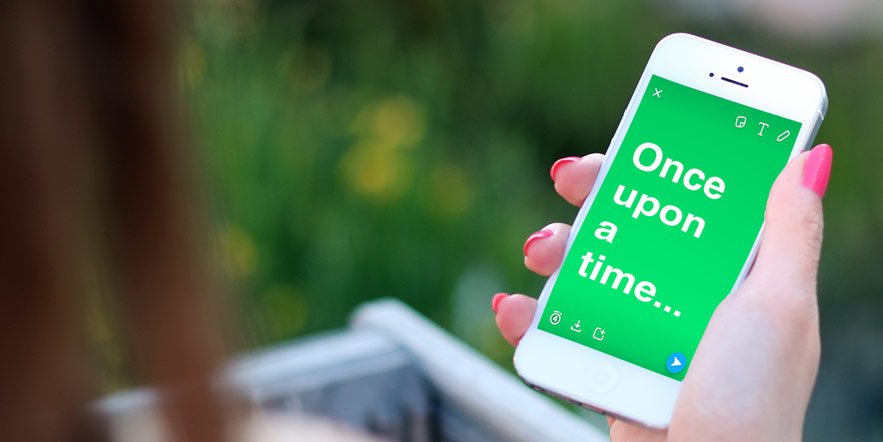
Upload and Share saved images to the snapchat story
Snapchat is one of the most popular instant media (image & video) share messaging App with more than a 200 Million users worldwide. The app is specifically tailored for mobile devices and works on both Android and iOS operating systems.
Have you ever wondered how good it could be if you are able to upload pics and videos which you have already saved on your device to your Snapchat Story? Indeed it will be very much helpful and good. Today I will tell you how you can share pictures or videos saved on your phone to your Snapchat.
Snapchat now allows you to upload images directly to your Snapchat Story with a new feature called Memories.
Step 1. To upload a picture from your gallery look for the small circle below the Camera Circle icon on your screen and press on it.
Small Circle Icon
Step 2. Now swipe to the next screen that says ‘Camera Roll’ on the top.
Camera Roll under Memories
Step 3. Then choose the photo of your choice from the gallery.
Step 4. After you have selected your photo or videos, select ‘Edit and Send’. Then press the blue arrow that appears on the bottom right of your screen.
Step 5. Then you will be given the option to send it to whomever you want. Make sure to choose ‘My Story’.
Send to My Story
Step 6. Then click the arrow on the bottom that says ‘My Story’ after you’ve selected it. Wait to post on your story and wait for it to send. It should say ‘sent’ when done the posting.
You can even try many of the 3rd party apps to upload images on your Snapchat timeline story. Apps like Swift Pic for Android, Photo Saver App for iOS, Media for Snaps etc. Though they work with a bit of complication, there is the risk in using such 3rd party apps.
Risk 1. Your Snapchat Account may be temporarily or permanently banned due to the violation of their policies.
Risk 2. Your personal data may be compromised due to the permissions granted to the 3rd party app.
Risk 3. Your account credentials could be shared to 3rd party services.
Note & Conclusion: I hope the post was helpful. Update your Snapchat to the latest version of your iOS and Android OS to get the new memories feature to snap the pics into your Story timeline.
Do comment below for any of the assistance. Cheers!
This post was last modified on February 12, 2018 4:31 pm