
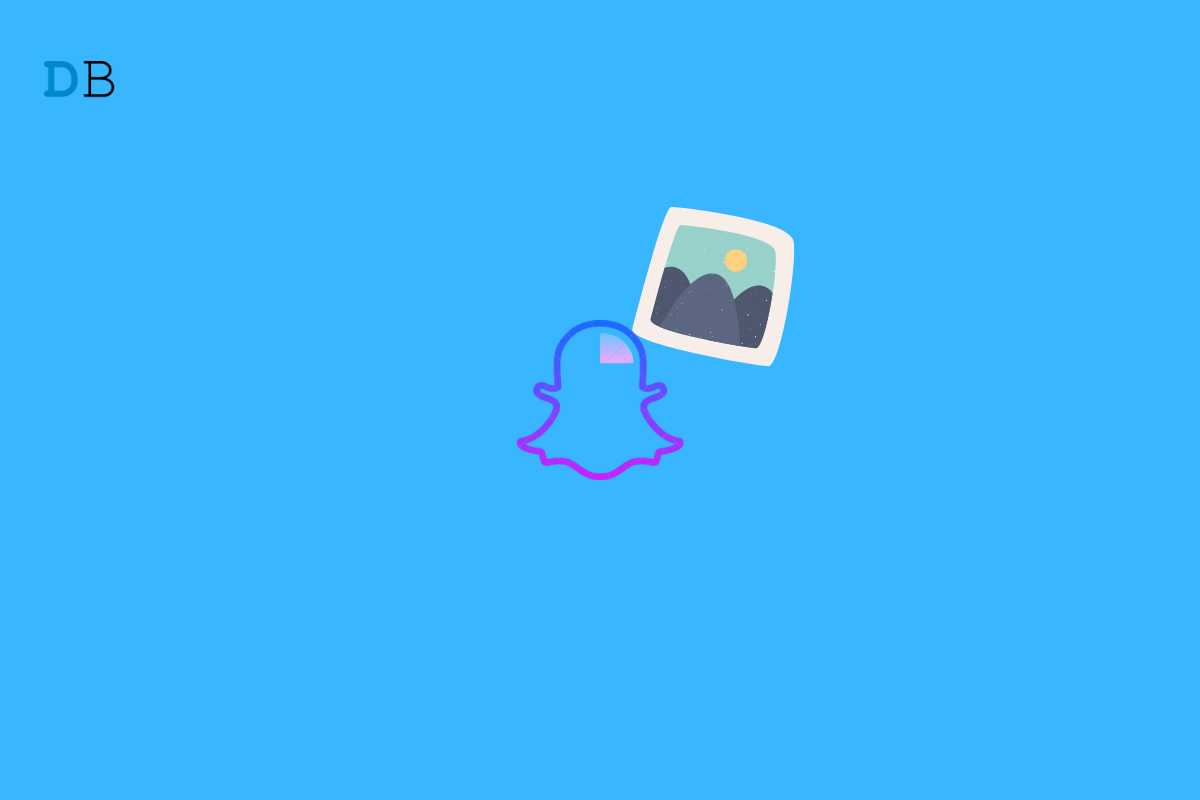
Snapchat Memories Not Loading
On Snapchat, the snaps and stories are meant to be removed automatically after a certain time limit of visibility. Snapchat users may wish to save their snaps and stories to view or repost them later; there is a feature Snapchat Memories. The feature though useful, often doesn’t load the content that the user saved. In this guide, we will see how to fix if Snapchat memories are not loading on your iPhone.
A bad internet connection may result in the Snapchat app refusing to load the content saved to the Memories. The servers of the social media app may be down to fix technical issues. When this happens most of the services of the apps will not be available. Sometimes denying the permissions of a few attributes of the device may cause the features of the app to not work.
Sometimes it may be an older build of Snapchat you are running which may have bugs on it. Bugs can cause the features of the app to misbehave. Anyways, now that we know of the common reasons why Snapchat memories may not work on your iPhone, let us check out the troubleshooting tips to fix the issue.
Follow these troubleshooting methods on your iPhone to make the Snapchat Memories feature work once again.
Start by updating your Snapchat app to the latest build. This will remove any bugs on the app present on the current older build of Snapchat installed on your iPhone.
After updating Snapchat, access the app and check if you can see the Snapchat memories.
Often rebooting the iPhone can fix minor issues occurring with the apps. To restart the iPhone, follow these simple steps.
You have to visit the DownDetector website and check if the servers of Snapchat are down. Usually, when the servers go down, it is done to fix bugs on a larger scale. On this website, there would be reports of Snapchat outages all over the world.
Also, people report their outage experiences on DownDetector. If at all Snapchats servers are down, you have to wait until Snapchat officially fixes the issue.
Snapchat has an inbuilt option to clear the cache of junk data. You can clear the cache, and that should fix the issue of missing snaps and stories on your profile.
You may try to close the Snapchat app from the App Switcher and restart it. This can often fix the issue of missing Snapchat memories.
Ensure that all the necessary permissions for the Snapchat app have been enabled on the iPhone. To check for that,
Also, you can try to sign out of your Snapchat account and immediately sign back in.
Finally, if none of the above tips are working, then you may try to uninstall and reinstall Snapchat on your iPhone. Don’t worry, as your profile info and other data will be safe and won’t be tampered with even though you delete the app from your device.
Try all these troubleshooting tips if the Snapchat memories feature is not working on your iPhone. That should fix the problem for you.
This post was last modified on February 3, 2022 9:46 pm