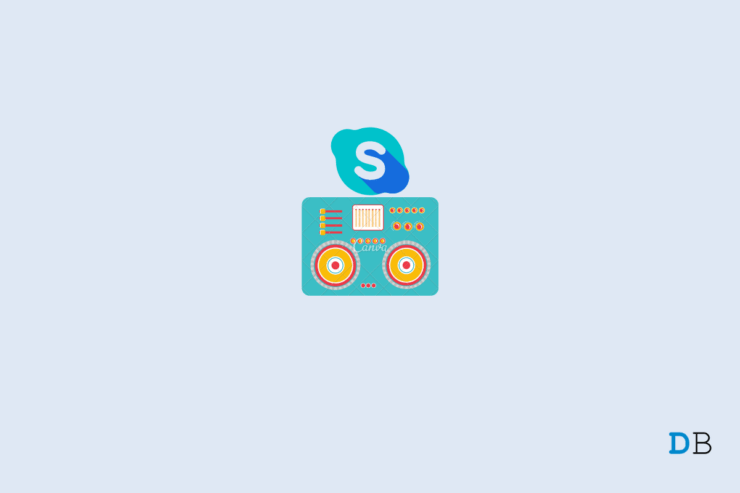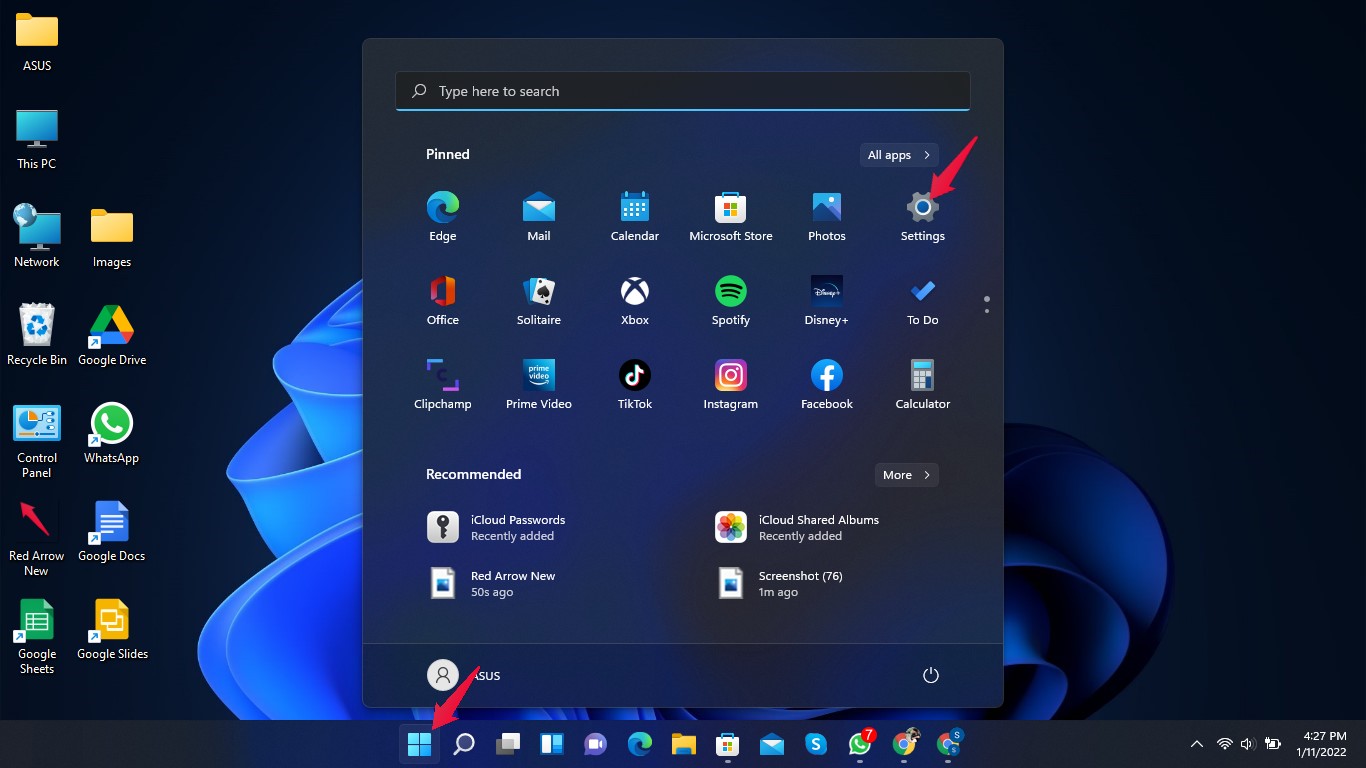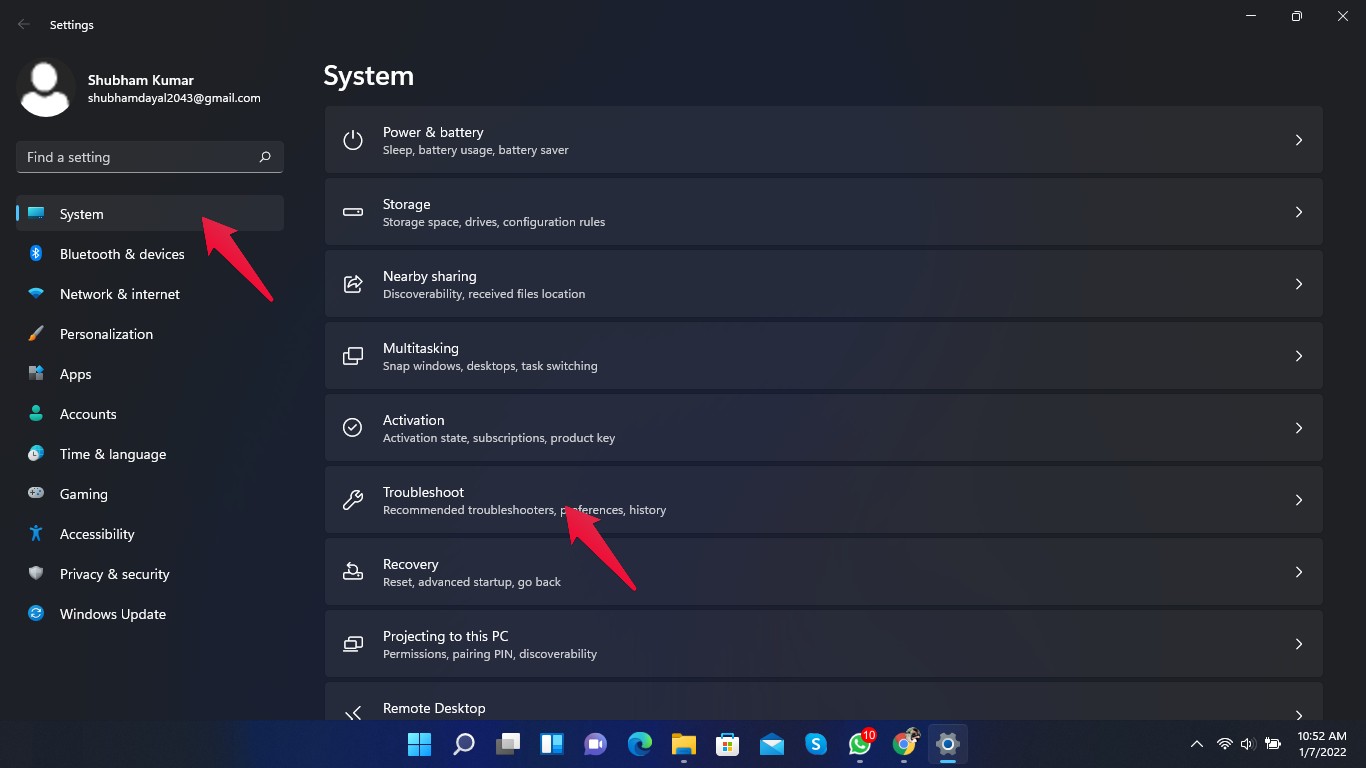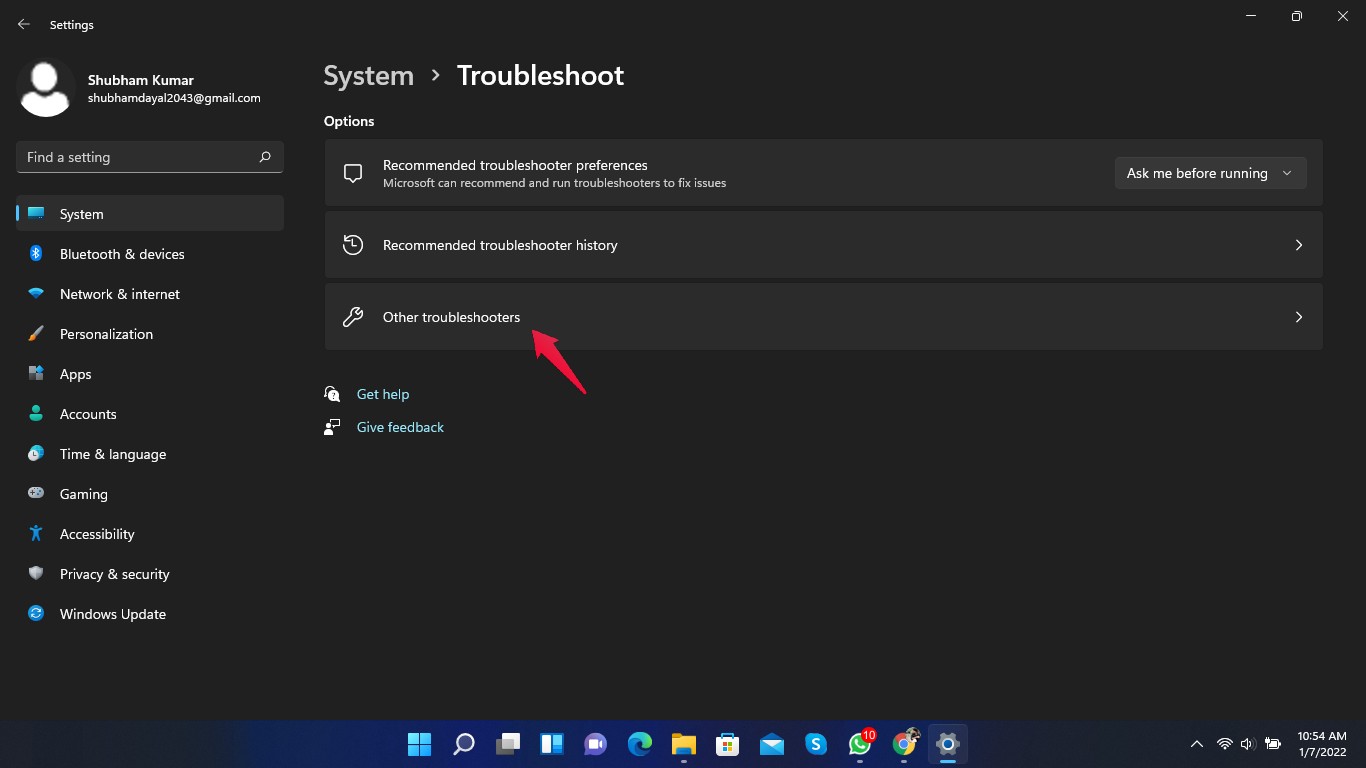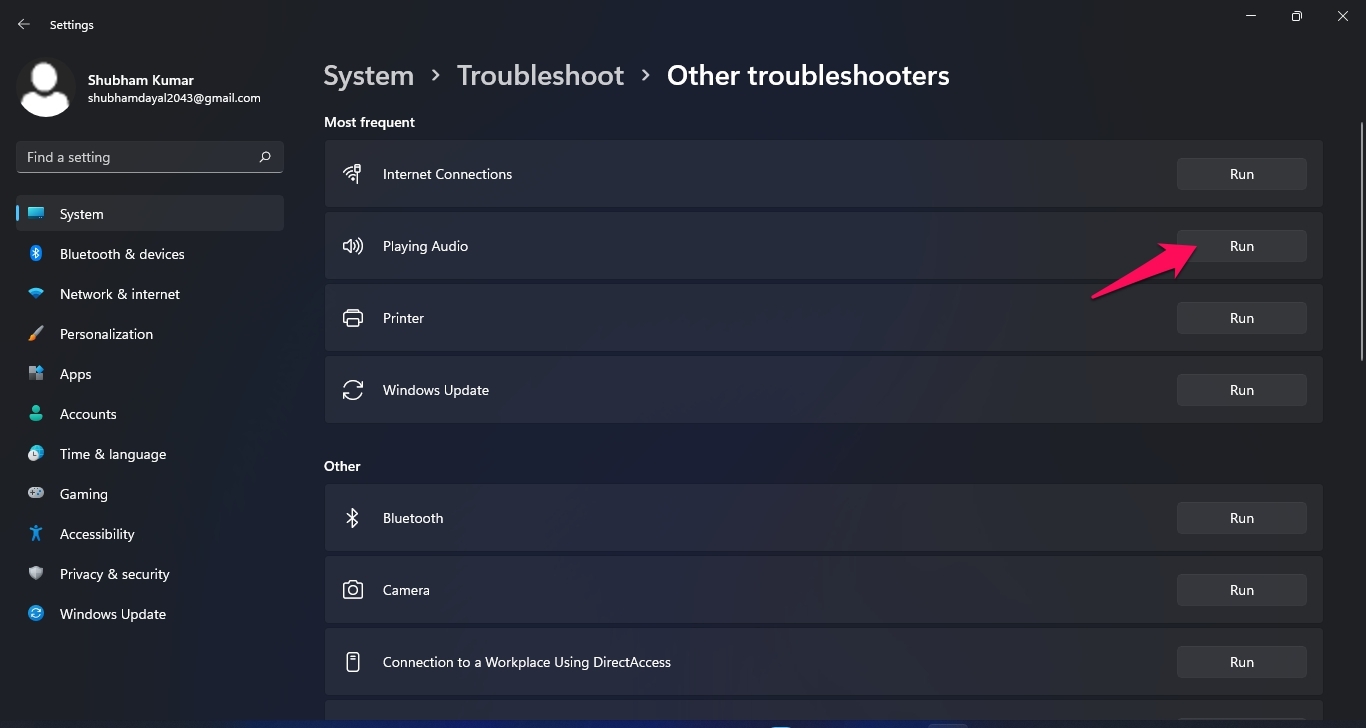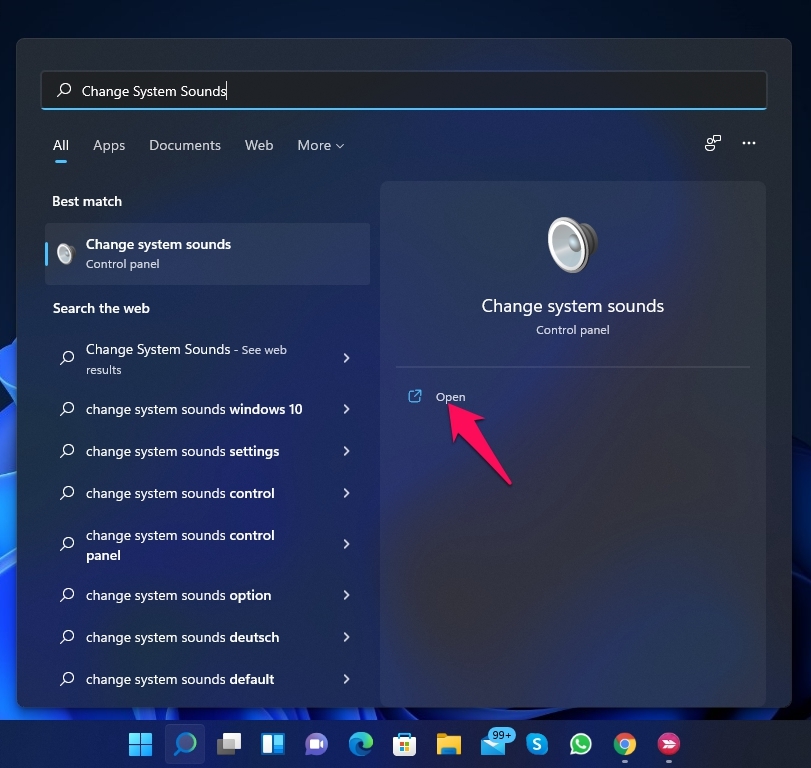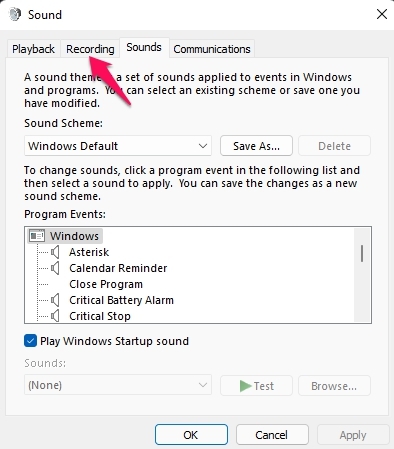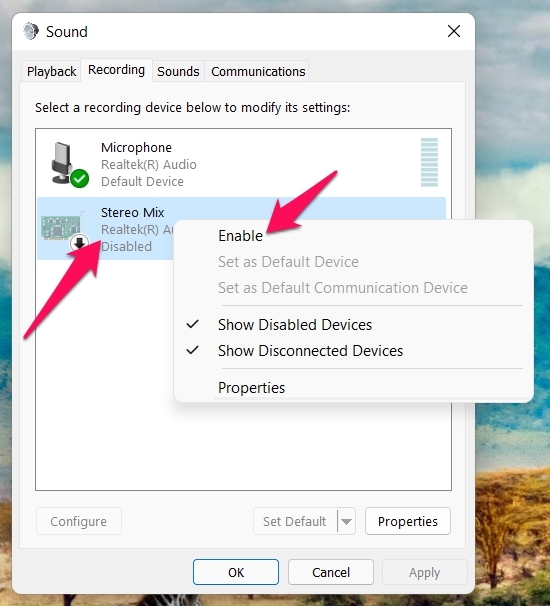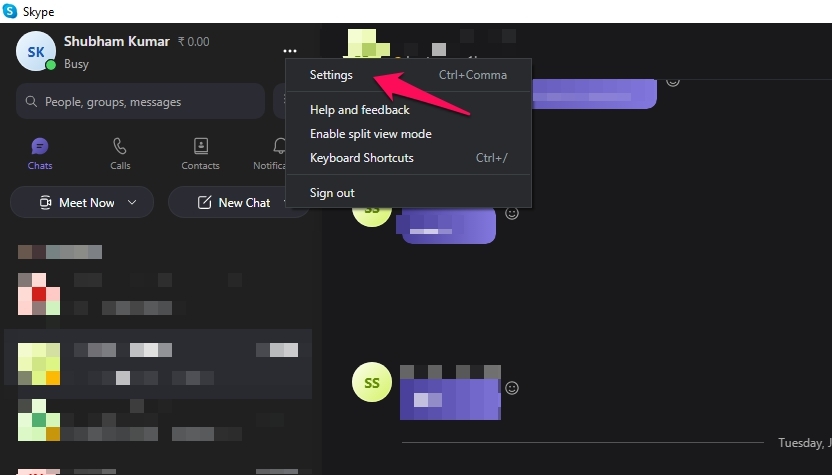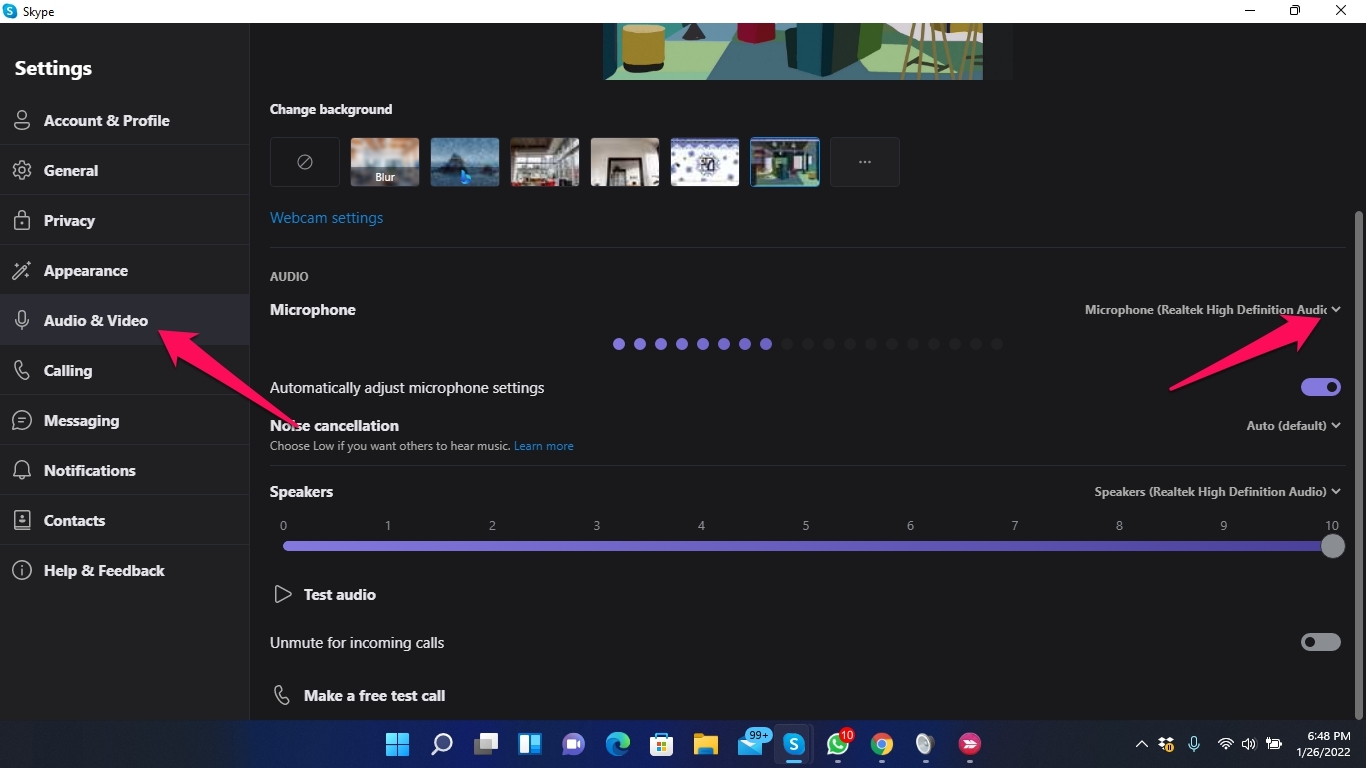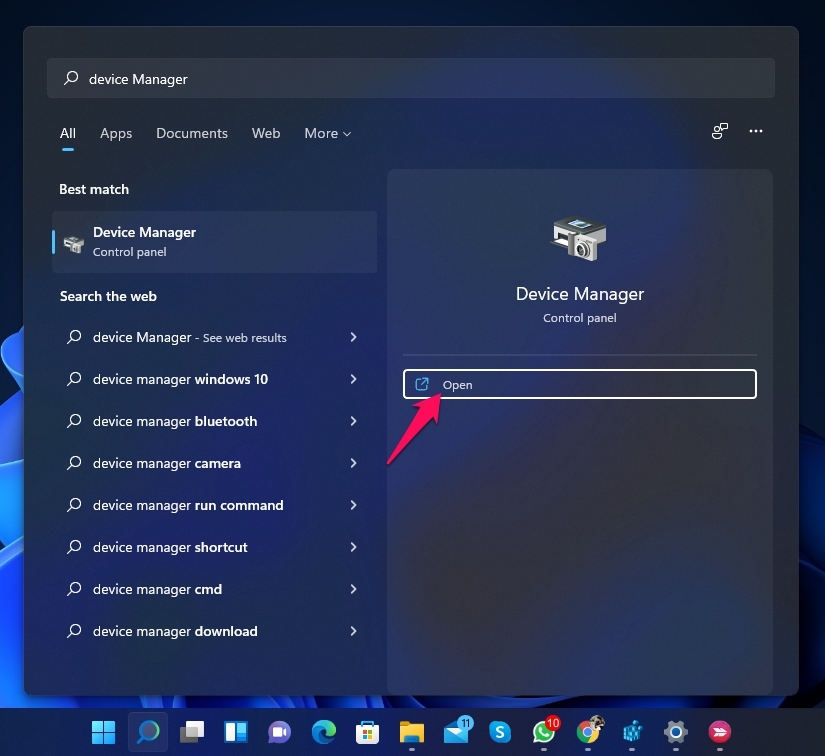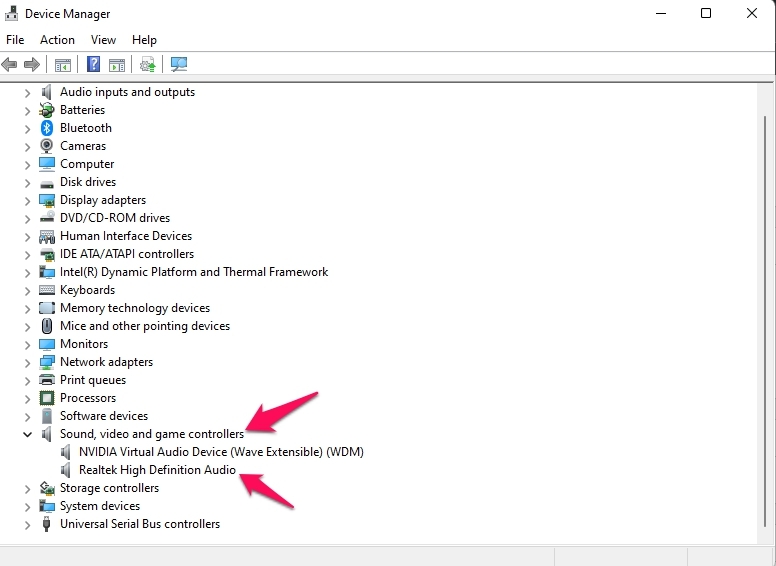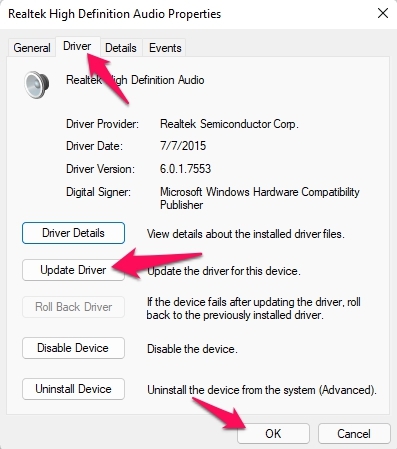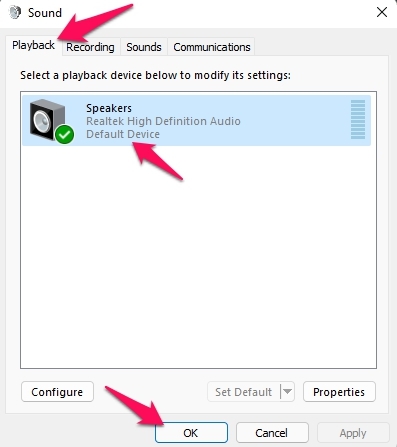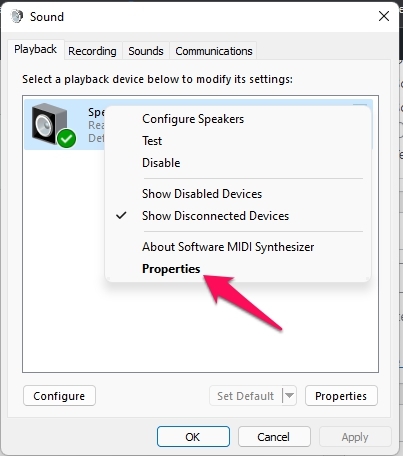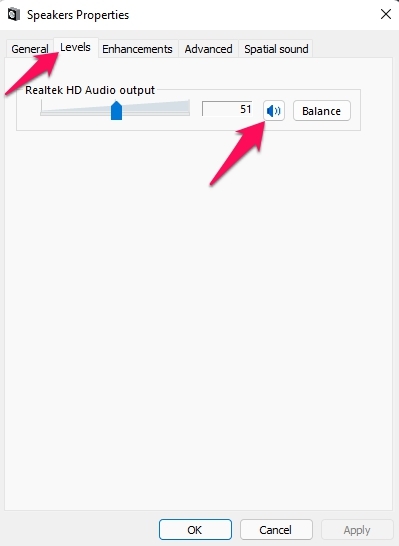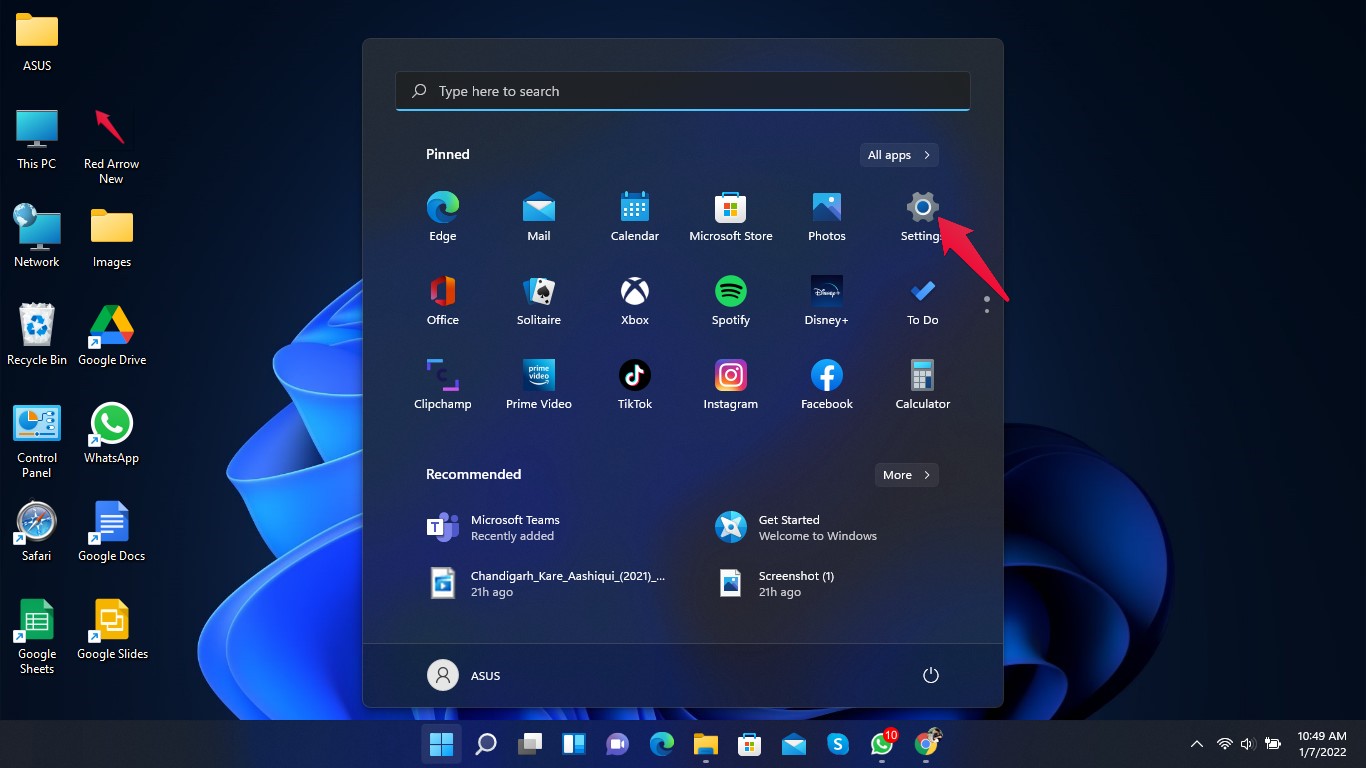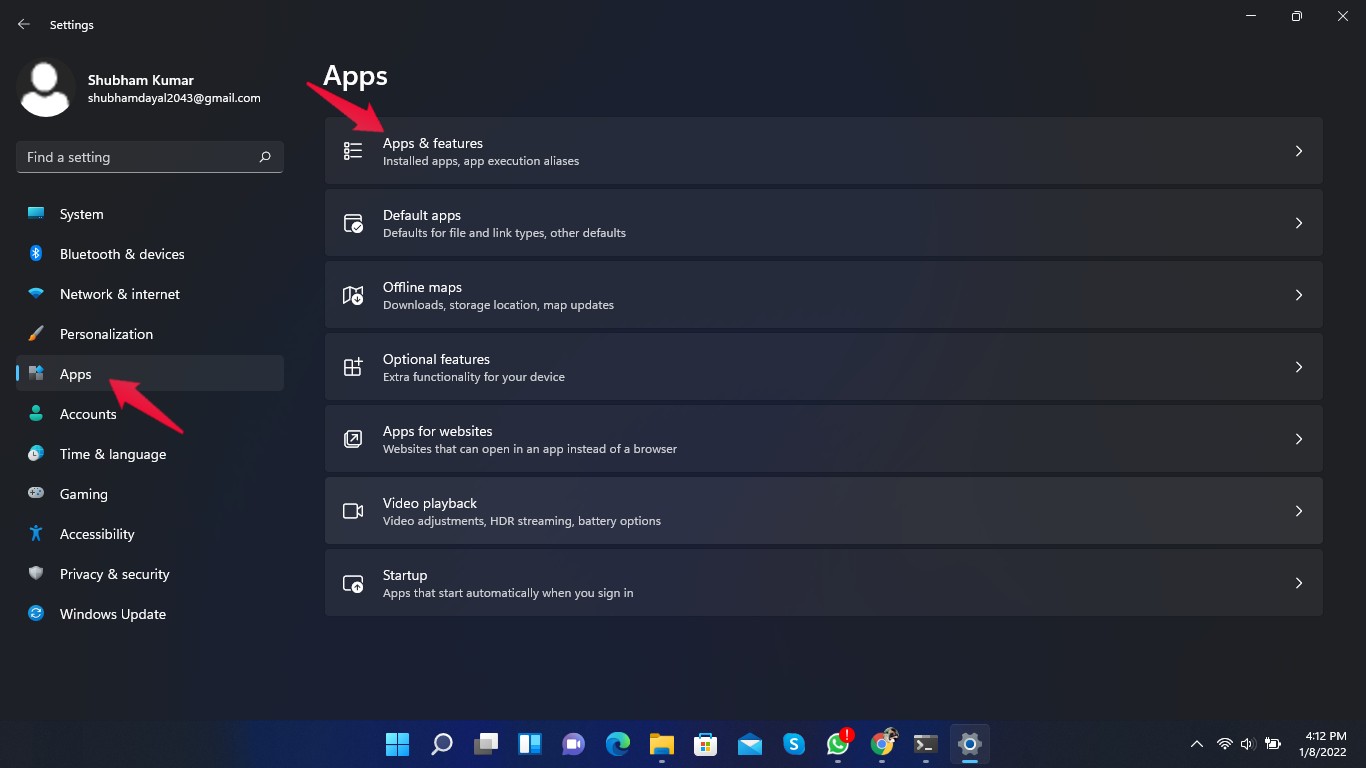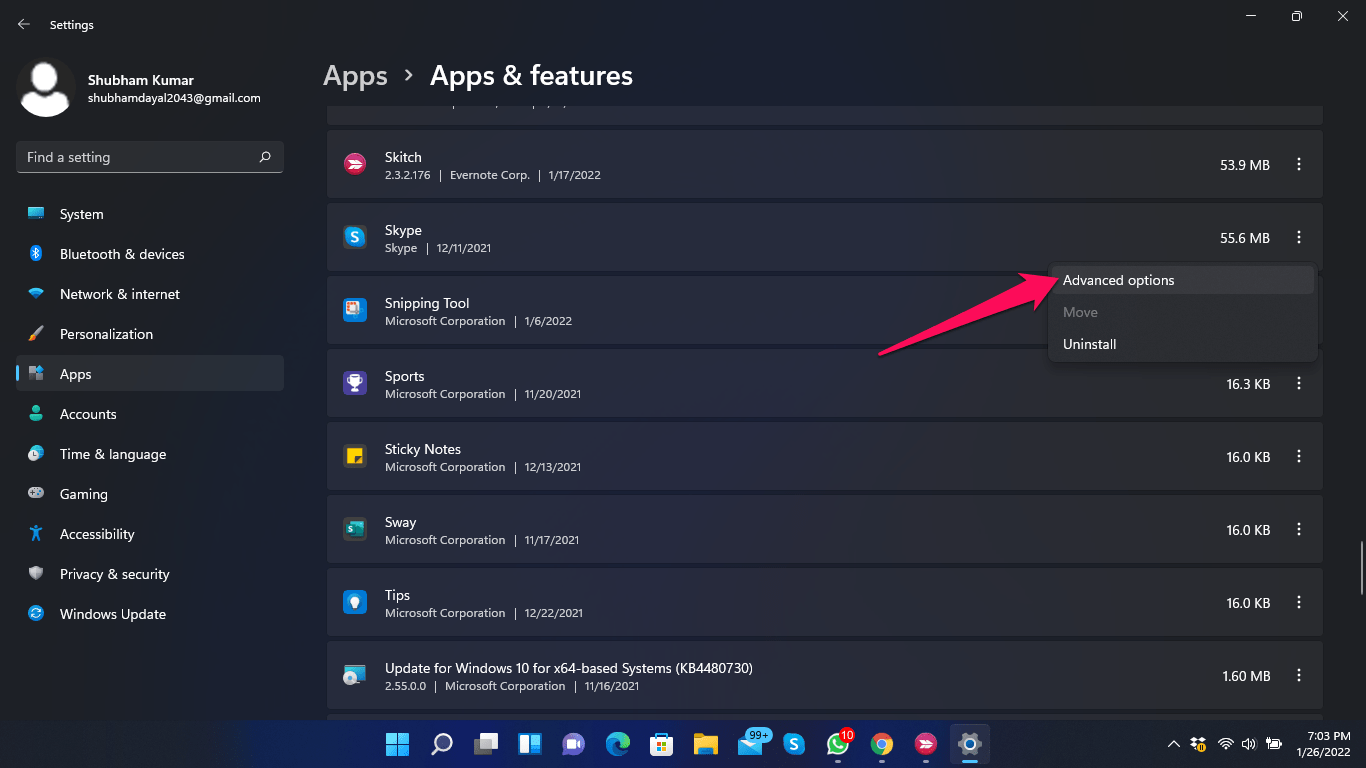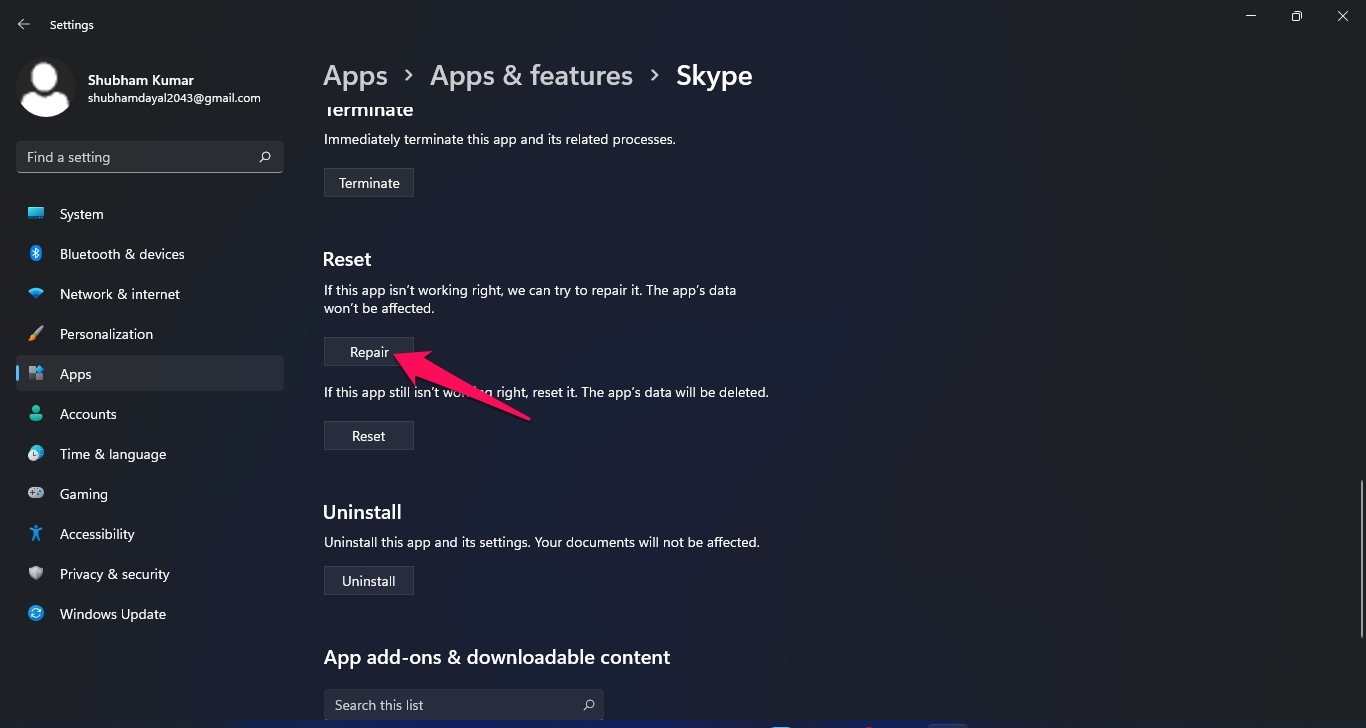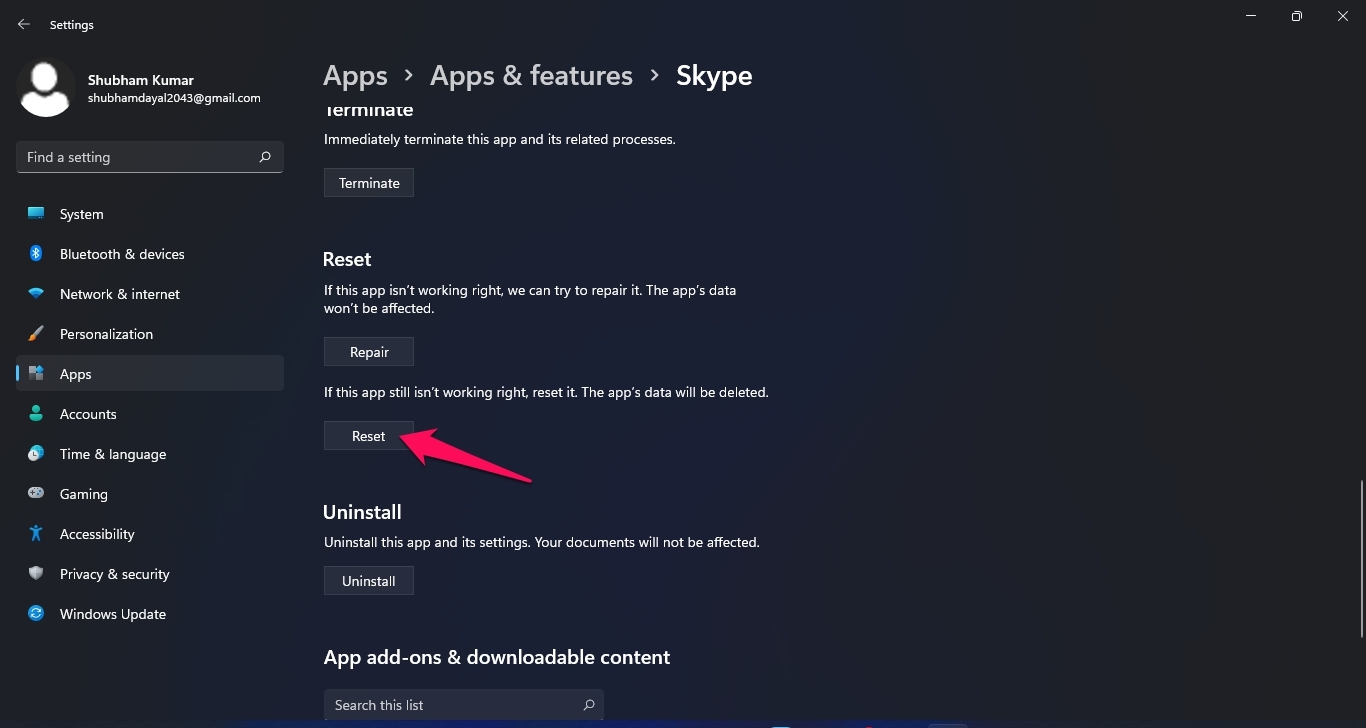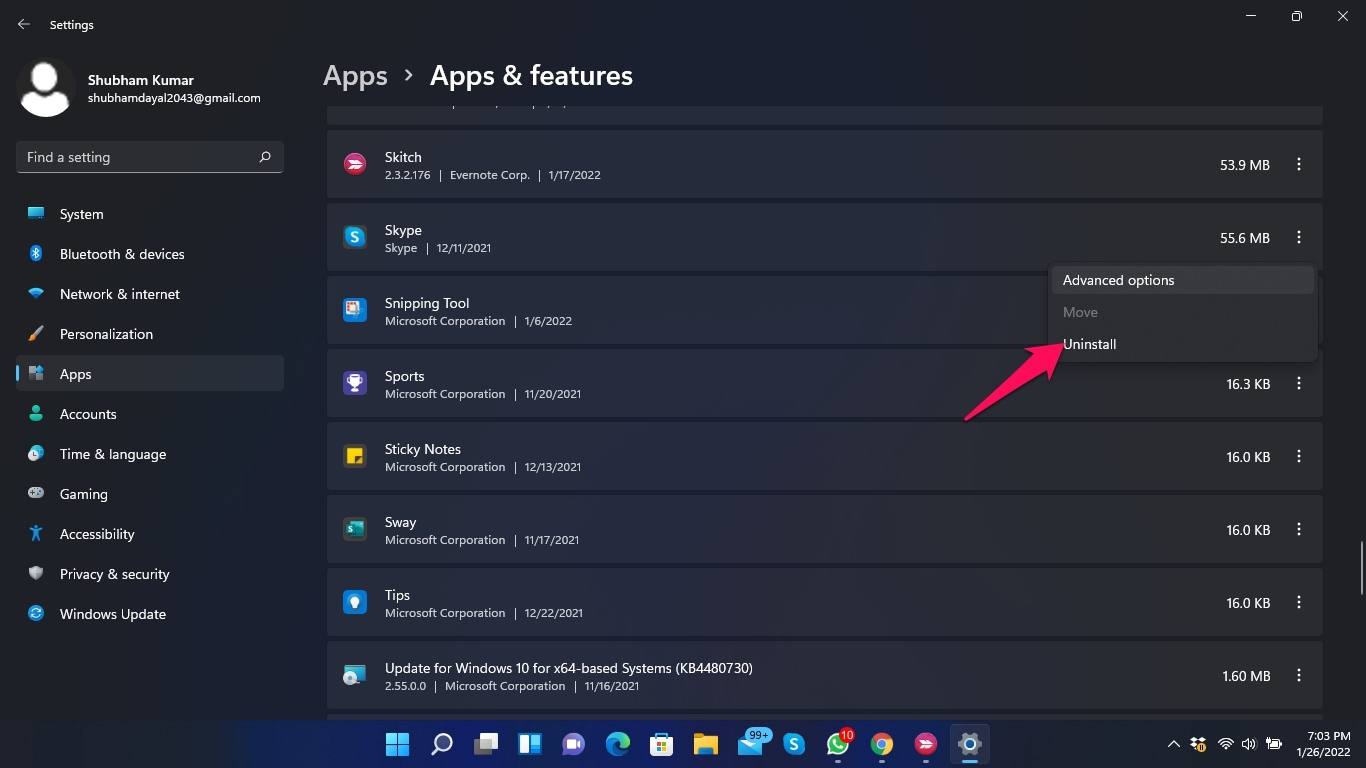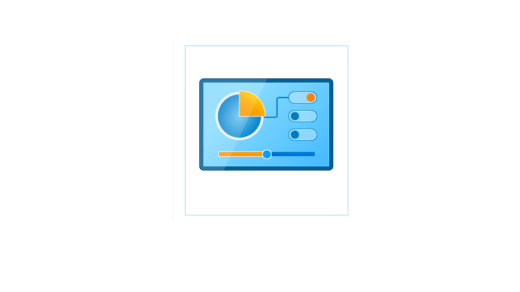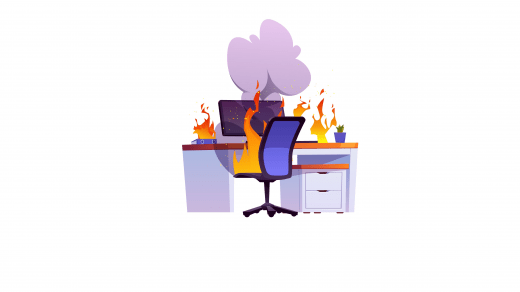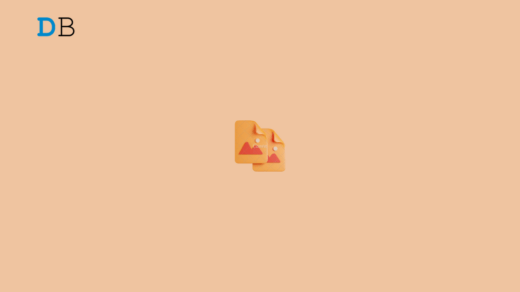Skype is one of the best apps to connect with the people who matter most in your life. Many unique features, like audio and HD video calling, smart messaging, screen sharing, private conversations, stereo mixing, etc., are offered by Skype.
However, some users have complained recently about the stereo mix not working on Skype in Windows 11. Stereo mixing records audio output from your PC and combines all available channels. Read this article to find out how to fix the Skype stereo mix not working on Windows 11:
Fix 1: Restart Your Computer
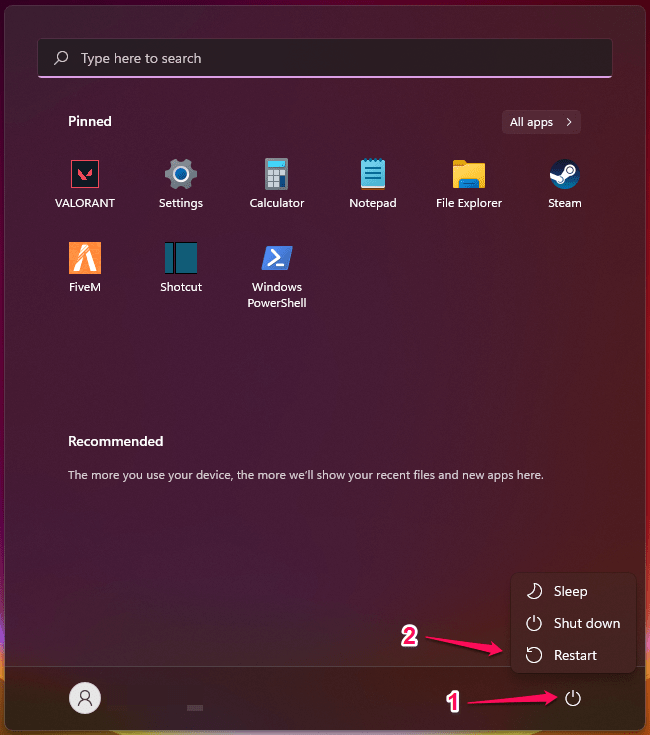
Before going any further with troubleshooting methods, restart your computer and check if the problem is solved or not. Restarting your computer can sometimes help get rid of minor bugs and issues.
Fix 2: Run the Windows Troubleshooter
Follow these steps to run the Windows troubleshooter:
- Click on Start and open Settings.

- Click on System, then scroll down and click on Troubleshoot.

- Click on Other Troubleshooters.

- Search for Playing Audio.
- Click on Run next to Playing Audio.

- Once the process is complete, restart your computer and check if the problem is fixed or not.
Fix 3: Enable Stereo Mix
Follow these steps to enable Stereo Mix:
- Click on Start and search for Change System Sounds.
- Click on Open.

- Navigate to the Recording tab.

- Right-click on Stereo Mix and select Enable.

- Click on Ok and close the window.
- Now open Skype and navigate to Skype Settings.

- Click on Audio and Video on the left pane.

- Click on the dropdown menu next to the microphone and select Stereo Mix.
- Stereo Mix is now enabled on your Windows 11 PC.
Fix 4: Update the Sound Card Driver
Follow these steps to update the sound card driver on your Windows 11 PC:
- Click on Start and search for Device Manager.
- Click on Open.

- Click on Sounds, Video, and Game Controllers and select your audio device.

- Navigate to the Driver tab.
- Click on Update Driver.
- Click on Ok to save changes.

- Restart your computer and check if the issue is fixed or not.
Fix 5: Set Speakers as the Default Device
Follow these steps to set your speakers as the default device:
- Click on Start and search for Change System Sounds.
- Click on Open.
- Navigate to the Playback tab.
- Right-click on the speaker you want to set as the default device.
- Click on Set as Default Device.
- Click on Ok to save changes.

- Restart your device and check if the problem is fixed or not.
Fix 6: Check if the Audio Device is Muted
Follow these steps to check if the audio device is muted or not:
- Click on Start and search for Change System Sounds.
- Click on Open.
- Navigate to the Playback tab.
- Right-click on the Default Speaker and select Properties.

- Navigate to the Levels tab.
- Check if the output is muted or not.

- Click on Ok to save changes.
Fix 7: Repair Skype App
Follow these steps to repair Skype:
- Click on Start and open Settings.

- Click on Apps and select Apps and Features.

- Search for Skype and click on the three dots beside it.
- Click on Advanced Options.

- Click on Repair.

- Restart your computer to check if the problem is fixed or not.
Fix 8: Reset Skype App
Follow these steps to reset Skype:
- Click on Start and open Settings.
- Click on Apps and select Apps and Features.
- Search for Skype and click on the three dots beside it.
- Click on Advanced Options.
- Click on Reset.

- Restart your computer to check if the problem is fixed or not.
Fix 9: Reinstall Skype
If none of the above-mentioned troubleshooting methods were able to help you, uninstall Skype and reinstall it from here.
Follow these steps to uninstall Skype:
- Click on Start and open Settings.
- Click on Apps and select Apps and Features.
- Search for Skype and click on the three dots beside it.
- Click on Uninstall.

Wrapping Up
This was all about how you can fix Skype Stereo Mix not working in Windows 11. Follow the troubleshooting methods mentioned above to get rid of the problem.
We hope you are able to fix Skype Stereo Mix not working on Windows 11. Still, if you have any trouble, feel free to contact us in the comments section.
If you've any thoughts on Skype Stereo Mix Not Working in Windows 11? Fix it now, then feel free to drop in below comment box. Also, please subscribe to our DigitBin YouTube channel for videos tutorials. Cheers!