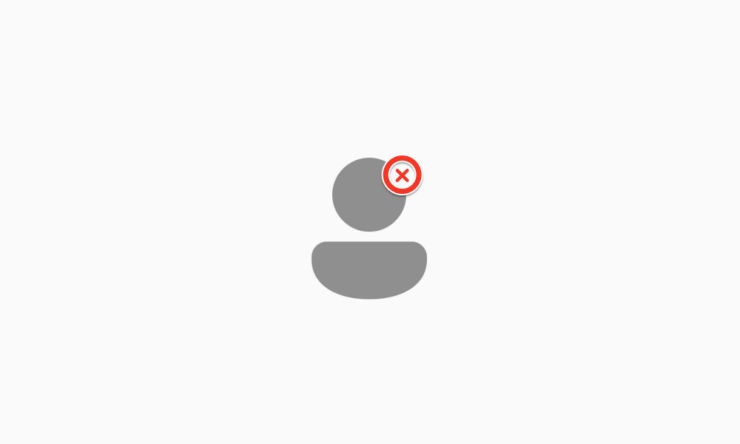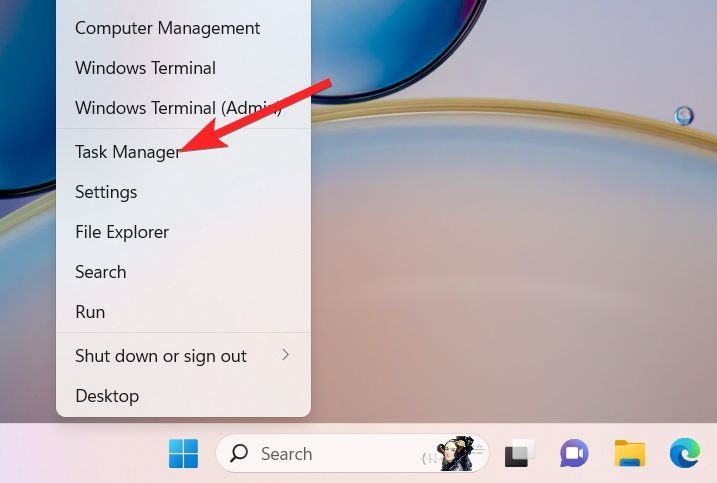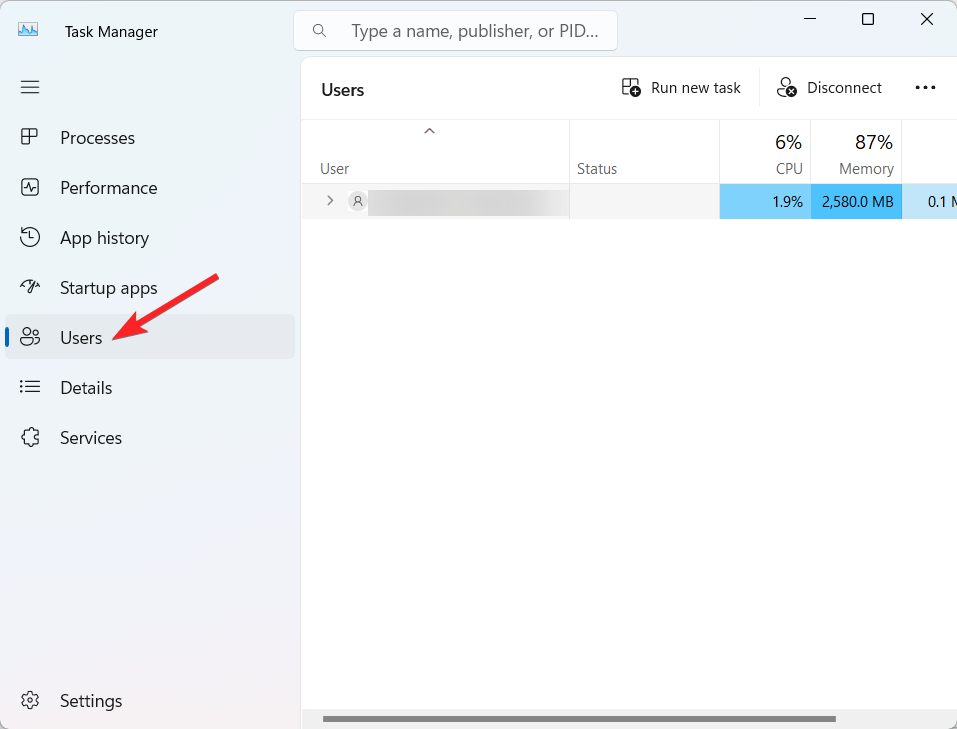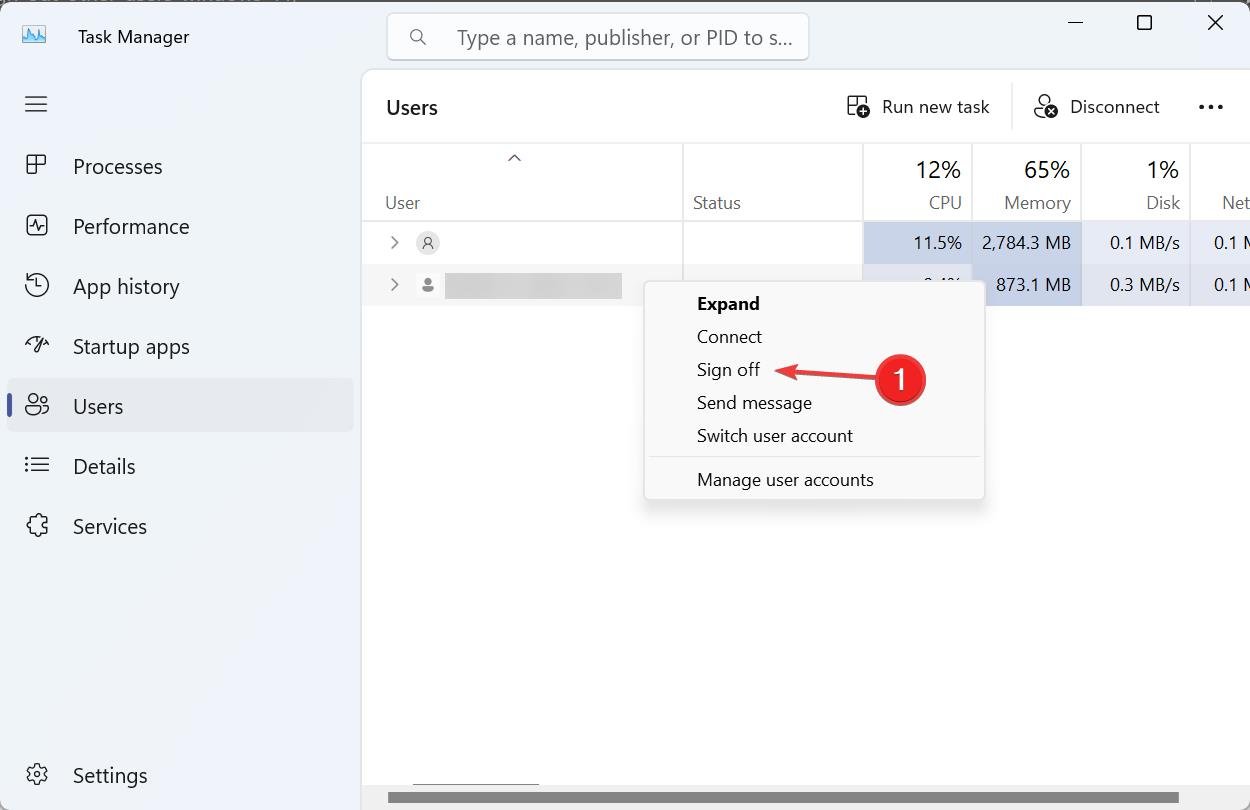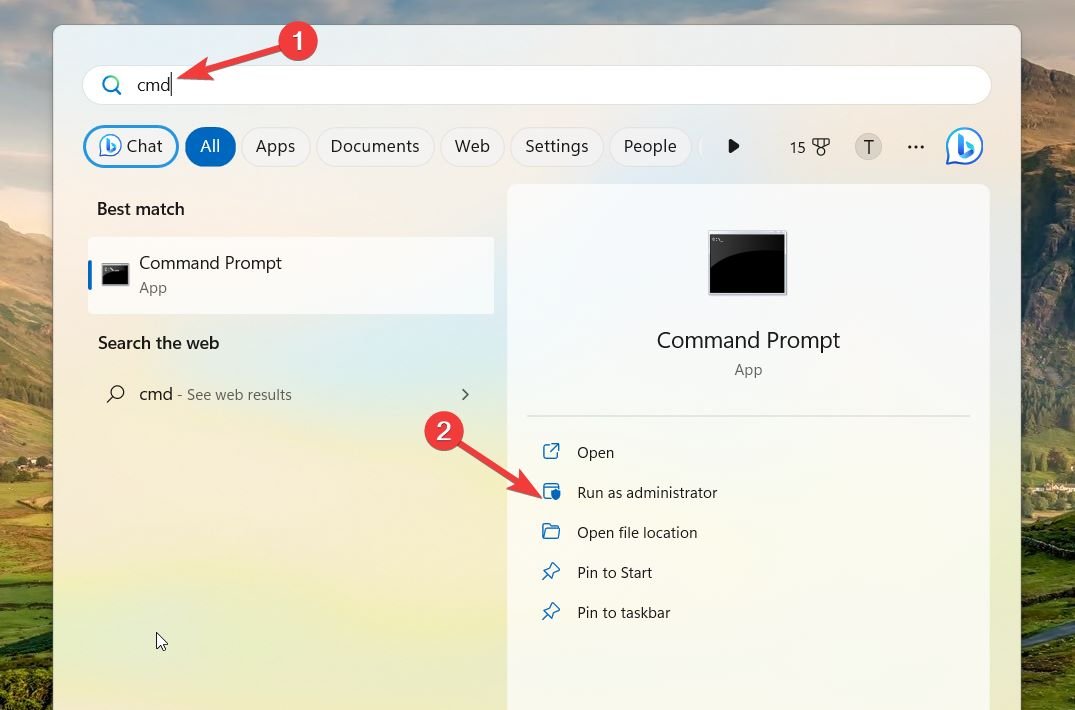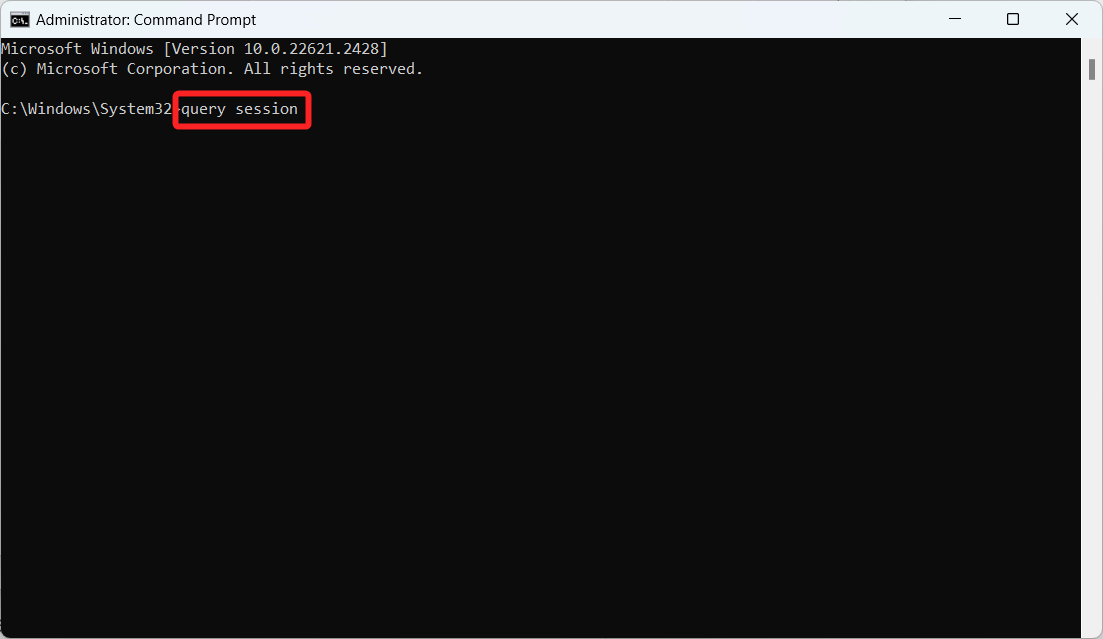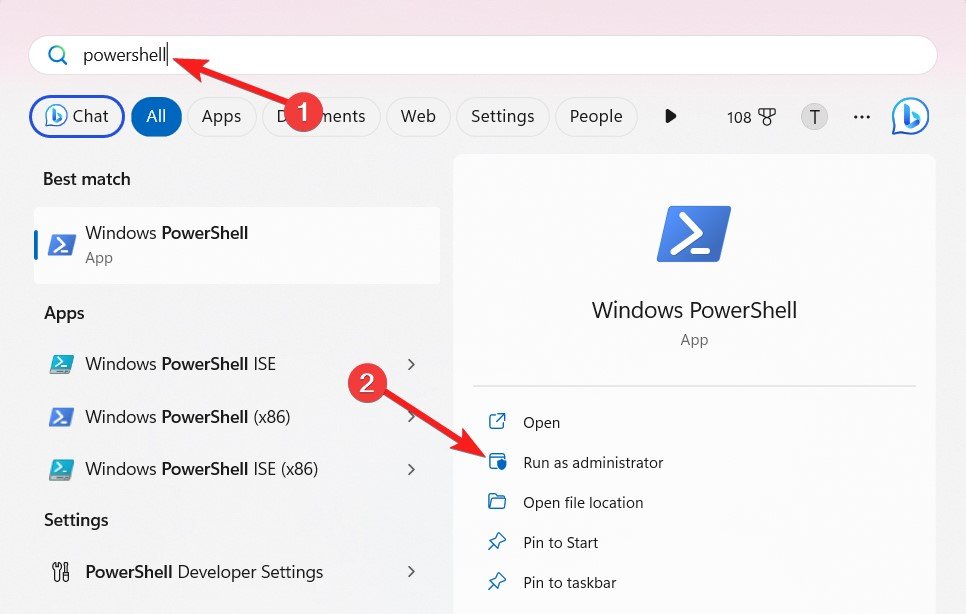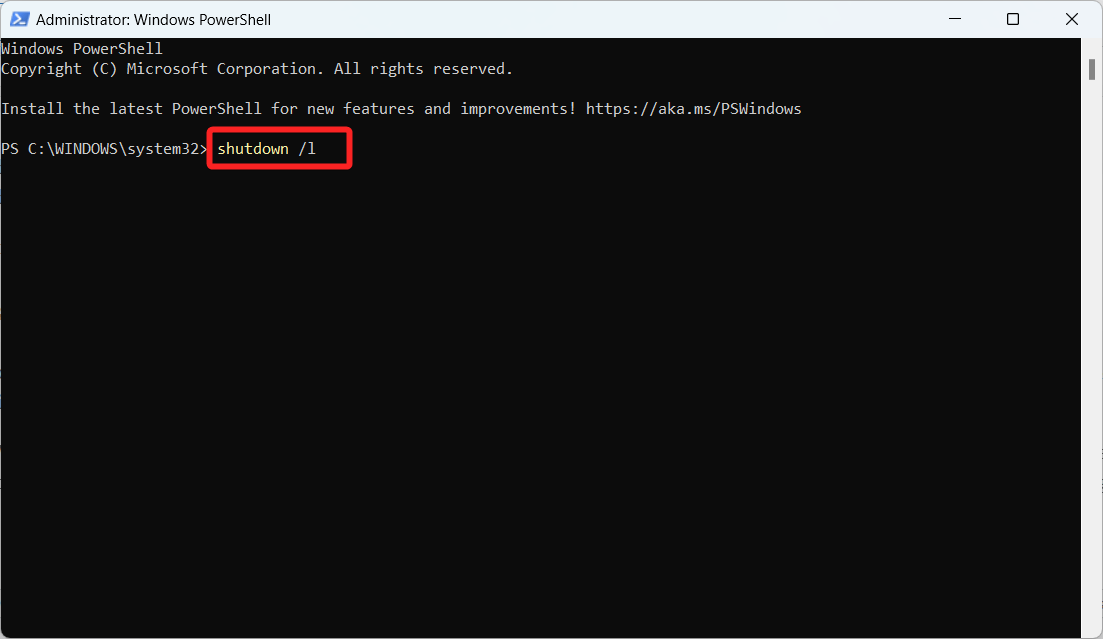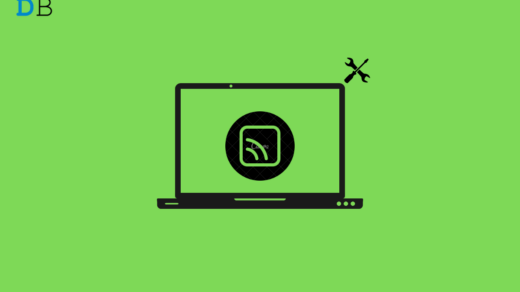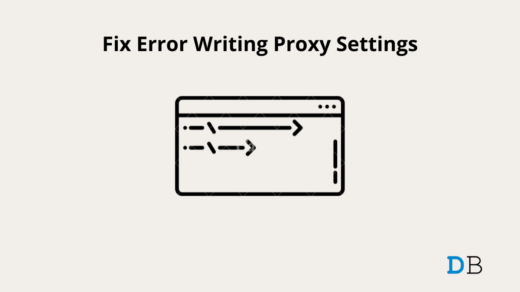You can log into multiple user accounts on the same computer using Windows 11. Every user on the same computer will have a unique profile, and your files and processes are operated on a per-user profile. There’s a reasonable probability that someone will forget to end their session if you utilize a shared computer and several people log in to their user accounts.
However, their account’s continuous activities will negatively impact your computer’s performance. An administrator user account can sign that individual out without them having to log in.
With Windows 11, there are three different ways to sign out other users: Task Manager, Powershell, and Command Prompt. In this post, we’ll go over each method individually.
Ways to Sign Out Other Users from Current Login on Windows 11
Here are the different ways to sign out other users from your Windows 11 PC.
1. Using Task Manager
The Users tab in Task Manager tracks every current user session on your computer. It allows you to sign off of other user accounts, move between multiple user accounts, and manage user accounts on Windows. The process is significantly simpler if all you need to do on Windows 11 is sign out of your current session. Here is what you need to do:
- Right-click the Start button on the taskbar and choose Task Manager from the quick links menu. Alternatively, you can also use the keyboard shortcut Ctrl + Shift + Esc.

- To see how many users are logged in right now, select the Users tab located on the left pane of Task Manager.
- Find the account you wish to terminate by clicking on the Users tab.

- Choose Sign off with a right-click on the user account.

That’s it! After shutting down all open applications and active processes, Windows will log the user out.
2. Using Command Prompt
The Professional, Education, and Enterprise edition of Windows 11 supports the query sessions command in the Command Prompt to sign out active user accounts. The step-by-step process is as follows:
- Press the Windows key and type cmd in the search bar on the top.

- Right-click on Command Prompt and choose Run as administrator option from the search results.
- In the Command Prompt window, type the command query session and press the Enter key to display all active user sessions on your computer. query session

- Identify the user account ID you wish to sign out from the displayed list.
- If we wish to sign out on the TestAccount, for example, and its account ID is 3, we will need to run the following command. logoff 3 Ensure you replace 3 with the user account ID you want to log off.
- After successful execution, you can close the Command Prompt by typing exit and pressing Enter.
3. Using Windows Powershell
Suppose the previous techniques aren’t working or you prefer using a command user interface over a graphical user interface. In that case, you can sign out other users using Windows PowerShell (or Windows Terminal).
- Press the Windows key to launch the Start menu. Type Windows Powershell in the search bar on top and click the Run as administrator option from the search results.

- Type the command shutdown /l in the Powershell window and press the Enter key to execute it.

This command logs you out of the other user account instantly.
Conclusion
The ability to use multiple user accounts on a single system is are convenient feature offered by Windows 11. But occasionally, users might need to log out of their sessions, which might cause the PC to function less well.
Thankfully, Windows 11 has many ways to sign out other users. Each procedure is simple to perform and enables the signing out of another user by an administrator user account without requiring them to log in. Users can ensure their computer operates smoothly and efficiently by signing out of unused user accounts by following the abovementioned steps.
If you've any thoughts on How to Sign Out Other Users from Windows 11, then feel free to drop in below comment box. Also, please subscribe to our DigitBin YouTube channel for videos tutorials. Cheers!