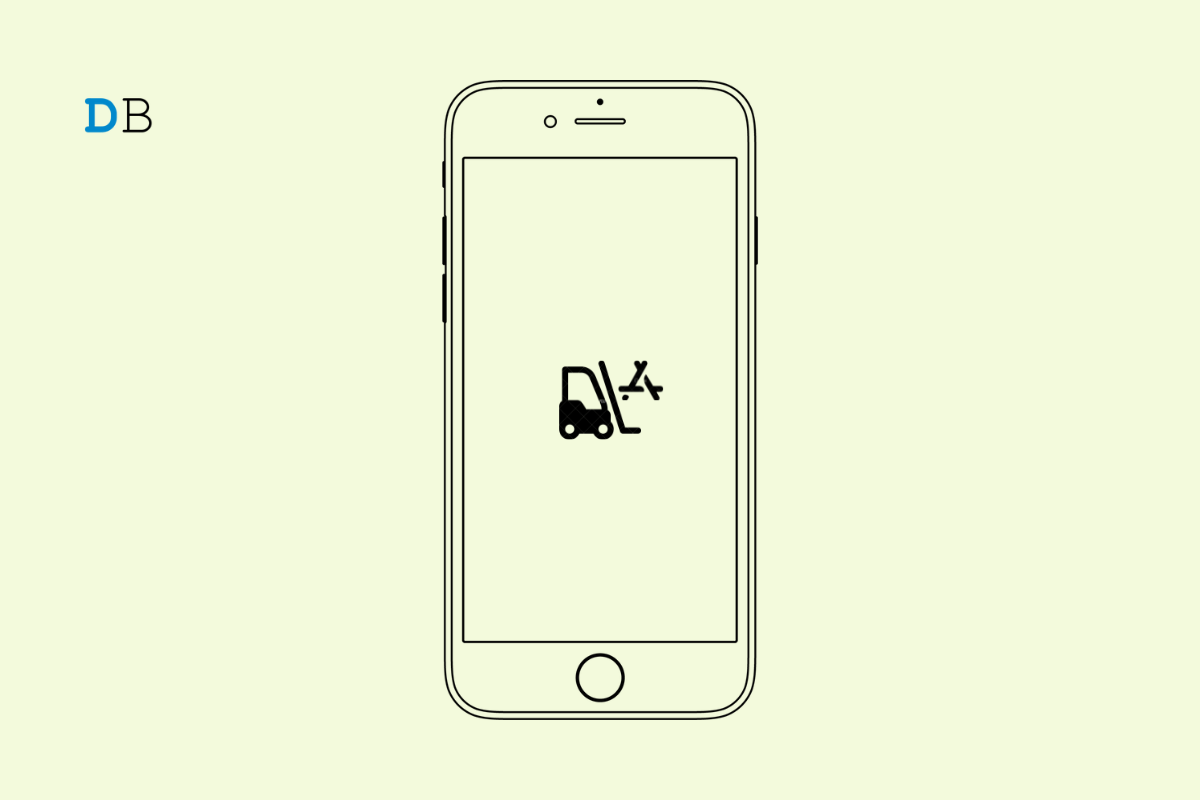
In this guide, we will discuss how to sideload apps on iPhone without jailbreak. If you are not acquainted with technical jargon, let me simplify it for you. Sideloading means installing applications on the iPhone that you won’t find on the App store. Normally, Apple has a closed ecosystem that doesn’t allow installing apps other than the ones available on their App Store.
Jailbreak is a term used for acquiring the super user status on an Apple device to install apps and services that are usually not offered officially on the App Store. For this guide, there is no need to jailbreak your iPhone to install any application. Also, you do not need any high-end technical proficiency to sideload apps.
You have to use an application called AltStore from where you can install the apps by integrating the custom IPA files for the respective apps. Trust me, it is easier than it sounds and far simpler than something risky as jailbreaking the device.
Before we begin to sideload apps on iPhone, you may have questions about the process. Is it safe to install apps that are officially not available on iPhones? The answer depends on what the concerned app is and from where you download/install the app.
Apps present on App Store are thoroughly checked for security and privacy parameters so that no Apple user is a victim of data theft or any sort of malware attack. However, for any other app installed on an iPhone from other sources (such as Jailbreak or via AltStore), there is no guarantee on the security and data privacy aspects.
Stick to installing custom IPAs only from the AltStore. Do Not fall prey to any other dubious websites or forums claiming to offer unofficial apps for iPhones. Either you have to pay hefty money to buy such bogus apps which have no guarantee they will work or your device data will be stolen in certain ways.
NOTE: DigitBin will not be responsible for any problem with your device or any other issue occurring during or after the sideloading of any apps on the iPhone. To make the modifications and install apps from unknown sources, proceed at your own risk.
Before starting, you need a few gadgets and applications ready with you to execute the sideloading process smoothly. Also, the process will require you to access iTunes and iCloud which is suggested to do from the web version of the applications. DO NOT use the client apps sourced from Microsoft Store if you are using a Windows PC.
Once you have enabled the WiFi sync, now you have to proceed to install AltStore on the iPhone.
Now, let us begin the app sideloading. I have mentioned the steps for that.
In this step-by-step guide, we will basically see how you can install uYouPlus using either Altstore or Sideloadly. So, make sure to follow every step carefully.
Sideloadly for Windows -32 bit, | Sideloadly for Windows -64 bit, | Sideloadly for Mac
Once the IPA file has been installed and verified, you will need to grant it permission to use apps from a developer account. Also, make sure that the developer account is linked to the Apple ID you previously provided. Now, to allow it access, follow the steps mentioned below:
Unless you have an annual subscription to an Apple Developer account billed at $99/year, you are allowed to sideload only three apps with the dummy Apple ID you are using. With a legit developer account, you are allowed to sideload an unlimited number of apps on an iPhone. You may create another temporary Apple ID and use that to sideload three more apps if you want to continue to explore sideloading for free.
With this, I will wrap up this guide on how to sideload apps on iPhone without jailbreak. As you saw, the steps and the prerequisites are so simple, and the sideloading is easy to carry out. So, try it out and grab some unique apps for your iPhone. Do share your experience of sideloading in the comments. I hope the guide was helpful.
This post was last modified on January 20, 2023 12:24 am