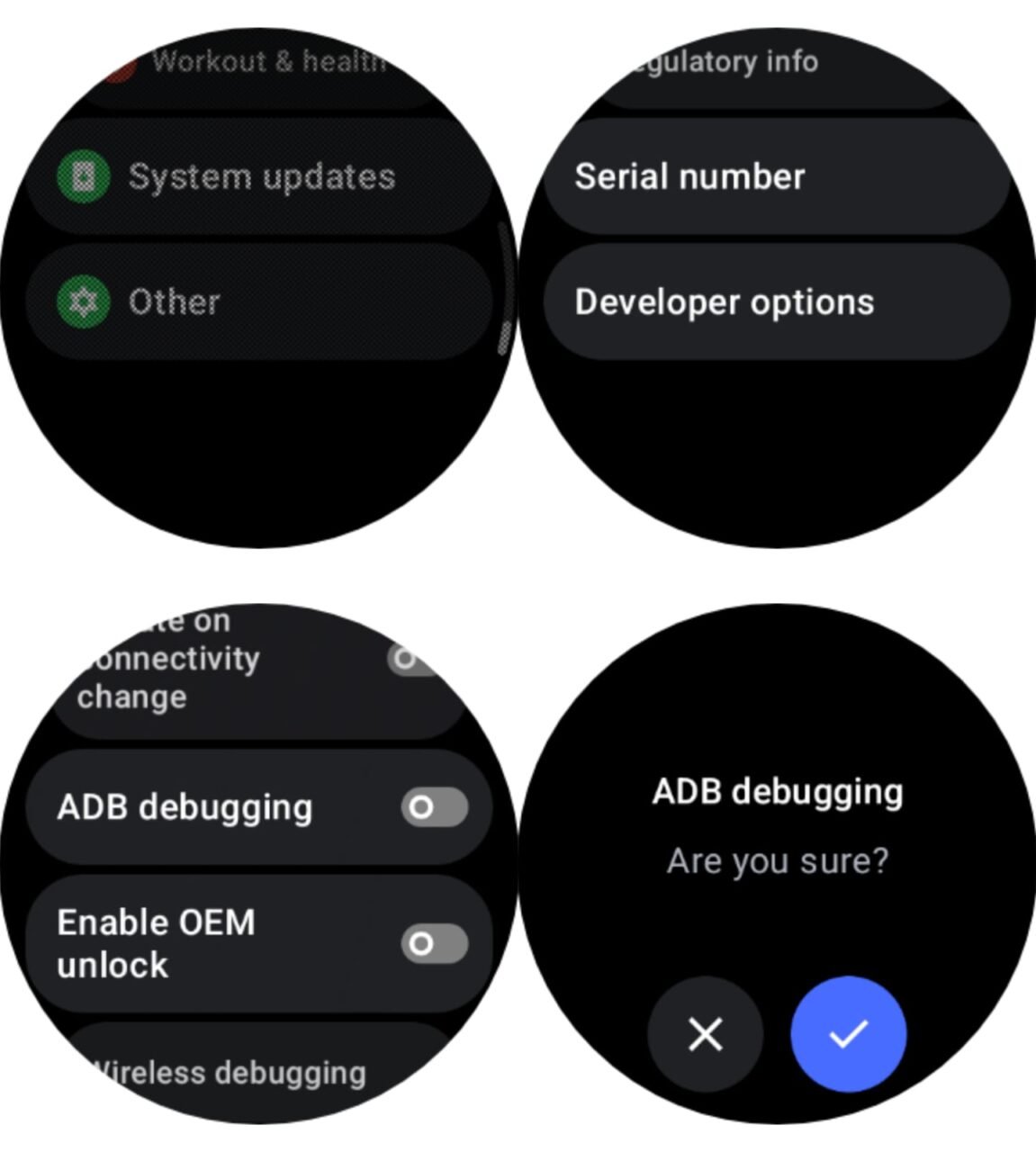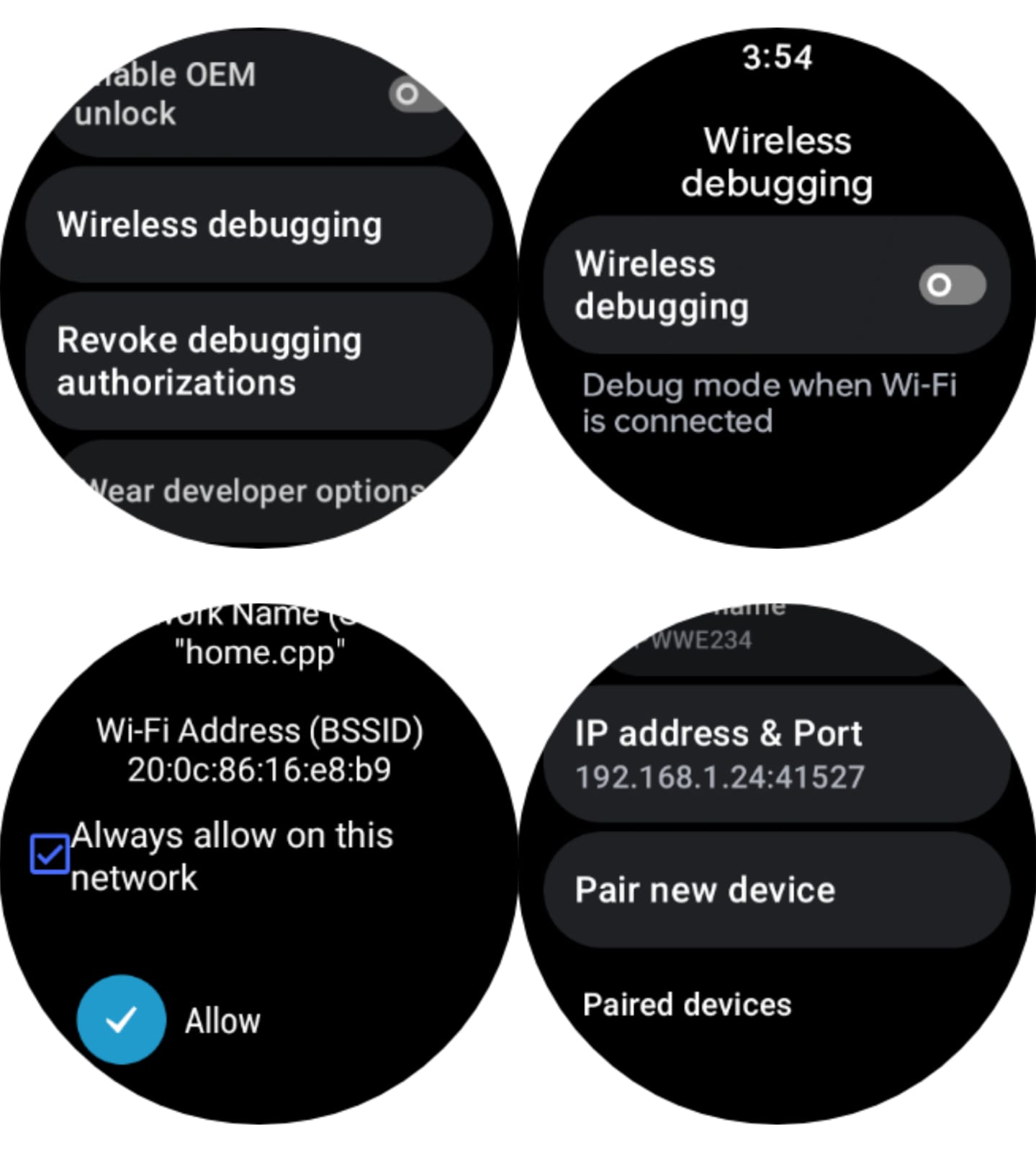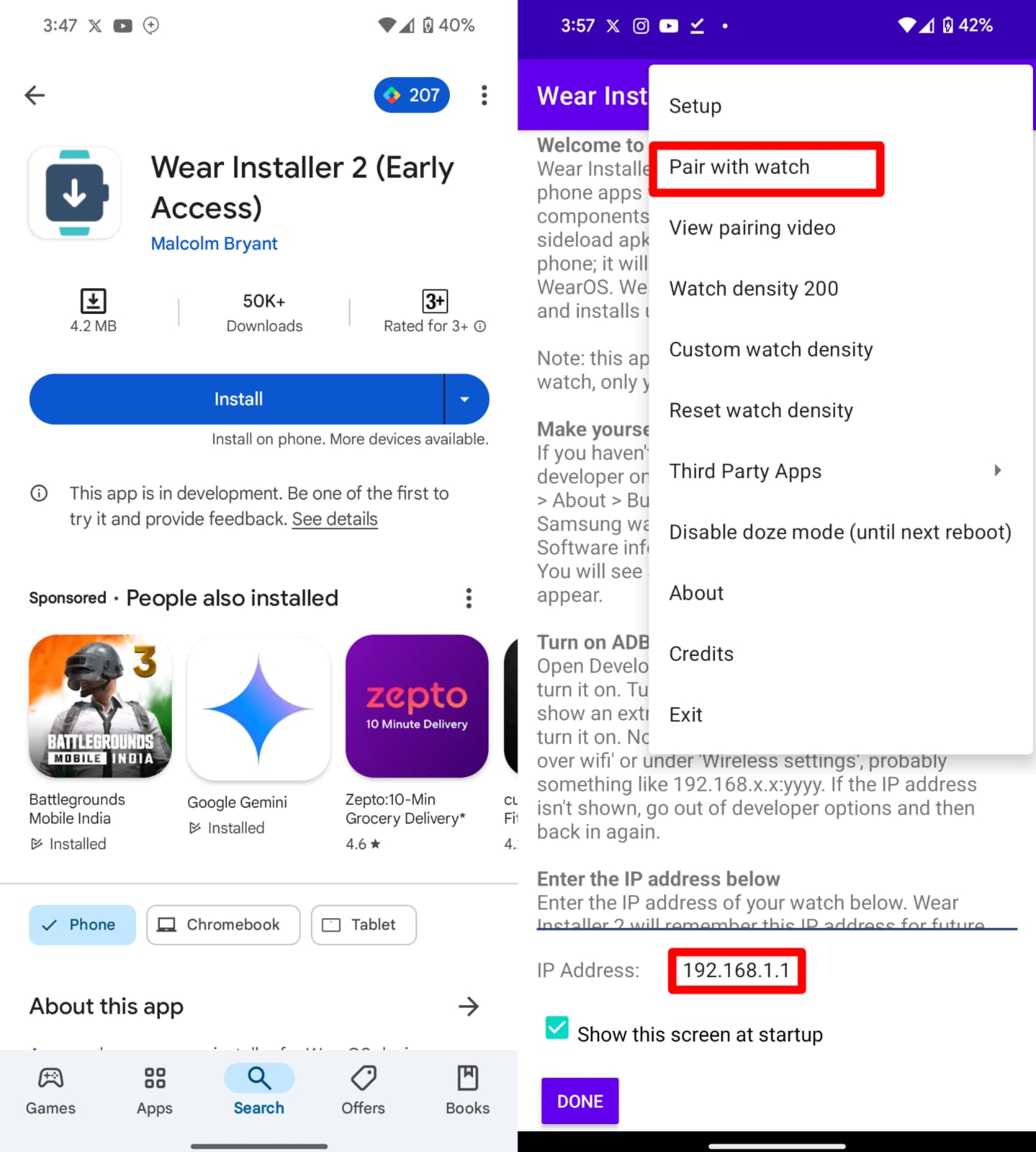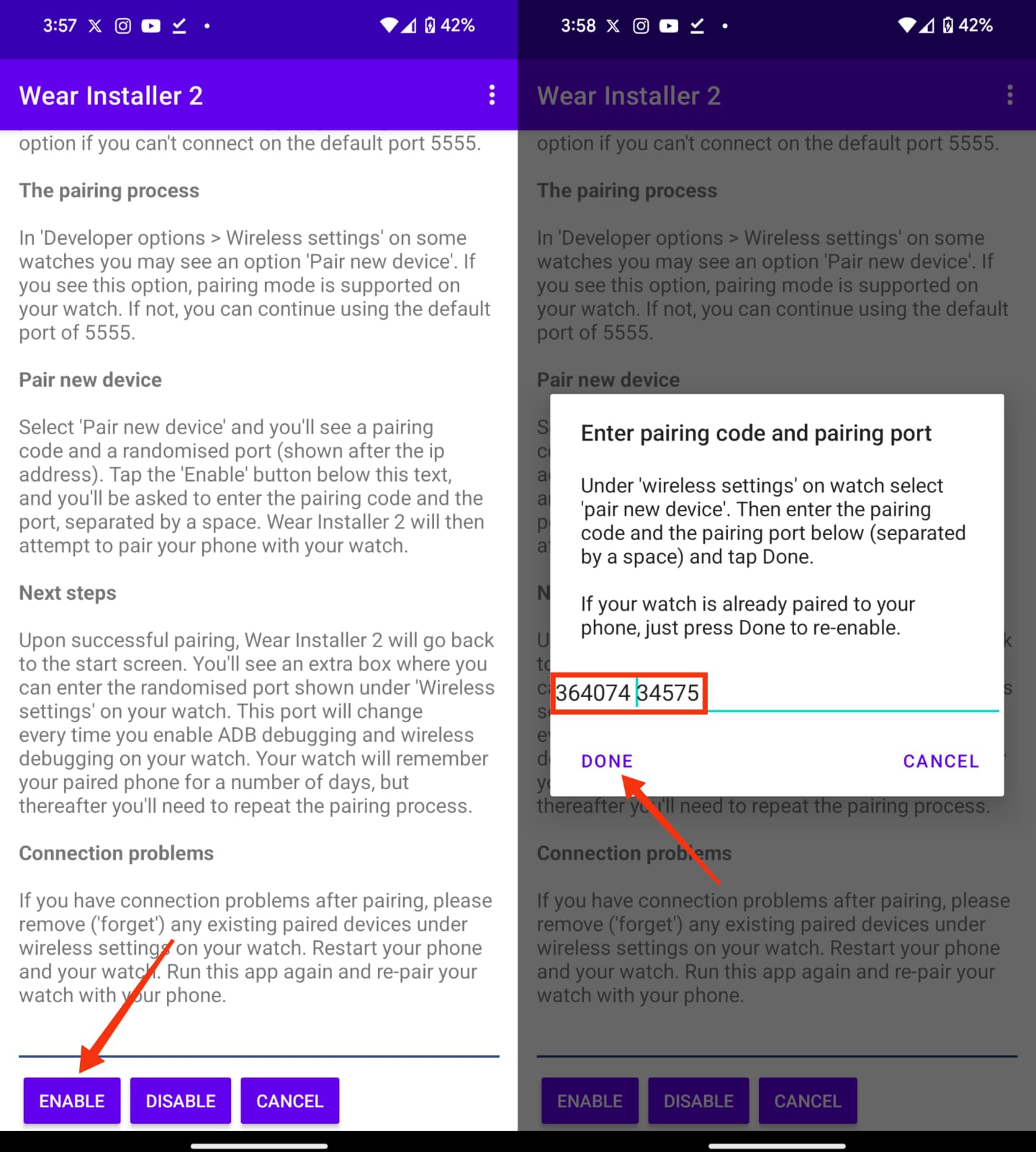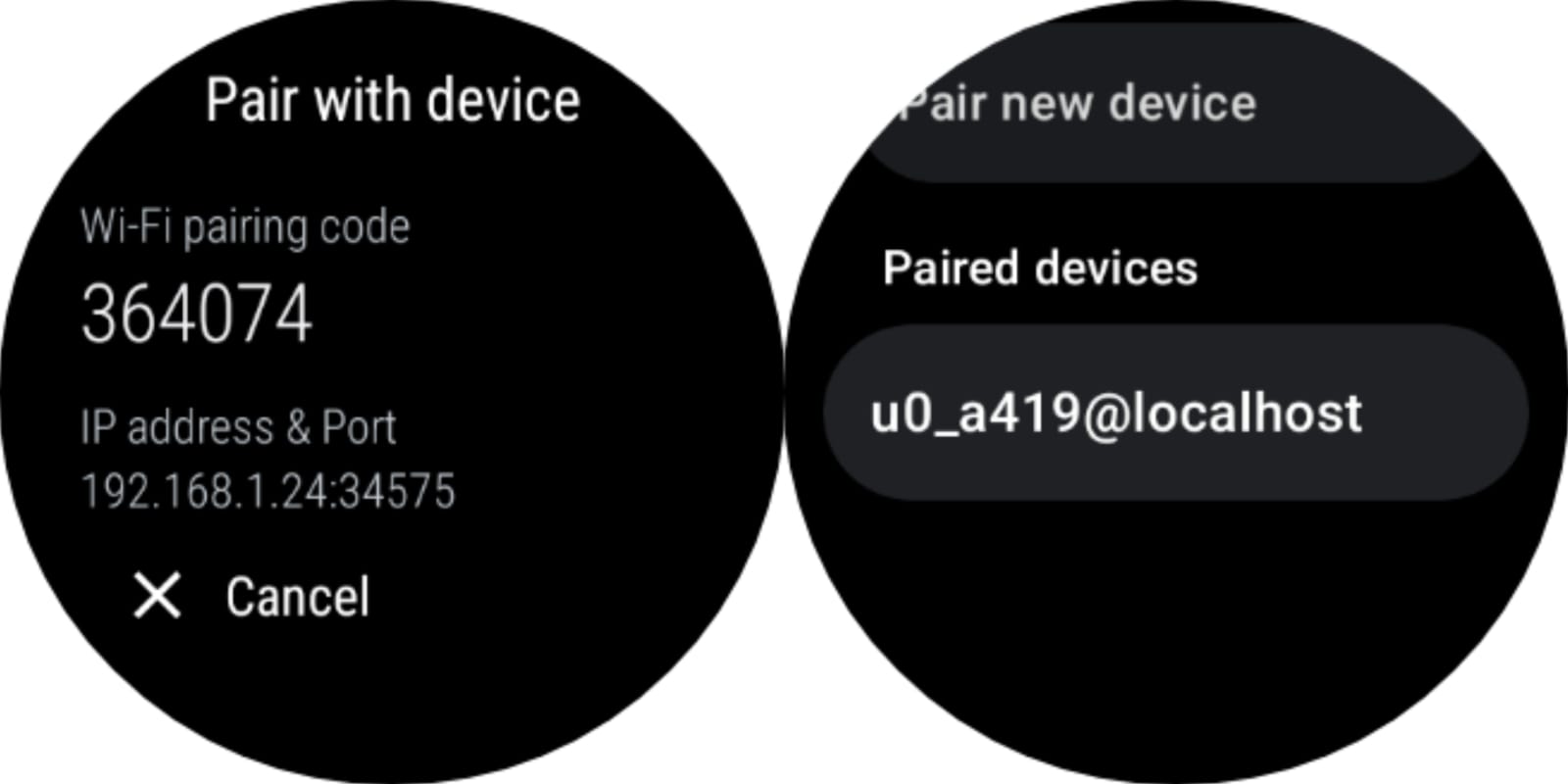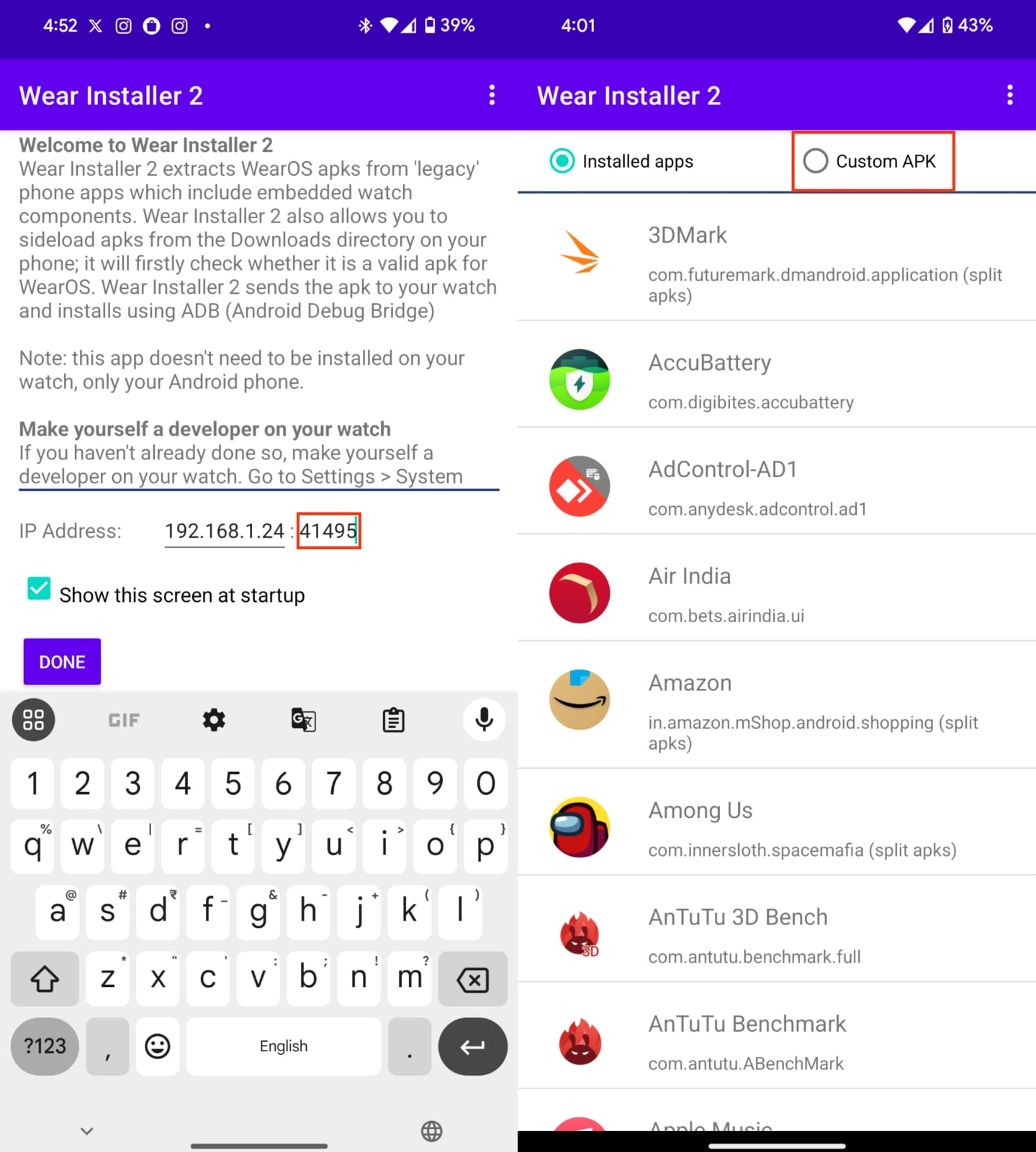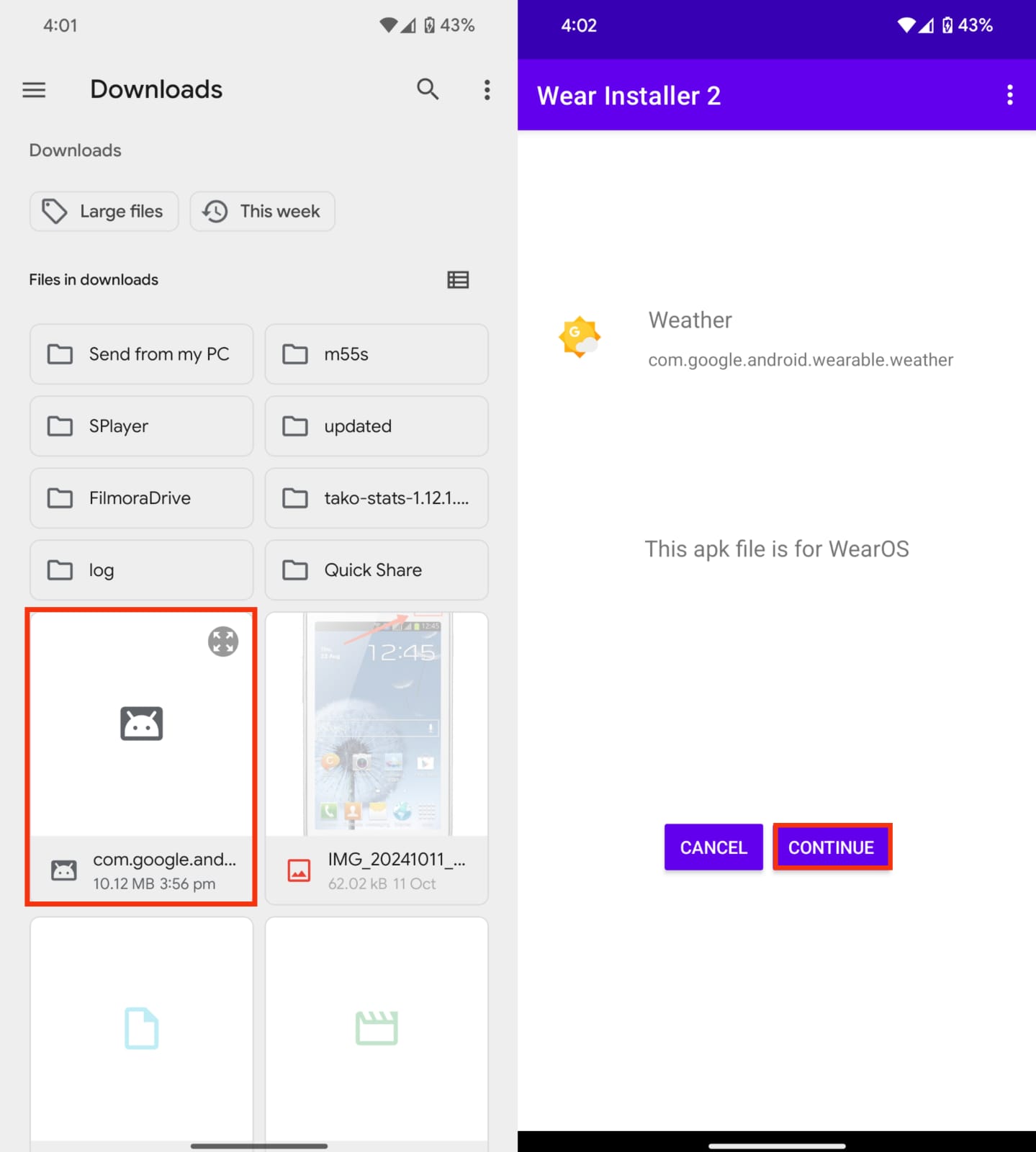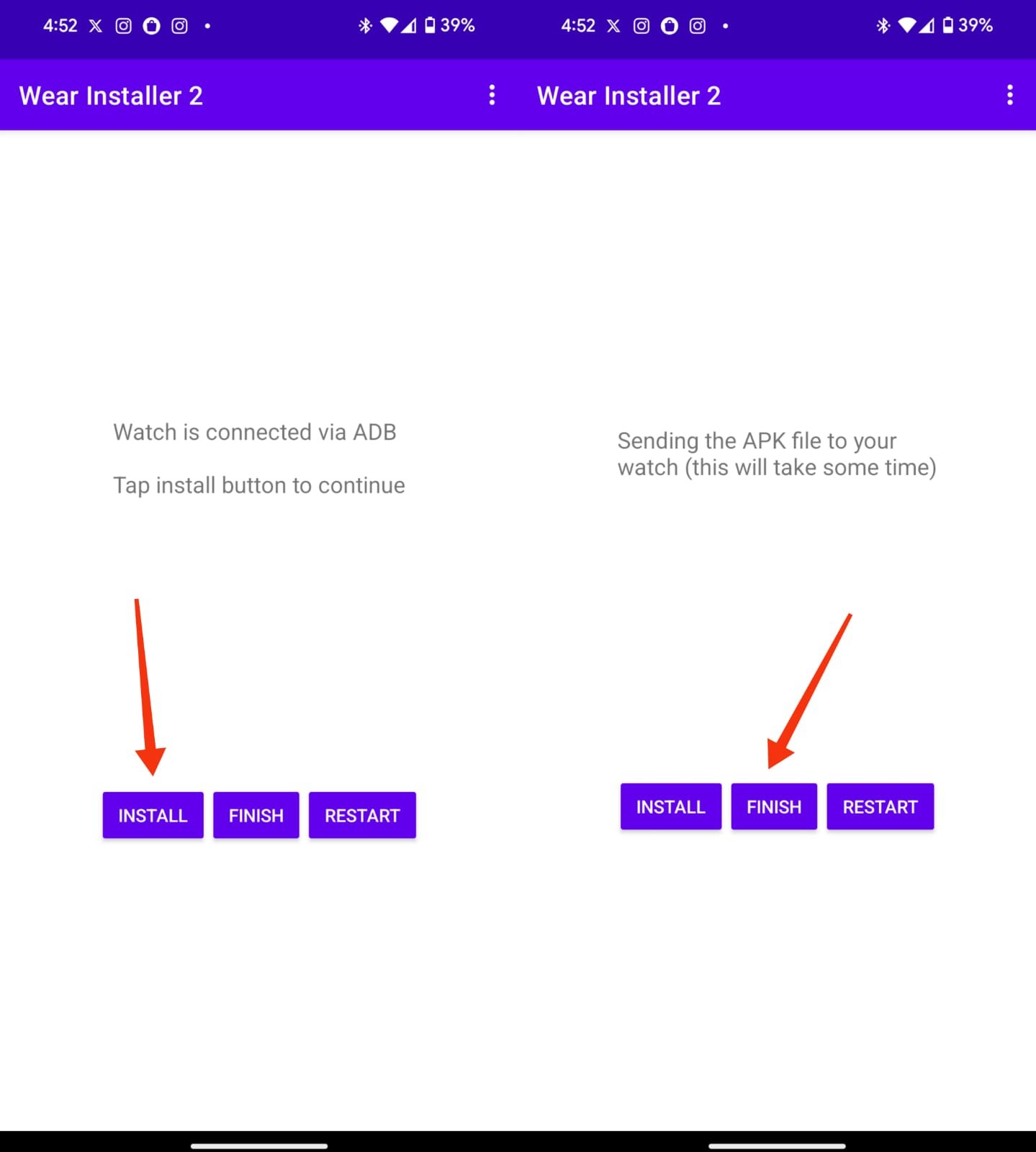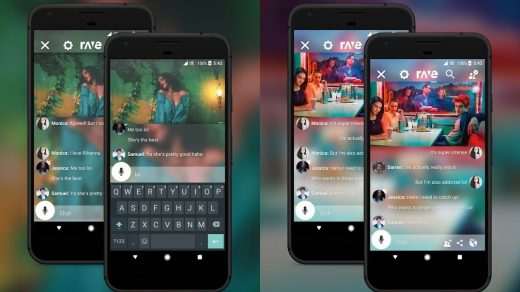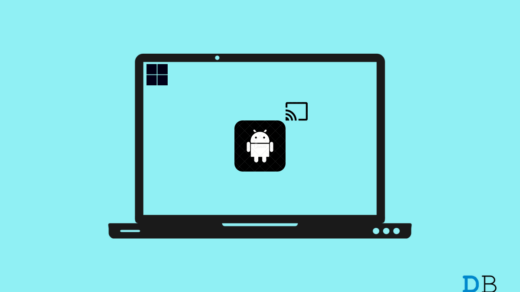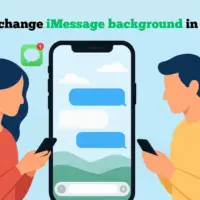Sideloading APKs on your WearOS smartwatch can help you access apps that aren’t officially available in the Google Play Store. Whether it’s unlocking new features or trying out exclusive apps, sideloading allows you to install APK files directly onto your watch.
This process requires enabling wireless debugging, and while it may sound technical, it’s straightforward if you follow these steps. The best part is that you only need your watch and your smartphone to sideload the APK file on your watch. So, without further ado, let’s get started.
Prerequisites
Here are some prerequisites that you need to have before we proceed:
- Make sure that both your phone and the watch are connected to the same Wi-Fi network.
- If you can turn off Bluetooth, it’s better to do so.
- On your phone’s storage, make sure you have the APK file that you want to install on your watch.
Steps to Sideload APKs on WearOS
Now that you have everything ready, you can follow the steps below.
Step 1: Setting Up
- On your watch, navigate to Settings > Other > About watch > Other version info.
- Tap on the Build number seven times, and you’ll see a notification that says, “You are now a developer!”
- Now, go back to Settings > Other > Developer options.
- Scroll down and turn on the toggle next to ADB Debugging.

- If asked whether you are sure or not, tap on the check mark.
- Next, go back to the Developer options page and tap on Wireless debugging.
- Turn on the toggle next to Wireless debugging.
- Check “Always allow on this network” and tap on Allow.

- Scroll down and note the IP address.
Step 2: Pairing
- Now, install the Wear Installer 2 app on your phone from the Google Play Store.
- Once installed, open the app and enter the IP address that you see on your watch. Then, tap on Done.
- Once that is done, tap on the three dots at the top right and select Pair with watch.

- Ensure your watch and phone are on the same Wi-Fi network.
- On your phone, tap on Enable.
- On your watch, tap on Pair new device. You’ll see a code alongside the IP address and the port.
- Enter the code<space>port in the field on your phone’s screen and tap Done. For example, if the code is 364074 and the port is 34575, you should enter 364074 34575.

- The pairing will start. Once your watch goes back to the Wireless debugging page, note the port address again.

- On your phone, enter the port address in the field where it says “5555”, which is next to the IP address.
- Finally, tap on Done.
Step 3: Install the APK File
- Download the APK file you wish to sideload.
- Once you’ve tapped Done, select the app that you want to install. Select the “Custom APK” option to load the app.

- Tap on Continue.

- Hit Install.
- Wait for the sideloading to complete and tap on Finish.

- Open the app drawer on your watch to see if the new app is there.
- If you can’t find it, try restarting the watch and checking again.
For security and battery efficiency, return to Developer options and turn off Wireless debugging/ADB debugging once the installation is complete. You can also turn off Wi-Fi if you want.
FAQs
Is it safe to sideload APKs on WearOS?
Sideloading is generally safe if you’re downloading APKs from reputable sources. However, some apps may not be fully optimized for smartwatches, which could lead to issues.
Should I keep ADB debugging on after installing the APK?
No, it’s best to turn off ADB debugging after you’re done for security and battery life reasons. You can turn it on later if you want to.
Will sideloading affect my watch’s warranty?
Sideloading won’t typically void the warranty, but any damage caused by unofficial apps might not be covered.
Can I sideload apps on any WearOS watch?
Yes, as long as your watch supports wireless debugging and developer options are enabled, you should be able to sideload apps.
Why isn’t the app showing up on my watch?
Try restarting the watch. If the app still doesn’t appear, it might not be compatible with WearOS.
If you've any thoughts on How to Sideload APK on WearOS Watch: Samsung, OnePlus, Google, then feel free to drop in below comment box. Also, please subscribe to our DigitBin YouTube channel for videos tutorials. Cheers!