
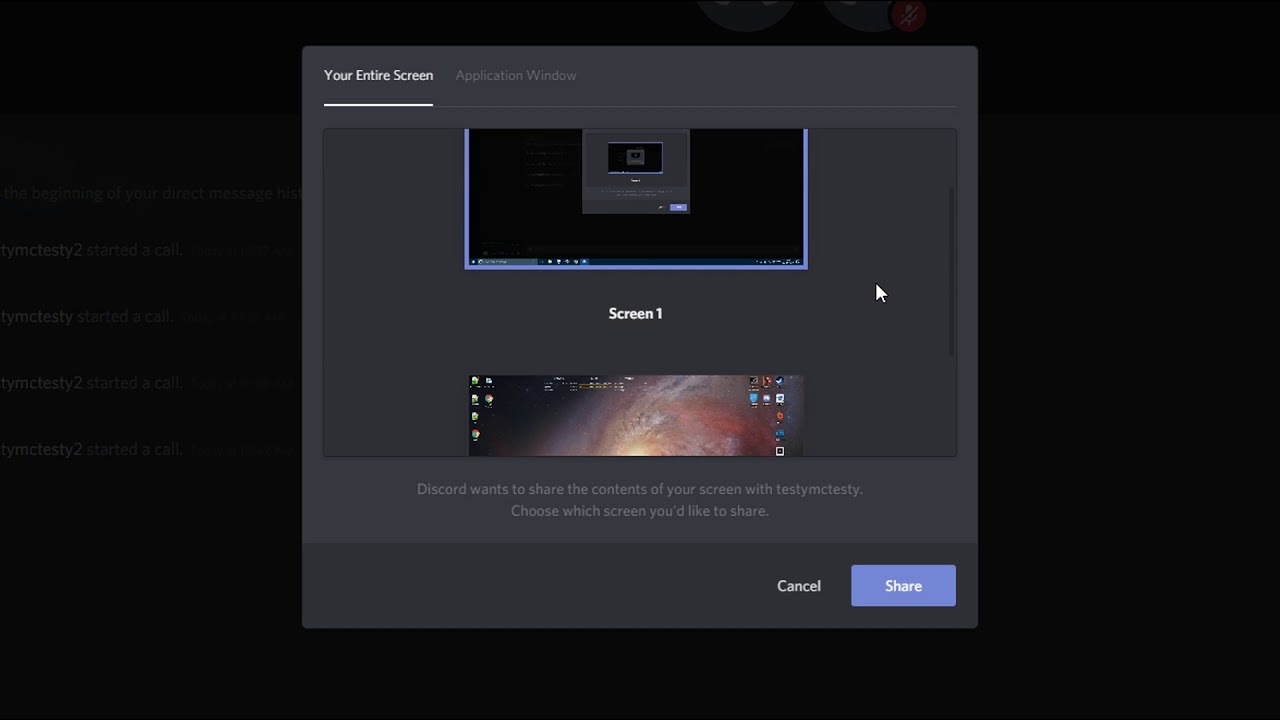
Screen Share Discord
Discord may sound familiar to all the gamers reading this post. Apparently, Discord started out as a chat service for gamers that allowed them to stay connected with their friends while playing games. Thanks to the great service, it quickly became a staple for gamers and became the leader in voice/text/video chat service. Soon after seeing the popularity rise, Discord diversified for normal users as well. In fact, the user base of Discord is pretty diversified, and not only gamers, normal users, but developers and even influencers are also using it to keep in touch with their audience.
However, if you have been using Discord actively, then you should know that it never really offered the option to share your screen on mobile. Notably, a screen sharing feature is available on desktop platforms. Good thing is that Discord heard the plea of its users and back in December 2020, rolled out a screen sharing feature for mobile devices as well. And if you still are not aware of this feature and want to know how you can share your Discord screen on mobile then, you are at the right place. As in this post, we will give you the steps to share the screen on Discord for PC and mobile. With that said, let us jump straight into the article itself:
After the update, the screen share feature works on both Android and iOS mobile devices. However, make sure that you are running Android 5 or above. If you are using iOS then, screen share on Discord does not support iOS 12. Screen sharing is not available on iPads at the moment. Follow the steps below to start sharing a screen on Discord mobile:
If you are done with screen sharing on Discord mobile and want to stop sharing your screen with connected members, then you need to simply press the Stop Sharing button. Sharing can also be stopped by pulling down the notification panel and tapping on the Stop streaming button.
So, that’s it from my side in this post. Screen Sharing is a nice option if you are trying to resolve your friend’s issue, but are not available with them. Moreover, you can also share your screen as a gamer with your audience and connect with them and showcase your gaming skills to them. Discord being one of the popular apps, that several users are using it is a nice feature that lets your share your screen either from your desktop or mobile apps. Let us know in the comments below if you liked this post. For more such awesome coverage, follow DigitBin. Until the next post…Cheers!