
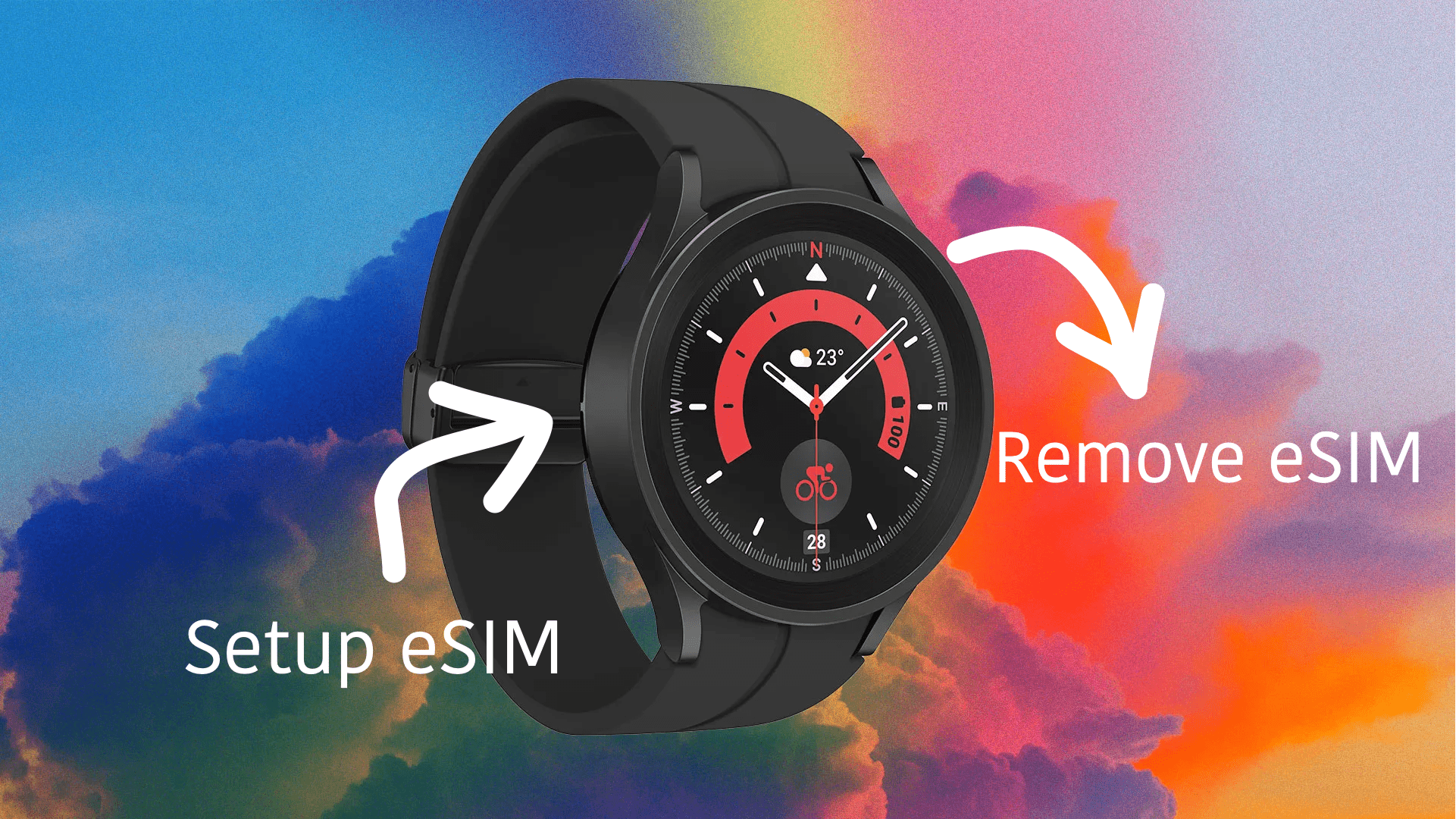
Did you get yourself a Galaxy Watch and wondering if you can use it standalone sometimes? Although this would consume more battery, the answer is yes. You can use your Galaxy Watch standalone by activating the eSIM feature.
The eSIM feature will allow you to use your phone’s SIM card on your watch. You can make calls, send text messages, and even access the internet using this eSIM without needing an extra mobile plan. Sounds cool, doesn’t it? In this article, we will delve into how you can set up this feature on your Galaxy Watch and start using it.
Before we get started, let’s make sure we have the ingredients to cook our eSIM recipe.
Now that you have everything ready, you can follow the steps below to set up the eSIM on your Samsung Galaxy Watch.
Now, switch over to your watch and follow the steps below.
If you want to remove the current eSIM from your Samsung Galaxy Watch and replace it with a new eSIM, you can do that by following the steps below.
Yes, you can use the same SIM with the same phone number on both your phone and Samsung Galaxy Watch simultaneously. All your mobile plans will be accessible on your watch as well as your phone.
No, you can use the same mobile plan on your phone and your Galaxy Watch. Contact your service provider or carrier for further details.
Yes, you can use mobile data on your Galaxy Watch to stream music, download apps, and so much more. Go to Settings > Connections > Mobile networks, scroll down, and toggle Mobile data.
No, it is not possible to use 5G on your Galaxy Watch. All Galaxy Watches launched in 2024 and earlier support only the LTE network. You can switch between LTE and 3G if you want to.