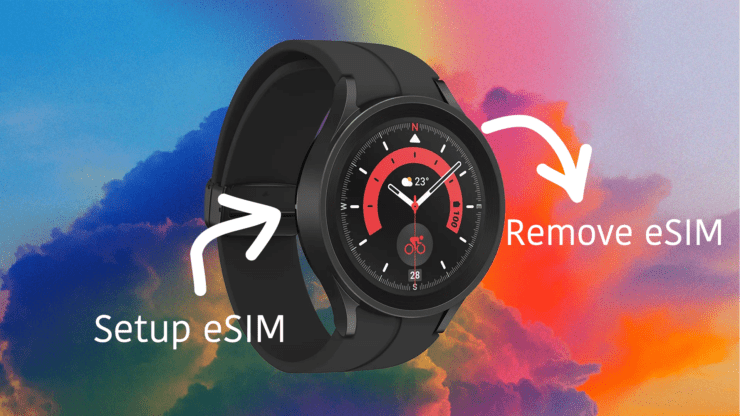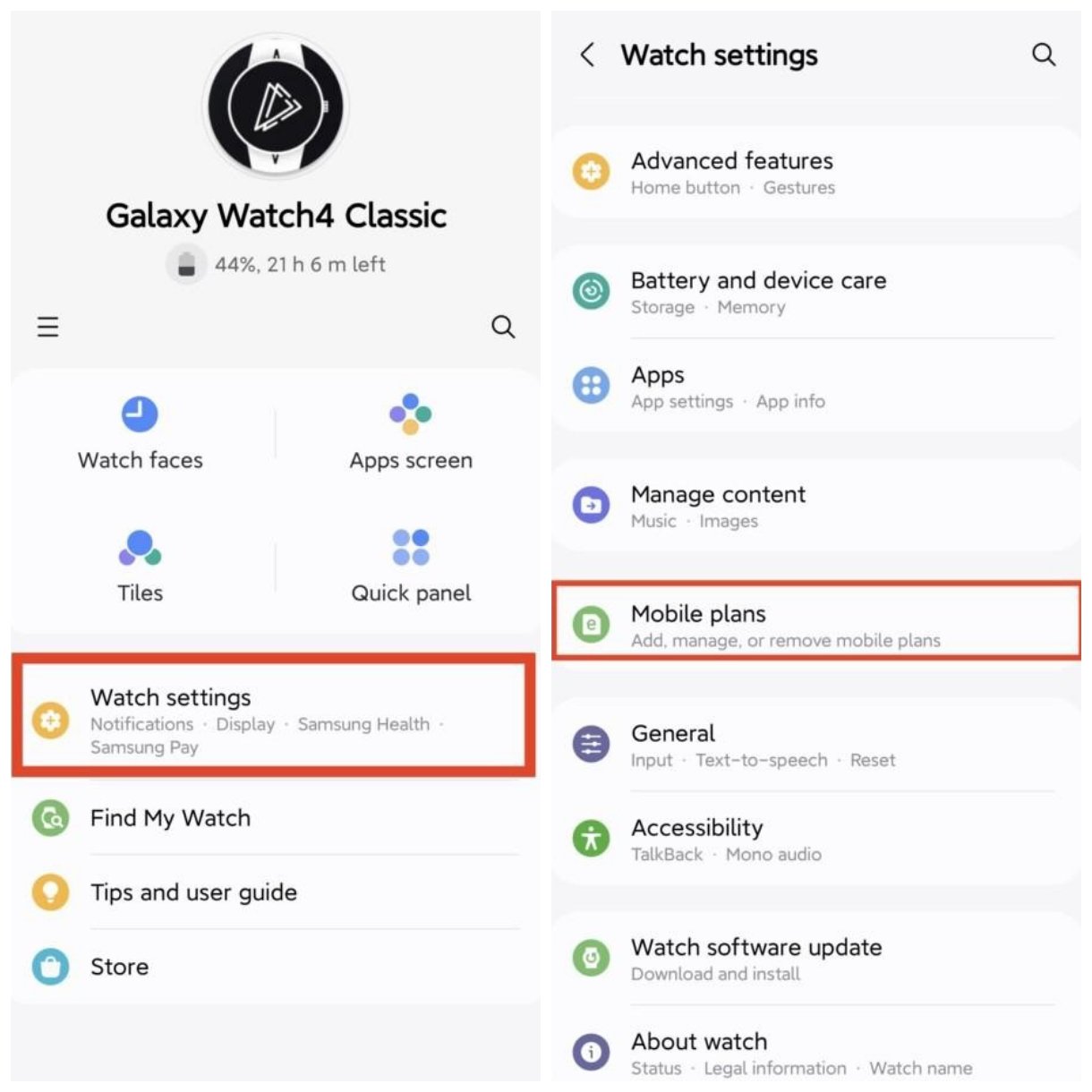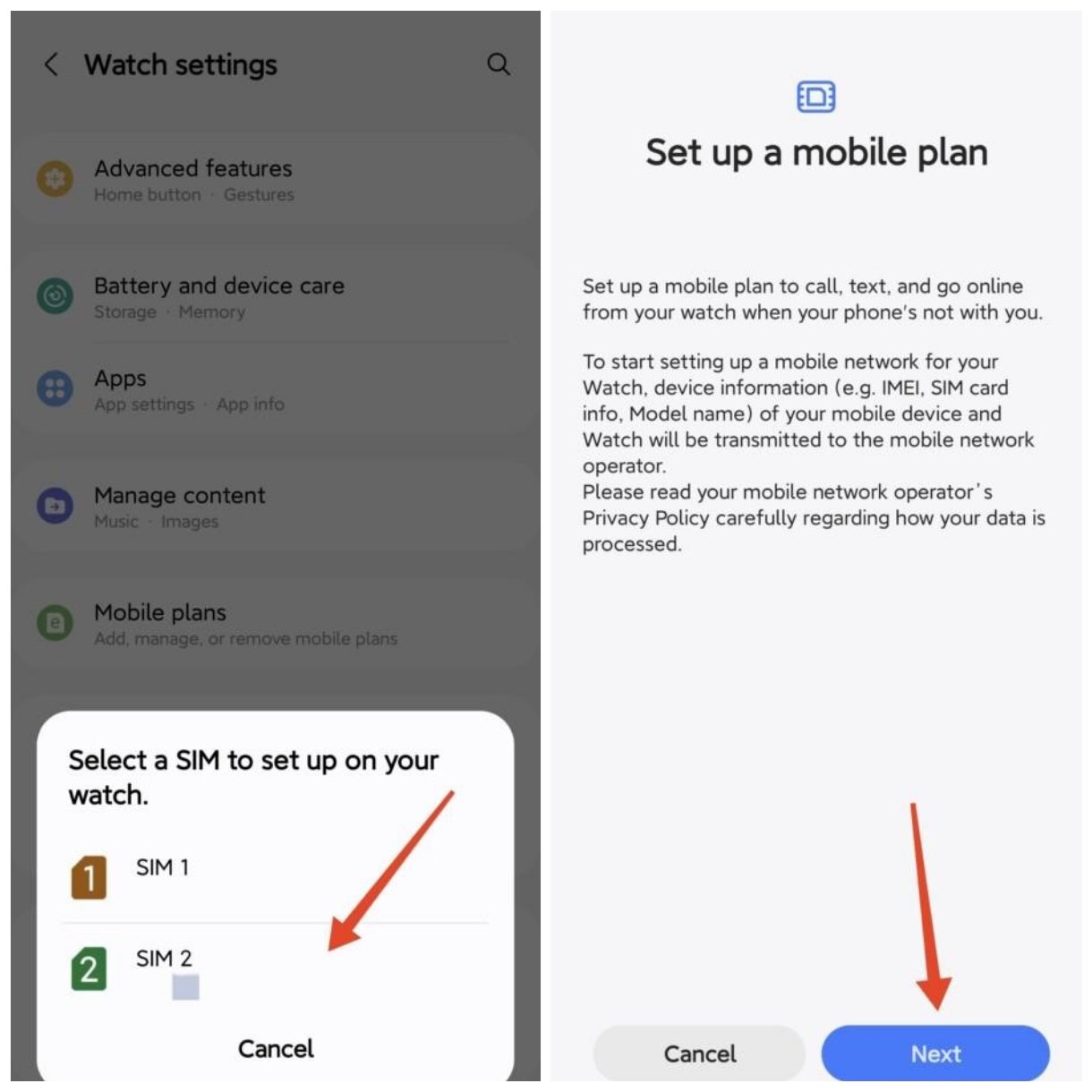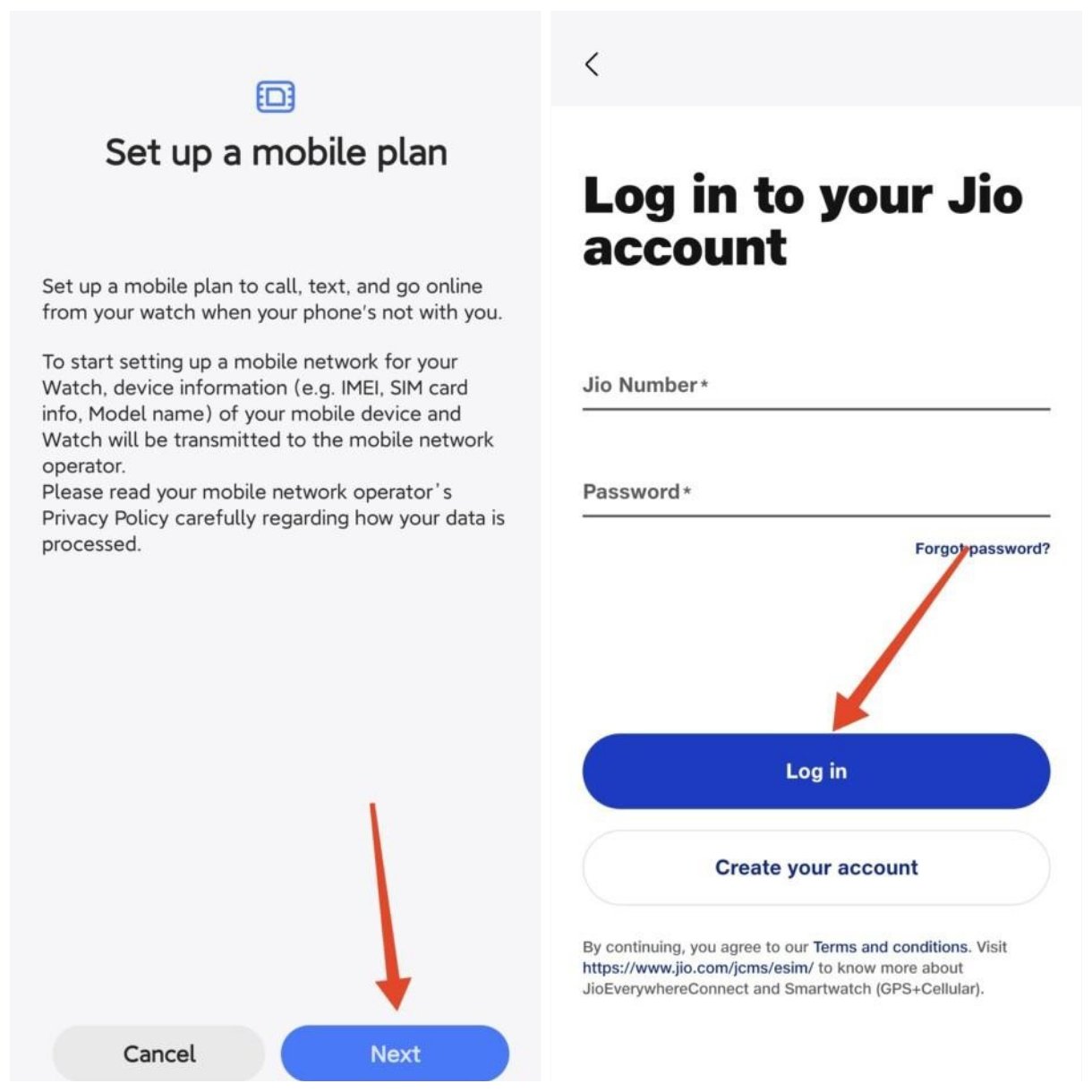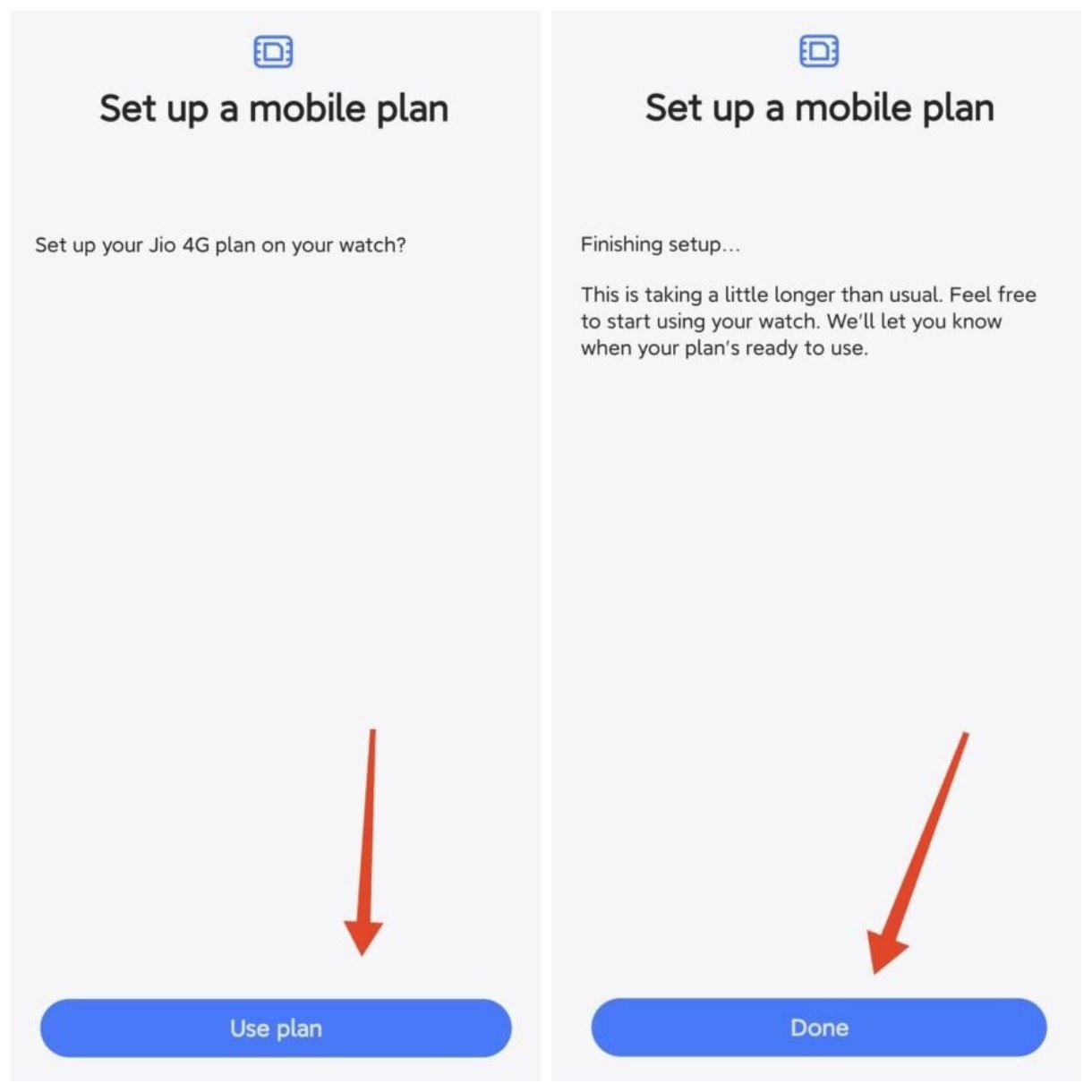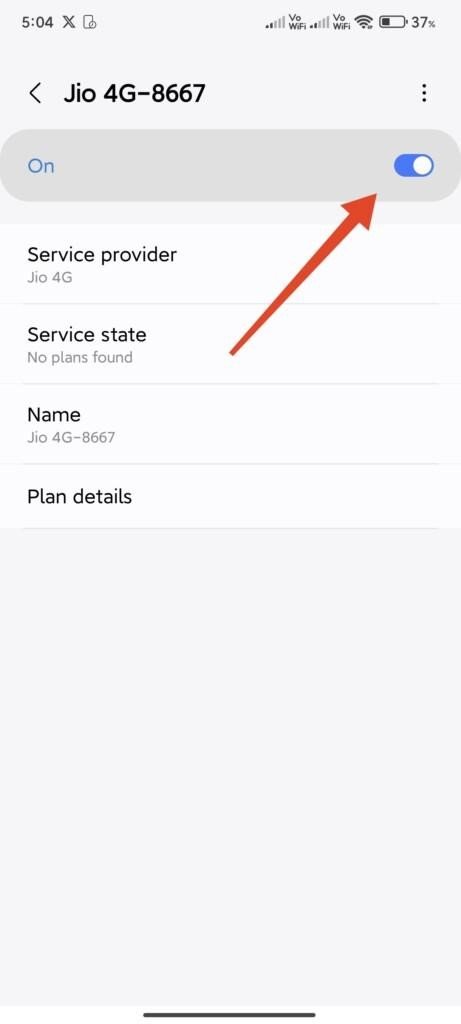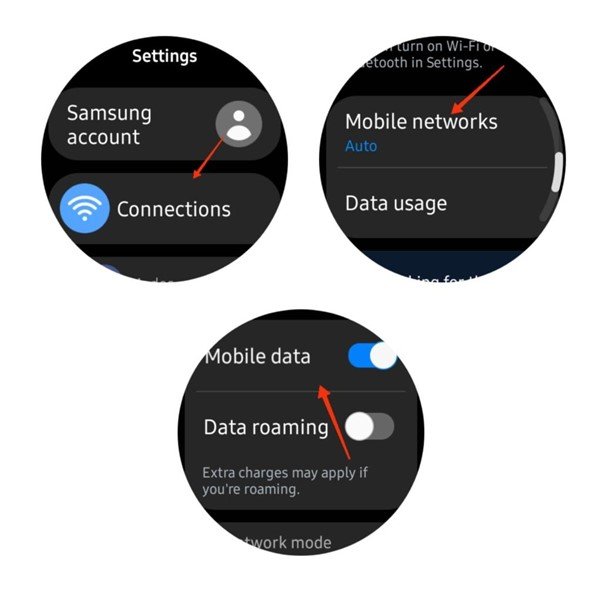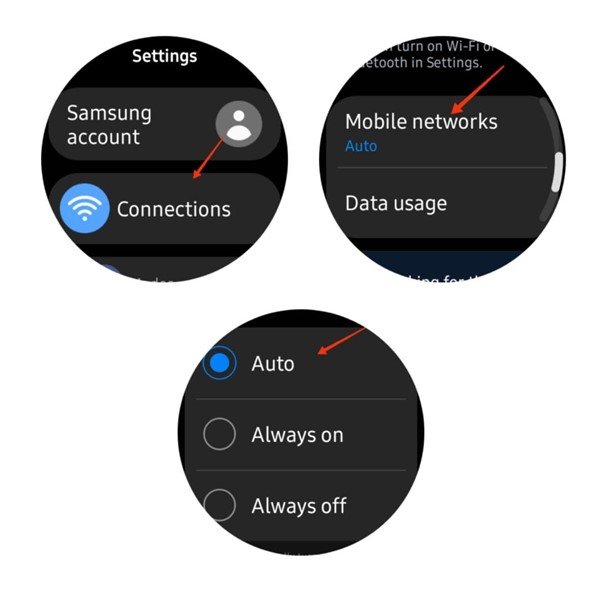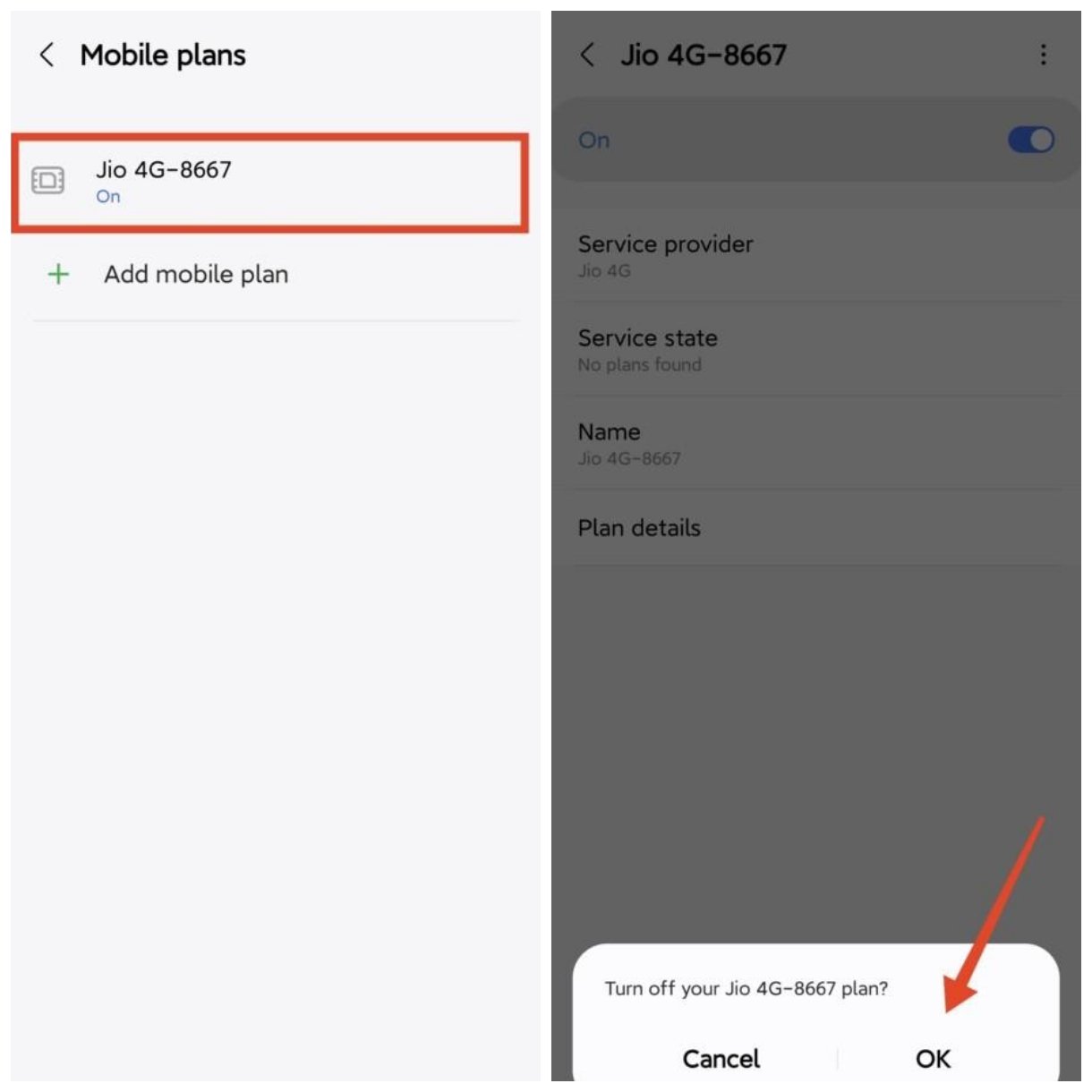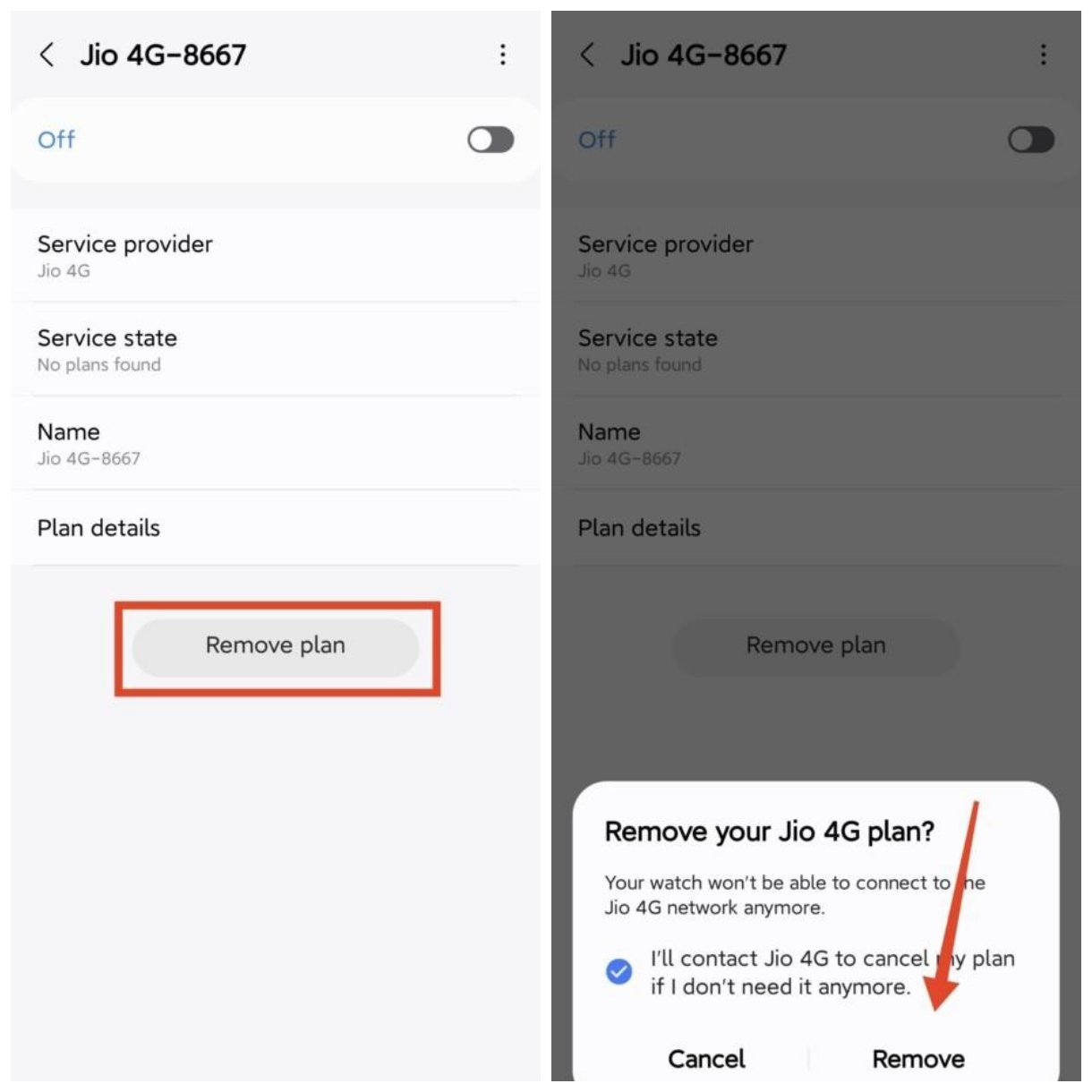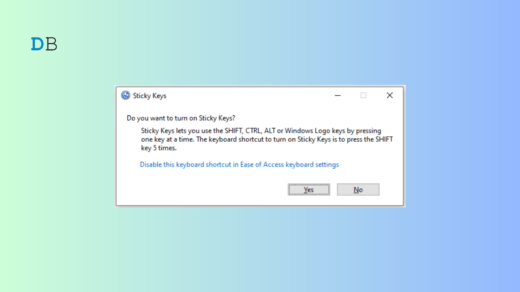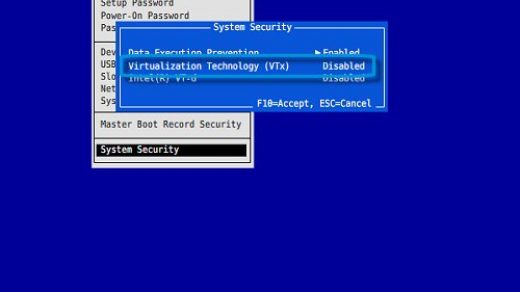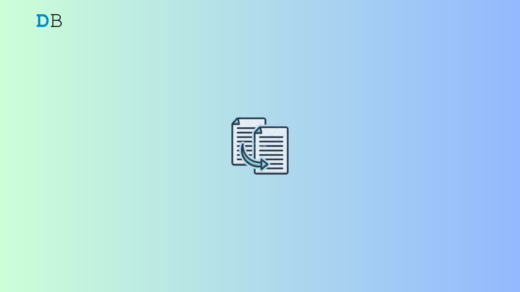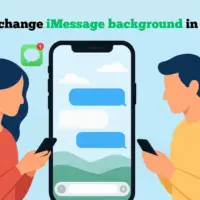Did you get yourself a Galaxy Watch and wondering if you can use it standalone sometimes? Although this would consume more battery, the answer is yes. You can use your Galaxy Watch standalone by activating the eSIM feature.
The eSIM feature will allow you to use your phone’s SIM card on your watch. You can make calls, send text messages, and even access the internet using this eSIM without needing an extra mobile plan. Sounds cool, doesn’t it? In this article, we will delve into how you can set up this feature on your Galaxy Watch and start using it.
Prerequisites
Before we get started, let’s make sure we have the ingredients to cook our eSIM recipe.
- Make sure that your Galaxy Watch supports an LTE connection.
- Make sure your Galaxy Watch and phone are connected and close to each other.
- Make sure that you have a good signal on your mobile network.
- Your mobile carrier must support eSIM mirroring on a watch.
Set Up eSIM on Samsung Galaxy Watch
Now that you have everything ready, you can follow the steps below to set up the eSIM on your Samsung Galaxy Watch.
- Open the Galaxy Wearable app on your companion phone.
- Tap on Watch settings.

- Scroll down and tap on Mobile plans.
- Select the SIM card that you want to set up as eSIM on your Galaxy Watch.
- Tap on Next to check for mobile plans.

- Log into your carrier using your phone number and password. If you don’t remember a password, create a new account or contact your carrier.

- Once done, tap on Use plan.
- Finally, tap Done.

- Make sure the toggle next to the eSIM is turned on.

Now, switch over to your watch and follow the steps below.
- Swipe up on your watch face to open the home screen.
- Tap on Settings.
- Then, tap on Connections.
- Tap on Mobile networks.

- Choose from Auto, Always on, or Always off. If you choose Auto, your watch will only connect to the mobile network when it’s not within the range of your phone.

Remove eSIM on Samsung Galaxy Watch
If you want to remove the current eSIM from your Samsung Galaxy Watch and replace it with a new eSIM, you can do that by following the steps below.
- Open the Galaxy Wearable app on your companion phone.
- Tap on Watch settings.
- Scroll down and tap on Mobile plans.

- Tap on the eSIM that you want to remove.
- Turn off the toggle next to the eSIM name.
- Tap on OK to confirm.

- Now, tap on Remove plan.
- Tap on the checkmark next to the agreement message and tap Remove.

FAQs
Can I use the same SIM on both my phone and my Samsung Galaxy Watch?
Yes, you can use the same SIM with the same phone number on both your phone and Samsung Galaxy Watch simultaneously. All your mobile plans will be accessible on your watch as well as your phone.
Do I need a different mobile plan for the eSIM on my Galaxy Watch?
No, you can use the same mobile plan on your phone and your Galaxy Watch. Contact your service provider or carrier for further details.
Can I use mobile data on my Samsung Galaxy Watch?
Yes, you can use mobile data on your Galaxy Watch to stream music, download apps, and so much more. Go to Settings > Connections > Mobile networks, scroll down, and toggle Mobile data.
Can I use 5G on my Galaxy Watch?
No, it is not possible to use 5G on your Galaxy Watch. All Galaxy Watches launched in 2024 and earlier support only the LTE network. You can switch between LTE and 3G if you want to.
If you've any thoughts on How to Setup eSIM on Samsung Galaxy Watch (Also Remove it), then feel free to drop in below comment box. Also, please subscribe to our DigitBin YouTube channel for videos tutorials. Cheers!