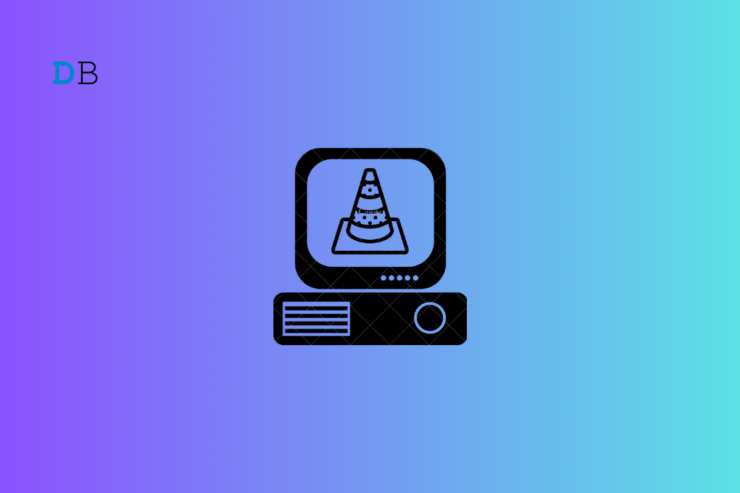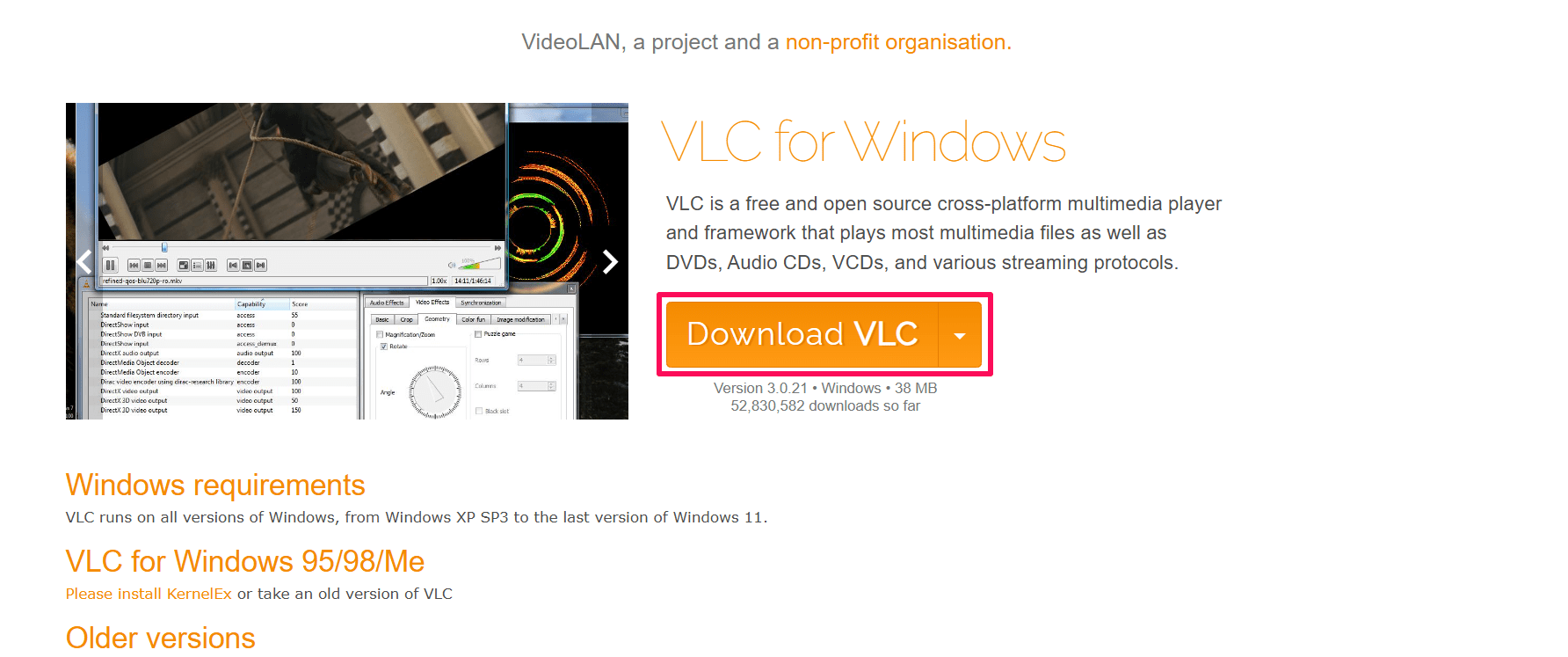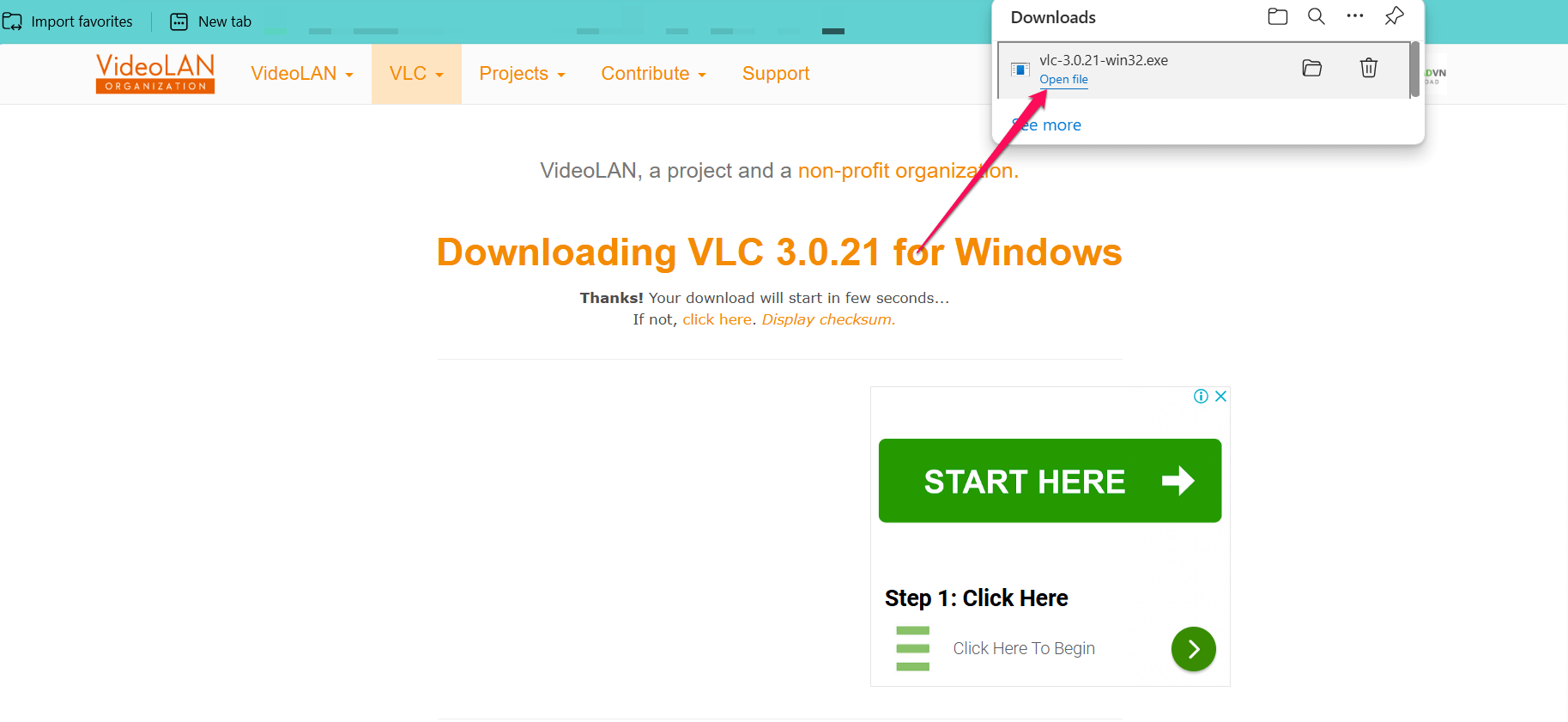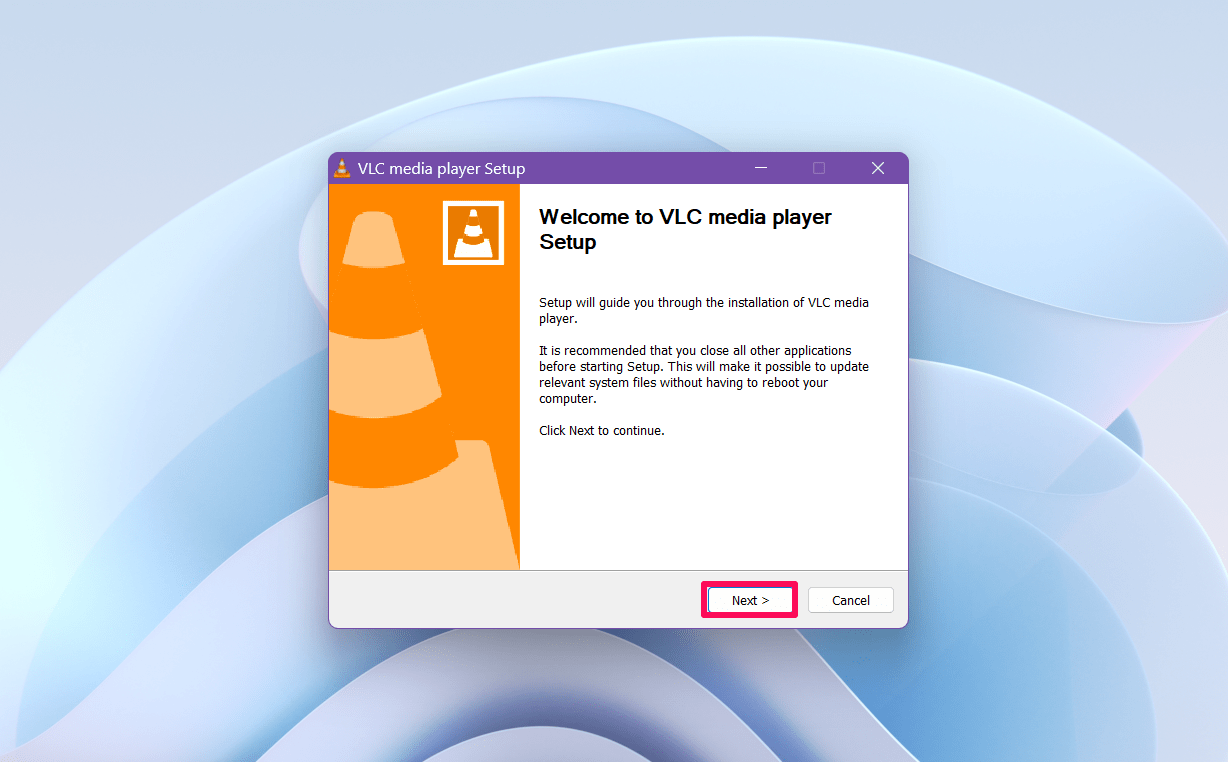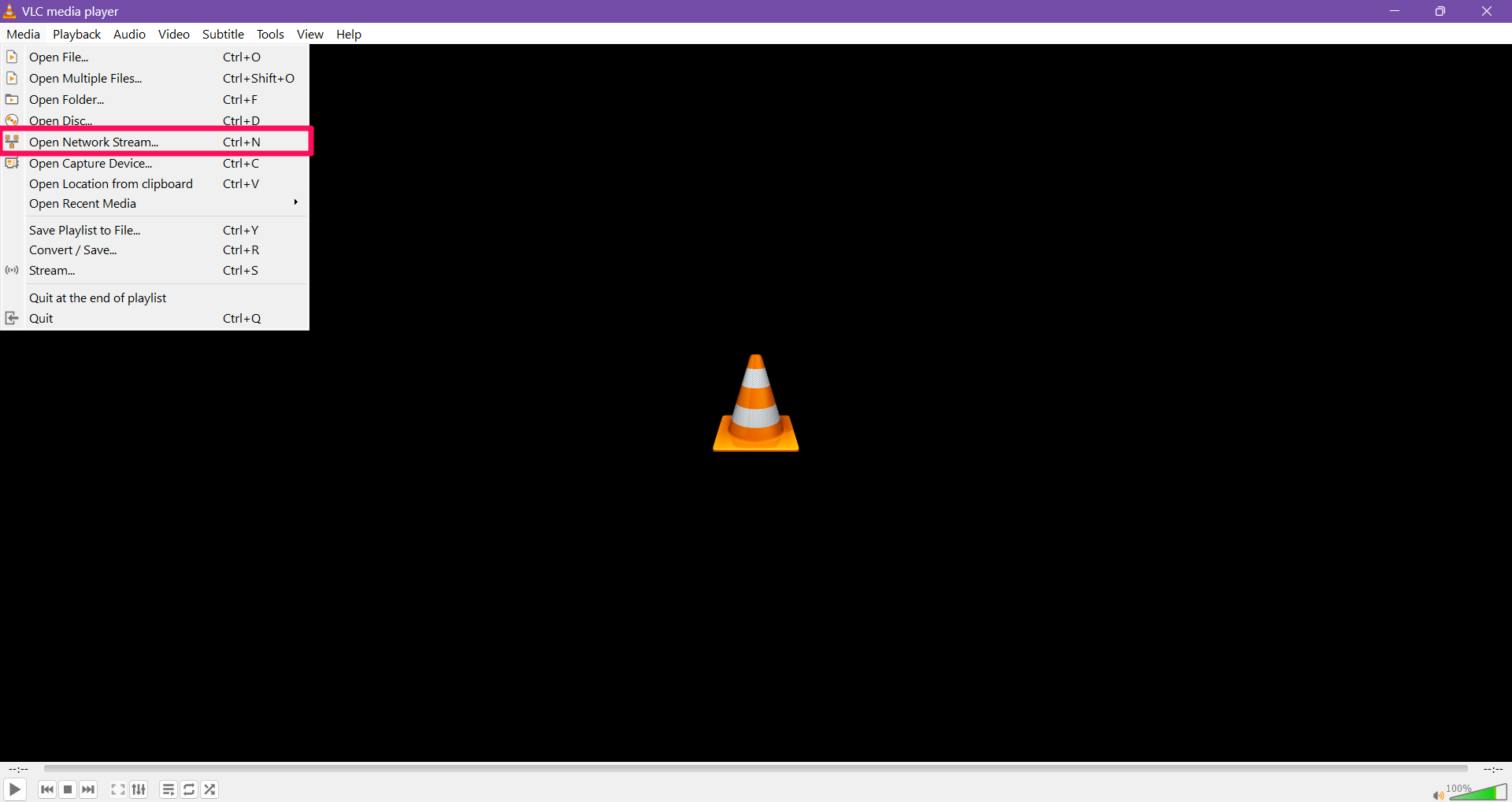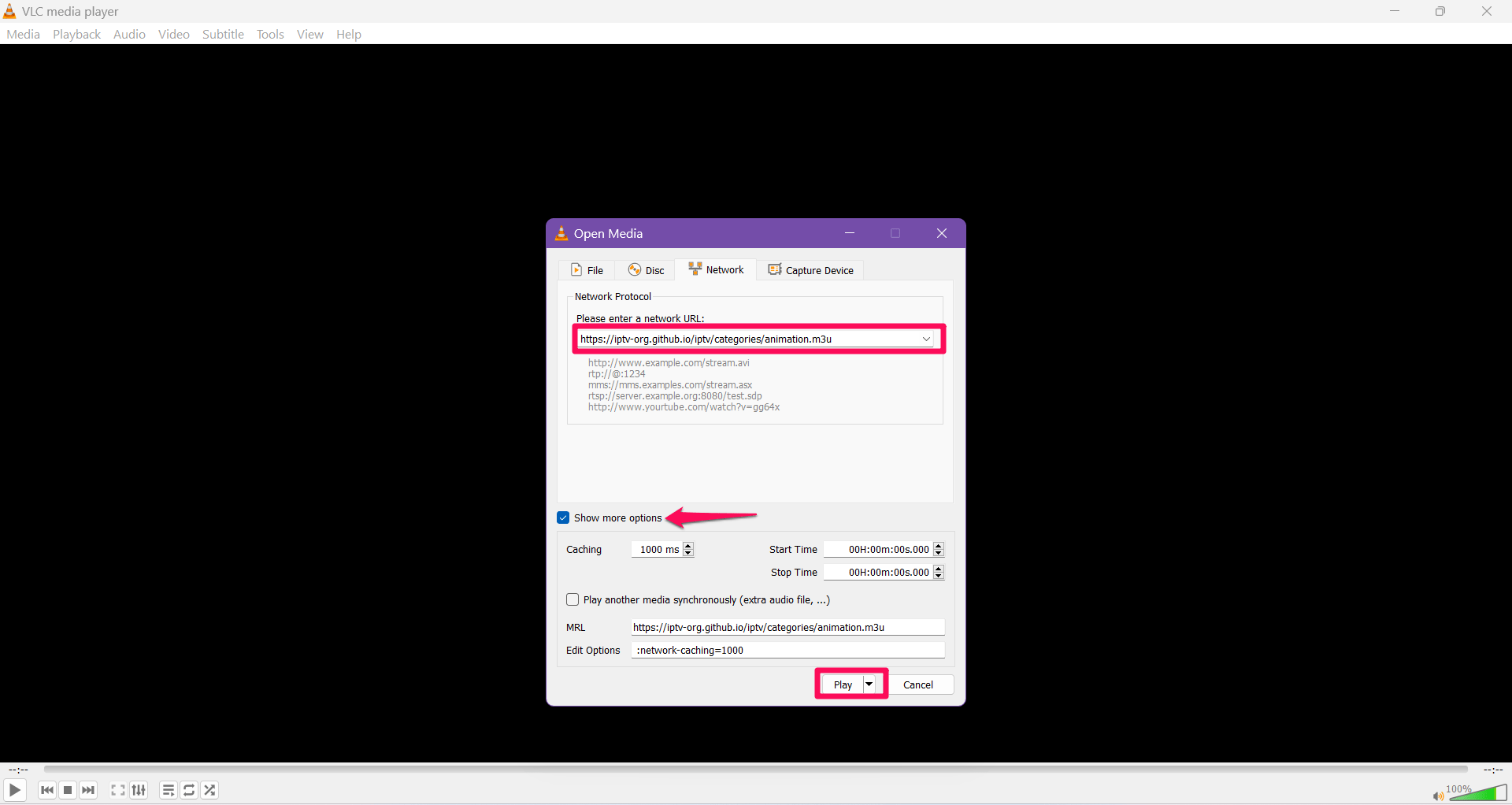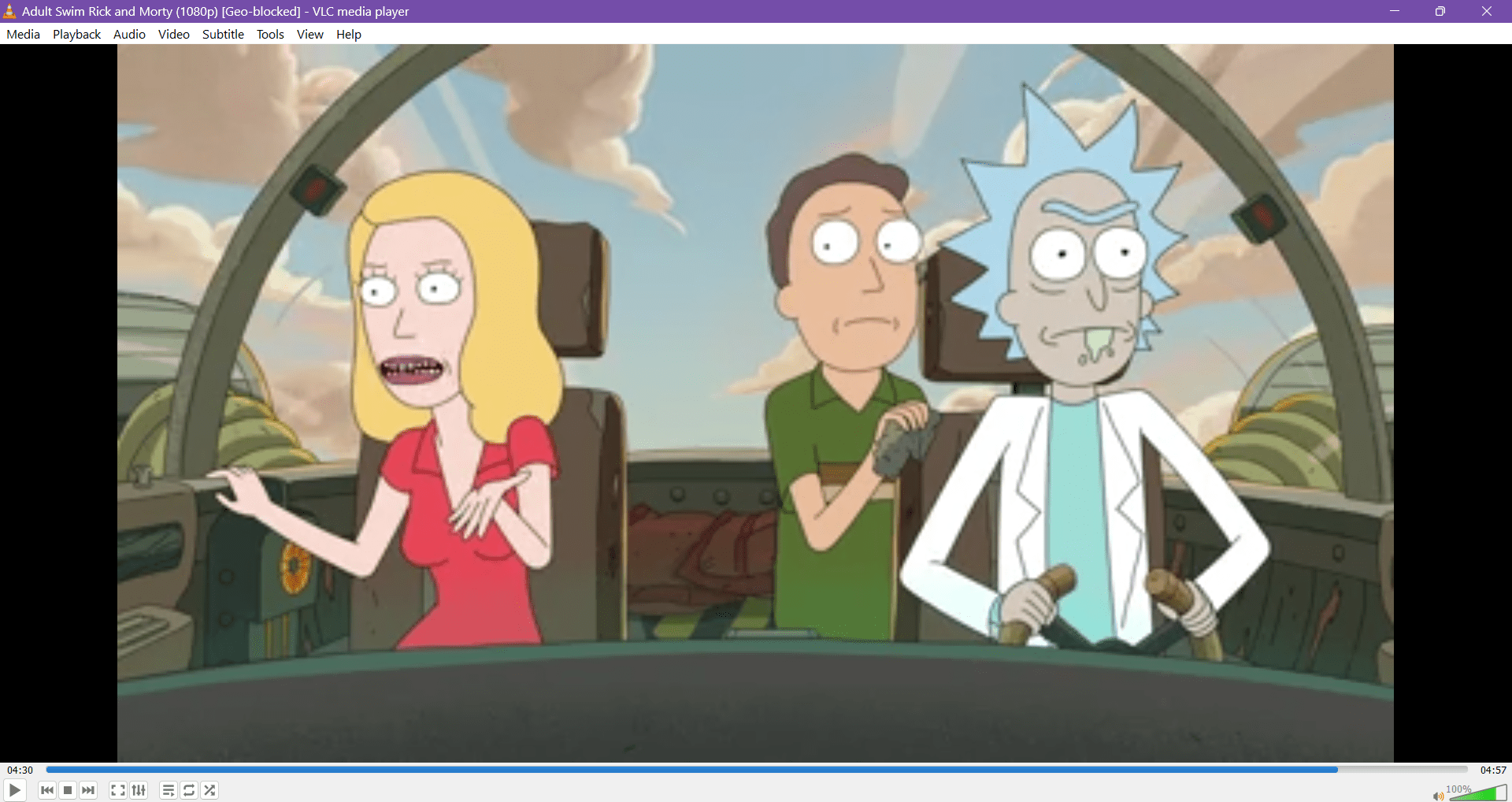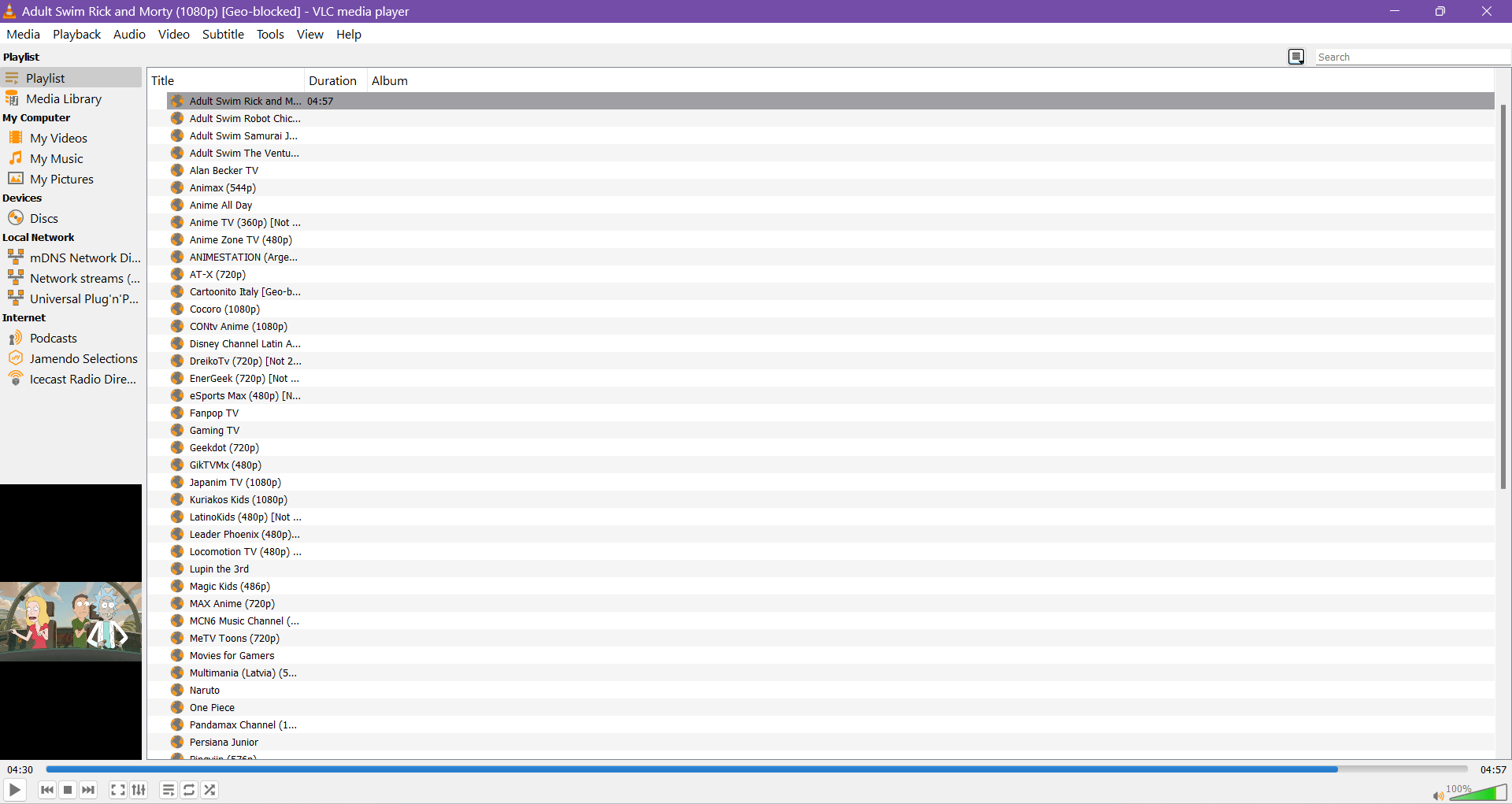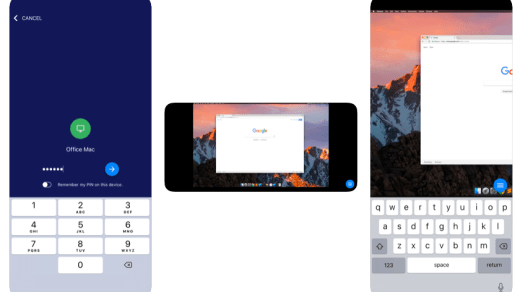Internet Protocol Television (IPTV) is live TV over the Internet. It lets you stream live channels and on-demand shows on any streaming player, including VLC Media Player.
You can enjoy streaming your favorite web shows and channels using regular media players. VLC Media Player is one of the best open-source players. It offers additional features including Media Format Support, Screen Record, Video Conversion, and more.
If you want to stream your favorite shows on VLC Media Player, you are in the right place. Below, we have shared the steps to set up IPTV on VLC Media Player.
Free GitHub IPTV *.m3u Live Channels
Collection of publicly available IPTV channels from all over the world. You can try this curated m3u live TV channels list available on GitHub. All you need is an IPTV player for your PC or Mobile and enjoy.
The site offers a list of all m3u channel repositories. You only need to copy the link and paste it into the player you have to get the best streaming experience and enjoy Live TV.
Simple Steps to Play Live TV Channels for Free with *.m3u
- Go to the IPTV GitHub Page.
- Here you can copy a link from the large pool of all channels, copy a separate category *.m3u link, or country-wise link.
- Download and open the IPTV or any other good player on your TV, PC, Mobile, etc.
- Paste the *.m3u link on the field section and you will see the list of channels under the repository.
- Finally, play the channels and enjoy them for free.
Prerequisite
Before you begin, you should need a few requirements to set up IPTV on the VLC media player.
- PC: Windows XP or Higher Version
- 1 GB Memory Space
- A strong Internet Connection
- IPTV Service Provider/ *.M3u list
Steps to Stream IPTV M3U/M3U8 Playlist on VLC
Here’s how you can quickly set up the IPTV on the VLC media player by following the steps below.
- Go to the VideoLan Official platform and download the VLC media player.

- Once the file is downloaded, double-click on the file to initiate the installation process.

- If the User Account Control (UAC) prompt appears, click Yes to proceed.
- Follow the on-screen instructions and click Next until the installation is completed.

- Once the installation is completed, click on the Finish button.
- Open the VLC media player on your device and click the Media button at the top left corner.
- From the pop-up Media menu, click on the “Open Network Stream” option. Alternatively, press Ctrl + N key on the keyboard simultaneously.

- In the Network Protocol section, input the m3u link provided by your IPTV service.
- Click on “Show more options” to view the additional options to tweak the changes you want. You can set your video with start or stop time and more.
- Once you tweak the changes you’d prefer, click on the Play button.

- VLC player now begins to play the channels or the video in the m3u playlist.

- Press and hold the Ctrl + L key on the keyboard to view the entire channel list provided by your IPTV service provider.

- You can double-click on the channel to watch the content on the screen.
Conclusion
In summary, there are many media players available on the internet and the VLC player is one of them that provides a host of features and gives the best experience to the users. By inputting the IPTV m3u link in the VLC internet protocol field, you can access your favorite content without any interruptions.
We have outlined each step in a detailed way that will help you find how to set up IPTV in the VLC media player. We hope you have found this guide helpful to you.
If you've any thoughts on How to Set Up IPTV on VLC Media Player, then feel free to drop in below comment box. Also, please subscribe to our DigitBin YouTube channel for videos tutorials. Cheers!