
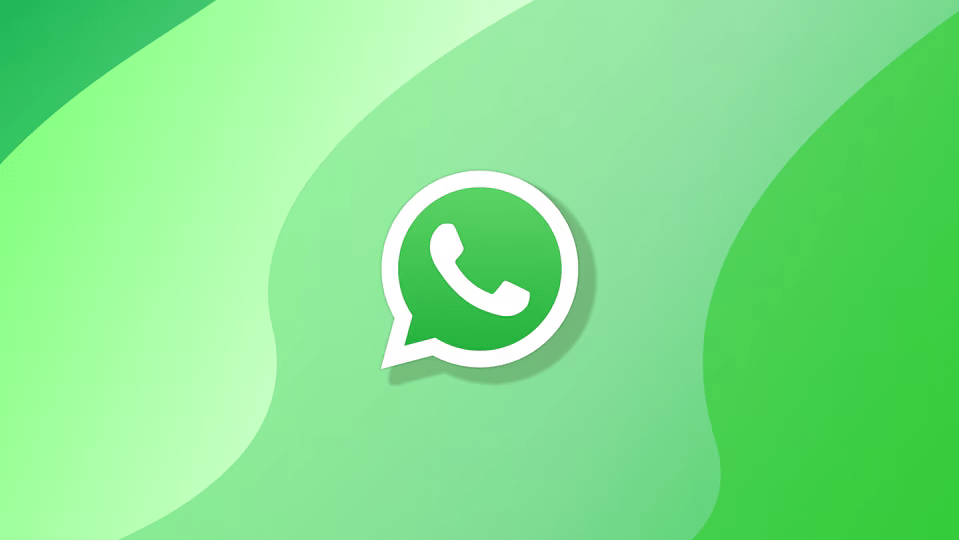
WhatsApp doesn’t allow individual users to add a picture to their WhatsApp profile by default. Users must crop the image in square form before applying it to the profile display. Although, you can’t set your picture profile in full size on WhatsApp. There is no update available regarding the WhatsApp community, maybe they will roll out the feature updates.
If you don’t want to add cropped images to your WhatsApp profile, don’t fret. You can add the full image to your profile by using third-party apps. In this guide, we provide you with two best methods to add a full picture to your WhatsApp profile. Let’s get started.
Here’s how you can add a full profile picture in WhatsApp by using third-party apps on an Android smartphone.
If you are an iPhone user and want to add a full profile picture in WhatsApp, you need to install a third-party application, the same as an Android smartphone. Here’s how:
Once the image is completely downloaded, you can use it as a full profile picture on the WhatsApp profile.
If you don’t want to install a third-party app on your device, you can use online tools as an alternate way. This is quite easy; all you have to do is add a picture and choose the desired crop option such as Crop with blur or Crop with background color.
Here, we have listed a few online tools that can help you crop the image to put it on your WhatsApp profile. Give it a try!
Adding an image to the WhatsApp profile in a full resolution or size is a good way, and it can highlight the image with whole parts. If you want to showcase a picture with the full background then you can add your image to your profile by adding background colors on the left and right space of your image. In addition, you can utilize gradient colors and blur effects.